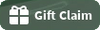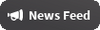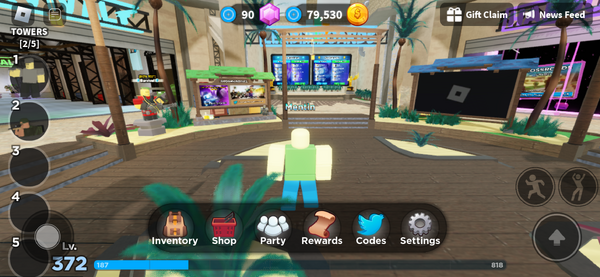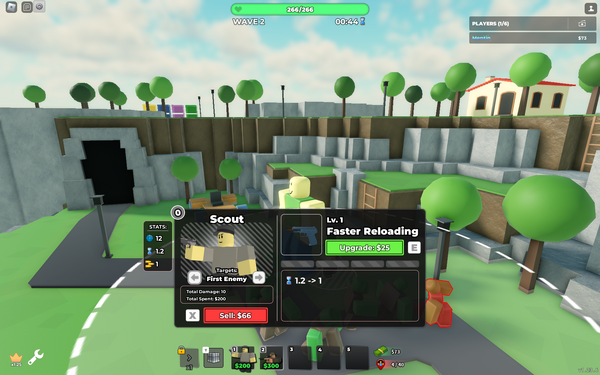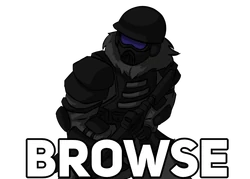How to Play
This page aims to guide new players through the mechanics and functions of the game, though it can be referred to later on during the game.
This guide was last updated on the 5th of June 2024.
Getting Started
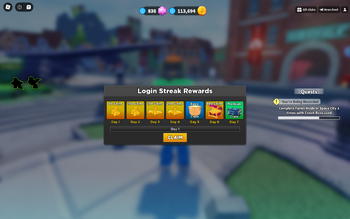 Daily Rewards |
 Starting UIs |
Upon joining the game you will be greeted with an interface showing various custom UIs, as well as the familiar Roblox GUIs such as the chat. You will initially receive the Daily Rewards for the day, which you can claim every day whenever you play the game. The custom UIs have various functions.
| UI Icon | Popup UI | Name | Function |
|---|---|---|---|
 |
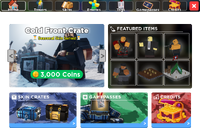 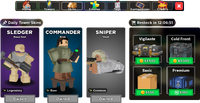 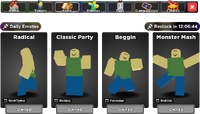 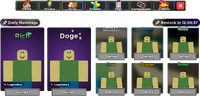 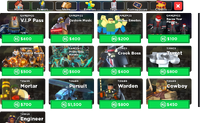 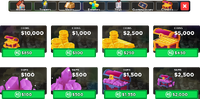 |
Store | This is the place to buy Towers, Emotes, Skincrates, Nametags and Gamepasses for various currencies.
Under Home, you check in-game advertisements, of Gamepasses, Skincrates or Towers. Under Towers, you are sent to the inventory. Under Skins, you can buy Skincrates or a specific skin for sale, that can be used for your towers. Three random skins and four skincrates can be bought there, which change every day. Under Emotes, is where you buy new emotes to your inventory. Four emotes can be bought there, with the emotes changing every day. Under Tags, you can buy Nametags. Eight random nametags, two for each rarity can be bought here, which change every day. Under Gamepasses, you can buy various gamepasses and towers, such as DJ Booth Custom Music Gamepass or the Crook Boss tower. for Under Credits, you buy |
 |
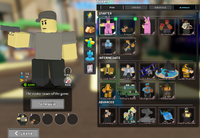 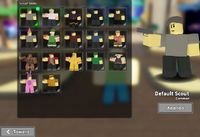   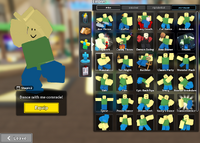 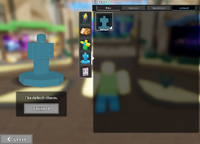 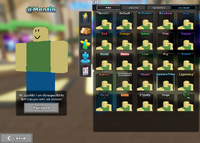 |
Inventory | This is the place where you equip your Towers, Emotes, Nametags, Charms, select skins for towers, and open Skincrates. You can also purchase skincrates and towers here.
To select Towers for your loadout, you need to have free slots available on your Tower Loadout. You then choose Towers you want to equip and then select Equip. In the Skincrates section, you can purchase any skincrate that is currently on sale. You can open these skincrates by clicking Open. In the Emotes section, you can equip your emotes by choosing an emote and clicking Equip, after that an emote wheel will be shown to you. After that you can choose a slot to equip an emote. In the Charms section, you can pick a charm that you want to use. You do it by choosing a charm and clicking Equip. In the Nametags section, you can pick a Nametag that you want to appear above your character. You do it by choosing a nametag and clicking Equip. |
 |
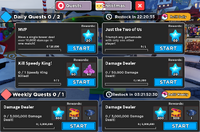 |
Quests | This is the place to start, cancel and collect rewards for completing Quests and Mission Quests. In the Quests tab, there are four daily quests, which reset every 24 hours and two weekly quests, which reset every seven days. The timer for quests getting reset does not start until you join the game. Cancelling a quest resets progress for it. Only two daily quests and one weekly quest can be active at the same time.
In the Mission tab, there are three contracts which can be accepted at a cost. These missions are the same for each player and reset at 00:00 UTC. These take much longer than regular Quests, but have better rewards. These also have no time limit. During events, an additional tab may be added which includes limited time quests which include rewards, which can vary from permanent items like the Premium Skincrate and limited time items like Krampus Slayer Cryomancer. Daily and Weekly Quests can be refilled using |
 |
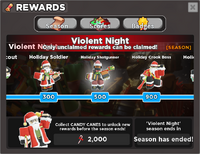 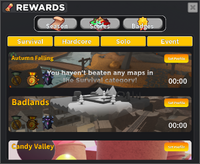 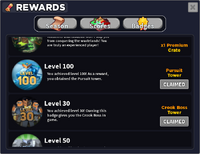 |
Rewards | This is the place to redeem your rewards for certain badges, check your progress on a season pass and claim rewards from it, and check your progress on which maps you have beaten, on what mode and the fastest time.
To claim one of your rewards, just simply click the Claim button on the achievement you had completed. For season pass rewards, pick the rank reward you unlocked and click Claim. |
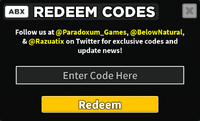 |
This is where you redeem Codes, simply enter a code in the box then click Redeem. | ||
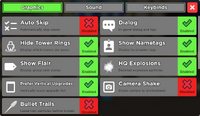 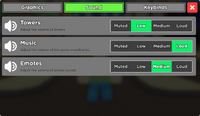 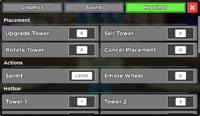 |
Settings | This is the place where you configure your game to your liking. You can also access this GUI during a match.
Under Graphics, you can turn on or off multiple graphical settings, such as HQ explosions, camera shake, bullet trails or change the size of your character. Under Sound, you can change the volume of music, emotes and towers. Under Keybinds, you can change keybinds or reset them to default settings. | |
  |
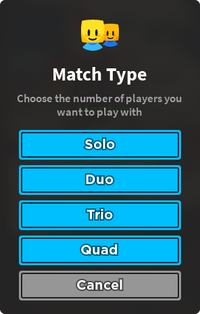 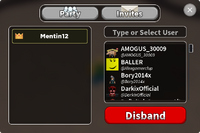 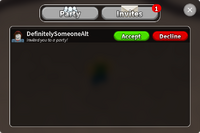 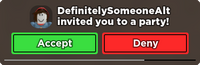 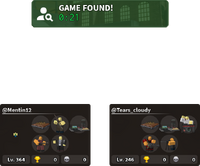 |
Invites | This is where you can create or join parties.
Under Party, you can see your party and people you can invite. To create a party, click Create Party. You can also be invited to parties. When you are invited, you will receive a message on the bottom of your screen telling you that a player has invited you to their party. You can join their party by pressing the Accept button on the message or under Invites. You can also press the Deny button there to decline an invite. When the party owner starts a match, multiple interfaces will appear, that display player that was in their party, their loadouts, victories, triumphs and losses. On the top, you will see an interface that tells you if you found a game and how long you were looking for it. On the right side of it, you can also press a button which allows you to leave the matchmaking search, as long as matchmaking is still looking for players. |
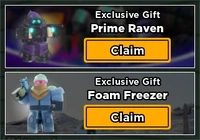 |
Gift Box | This is the place where you can claim various gifts, such as towers or skins. | |
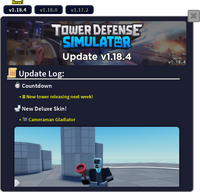 |
News Feed | This is where you can see the update log for updates. It only shows updates after the end of the Solar Eclipse Event. |
| UI | Name | Function |
|---|---|---|
| Coin & Gem Counter | This is where you can see how many | |
 |
Tower Loadout | There are five available slots in which you can equip your towers. The fifth slot can only be unlocked if you are Level 15+. To remove a tower from the loadout, either click or tap the tower. Each slot has a number in the top left corner, which shows which key on the keyboard you have to press to place down your towers during a match. Only visible in the tower section of the inventory, intermission lobby and during the match. |
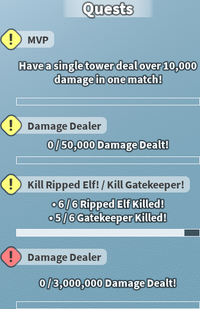 |
Quest List | On the side in the lobby and during matches, a list of currently active Quests can be seen, which also showcases the progress made, its name and requirements.
Upon completing a quest, the completion requirement text will change a message telling you to redeem the rewards in the lobby. |
| Level Bar | This is the level progress bar which displays Currently, the formula for levelling up is
| |
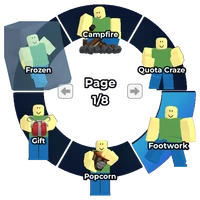 |
Emote Wheel | This is the wheel that shows your equipped emotes. To use an emote, simply click on one of them. |
PC Controls
Multiple of these controls can be changed using the Settings menu.
| Controls | Function |
|---|---|
| WASD/Arrow Keys | Walk Around |
| Space Bar | Jump |
| Left Shift | Sprint |
| Hold RMB & Drag | Pan Camera |
| LMB | Click |
| G/Period | Open Emotes menu |
| Q | Cancel placement of tower |
| R | Rotate placement of tower |
| 1/2/3/4/5 | Picking a tower to place |
| F/B/H/J/K/L | Ability keybinds |
Xbox Controls
| Controls | Function |
|---|---|
| Walk around | |
| Jump | |
| Pan camera | |
| Zoom | |
| Game menu toggle | |
| Move in menus | |
| Select | |
| Interact with something | |
| Open Emotes menu | |
| Cancel placement of tower | |
| Start tower placement | |
| Cycle through placeable towers | |
| Place down tower | |
| Sell tower | |
| Deselect tower | |
| Select placed down tower | |
| Change selected tower | |
| Override map |
PlayStation Controls
| Controls | Function |
|---|---|
| Walk Around | |
| Jump | |
| Pan Camera | |
| Zoom | |
| Game menu toggle | |
| Move in menus | |
| Select | |
| Interact with something | |
| Open Emotes menu | |
| Cancel placement of tower | |
| Start tower placement | |
| Cycle through placeable towers | |
| Place down tower | |
| Sell tower | |
| Deselect tower | |
| Select placed down tower | |
| Change selected tower | |
| Override map |
Mobile/Tablet UIs
Mobile and Tablet users have a similar UI to PC players, however, there are Run, Emote, Move joystick and Jump buttons.
Starting Out
At the beginning of your time in the game, you start off with the Scout, Sniper, Garry's Dance and ![]() 50. Starting players will also be greeted with the Tutorial objective, which when finished rewards the player with
50. Starting players will also be greeted with the Tutorial objective, which when finished rewards the player with ![]() 600 and
600 and ![]() 200 EXP, and makes them purchase the Demoman. To get more coins, you can either redeem Codes or purchase some with
200 EXP, and makes them purchase the Demoman. To get more coins, you can either redeem Codes or purchase some with ![]() Robux. Follow the instructions above to buy and equip towers.
Robux. Follow the instructions above to buy and equip towers.
New players also receive the Starter Bundle, which can be bought for ![]() 350. If bought, it will give these following items:
350. If bought, it will give these following items:

|

|

|
| Militant | 3x Premium Skincrate |
The Lobby
You spawn in the middle of the lobby, it is a large enclosed area. In the middle you can find a board that teaches you how to play and an announcement board. New players can also find the Starter Bundle board here. There are also four statues, a single survival Matchmaking statue and three special map Matchmaking statues. Special map Matchmaking statues require you to be Level 25+ to be used. There is a town in the lobby which has statues of the developers there and an area with a countdown for the new tower releasing. On one of the wooden fences, two leaderboards can be found. One showcases the highest amounts of ![]() EXP this month while the other showcases highest amounts of triumphs this month. Next to the leaderabords an art board can be found. There are also two shop vans, one that leads you to the Daily Store and the other to the inventory. Multiple enterable buildings can be also seen, with first one behind Hardcore, which has two elevators which allow you to play Hardcore mode.
EXP this month while the other showcases highest amounts of triumphs this month. Next to the leaderabords an art board can be found. There are also two shop vans, one that leads you to the Daily Store and the other to the inventory. Multiple enterable buildings can be also seen, with first one behind Hardcore, which has two elevators which allow you to play Hardcore mode.
There is also a Survival building, which has eight elevators which allow you to triumph maps with other players, which can contain up to four players. Entering and leaving an elevator can make a map change faster. You can leave the elevator prior to it lowering. After the elevator has lowered, you will begin teleporting to your chosen map.
Gameplay
When you first enter a Survival match, you can choose the mode for the match you are about to play. You can choose Easy, Molten, Intermediate and Fallen. From left to right, the mode becomes harder as enemies with more health and special abilities appear. Overall, the defeat/triumph rewards are greater for harder modes per wave.
If you entered a Hardcore match, you cannot choose the gamemode. It will always be Hardcore mode. If you are playing on Polluted Wasteland II, Pizza Party or Badlands II, you cannot choose the gamemode. It will always be Fallen mode, although it will be quite different from a standard Fallen mode match due to the modifiers on that map.
The mode with the most votes is selected. If nobody votes, then the timer to the beginning of Wave 0 does not count down. If people vote and there is a tie, easiest mode is selected. Using the ready button under the modes skips the timer to five seconds. In Hardcore mode, special maps and events, a ready button appears instead, which when most players select that they are ready starts the match. After this, all players start with a set amount of cash, based on the mode. With it you can purchase towers and their upgrades. Joining the Paradoxum Games group also increases it by ![]() $100.
$100.
- In Easy mode, players start with
 $500 in solo,
$500 in solo,  $400 in duo,
$400 in duo,  $350 in trio and
$350 in trio and  $300 in quad.
$300 in quad. - In Molten mode, players start with
 $600 in solo,
$600 in solo,  $500 in duo,
$500 in duo,  $450 in trio and
$450 in trio and  $400 in quad.
$400 in quad. - In Intermediate and Fallen modes, players start with
 $500.
$500. - In Hardcore mode, players start with
 $600.
$600. - Event maps have a varied starting amounts of money.
You get additional money by damaging enemies yourself, if someone else damages enemies (this does not get you money in Hardcore mode, while in Easy you only get it if you dealt no damage to the enemy), wave rewards or economy towers like Cowboy and Farm.
At the beginning, multiple arrows will appear on the path and move through it, showing the path taken by enemies. After the starting wave, arrows indicate the path enemies take. Enemies follow the path. They do not variate and follow a set pattern, which more or less follows that found on the Waves page. The exceptions are event maps. Certain enemies have immunities and abilities. For example, Moltens cannot be burnt by Pyromancers, Hiddens cannot be attacked by towers without hidden detection and the Templar can stun towers.
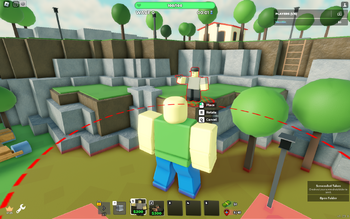 Incorrect Ground Placement |
 Correct Ground placement |
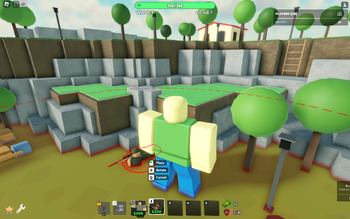 Incorrect Cliff Placement |
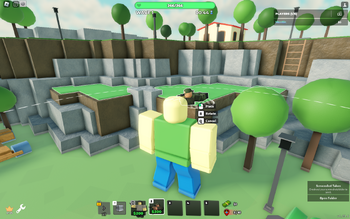 Correct Cliff placement |
You can only place towers down if their primary range circle is white. Ground towers, such as the Scout or Soldier, can be placed on ground spots, where there are no red spots from other towers. Cliff towers, such as the Sniper or Ranger can be placed on cliff spots, where there are no red spots from other towers. You may not be able to place towers even if the range circle is white due to other towers being present or obstacles on the map. Cliff spots will become highlighted while placing down a cliff tower. The white circle of the tower indicates the range of the tower. If an enemy crosses this white circle, the tower will be able to attack the enemy, so long the enemy does not have an immunity to that tower or the enemy requires Hidden detection, Flying detection or Lead penetration and your tower does not have it. Some towers, such as the Rocketeer, also have a red range circle called the deadzone range. Enemies in this range cannot be targeted by the tower. Some other towers like the Necromancer or Engineer have additional orange range circles which have varied functionality.
To place down a tower, click the tower icon you want to place down, or a specific keybind. You can use the Q key to cancel placement and the R key to rotate placement. For tablet/mobile users, you need to double tap to select and place down towers. You can place down 40 towers in a solo, 30 in a duo, 25 in a trio and 20 in a quad. Certain towers, like the Military Base, have placement limits. In some cases, their placement limit can vary based on player count.
The main bar is the amount of health you have. It is calculated by doing
- 100 + [(Player Levels ÷ 5) × 2]
This does not apply for certain event maps and for gamemodes or maps with the HP Locked modifier. For each enemy that reaches the end, their health is taken away from the base health. If the base health reaches 0, you will lose.
The left text is the current wave. The right text is the remaining amount of time for the wave to end/wave to start. After a certain amount of time, a skip wave box appears which you can accept or decline. It requires the stated amount of votes for the vote to continue. For example, 0/2 means that 0 players have voted to skip the wave and 2 players are required to skip the wave. Skipping the wave means that you get the wave reward early but that also means that the next wave starts early, meaning that enemies can create huge hordes. Completing a wave results in the wave reward being granted to place or upgrade towers. See the Waves page for more information about timers and skip wave vote.
There may be small icons on the bottom left side of your screen while playing a match. These are modifiers, which are special attributes applied to maps and gamemodes, that can affect gameplay. Modifiers can be purely cosmetic, like for example the Cowboy modifier, which adds cowboy hats to all enemies in Badlands II. Additionally, some cosmetic modifiers are applied to all matches during holidays, such as the Fireworks modifier, which is active in all matches on the 4th of July and New Year's Day. Modifiers can also make the match harder, such as the HP Locked modifier, which when active sets the base health to 100, regardless of the player's levels.
Modifiers can also increase the amount of currency rewards, like ![]() Coins or
Coins or ![]() EXP. Only modifiers that make the match harder increase the rewards.
EXP. Only modifiers that make the match harder increase the rewards.
If you tap or click on a placed tower, you open up its upgrade box. There you can see various information about the tower. The next upgrade changes are shown, as well as the next upgrade's name, level and icon. Around the icon, icons for hidden, lead and flying detections can be seen. The current level of the tower is shown on its icon on the left of the upgrade box. Under the upgrade changes, a progress bar can be seen, which shows how many upgrades are left until the last level. Depending on the tower, it can have from four to six upgrades. The upgrade cost is also shown. You can click it to buy the upgrade. If the tower is on its last level, the upgrade button is greyed out.
You can sell towers to remove them, but only get the stated amount of money back. Next to the sell button, the targeting of the tower can be seen. There are seven targeting options:
- First targets the first enemy and is the default setting for all towers.
- Last targets the last enemy.
- Strongest targets the strongest enemy.
- Weakest targets the weakest enemy.
- Closest targets the closest enemy.
- Farthest targets the farthest enemy.
- Random targets a random enemy.
Under the upgrade icon, you can see the total amount of damage the tower has dealt, and the total amount of ![]() Cash you spent on the tower. Additionally, you can also see the tower's current statistics on the left of the upgrade box. This does not show every statistic for a tower, but only the basic statistics such as damage, firerate, range or income.
Cash you spent on the tower. Additionally, you can also see the tower's current statistics on the left of the upgrade box. This does not show every statistic for a tower, but only the basic statistics such as damage, firerate, range or income.
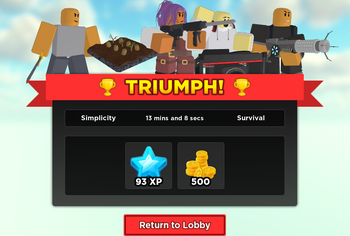 Triumph Screen |
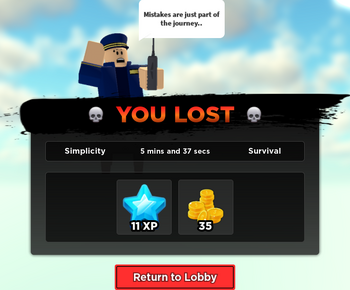 You Lost Screen |
After the round ends, you are given two results. You can can either triumph or lose. The match length, mode type and map name is shown below the result as well as the round rewards for all players. Any additional reward for beating the map (such as towers or UGC accessories) are also shown. You are given a certain amount of ![]() Coins/
Coins/![]() Gems and
Gems and ![]() EXP. The
EXP. The ![]() Coins and
Coins and ![]() Gems can be used to buy Skincrates, Towers or Emotes.
Gems can be used to buy Skincrates, Towers or Emotes.
After this, everyone is teleported back to the lobby.
| Browsing | Consumables • Crates • Emotes • Enemies • Events • Features • Gamemodes • Gears • How to Play • Maps • Merchandise • Miscellaneous • Modifiers • Nametags • Seasons • Towers • Toys • Units • Update Log • Waves |
|---|---|
| Features | Attributes • Buffs • Charms • Codes • Currencies • Daily Rewards • Daily Store • Defense • Event Store • Flairs • Gift Box • Hidden Wave • Interactables • Levels • MEGA Servers • Mission Quests • Narrators • Quests • Refund Center • Rewards • Robux Shop • Settings • Splash Damage • Starter Bundle • Time Scale • VIP+ |
| Miscellaneous | April Fools 2022 • Badges • Discord Art Contest Winners • Firerate Bug • Funny Faces (April Fools 2020) • Gamepasses (Sales) • Soundtrack • Thumbnails • Trailers |