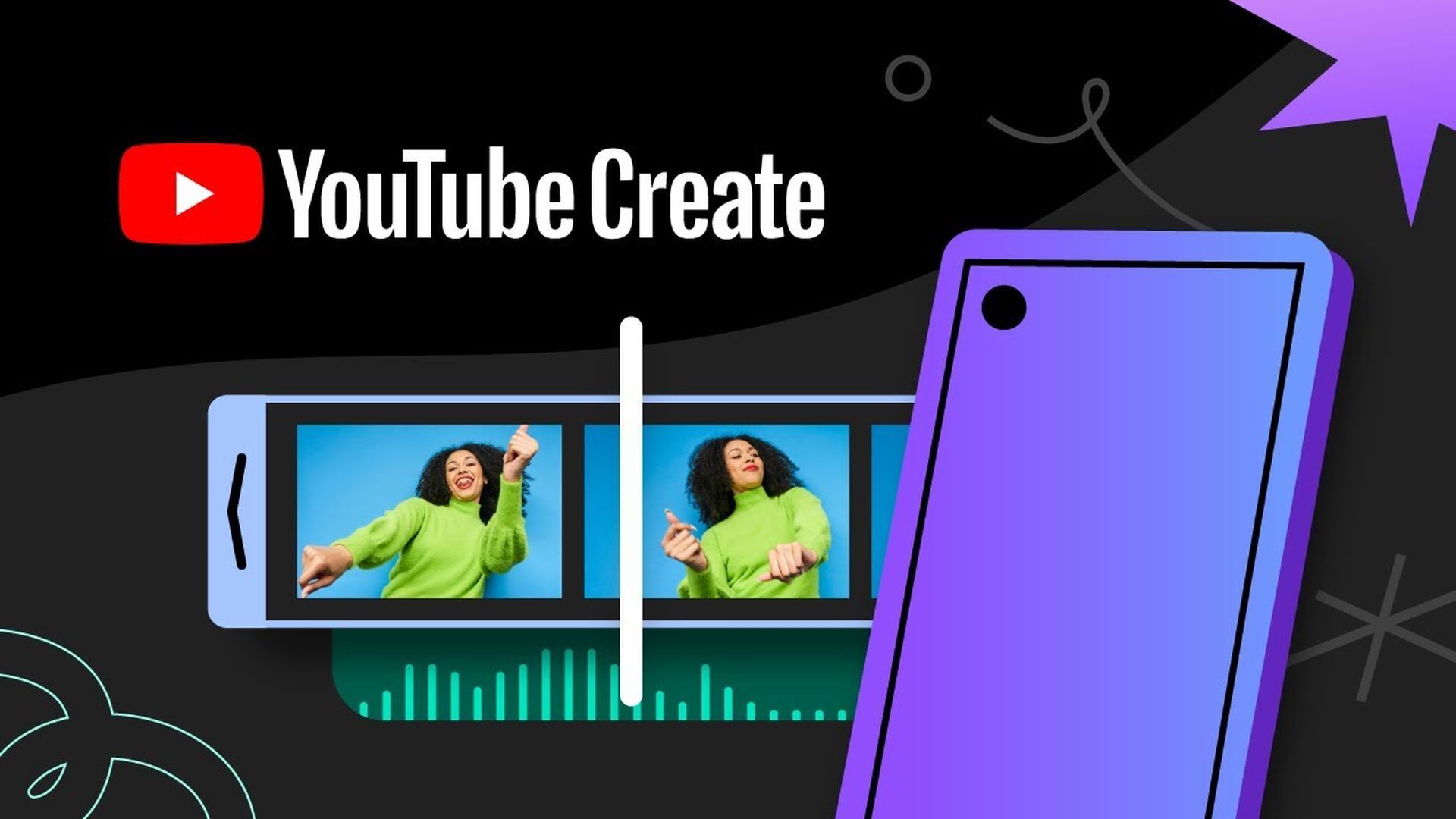Apps like TikTok, YouTube, and Instagram have popularized short-form content. They made it available to the masses, inspiring many to create videos from their phones. You'll find video editing apps for every need, irrespective of whether you use a phone or tablet. YouTube recently joined the fray by releasing an app for creators called YouTube Create. Here’s everything you need to know about YouTube’s editing app.
What is YouTube Create, and how it works
While TikTok features a few effects to spice up videos, prolific creators prefer using ByteDance's CapCut for editing. YouTube appears to be following in the footsteps of the TikTok creator with YouTube Create.
The company released YouTube Create in beta mode in September 2023. It is a mobile app for video editing that offers creators free tools for making YouTube Shorts and long-form videos. YouTube designed and developed the standalone app based on feedback from around 3,000 creators.
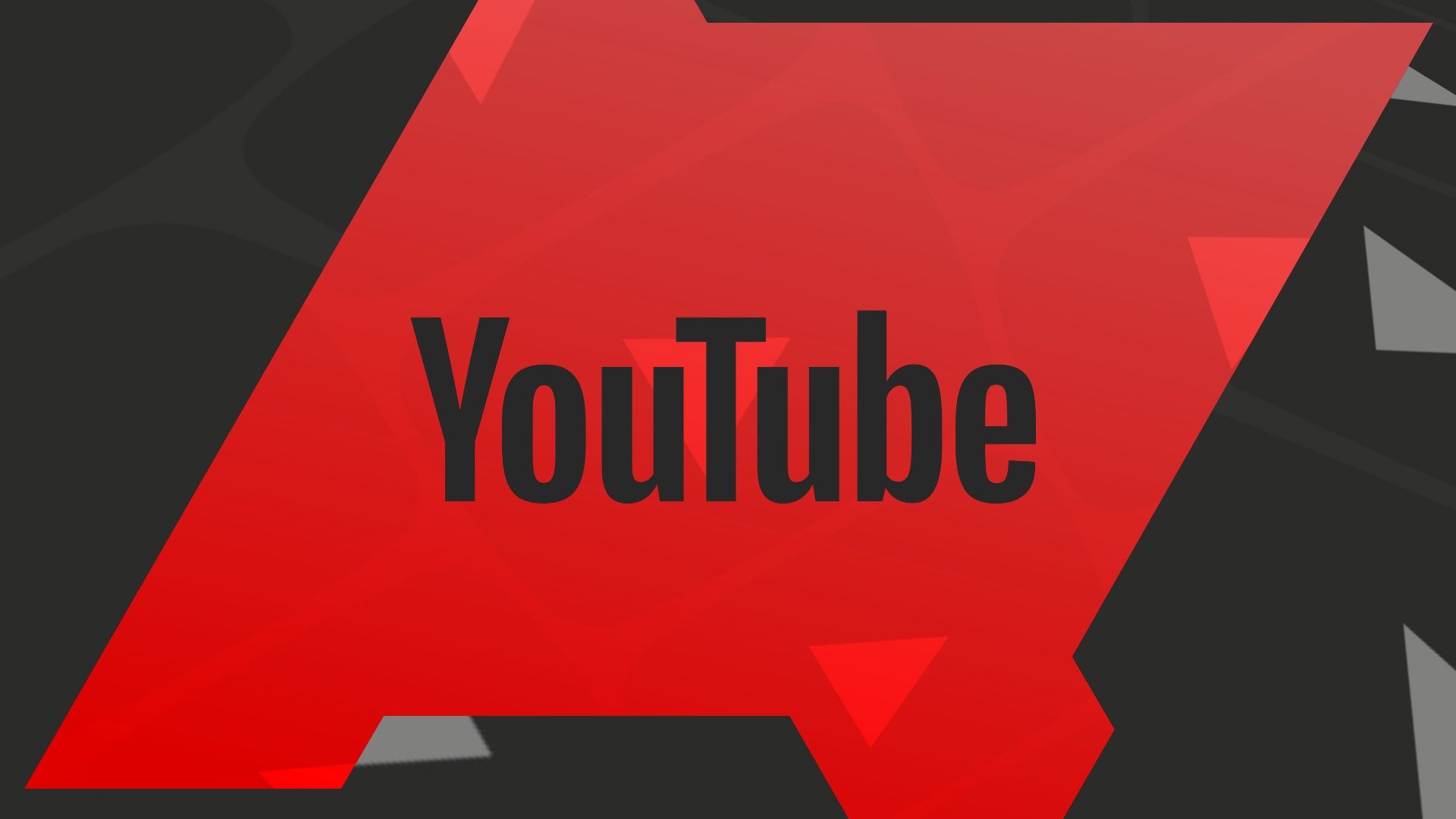
YouTube not working? Here are easy fixes to get you back to streaming
Your entertainment shouldn't stopWho can use YouTube Create?
The YouTube Create app is still in beta and is currently available only on Android. The company will bring the editing tool to more creators and add new features over time.
Users in the following countries can download and access YouTube Create:
- Argentina
- Australia
- Brazil
- Canada
- Finland
- France
- Germany
- Hong Kong
- India
- Indonesia
- Ireland
- New Zealand
- Singapore
- South Korea
- Spain
- Taiwan
- Thailand
- Turkey
- United Kingdom
- United States
YouTube Create is free to download from the Google Play Store. You can access it on phones with Android 8.0 or newer. You'll also need at least 4GB of RAM.
Has YouTube Create replaced YouTube Studio?
No, YouTube Create and YouTube Studio are separate entities. The former is a standalone app for video editing. Meanwhile, the latter is a platform that helps creators analyze engagement, interact with the audience, and track revenue.
How to access YouTube Create
Here’s how to get started with the app.
1. Launch the Google Play Store app on your phone and search for YouTube Create.
2. Tap Install. You’ll see the option if it’s available in your region.
3. Launch the app and tap Sign in. It's worth noting that you’ll need a Google account to log in.
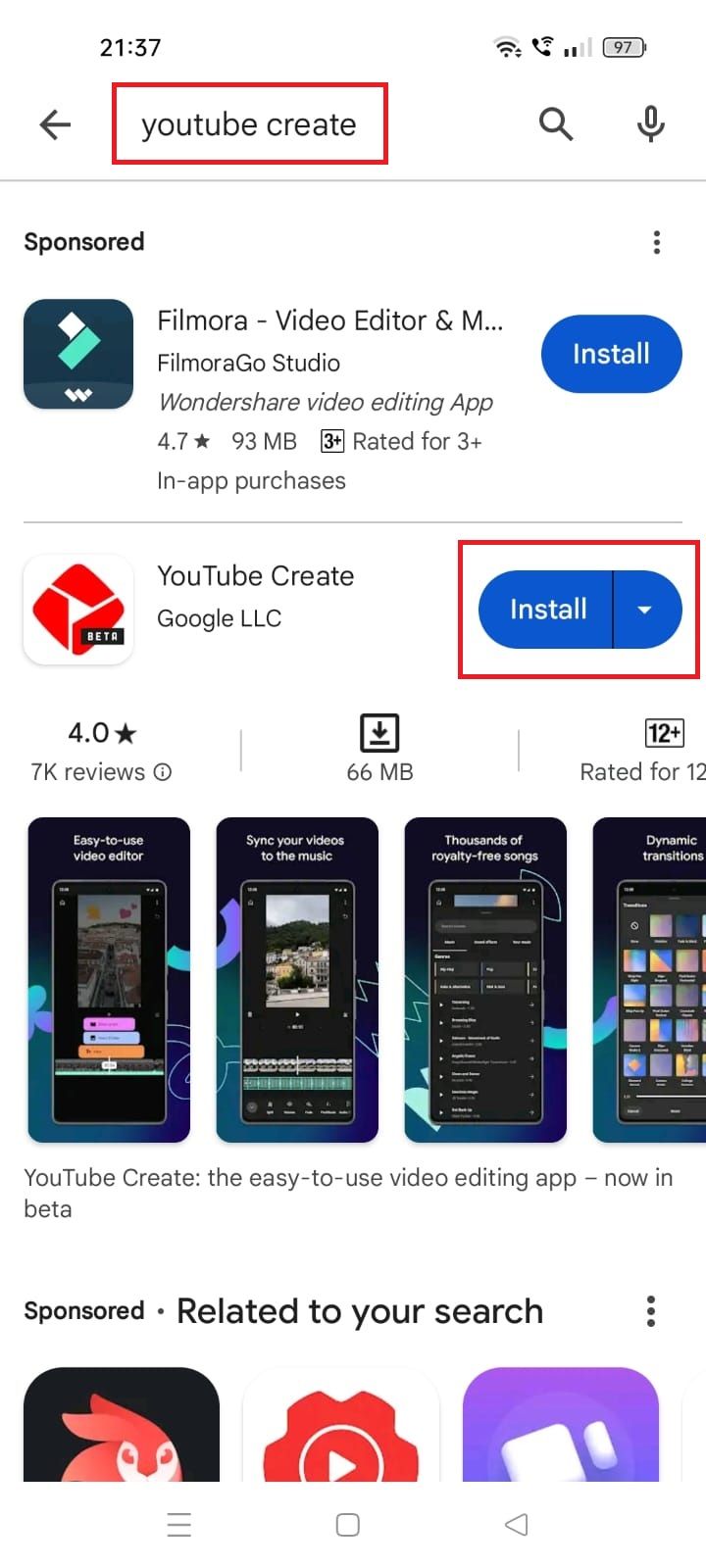
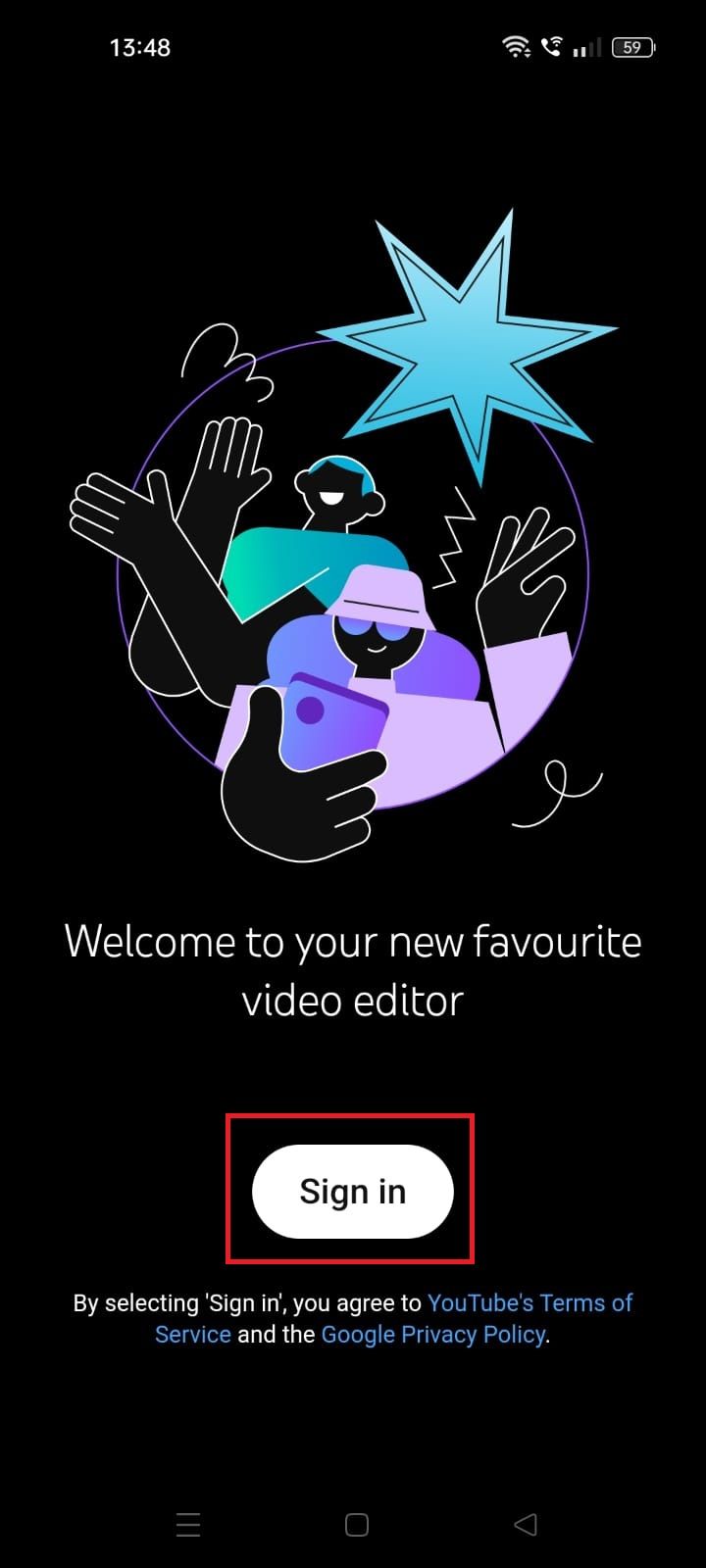
4. Tap the + button and allow YouTube Create to access photos and videos on your device.
5. Choose any video from your phone and select Import.
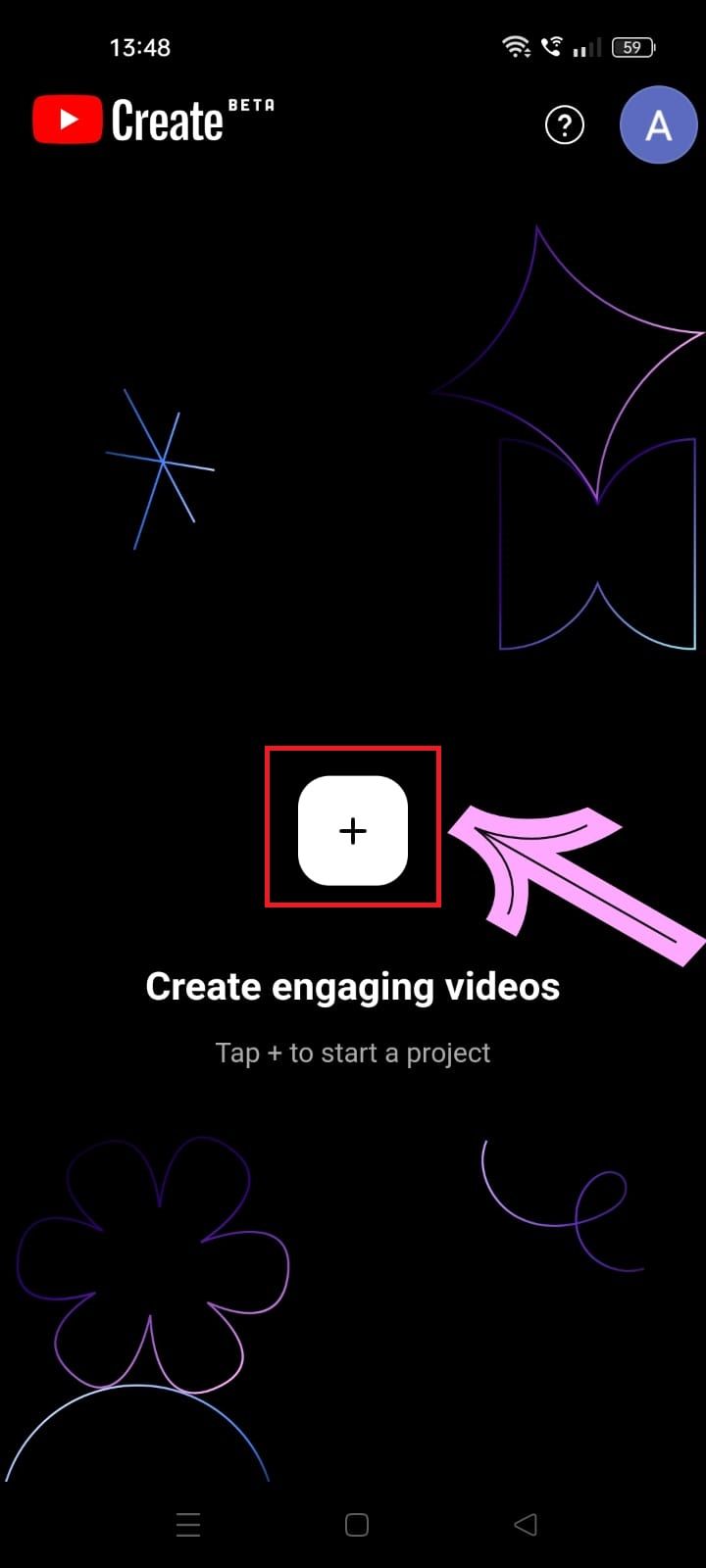
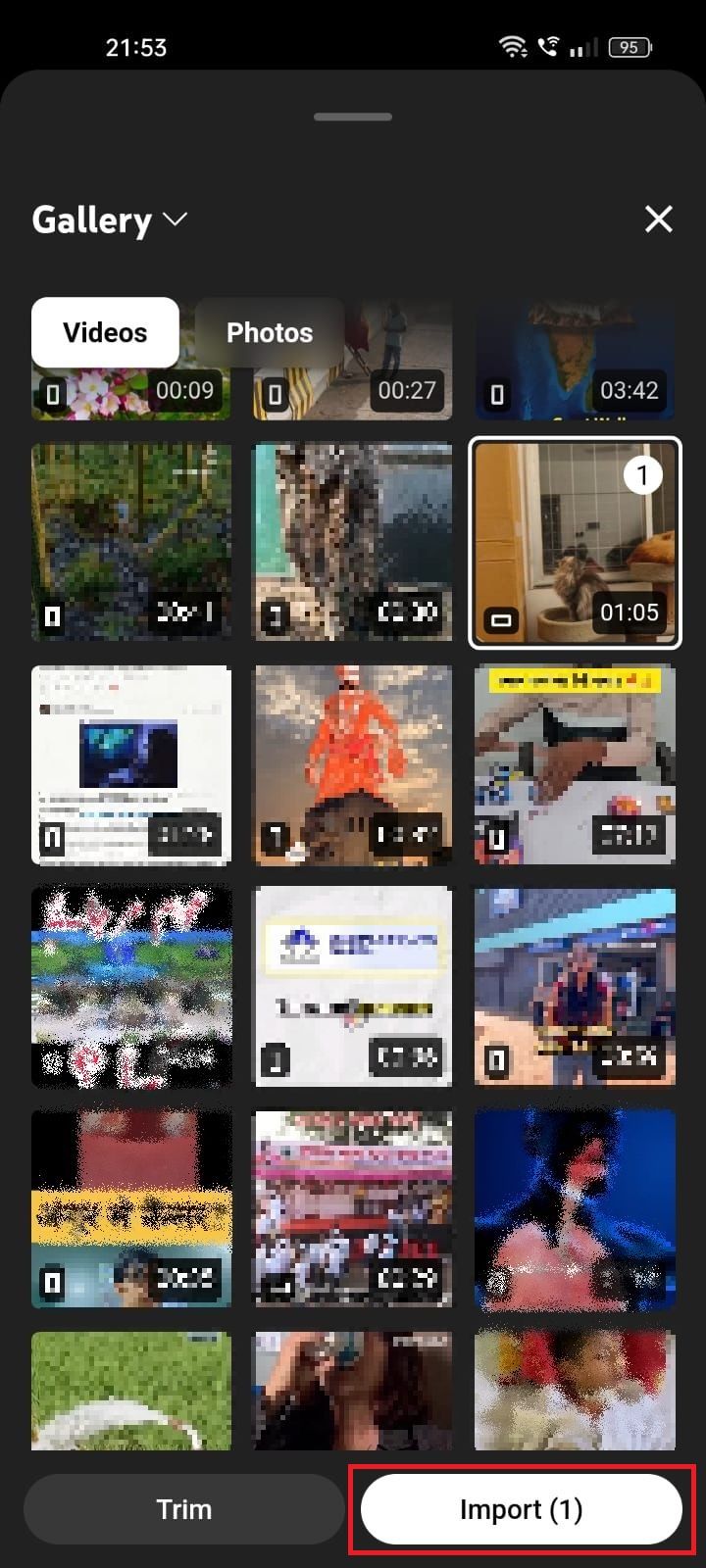
6. Use the editing tools to add effects and trim your video clip.
Navigating YouTube Create’s video-editing tools
YouTube Create lets you make precise edits, add a voiceover, and trim videos from your phone. The app can automatically add captions to your content. It also provides access to YouTube’s library containing filters, transitions, and royalty-free music.
The video editing app’s intuitive interface makes it easy for beginners to edit videos and add fun effects. Here’s a quick overview of all the features.
YouTube Create editing toolbar
After importing your video, you’ll see the clip at the center of the screen, and the project timeline appears below it. Click it to access the editing toolbar that includes the following options — Split, Filters, Effects, Adjust, Speed, Volume, Audio Cleanup, Rotate, Replace, Rearrange, Delete, and Duplicate.
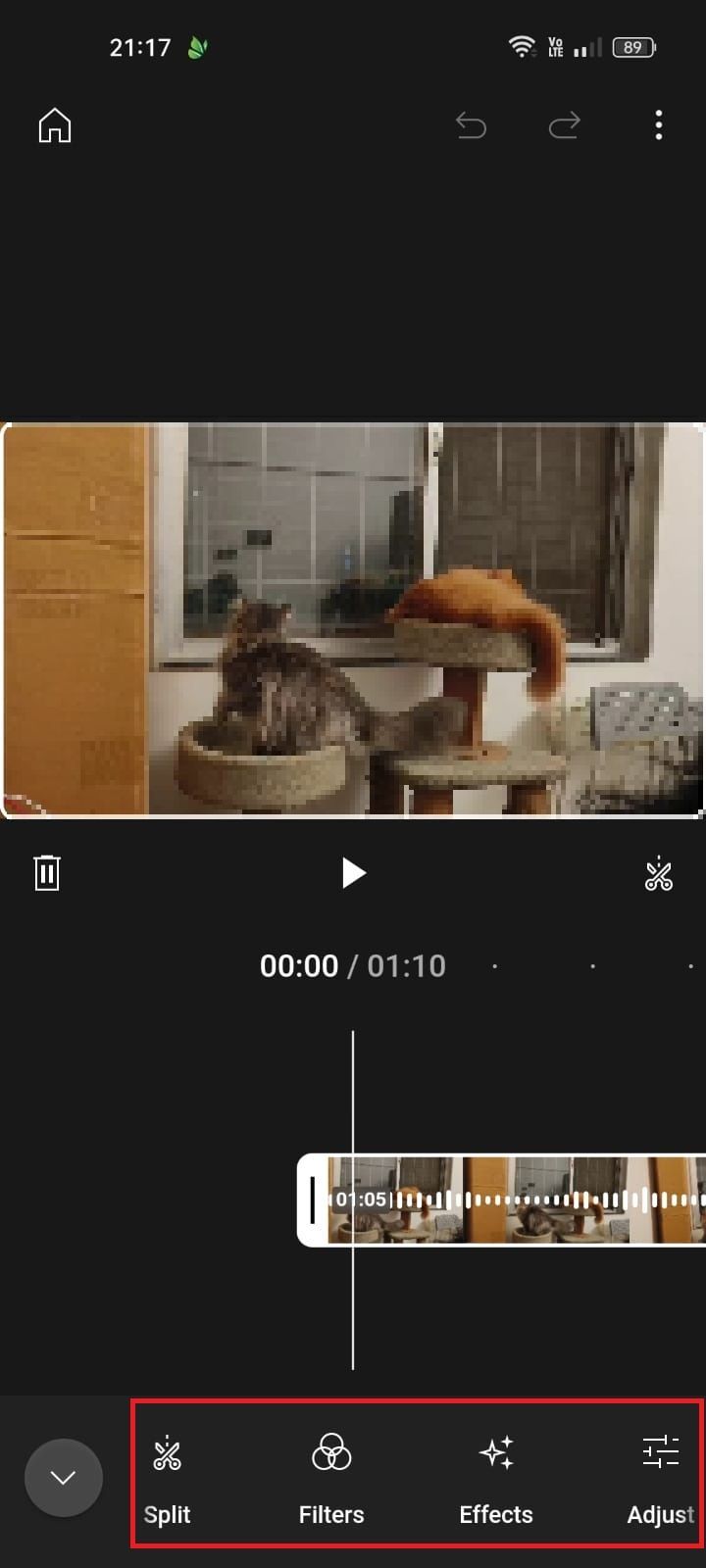
YouTube Create transitions
Add transitions by tapping the Transition icon (which looks like an hourglass laid horizontally) on either end of your video. You’ll see options including Dissolve, Fade to black, and Fade to white. Select from more than 40 transitions to seamlessly blend your clips. You can add a new video to your project by tapping the + button to the right of your timeline.

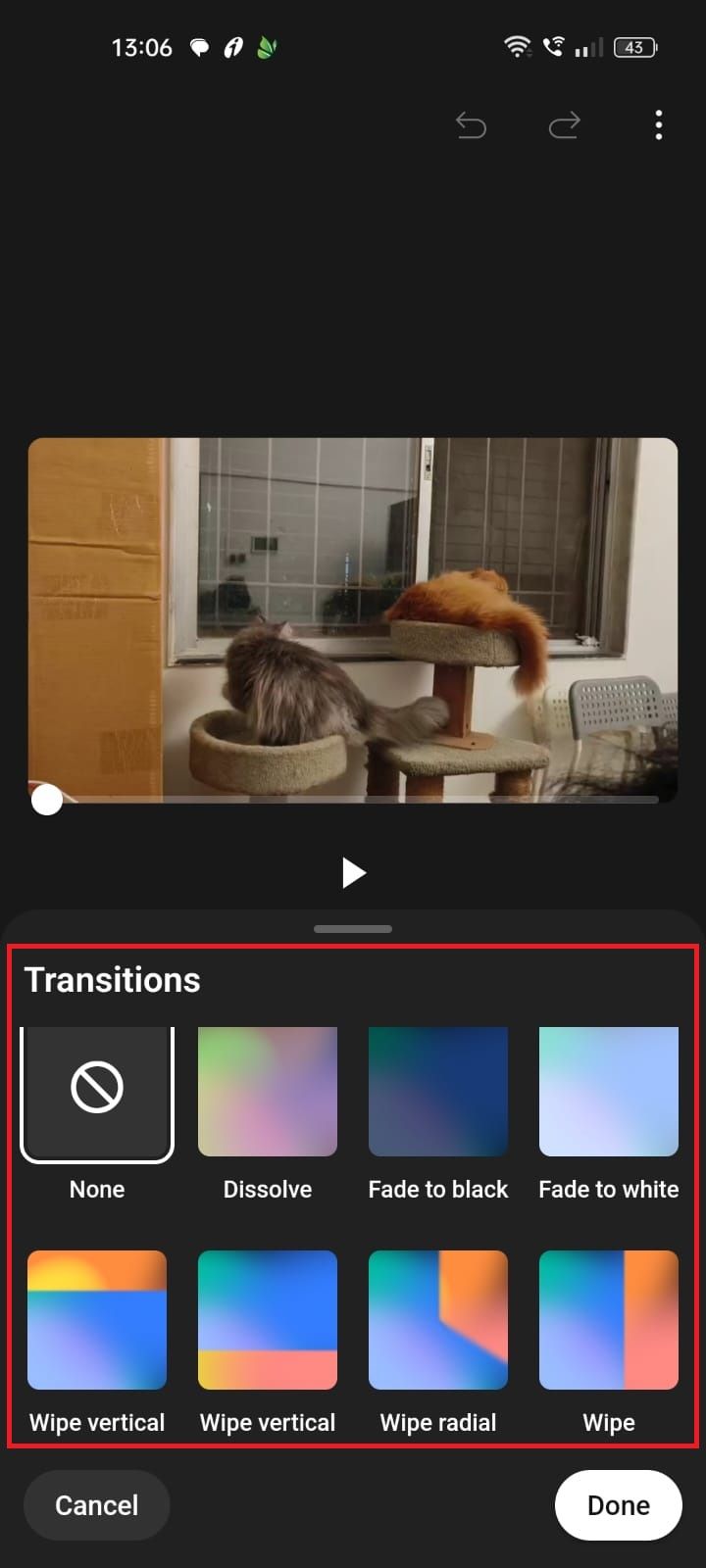
YouTube Create video-editing options
Below the video are all the editing options.
- Overlay: Add photos or videos on top of your clip.
- Text: Include plain text or text effects.
- Sticker: Choose from a range of stickers, GIFs, and emoji.
- Sound: YouTube Create lets you select royalty-free music and sound effects from its library.
- Voiceover: Record a voiceover by holding the red button.
- Captions: Automatically add subtitles to your videos.
- Aspect ratio: Choose from three aspect ratios — landscape for regular videos (16 x 9), portrait for YouTube Shorts (9 x 16), and square (1 x 1).

How to listen to YouTube with the screen off
Who needs Spotify when you've got these YouTube workarounds?Exporting a video on YouTube Create
To export your project, tap the three-dot menu at the top of the screen. Select Export and choose the video resolution. The app will save the video to your device and prompt you to upload it to YouTube or share it on social media.
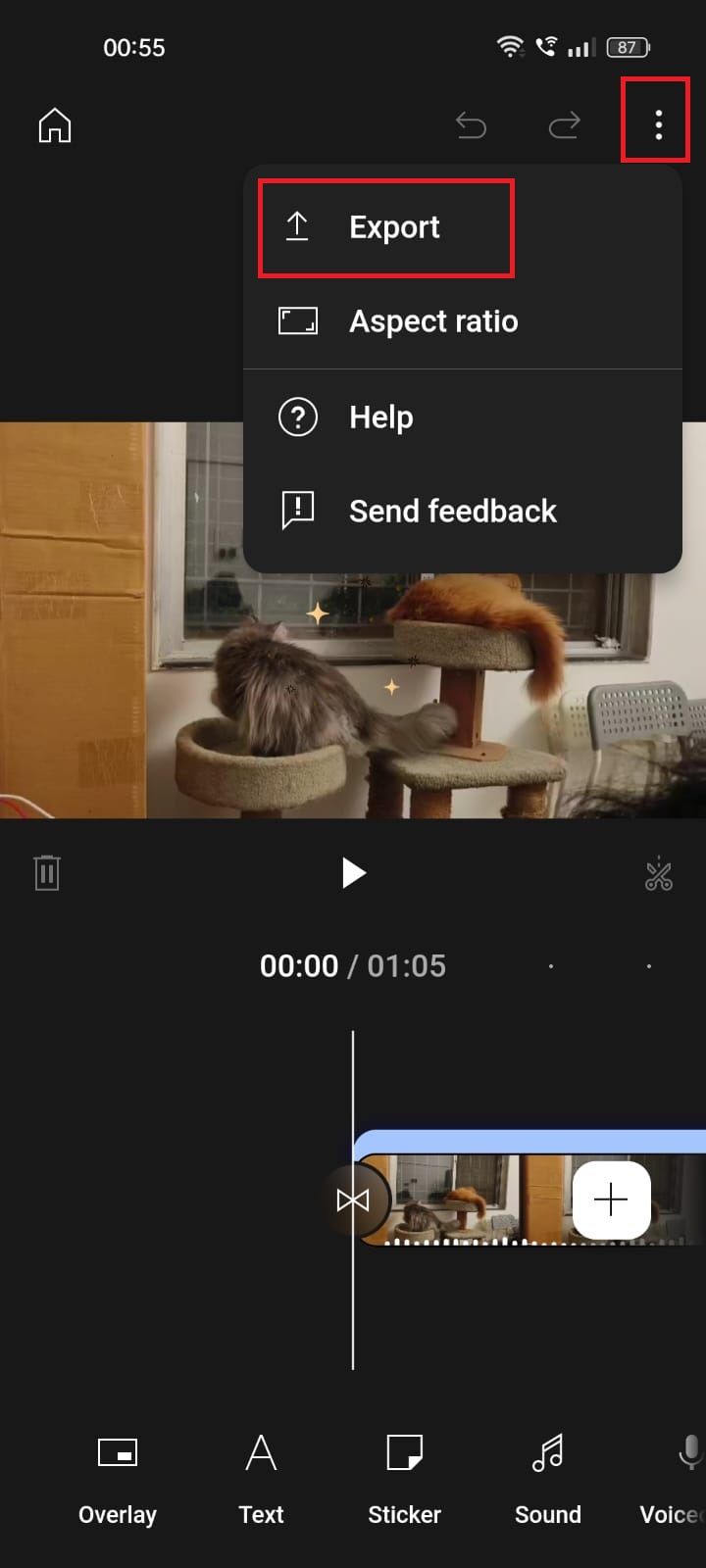
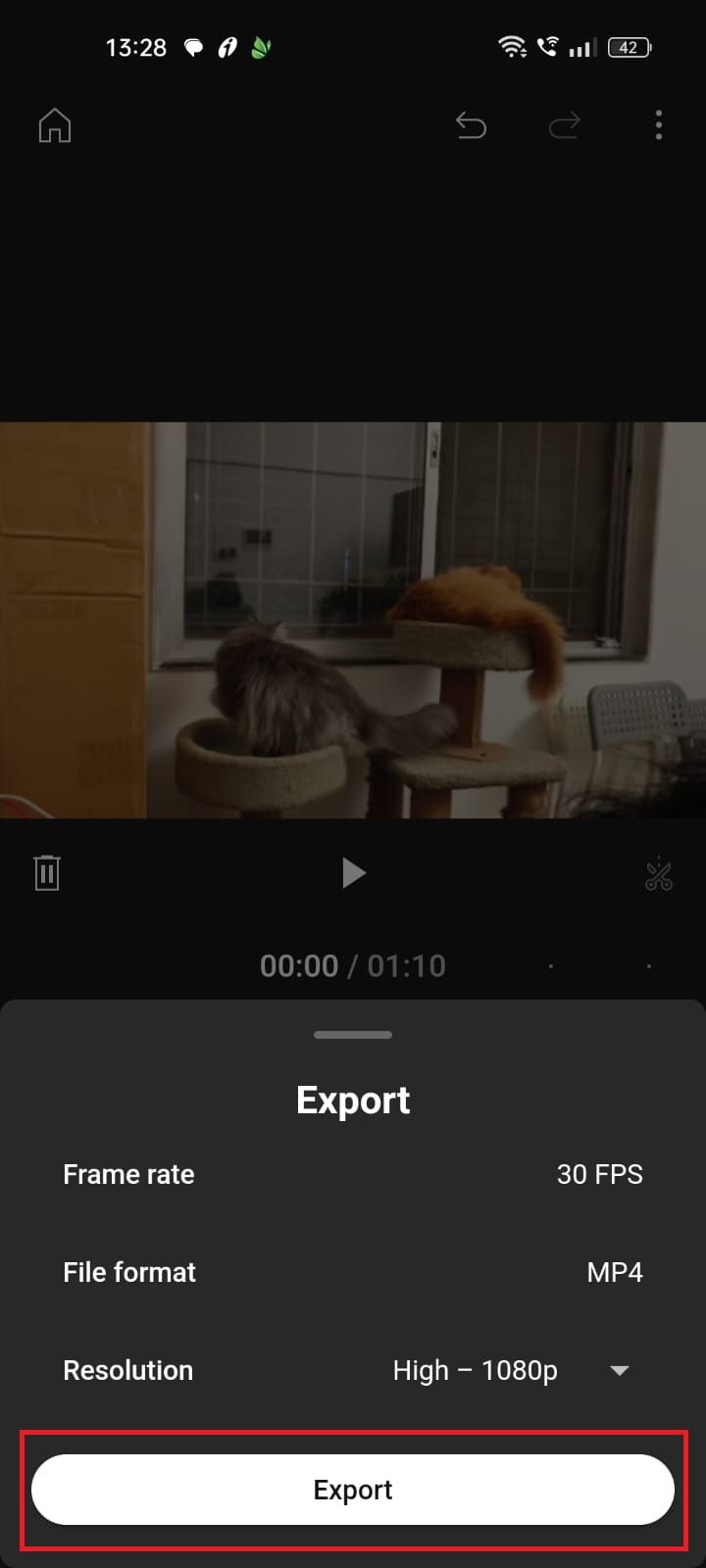
YouTube states that failed exports are a known issue, and the company is working on fixing the problem. It suggests removing multiple video layers, stickers, effects, and transitions as a workaround. If you’re exporting a 1080p video, try reducing the quality to 720p.
You'll lose all your existing projects if you delete the YouTube Create app or move to a new phone. Export your videos to the photo gallery before doing so.
Unleash your creativity and make your own YouTube videos
If content creation interests you, make your own YouTube channel and verify your account to unlock access to extra features. YouTube Create’s user-friendly interface makes it easy for beginners to edit and upload videos. Step up your game and try the best YouTube hidden tips and tricks.