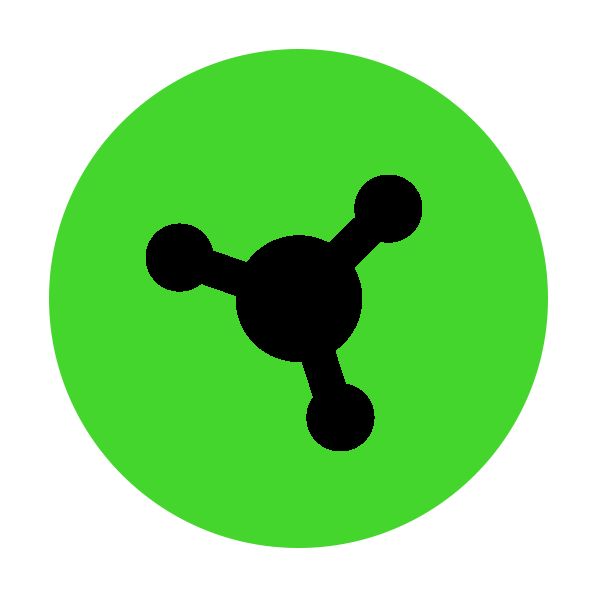Rewriting the rulebook on efficiency, the next evolution of Razer Synapse boasts a fresh, multi-threaded architecture that's up to 30% faster. Experience unparalleled speed, fluidity, and stability with a streamlined interface that empowers users with swift navigation, enabling independent installations and precise settings configuration.
Full Technical Specifications
| Category | Specification |
|---|---|
| Variation | The New Razer Synapse |
| Supported Operating System |
|
| Supported Languages |
|
| Supported Modules |
|
| Supported Devices |
To view the full list of supported devices, click the link below: |
FAQ
Can both Razer Synapse 3 and The New Razer Synapse run concurrently?
Running both versions of Razer Synapse concurrently is not recommended due to possible conflicting configuration issues.
Do I need to uninstall Razer Synapse 3 manually before installing The New Razer Synapse?
No. The Razer Synapse 3 will be uninstalled automatically when installing The New Razer Synapse.
Will I be able to switch back to Razer Synapse 3?
Yes. Uninstall The New Razer Synapse first before downloading and installing Razer Synapse 3.
Do I still need Razer Central to launch The New Razer Synapse?
No. The Razer App Engine will replace the Razer Central application to launch The New Razer Synapse and Razer Chroma App.
Will The New Razer Synapse be compatible with Razer Cortex or Razer Central?
Yes. The New Razer Synapse will be compatible with Razer Central and Razer Cortex. Make sure that Razer Synapse 3 is uninstalled from your device.
What are the differences between Razer Synapse 3 and The New Razer Synapse?
The New Razer Synapse features a refreshed modern user interface with improvements to tooltips and smoother in-app navigation. The New Razer Synapse will incrementally add features found in Razer Synapse 3 throughout the Beta period.
Where can I find out what features are unavailable in The New Razer Synapse?
Features that are currently unavailable will be marked within The New Razer Synapse. Alternatively, you can proceed to the Razer Insider New Razer Synapse sub-forum for a summary of the current feature set.
Will all the devices currently supported in Razer Synapse 3 be supported in The New Razer Synapse?
Yes. The New Razer Synapse will support all devices currently supported in Razer Synapse 3. However, the device support will be released in batches during future iterations.
Can The New Razer Synapse support multiple Razer devices at the same time?
Yes. The New Razer Synapse can support multiple devices at the same time.
Do I need internet access to use The New Razer Synapse?
You can use The New Razer Synapse without an internet connection as long as you have a previous session that has been logged in with your Razer ID.
Can I configure two of the same products separately on The New Razer Synapse?
No. The New Razer Synapse does not support the configuration of multiple devices of the same model at the same time.
What is the Recommendation feature in The New Razer Synapse?
Razer is constantly exploring ways to enhance our products and software experiences, which includes the ability to curate personalized hardware recommendations on The New Razer Synapse. This feature allows you to conveniently discover and explore product offerings from the Razer ecosystem that match their preferences and requirements.
See the answer below for more details.
Can I use On-the-Fly Macro Recording without The New Razer Synapse?
On-the-Fly Macro Recording only works when The New Razer Synapse is installed and running in the background.
- The system tray icon should show up in the Windows Taskbar.
- If you start the recording without The New Razer Synapse, the LED for the On-the-Fly Macro Recording will blink three times and go off instead of remaining lit.
- Install The New Razer Synapse and allow it to run in the background to be able to use on-the-fly macro.
Configuration
How do I install or upgrade The New Razer Synapse?
Note: The New Razer Synapse is only compatible with Windows 10 64-bit or Windows 11 64-bit.
- Go to the Razer Synapse download page then click “Download Now”.
- Once the download is complete, run the installer. Click “Yes" if the User Account Control window pops up to proceed.
- Check “ The New Razer Synapse BETA” then click “INSTALL”.
Note: The installation could take a few minutes to complete.
- Click “RESTART NOW” when prompted to restart your PC.
- Once the installation is complete, ensure the “Launch The New Razer Synapse BETA” is checked, then click “GET STARTED!”
- Login with your Razer ID to start using The New Razer Synapse.
See the answer below for more details.
How do I create a Razer Synapse account?
- Download and install The New Razer Synapse. See How to install or upgrade Razer Synapse for instructions.
- Open Razer Synapse.
- Click “SIGN UP” to register for a Razer ID and confirm your new account.
- Input your preferred Razer ID or your gamer name and other details.
- Click the "ACCEPT AND CREATE" after reading the terms and conditions, and fulfilling the captcha.
See the answer below for more details.
How do I sync my profile to the cloud?
- Go to "Settings" > "Last Sync".
- Click the refresh icon.
The date and time of the Last Sync should be updated.
How do I sync my profile across multiple PCs?
-
Login to the same Razer ID on the different PCs.
-
On the primary PC, launch The New Razer Synapse.
-
Go to "Settings" > "Last Sync" and click the refresh icon. The date and time of the Last Sync should be updated.
-
On the secondary PC, launch The New Razer Synapse
-
Go to "Settings" > "Last Sync" and click the refresh icon.
There will be a prompt to confirm download if there is a profile conflict, if not, an auto-download of the profile will be performed.
How do I manually check for updates in The New Razer Synapse?
- Launch The New Razer Synapse.
- Click on the Settings icon.
- Click “CHECK FOR UPDATES”.
How do I remap keys or buttons on a Razer laptop, keyboard, or mouse?
- Open The New Razer Synapse.
- Select the device you want to customize under “DEVICES”.
- Select the key or button you want to modify.
- Select your preferred function such as Keyboard Function, Mouse Function, Macro, Inter-Device, and more.
- Click “Save”.
How do I use the Surface Calibration feature in The New Razer Synapse?
- Open The New Razer Synapse.
- Select the mouse you want to calibrate.
- Click on “CALIBRATION” then “ADD A SURFACE”.
See the answer below for more details.
How do I link to connected Razer devices or Chroma Effects in The New Razer Synapse?
- Launch The New Razer Synapse.
- Click the “More” icon in the upper right-hand corner.
- Under “MODULES”, select “LINKED GAMES”.
- Select any game from the list.
- Click the Razer device or Chroma Effect to link them to the selected game.
See the answer below for more details.
How do I restore a missing module in The New Razer Synapse?
- Scroll down on the DASHBOARD to see the “MODULES” section.
- If the MODULES section is not there, click on “DEVICES & MODULES” on the top part of The New Razer Synapse.
- Hover over the module you want to install and click" INSTALL".
See the answer below for more details.
How do I adjust the DPI setting on a Razer mouse through The New Razer Synapse?
Configure the DPI sensitivity level of your mouse in two ways:
- Sensitivity Stages
- Sensitivity Sliders
See the answer below for more details.
How do I assign a Razer mouse button to switch profiles in The New Razer Synapse?
- Create mouse profiles.
- Choose a profile and click “CUSTOMIZE” in The New Razer Synapse.
- Click on the name of the button you want to program a profile to.
- Click on “SWITCH PROFILE”.
- Select the type of switching you prefer to use.
- Click “SAVE” to complete the process.
See the answer below for more details.
How do I create a custom surface profile in Razer mice with no “Custom” option in The New Razer Synapse?
- Ensure your mouse is supported by The New Razer Synapse.
- Open The New Razer Synapse.
- Select the mouse you want to calibrate.
- Click on "CALIBRATION" and select "ADD A SURFACE".
- Choose a Razer mouse pad closest to the surface that you are using the mouse on.
See the answer below for more details.
How do I export and import profiles and configurations on The New Razer Synapse?
Import or export profiles and configurations easily in The New Razer Synapse. See the answer below for more details.
How do I gather logs from a PC on the The New Razer Synapse?
- Download the Razer Log Collector.
- Unzip and run the executable application.
- Click "Save To...".
- Select your preferred target location and file name, then click "Save".
See the answer below for more details.
How do I reinstall The New Razer Synapse?
- Verify that The New Razer Synapse is installed on the PC.
- Back up profiles from Synapse.
- Close all Synapse programs.
- Uninstall all Razer Synapse programs.
See the answer below for more details.
How do I apply my configured Chroma effects to The New Razer Synapse?
Importing profiles from Razer Synapse 3 is currently not available. You will have to reconfigure your previous settings when launching The New Razer Synapse.
- Launch The New Razer Synapse.
- Select a device from the dashboard.
- Click “LIGHTING”.
- Choose either “Quick Effects” or “Advanced Effects” under EFFECTS.
See the answer below for more details.
How do I configure RGB settings on my Razer devices using The New Razer Synapse?
- Launch The New Razer Synapse.
- Select a device from the dashboard.
- Click “LIGHTING”.
- Choose either “Quick Effects” or “Advanced Effects” under EFFECTS.
See the answer below for more details.
Macro
How do I create macros on The New Razer Synapse?
- Plug a Razer Synapse-enabled device into your computer.
- Open The New Razer Synapse.
- Select “MACRO” > “New Macro”.
- Rename your macro for easier identification.
- Record your keystrokes or mouse functions to add to the macro.
See the answer below for more details.
How do I assign macros on The New Razer Synapse-enabled products?
- Open The New Razer Synapse.
- Select your device from the “DASHBOARD”.
- Select a key or button to assign a macro to. Be aware that there are keys that you cannot remap or assign a macro to such as “Windows” and “FN”.
See the answer below for more details.
How do I delete macros on The New Razer Synapse?
- Click on the ellipsis button beside the macro dropdown.
- Select “Delete”.
- Click “DELETE”.
See the answer below for more details.
Troubleshooting
I get a "Network Not Available" error or "Error 3802" when I try to log in to The New Razer Synapse
Check the following if you have this issue:
- If you have a firewall installed, make an exception in the firewall to allow Razer Synapse to communicate.
- Some school or work networks may block our software from communicating and you would need to contact your local system administrator to allow the communication.
- A VPN or Proxy setup on your computer can also cause this type of error.
See the answer below for more details.
The New Razer Synapse installer failed to install on Windows 11
- Disconnect all attached Razer devices from the system.
- Install the latest version of The New Razer Synapse.
- Re-connect Razer devices to the system.
- Perform The New Razer Synapse update.
See the answer below for more details.
Razer device is not detected in The New Razer Synapse on a system running Windows 7
Upgrade your Windows 7 OS to Windows 10 or Windows 11.
See the answer below for more details.
The Chroma lighting on my Razer device flickers when Razer Synapse is enabled
Ensure to disable other RGB software (for example SignalRGB, OpenRGB, and the like) before using Razer Synapse.
See the answer below for more details.