You can enjoy millions of songs and music videos through YouTube Music. At times, you may want to save your favorite music for listening offline without distractions or share your desired music videos with friends when there's no internet connection.
In this way, we will introduce you to three methods to download music from YouTube Music on any device, including Windows PC, Mac, iPhone, and Android phones/tablets. Whether you have subscribed to YouTube Music Premium or not, you can easily download Music from YouTube for offline listening, even for free.
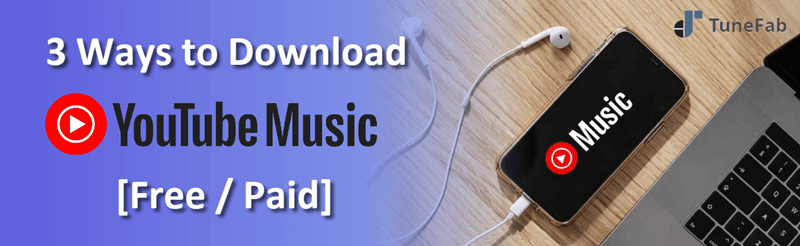
Way 1. Download Music from YouTube Music for Free Losslessly
It's a pity that YouTube Music doesn't provide a desktop app for downloading songs. But don't worry, you can still enjoy your favorite songs offline with the help of TuneFab YouTube Music Converter. Whether you have subscribed to YouTube Music Premium or not, TuneFab enables you to download any YouTube song to MP3 for offline listening.
Moreover, TuneFab preserves all ID3 tags of YouTube Music songs while downloading, ensuring that your music library stays organized with metadata like song title, artist, and album information. And you can easily transfer the downloaded songs to your smartphone or tablet for on-the-go listening.
Key Features of TuneFab YouTube Music Converter
● Remove DRM encryption for flexible playback on all devices
● Various output formats: MP3, M4A, WAV, FLAC, MP4 (for music video)
● Preserve the full quality for outputting YouTube Music downloads
● Embedded YouTube Music web player to download songs without login
● At least 6X faster downloading speed with batch conversion supported
TuneFab YouTube Music Converter offers an intuitive and user-friendly interface. Now follow the tutorial below to download music from YouTube Music to your computer in easy steps.
Step 1. Download, install, and launch TuneFab YouTube Music Converter on your PC or Mac.
Step 2. You can sign in to your YouTube Music account to view the playlists you create. If you don't have a YouTube Music account, just jump to Step 3 without login.

Step 3. Browse or search for the songs in the YouTube Music web player. Click on the red + icon on the right side to import your desired songs or directly drag them to the + icon.

Step 4. Customize output settings for downloading, and click the Convert All button to download music from YouTube Music to computer.

Step 5. By clicking on View Output File on the Finished interface, you can locate your converted YouTube music and conduct the subsequent operations like streaming them to USB, phone, or MP3 players.

Way 2. Download Music from YouTube for Free via Online Downloader
Another way to download music from YouTube for free is to use the online tool YouTubeMP3. It is a web-based YouTube Music downloader that can convert YouTube videos into MP3 files for free. It allows you to search for your favorite songs or playlists to download them with one simple click on a computer, phone, or tablet.
However, YouTubeMP3 doesn't support downloading all songs from a playlist at once. You can only download singles in the playlist one by one. Your downloading process is also bothered by the unstable network connection to some extent. To get an efficient and stable download experience, try the TuneFab YouTube Music Converter we mentioned before.
If you don't mind the drawbacks, you can try this free online YouTube Music downloader with the steps below.
Step 1. Locate the YouTube music you want to download and copy its URL. Then, paste the link in the search box. Or you can directly type the information about your desired songs to search.
Step 2. Next, you will see a list of desired songs and multiple Download MP3 buttons.
Step 3. Choose the song you like and click its download button. Then, you can save YouTube music.
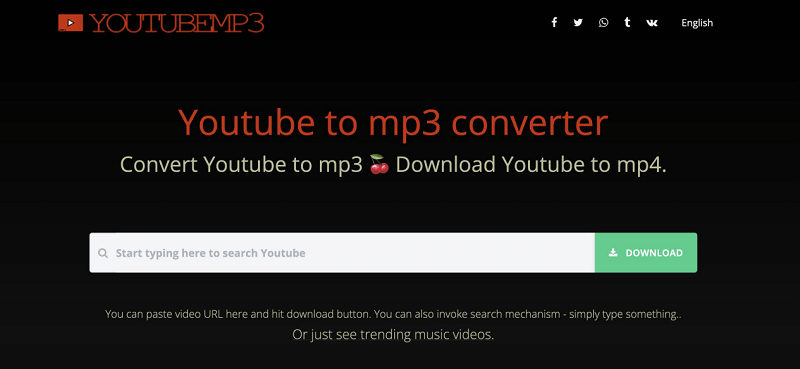
Way 3. Download Songs on YouTube Music [Premium Required]
If you have upgraded your YouTube Music account to the premium subscription, you are allowed to download songs from the YouTube Music app on your iPhone or Android.
All you need to do is find songs that you want to download and tap the three-dot menu to select Download. Or, you can open your favorite playlist and directly tap the download arrow on its detail page.
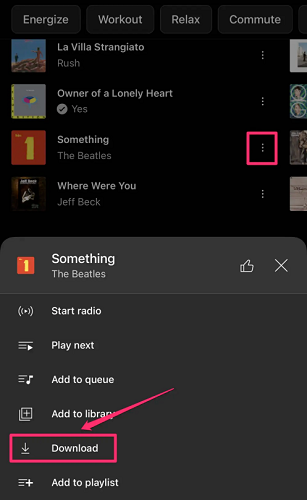
Plus, you can try automatic downloads of the YouTube Music app. When the Smart Downloads feature is enabled, based on your listening history, music will be automatically downloaded for you every night when your device is connected to Wi-Fi. You are allowed to play downloaded music offline for up to 30 days without the internet.
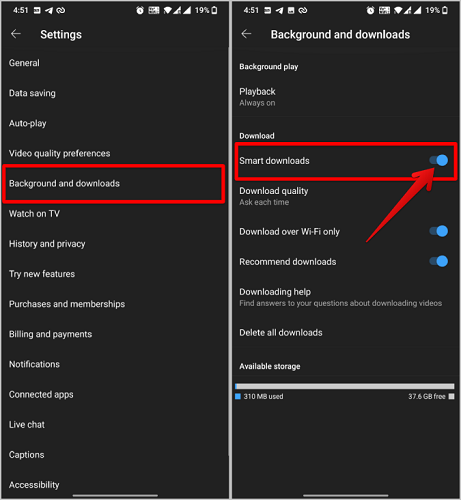
You May Need:
- How to Download Music from YouTube Music on Android [2 Ways]
- How to Download Music from YouTube to iPhone [3 Methods]
However, the downloaded songs may become inaccessible under certain circumstances, such as when your subscription expires or if you have downloaded songs on too many devices. In such cases, TuneFab YouTube Music Converter is recommended to help you listen to YouTube Music offline without premium.
FAQs about Downloading Music from YouTube Music
Can I Transfer the Downloaded YouTube Music to iTunes on iPhone?
After downloading music from YouTube Music, you might encounter a problem in that you can't transfer songs to other devices due to DRM restrictions. Therefore, you can't sync your YouTube Music with your iPhone via iTunes.
However, there is a solution to this issue. TuneFab YouTube Music Converter can be a helper to convert and download YouTube Music as MP3 files to iTunes, and then sync the MP3 music to your iPhone. This way, you can enjoy your YouTube Music songs on any device you want.
How Long Do Downloads Last on YouTube Music?
If you subscribe to a premium account and download music from YouTube Music directly, you should keep your subscription active to prevent your downloads from expiring. Plus, you need to reconnect to the internet at least once every 30 days to maintain your downloaded songs.
If you want to permanently save the downloaded YouTube Music songs and play them without any restrictions, we still recommend you resort to TuneFab YouTube Music Converter.
Conclusion
In conclusion, we have summarized three methods for downloading YouTube music to MP3 files: the official app, online tool, and third-party downloader. To use the official method, you are required to pay for a premium account. The online tool is convenient, but sometimes it overloads and only downloads music from playlists one-by-one.
If you want to download multiple songs and playlists without premium, we recommend the intuitive software TuneFab YouTube Music Converter for achieving quick conversion. With it, you can download desired high-quality YouTube music with simple clicks.













