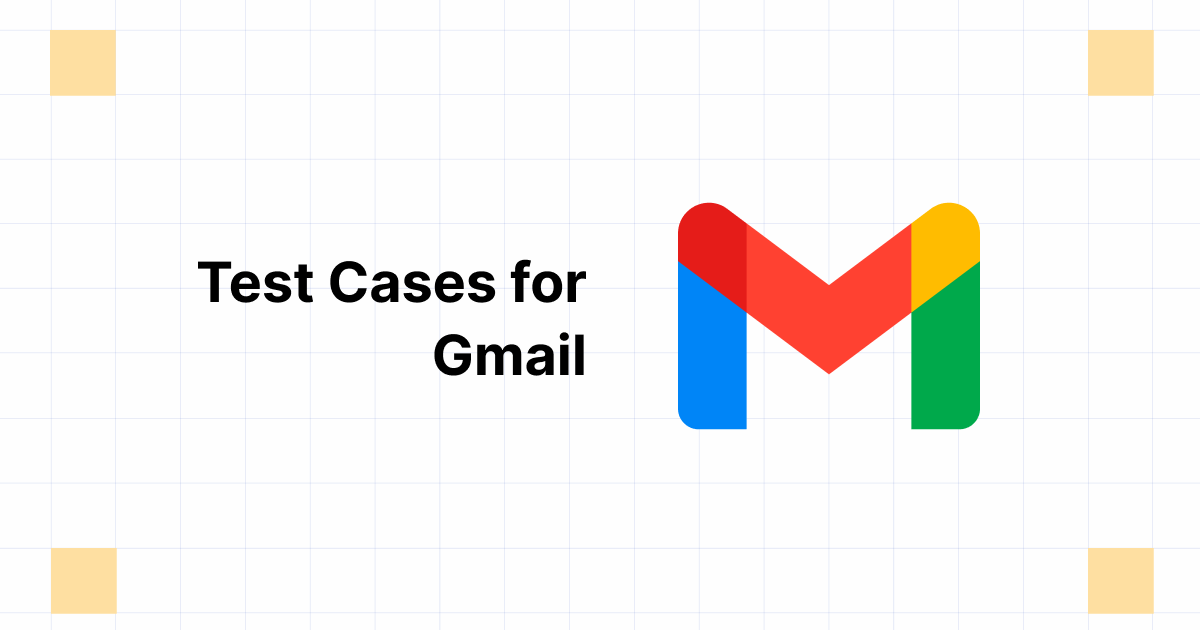Start automating your tests 5X Faster in Simple English with Testsigma
Try for freeGmail, a popular email service by Google, has nearly 2 billion users worldwide. The application allows all its users to communicate with each other over emails; they can log into the system, compose fresh emails, keep track of the received emails in the box, and do so much more. Thus, when approximately 22% of the world’s population uses a diverse set of features every day, any malfunction or crash would be catastrophic for all of them. Testing is necessary in this case.
In this comprehensive guide, we’ll explore test cases for Gmail, covering login, sign-up, inbox, and compose functionalities.
Statistics source: Demand Sage
Table Of Contents
- 1 What are Test Cases for Gmail?
- 2 How to Test Gmail – Explained with Examples
- 3 Test Scenarios For Gmail Login Page
- 4 Gmail Sign-Up Test Cases
- 5 Test Case for Gmail – Inbox Functionality
- 6 Test Cases for Gmail – Compose Mail Functionality
- 7 Negative Test Cases For Gmail
- 8 Conclusion
- 9 Frequently Asked Questions
What are Test Cases for Gmail?
Before we delve into the specifics, let’s clarify what test cases are and why they are crucial for Gmail.
Test cases are a set of conditions, requirements, or steps that testers follow to evaluate the functionality of a software application. Testers can create and run manual test cases or take the help of automation tools to execute automated scripts.
In the context of Gmail, test cases help ensure that the platform is bug-free, user-friendly, and capable of performing its intended tasks effectively. This blog will cover four major features of Gmail and list the test cases pertaining to them.
How to Test Gmail – Explained with Examples
As mentioned above, testing involves a variety of approaches, including manual and automated testing. The same is true for Gmail as well. Let’s break down each approach.
Manual
Manual testing is the process of executing test cases by a human tester without the use of automation tools. It is valuable for assessing the user-friendliness and real-life performance of Gmail. The process involves identifying the possible areas to test and creating test cases accordingly. Let’s look at an example:
Test Scenario: Email Reception
Objective: To validate the correct reception of emails in the Gmail inbox.
Test Steps:
- Open the Gmail login page and enter valid credentials.
- Access the inbox.
- Send an email to the Gmail address from another email account.
- Return to the Gmail inbox and check for the received email.
Expected Result: The email sent from the alternate account should appear in the Gmail inbox without delays or issues. This test verifies that Gmail correctly receives and displays incoming emails as expected.
Read More on Test cases for Email
Automation
Automation testing involves the use of testing tools and scripts to automate the execution of test cases. This approach is efficient for repetitive tasks and regression testing.
Test Scenario: Email Reception
Objective: To validate the correct reception of emails in the Gmail inbox using automated testing with Testsigma.
Test Steps:
- Log in to Testsigma and create a test case for Gmail email reception.
- Set up preconditions, such as launching the browser and navigating to the Gmail login page.
- Use Testsigma’s scripting capabilities that consist of pre-defined NLPs to automate the login process with valid credentials.
- Access the Gmail inbox, compose an email, and hit send to another Gmail address.
- Utilize Testsigma’s features to check for the received email in the Gmail inbox.
- Verify that the email is received in the other Gmail account.
Expected Result: The Testsigma automation script should successfully execute the test steps, and the received email should be visible in the Gmail inbox without delays or issues. Automation with Testsigma ensures accurate and efficient testing of Gmail’s email reception functionality.
Further reading: Learn how to create test cases for the registration page
Test Scenarios For Gmail Login Page
The login page of Gmail consists of multiple test scenarios that you need to verify before moving on to testing the inbox and compose functionalities. Similar to any other login feature, the Gmail login function includes a username field, a password field, a forgot password option, and a Submit button. Here are some of the important test scenarios for Gmail login:
- Test Scenario: Valid Login
Objective: To verify that valid user credentials grant access to the Gmail account.
Steps:
a. Open the Gmail login page.
b. Enter a valid email address.
c. Enter a valid password.
d. Click the “Sign In” button.
Expected Result: The user successfully logs into the Gmail account.
- Test Scenario: Invalid Login
Objective: To ensure that entering invalid user credentials results in login failure.
Steps:
a. Open the Gmail login page.
b. Enter an invalid email address.
c. Enter an invalid password.
d. Click the “Sign In” button.
Expected Result: The user fails to log in, and an error message is displayed.
- Test Scenario: Forgotten Password
Objective: To test the “Forgot Password” feature.
Steps:
a. Open the Gmail login page.
b. Click the “Forgot Password” link.
c. Enter the registered recovery email.
d. Follow the password reset process.
Expected Result: The user receives instructions to reset the password via the recovery email.
Gmail Sign-Up Test Cases
Let’s look at the common test cases for the Gmail sign-up functionality. All of these will have their own test steps and expected results:
- Verify a user can successfully create a new Gmail account.
- Ensure the system rejects duplicate email addresses during sign-up.
- Validate that Gmail enforces password strength requirements.
- Confirm that usernames are unique across the Gmail platform.
- Verify a valid mobile number can be associated with a Gmail account.
- Ensure users must pass a CAPTCHA test during the sign-up process.
- Verify that a valid birthdate is required during sign-up.
- Ensure users can upload a profile picture during sign-up.
- Verify users must accept Gmail’s Terms of Service and Privacy Policy during sign-up.
- Ensure users can customize their Gmail email address.
- Verify users receive a verification code on their mobile number.
- Confirm that two-factor authentication can be enabled during sign-up.
- Ensure users can set up security questions for account recovery.
- Verify users can provide optional profile information during sign-up.
- Ensure users can select their preferred language during sign-up.
- Verify the sign-up process complies with accessibility standards for users with disabilities.
- Verify that the sign-up process provides clear error messages for incomplete or incorrect information.
- Ensure the system enforces email address uniqueness even for variations like capitalization (e.g., “example@gmail.com” and “Example@gmail.com”).
- Verify that the Gmail sign-up process supports multiple international phone number formats, ensuring users can register with different country codes seamlessly.
Also, read the blog on creating test cases for the mobile application
Test Case for Gmail – Inbox Functionality
Now, let’s look at the test cases for Gmail’s Inbox functionality:
- Confirm emails sent to the Gmail address appear in the inbox.
- Verify the Gmail inbox correctly organizes and displays received emails.
- Ensure that unread emails are highlighted in the inbox.
- Verify that the Gmail inbox updates in real time to display new emails.
- Confirm the inbox allows the user to search for specific emails using keywords.
- Ensure that the inbox supports advanced search filters and operators.
- Verify that the user can move emails to different folders or labels.
- Confirm that emails with attachments display attachment icons in the inbox.
- Verify that starred or flagged emails are visually marked in the inbox.
- Ensure that archived emails are moved out of the inbox.
- Verify the inbox’s functionality to mark emails as read or unread.
- Ensure the inbox supports bulk actions like deleting, archiving, or moving multiple emails.
- Verify the functionality of the “Primary,” “Social,” “Promotions,” and other categorized tabs.
- Confirm that the inbox supports a conversation view for email threads.
- Ensure that the “Important” label highlights critical emails in the inbox.
- Verify that users can customize inbox display settings.
- Confirm the functionality of the “Snooze” feature for emails.
- Ensure that the “Mark as Spam” option effectively moves unwanted emails to the spam folder.
- Verify the inbox’s responsiveness to various screen sizes and devices.
- Check if the user can delete the email from the inbox, which is then moved to the Spam folder.
- Verify that the correct pagination option exists.
Test Cases for Gmail – Compose Mail Functionality
Here are the test cases for composing email functionality for Gmail:
- Check if the Compose button is available and clickable.
- Ensure users can create and send a new email successfully.
- Verify that the email’s subject, body, and recipient fields function as expected.
- Confirm that users can add multiple recipients to an email.
- Verify that Gmail supports CC (carbon copy) and BCC (blind carbon copy) functionality.
- Ensure that attachments can be added to an email and are received correctly.
- Confirm that Gmail provides a rich text editor for email formatting.
- Verify the functionality of inserting hyperlinks in the email’s body.
- Ensure that users can add and format bullet points and numbered lists in emails.
- Verify the email’s draft-saving functionality for unfinished emails.
- Confirm that users can schedule email delivery at a specific time.
- Ensure that the “Undo” feature works for recent email actions.
- Verify the ability to customize the sender’s email address and name.
- Confirm that Gmail accurately counts characters and words in the email.
- Ensure that the email’s “Send” button functions reliably.
- Verify the compatibility of the email composer across different web browsers.
- Confirm that Gmail’s “Formatting Options” provide various text formatting features.
- Ensure that the “Drafts” folder correctly stores unfinished email compositions.
Negative Test Cases For Gmail
Individually, different functions of Gmail have their own test cases. And all of those functions also have a set of negative test cases. Here, we list some of the negative test cases for Gmail functions:
- Attempt to log in with an empty email address field.
- Try logging in with an empty password field.
- Use an email address that does not have the “@” symbol.
- Enter a password with fewer than the required characters.
- Provide an incorrect email format, such as “username@domain.”
- Use an email address that does not exist.
- Enter an incorrect password for a valid email address.
- Try to log in with a deactivated or suspended account.
- Use special characters in the email address or password.
- Exceed the maximum character limit for the email address or password.
- Enter spaces before or after the email address or password.
- Use different capitalization in the email address (e.g., “example@gmail.com” and “Example@gmail.com”).
- Attempt to send an email without any recipient.
- Attach a file with an unsupported format for emails.
- Attempt to schedule an email for delivery in the past.
Conclusion
Gmail is a widely used email facility by billions of people around the world. Clearly, a proper testing process in place is a necessity; it is likely that even one defect can turn into a huge disaster when the client base is vast and spread worldwide. The many features of Gmail have multiple test scenarios and test cases, which we have tried to list in this blog. Take your reference from the mentioned test cases for Gmail before you begin verifying the functions for your corporate use.
Many automated test tools, such as Testsigma, support automating these test cases with ease. You can perform automated web testing along with mobile and API without writing any code.
Frequently Asked Questions
How to write a Gmail test case manually?
To write a Gmail test case manually, testers need to focus on understanding the requirements and identifying different test scenarios. Here are the sequential steps you can follow:
- List Preconditions
- Define Test Steps
- Specify Expected Results
- Provide Test Data
- Mention Test Environment
- Assign Test ID and Title
- Set Priority and Severity
- Final Review
- Execution
- Reporting
How to write test cases for the Gmail login page?
To write test cases for the Login page of Gmail, you have to gather the information about the feature and list down all the possible test scenarios, both positive and negative. Once you have identified the test scenarios, either manually start writing the steps or create a script that does the testing for you using a tool.