If you run a movie reviews site, you might want to add beautiful summary boxes of the movies you’ve reviewed.
This will not only help you improve engagement on your website but also provide SEO benefits which can help you rank better on search engines.
In this guide, I’ll show you how to add movie reviews in WordPress in a matter of clicks. With the method in our guide, you won’t have to rely on any custom code so even a beginner can do it.
That being said, let’s get started.
How to Add Movie Reviews in WordPress
To add movie reviews in WordPress, we’ll be using the Ultimate Blocks plugin which is a free Gutenberg blocks plugin that comes with many useful blocks.
Here are the step-by-step instructions on how to add movie reviews in WordPress using Ultimate Blocks.
Step 1. Install Ultimate Blocks WordPress Plugin
In your WordPress Dashboard, go to Plugins > Add New and then search for the ‘Ultimate Blocks’ plugin. Install and activate the first plugin as shown in the image below.
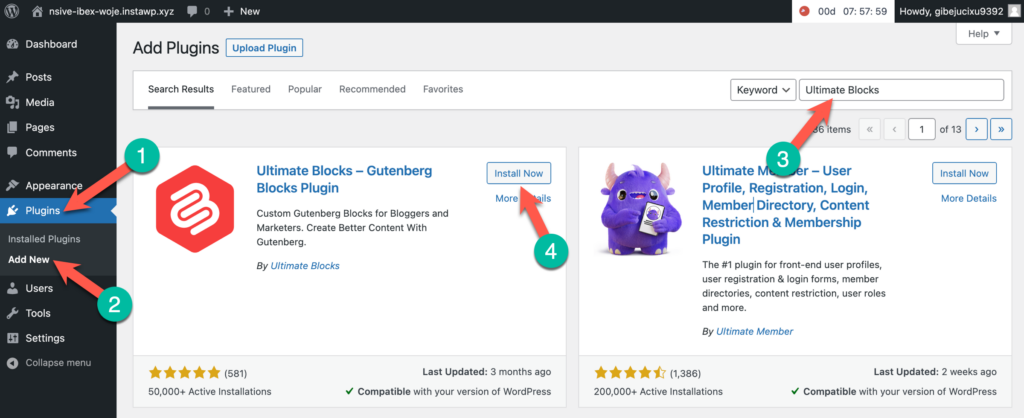
Step 2. Insert Review Block
Open the post/page where you want to add the movie review and then click on the (+) icon to add a new block. Search for the ‘Review‘ block and insert it.
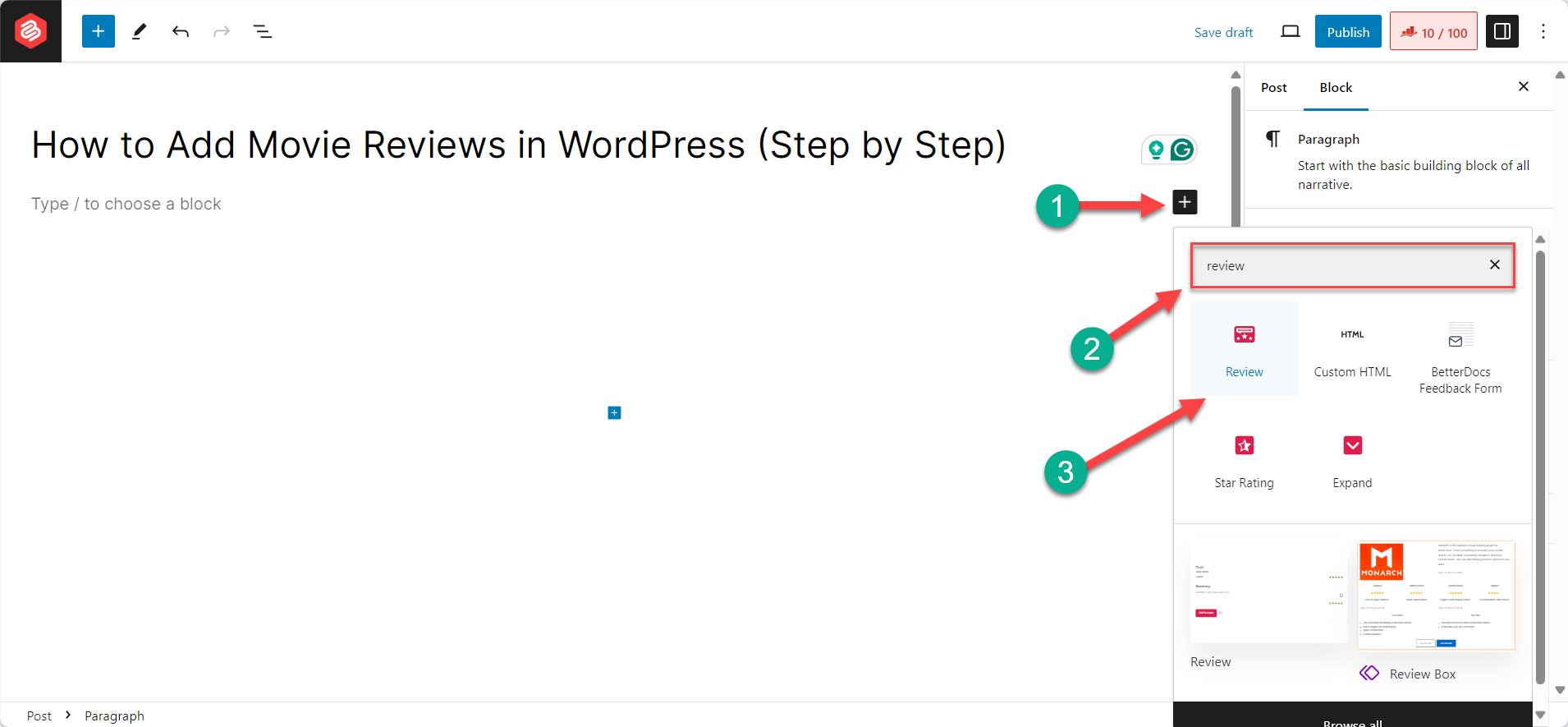
Step 3. Insert Movie Review Information into the Block
Once the block is inserted, you can fill it up by adding the movie review information to it. You can add the title of the review, author name, summary, and features, and give it a star rating.
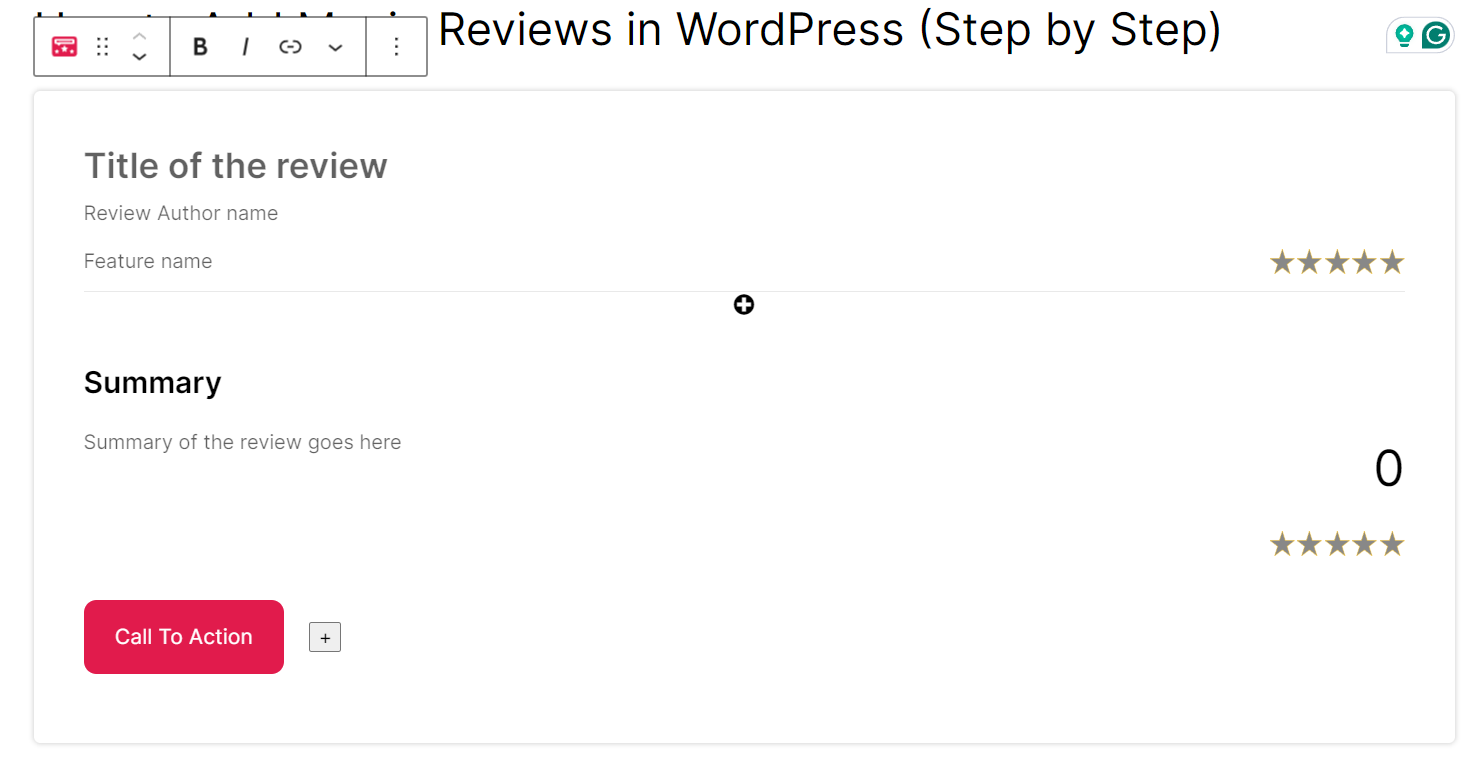
Here’s an example of how your movie review could look like once you fill the review block with your movie’s review information:
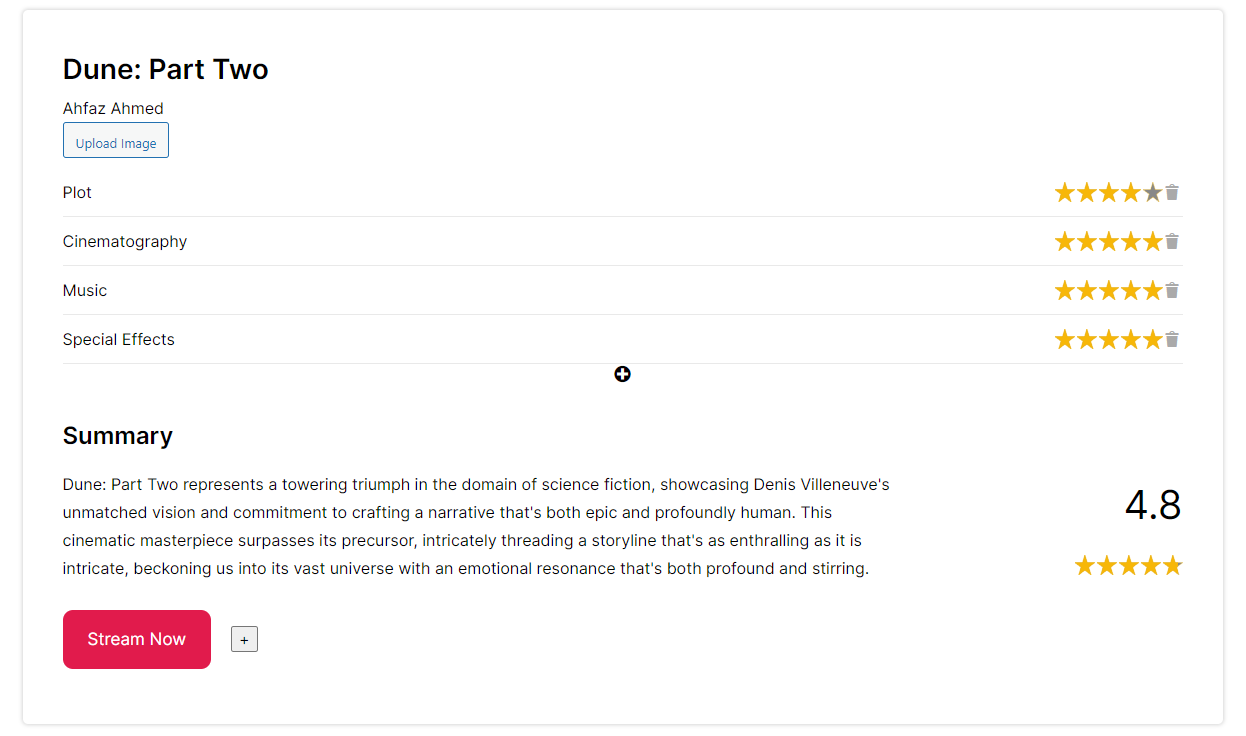
Step 4. Set Movie Schema
Adding a movie review box on your website is of no use if you don’t utilize the right schema for it. Thankfully, the review block in Ultimate Blocks lets you set the schema which helps search engines understand the item you’re reviewing.
Select the review block and click on the Block tab in the right sidebar which opens the review block’s settings. Click on the Review schema tab which opens the schema settings for the block.
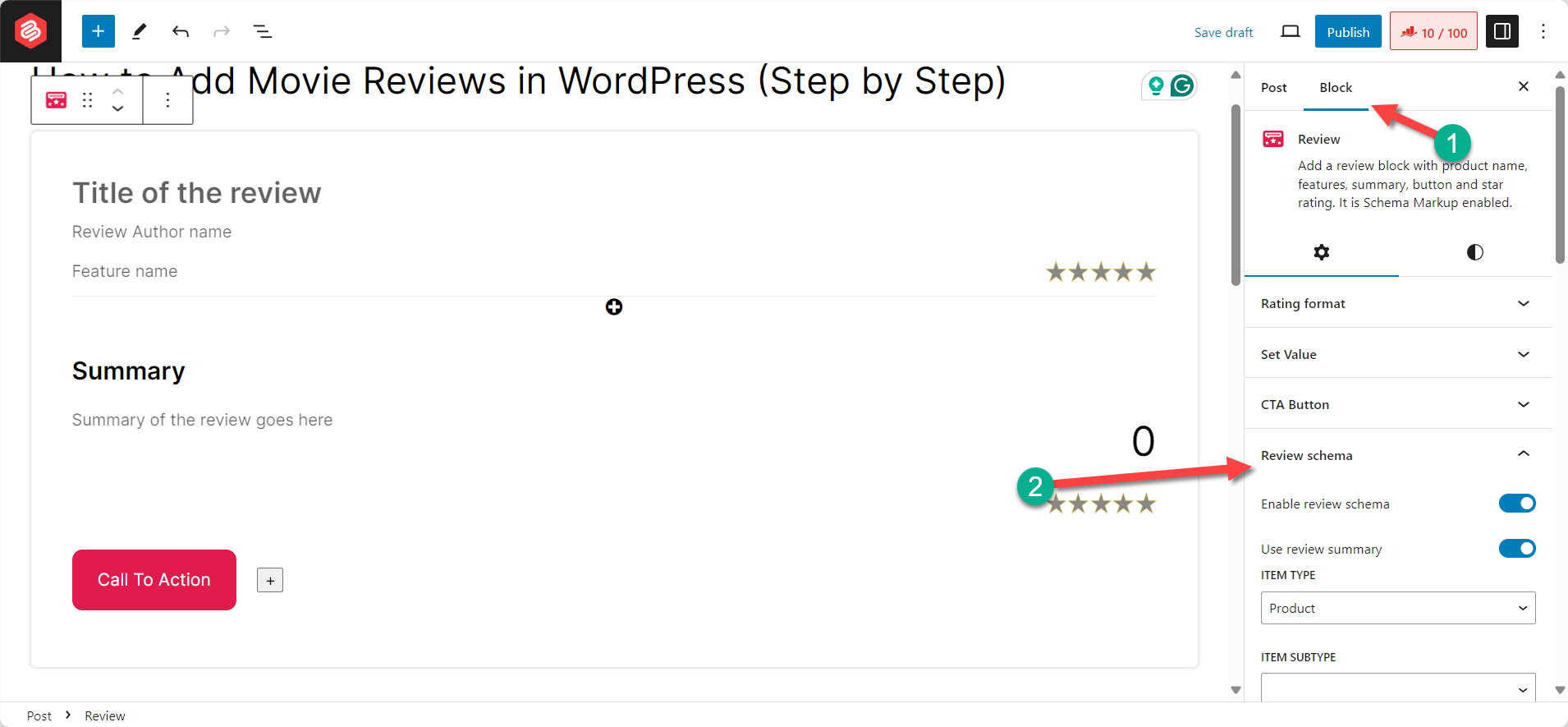
From here, change the ‘Item Type’ to Movie and add other information such as movie page, publication date, and more.
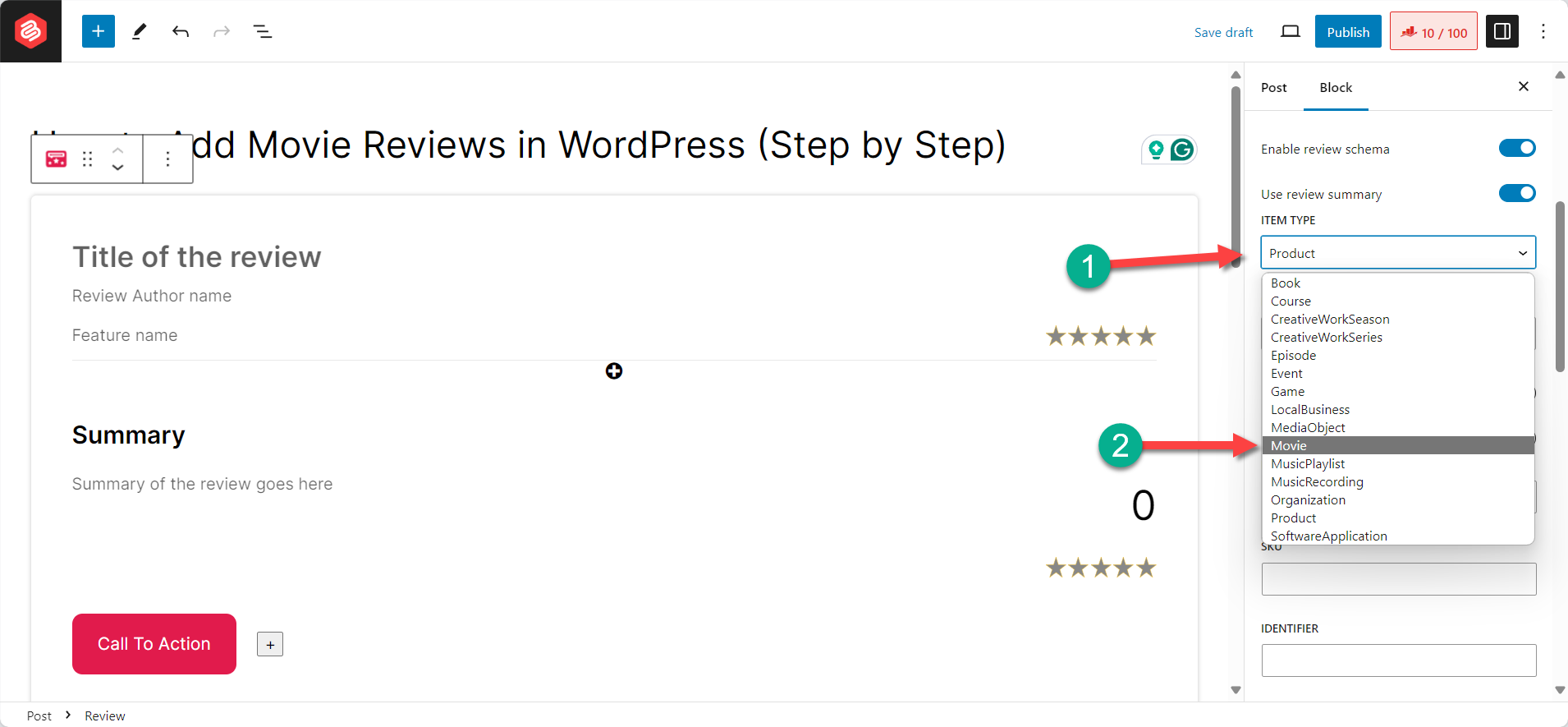
Doing this can help you rank on the Movie carousel section of Google which can bring additional traffic to your website.
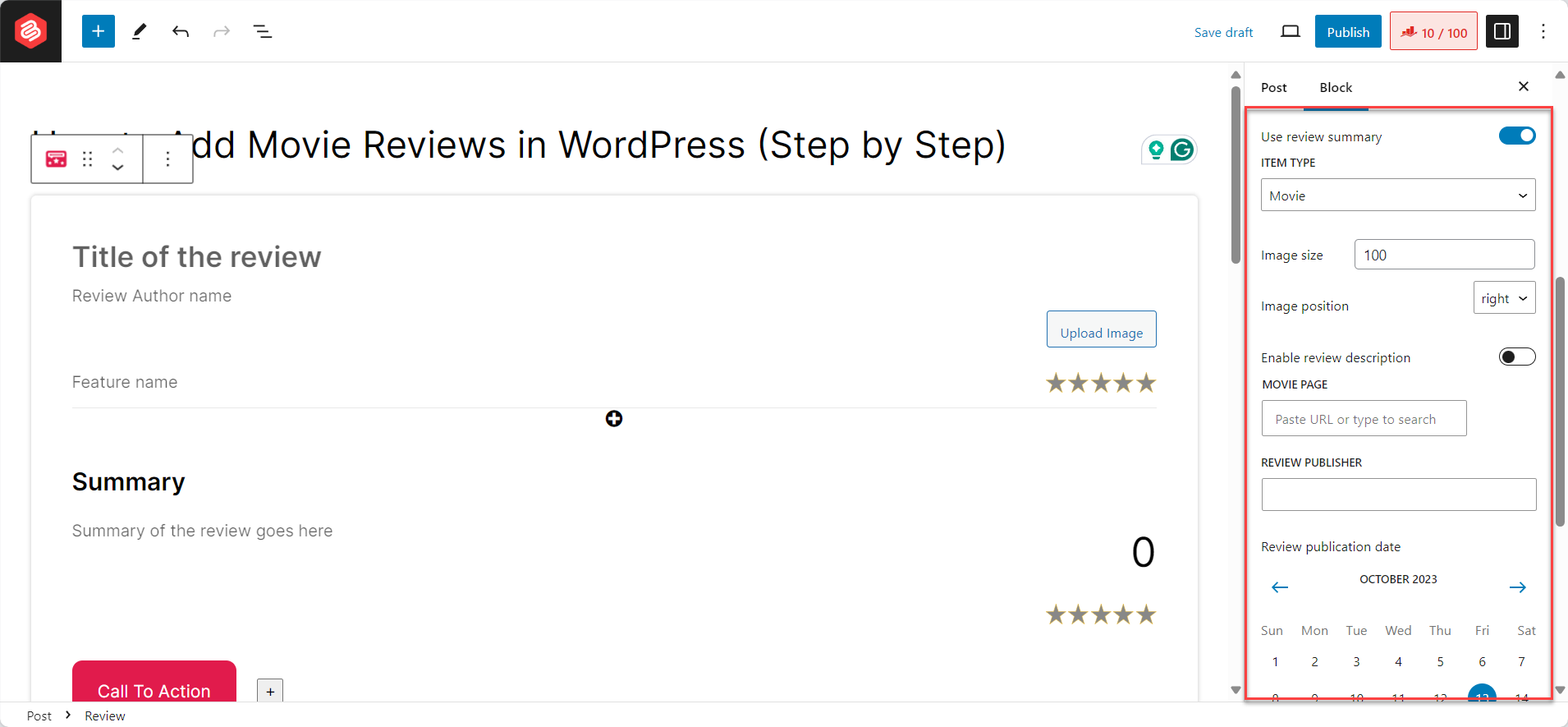
Step 5. Customize The Review Block (Optional)
Now that you’ve added a movie review in WordPress using Ultimate Blocks, you can go a step further and make the review block look more appealing and on-brand to your website.
Go to the block settings and you’ll find a lot of customization options for the review block.
You can change the rating format from a star to a percentage to make it more appropriate for a movie review.
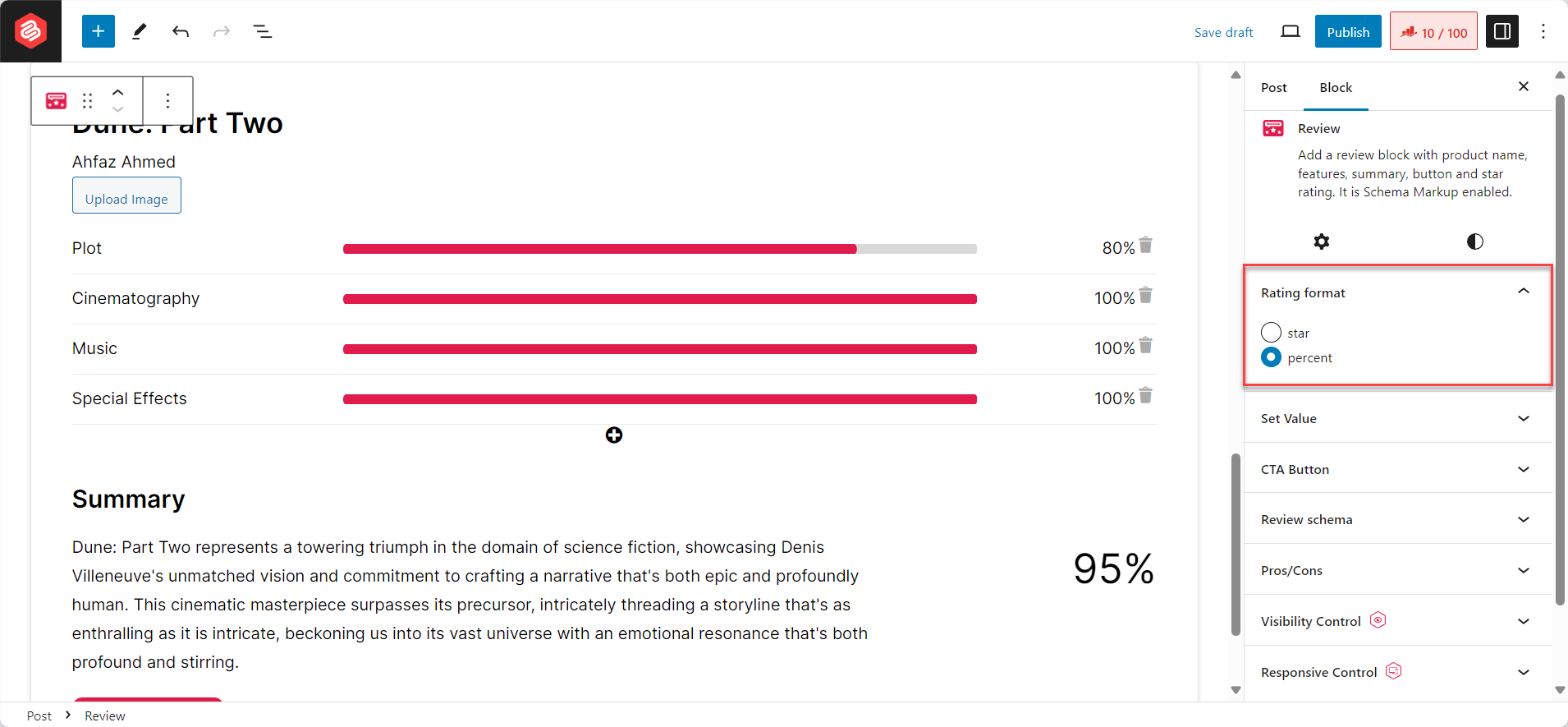
Furthermore, you can enable or disable the CTA button and even change its alignment. In the case of movies, it’s better to disable the CTA button but you can still display it and add a link to a streaming platform where the movie is available.
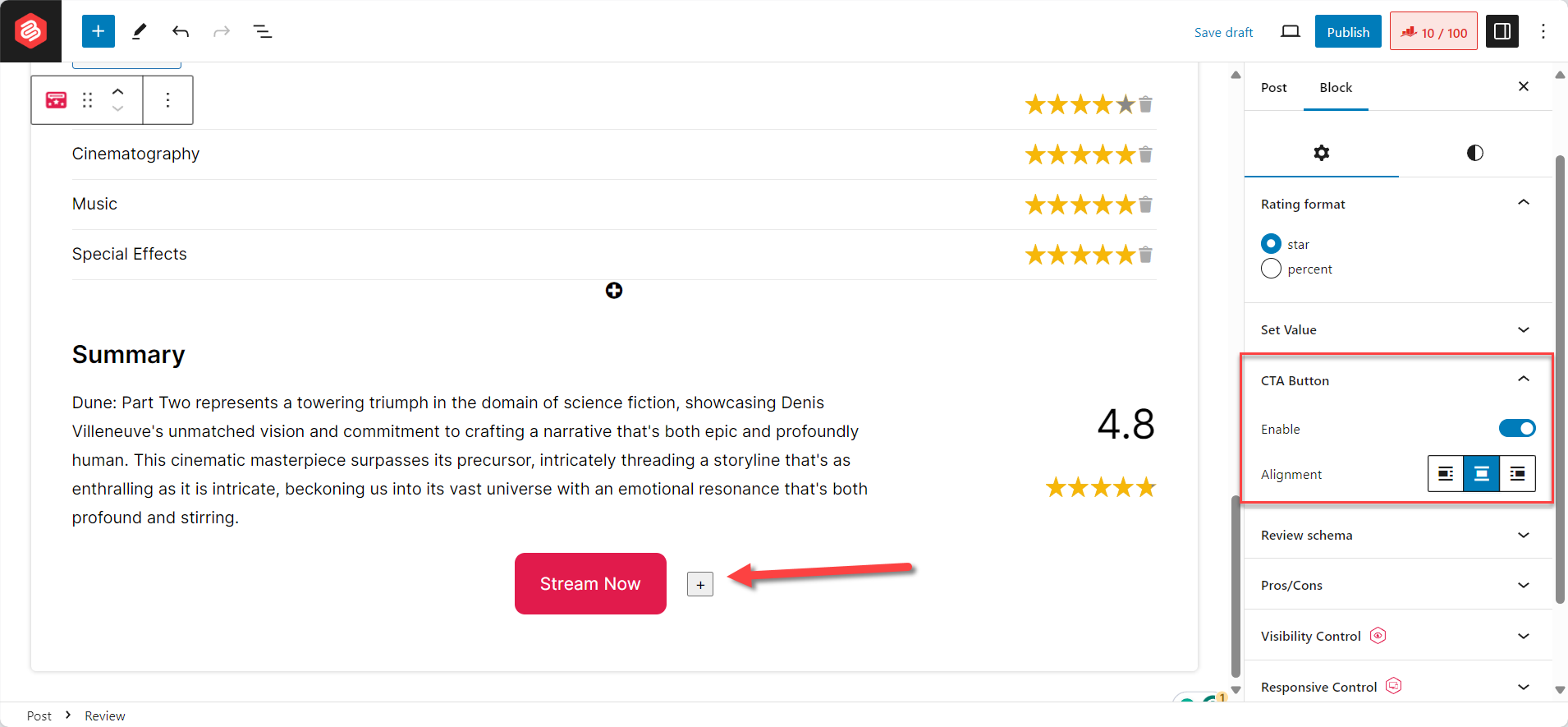
There’s also a pros and cons option available which if enabled lets you add the pros and cons of the movie.

Overall, you can customize many aspects of the review block to make it not only look beautiful but also have plenty of information for your readers.
Conclusion
So, that’s how to add movie reviews in WordPress by using the Review block of the Ultimate Blocks plugin.
This simple method makes it very easy to add movie reviews to your website and also gives you a ton of options to make your review box look engaging.
If you have any questions about this tutorial or need help with using the Ultimate Blocks plugin, feel free to drop your questions in the comments below.


























Leave a Reply