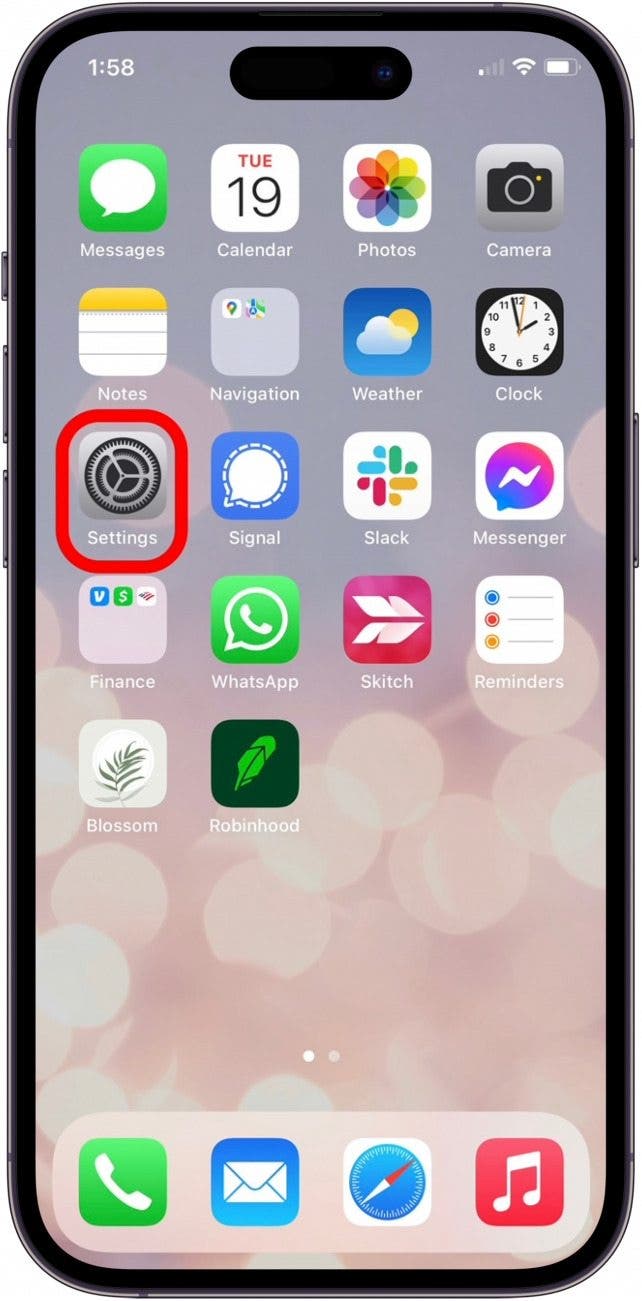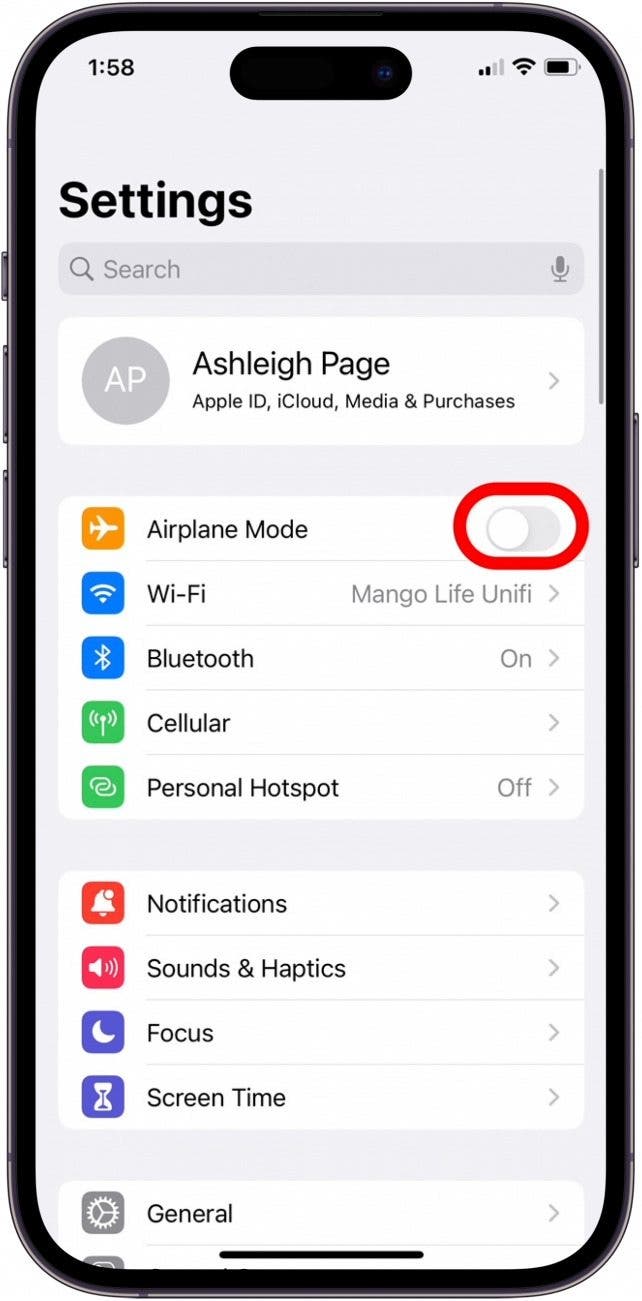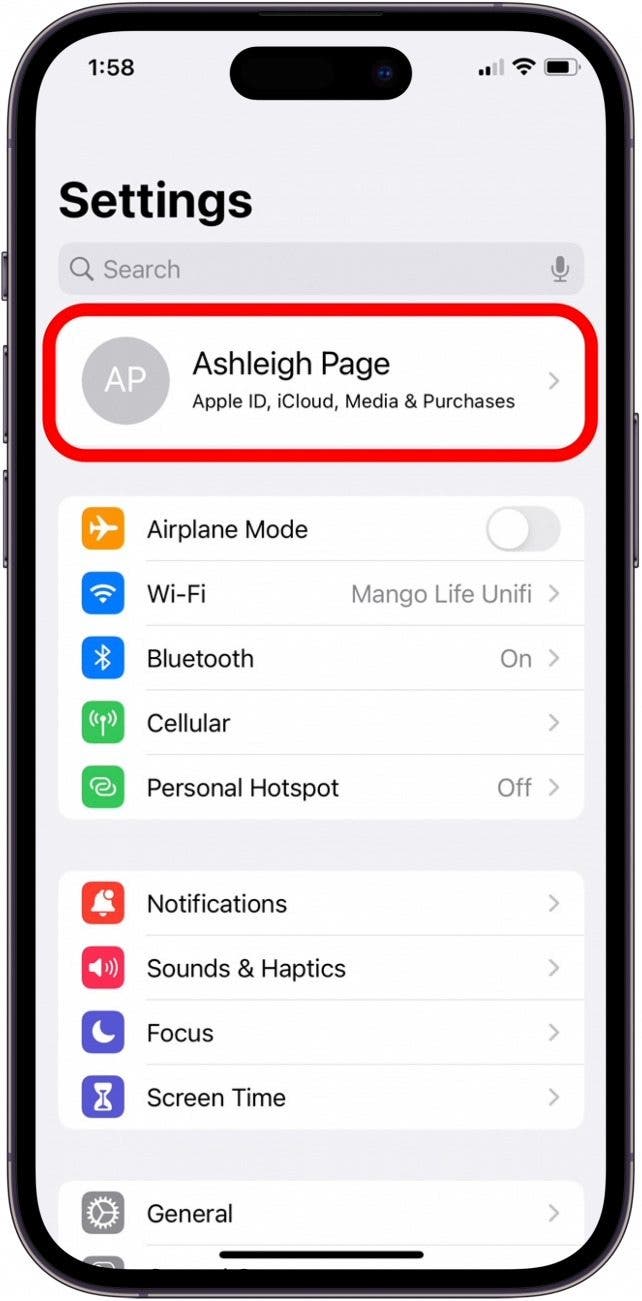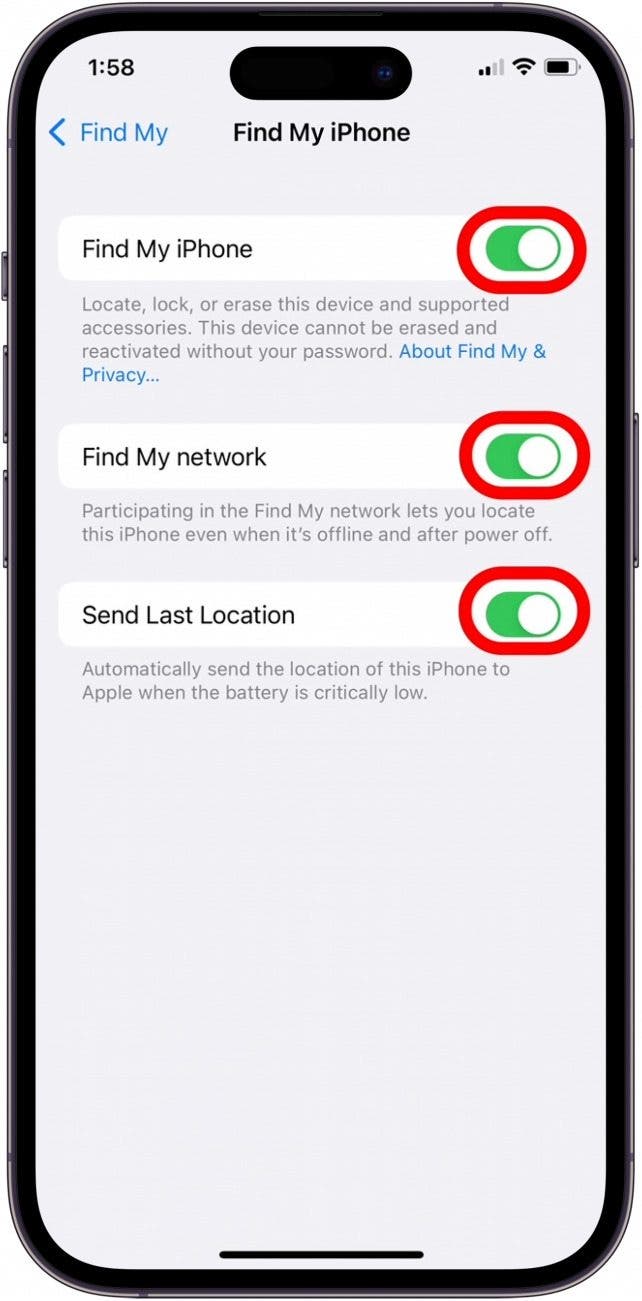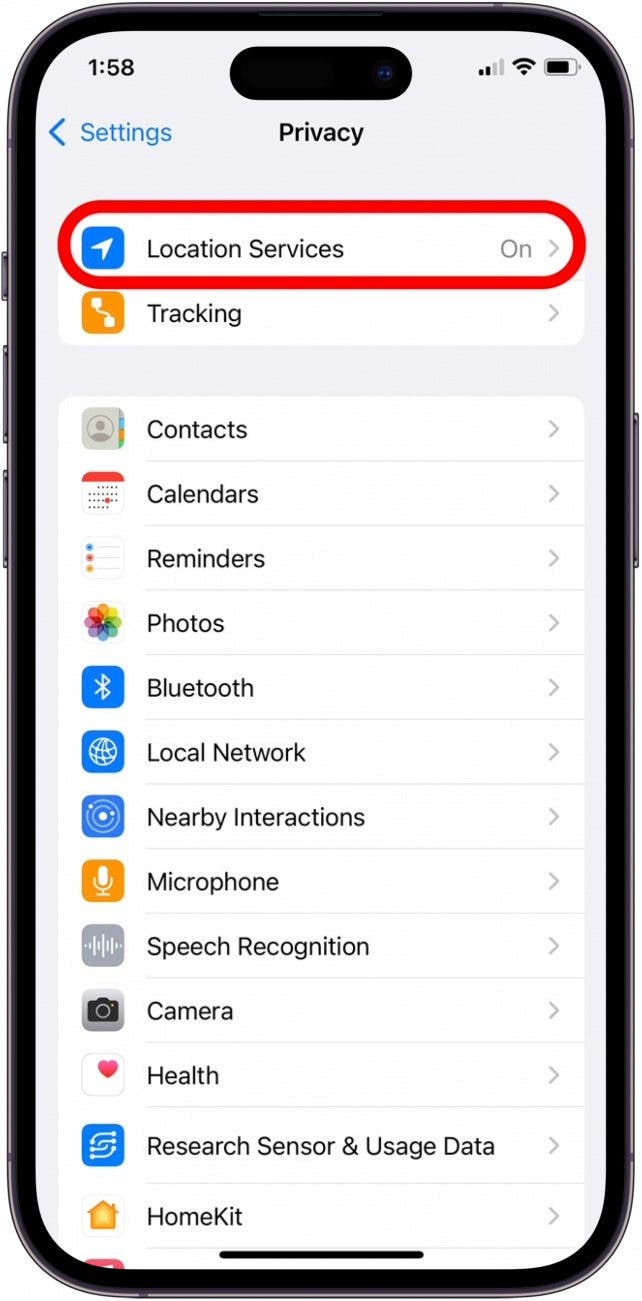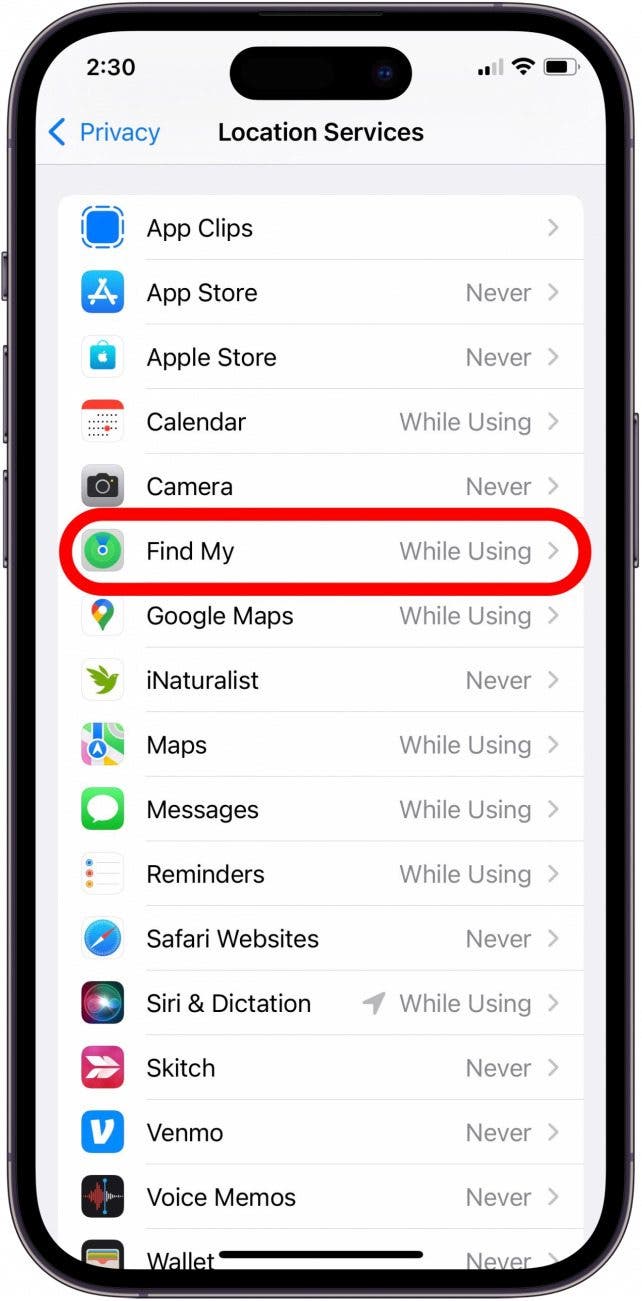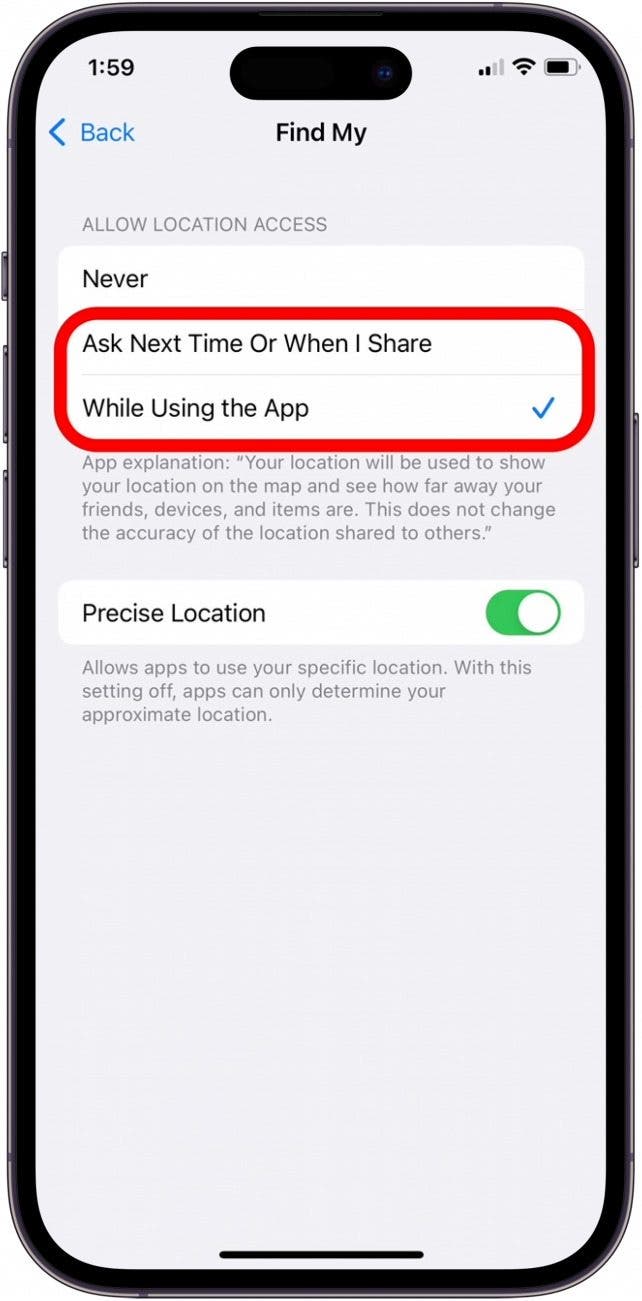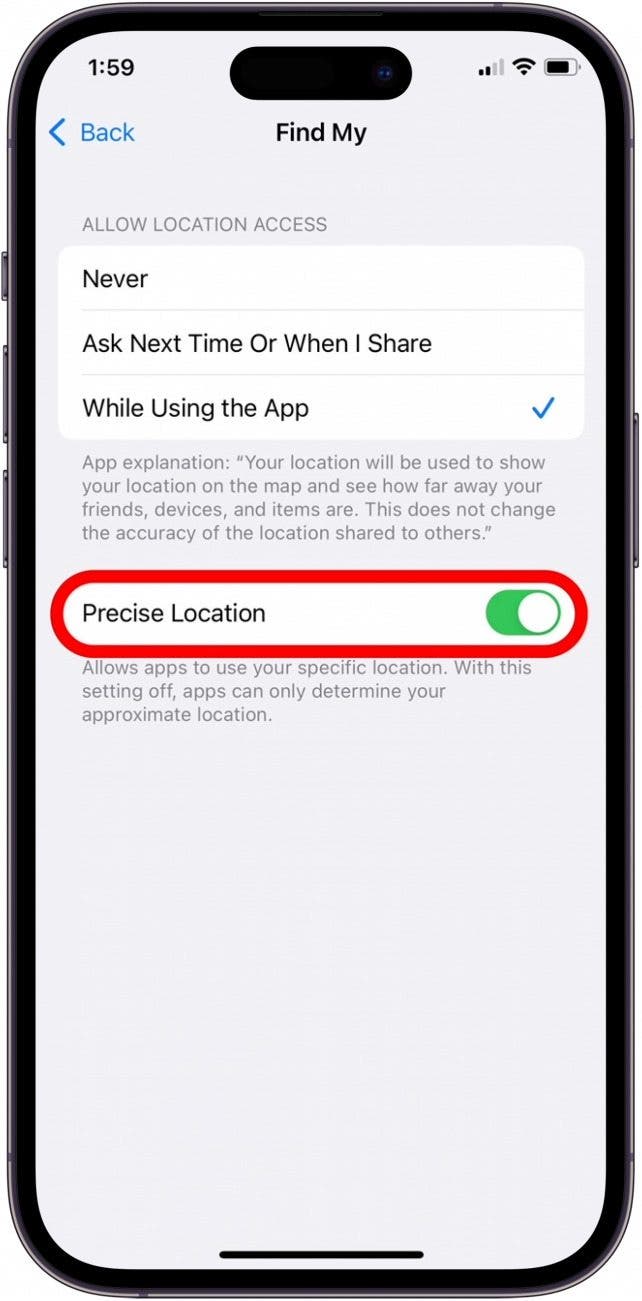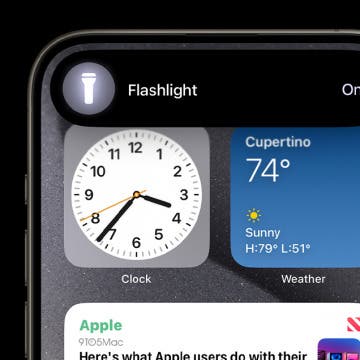What to Know
- To make sure Find My is working properly, check your network connection and confirm the device has power.
- Make sure iCloud, Find My iPhone, Find My network, and Send Last Location are enabled in iCloud account settings.
- Check that Location Services are enabled and the Date & Time setting is correct.
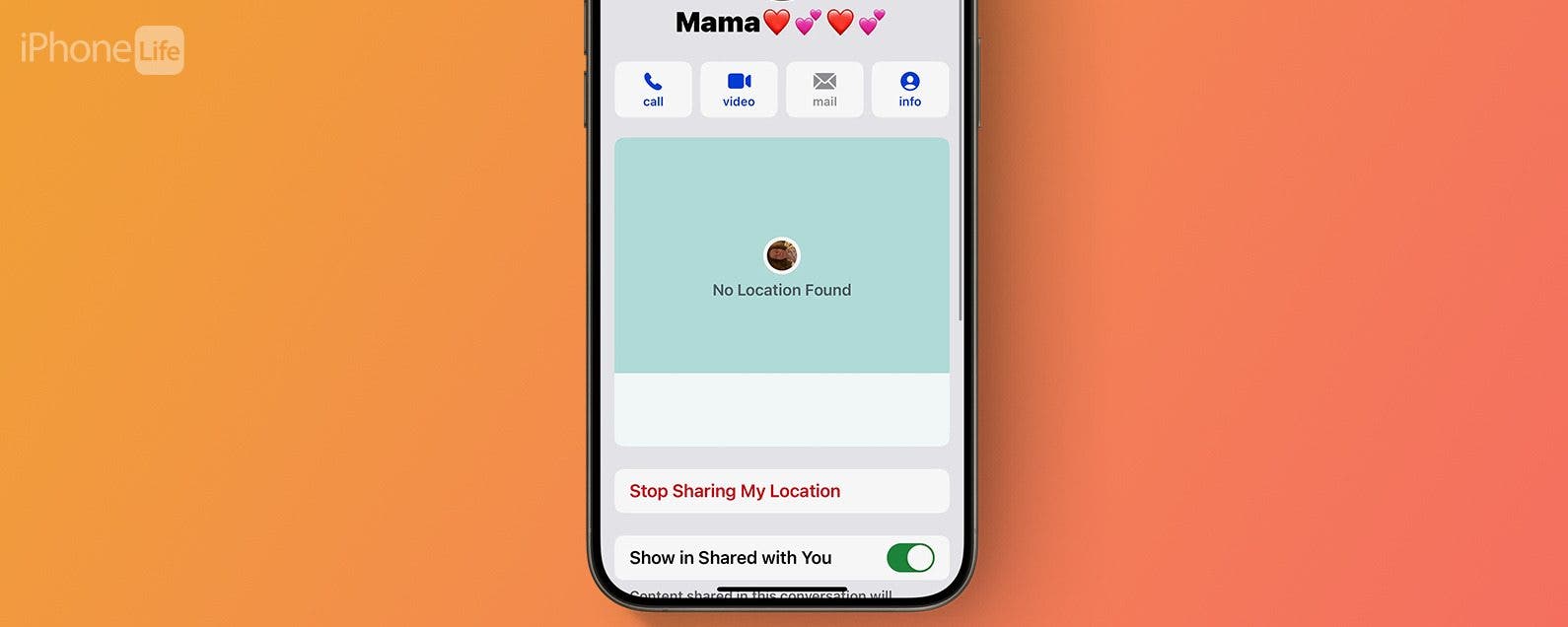
Find My iPhone not working? Whether Find My iPhone is not updating location or you're getting the No Active Device error message, we'll show you how to check, troubleshoot, and fix Find My.
Jump To:
- First Steps for Troubleshooting Find My Not Working
- Check Your Internet Connection
- Sign In with the Same Apple ID
- Make Sure iCloud & Find My Are Enabled
- Turn On Location Services
- Frequently Asked Questions
Easy Troubleshooting for Find My iPhone Not Working
Why is Find My not working? There are several reasons Find My may not be working on your iPhone or iPad, including incorrect settings, needed updates, and more. If you've set up Find My iPhone, but have found that your Find My location is unavailable or no longer updating. Here's how to resolve the most common issues with Find My not working.
- If Find My iPhone is not updating location, your battery might be too low, which means you will need to charge your device to get it working again.
- Make sure your iPhone or iPad are updated to the latest iOS and iPadOS.
- If they're already updated, reboot your iPhone or iPad.
- Check Apple's System Status page to see if Find My is experiencing any problems.
- The date set on your device can affect accurate tracking, including Find My. Check your iPhone date and time settings and make sure the Set Automatically toggle is enabled.
- Make sure the SIM card is in your iPhone.
Note
If you're having trouble tracking an iPhone that is dead or turned off, the issue may not be with Find My. Here's how to find a dead iPhone.
If none of the more common solutions for Find My not working solve you issue, try the following fixes next.
Check Your Internet Connection
Find My requires the device to have an internet connection to report its current location. If your device is out of range of Wi-Fi or cellular networks or Airplane Mode is enabled, you'll see the device's last known location for 24 hours. You can go somewhere with a cellular signal, connect to Wi-Fi on your iPhone, or disable Airplane Mode to get Find My working again. To check if Airplane Mode is enabled:

- Open the Settings app.
![open the settings app on iphone or ipad]()
- Tap the toggle next to Airplane Mode to turn it off if it is enabled. (The toggle will be gray and to the left when disabled.)
![turn off airplane mode]()
After turning off Airplane Mode, it will take a few seconds for your device to reconnect to the network. Once it does, Find My should start reporting your location correctly.
Sign In with the Same Apple ID
This fix is for those who are having issues finding devices, not finding friends. When you log into Find My, whether you are using a different iPhone to find your phone or you log into iCloud on a computer, you have to use the Apple ID associated with the missing device. So, make sure the device you're checking Find My with is signed into the same Apple ID that your missing device uses. If not, check out our Apple ID guide covering how to change your Apple ID password, or sign back in with the right Apple ID.
Make Sure iCloud & Find My Are Enabled
Find My not working or not sharing location properly? It shouldn't happen, but sometimes your device settings are reset in updates. This could also happen if you were tinkering in your Settings app trying to resolve an issue and accidentally tapped something you didn't intend to. In either case, a couple of features must be properly enabled for Find My to work. If Find My iPhone is not working, check these settings:
- Open the Settings app, and tap your name.
![]()
- If the iCloud button says Off, tap to set up iCloud. If there's a number of gigabytes or terabytes listed here, then your iCloud is enabled.
![]()
- If you tapped iCloud, return to your Apple ID screen. Tap Find My.
![]()
- Tap Find My iPhone.
![]()
- Make sure Find My iPhone, Find My network, and Send Last Location are all enabled to allow Find My access to your location even when your iPhone is offline (and to send a final location update when your device battery is critically low).
![]()
Once you have checked these settings, check if Find My is now available. If Find My iPhone is still not working, continue with these fixes.
Turn On Location Services
Why is Find My iPhone not working? The answer could be as simple as your location not being displayed correctly in relation to where your devices, friends, and items are. If you're having trouble getting accurate directions to your devices or friends, you might have switched off Location Tracking. Follow the steps below to adjust your Location Services settings:
- Open the Settings app, and tap Privacy & Security.
![tap privacy and security in iphone settings tap privacy and security in iphone settings]()
- Tap Location Services.
![]()
- Tap Find My.
![]()
- Select either While Using the App or Ask Next Time Or When I Share.
![]()
- Tap the toggle next to Precise Location. The toggle will be green and to the right when enabled.
![]()
Enabling precise location should help with Find My iPhone not working.
Hopefully, the above solutions were able to help answer the question of why Find My is not working. If not, we recommend reaching out to Apple Support or visiting a local Apple Store for further assistance. For more Find My troubleshooting advice, sign up for our free Tip of the Day newsletter.
FAQ
- Can I use Siri to find my iPhone? Yes, you can use Siri to find an iPhone, iPad, or AirPods that are lost nearby.
- Can I use Find My iPhone for a friend who's lost their phone? Yes. We have a tutorial on how to use Find My iPhone for someone else, so you can help others out, and they can help you if you lose your iPhone.
- Can I use my Apple Watch to find my iPhone? Yes, you can use your Apple Watch to find your lost iPhone. Just open the Find Devices app, tap your lost iPhone, and tap Play Sound. Your iPhone will ping, helping you to locate it.