Creating a Google Account
Last Updated :
01 May, 2024
Google Account is a gateway to many popular services, including YouTube, Gmail, and Google Drive. This guide will help you effortlessly create a Google Account on your desktop or mobile device. Follow these simple steps to unlock the potential of Google’s ecosystem and access essential applications for free!
How to Create a Google Account on Desktop
Step 1: Visit Google Support >> Click on your Profile
Visit the Google support website and click on the profile on the interface’s top-right side.
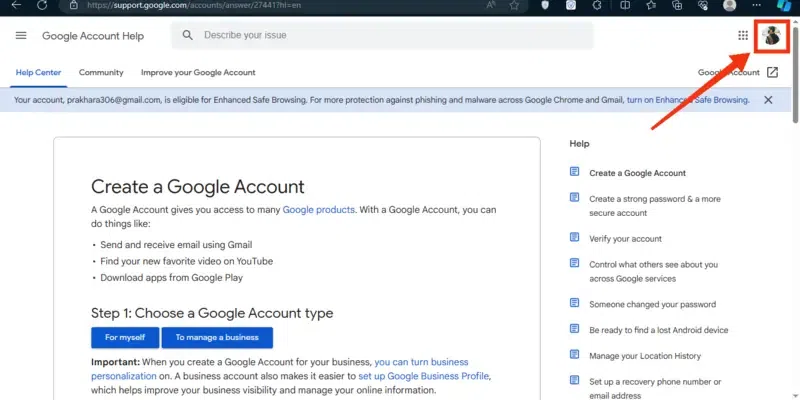
Go to Google Support >> Click on your profile
Step 2: Click on “Add Account”
Now a window will appear containing your profile details, from the options click on the “Add Account” button to add an account on the device.
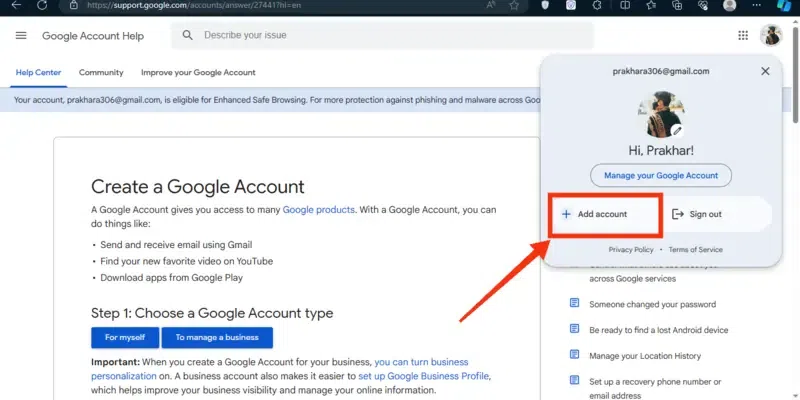
Click on “Add Account”
Step 3: Click on “Create Account” Choose “For Myself”
On the first page of signing in click on the “Create an account” button and select for whom you are creating the account.
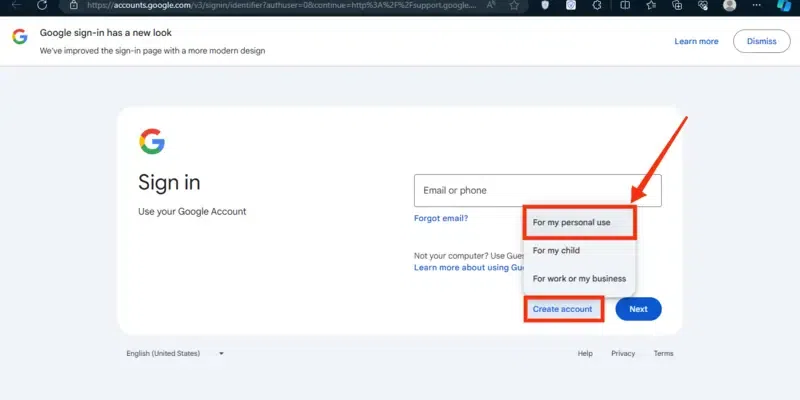
Click on “Create Account” >> For Myself
Step 4: Enter your Name and Click on “Next”
As you are creating a new account so you will be asked for your details and in the first step you have to fill in your Full Name. After entering your name in the box given click on the “Next” button.
.webp)
Enter your Name >> Click on “Next”
Step 5: Enter Details
Now fill in some basic information such as your Date of Birth and your Gender to have a profile according to your needs. Click on the “Next” button to move to the next page.
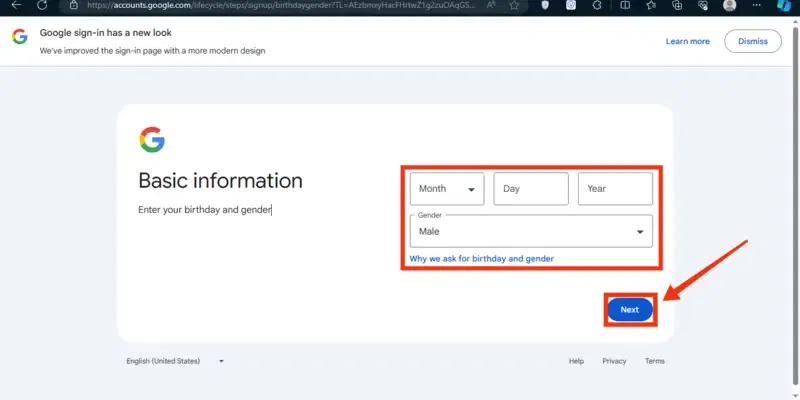
Enter your Date of Birth >> Gender >> Click on “Next”
Step 6: Choose your Gmail Address
You will also need a Gmail by which you have to log into your account and in this step, you will be given some Gmail addresses from which you can choose any of them. You can also create your custom Gmail address according to you.
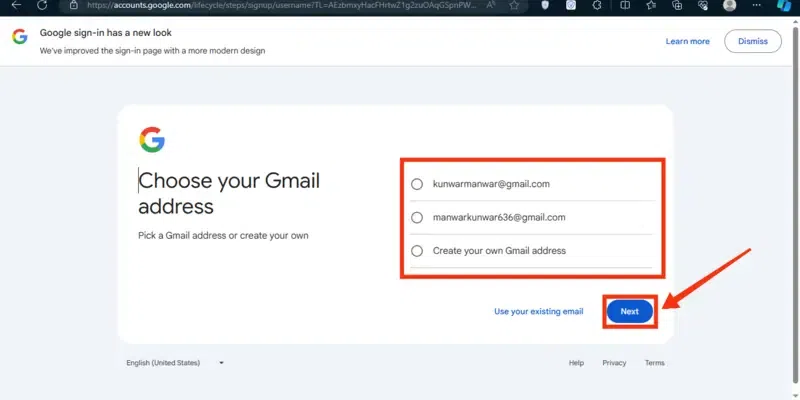
Choose your Gmail Address
Step 7: Create your Password and Click on “Next”
This is one of the important steps in creating a Gmail account as you have to create a password so that you can log in to your account by the password. Just choose your password wisely so it could be difficult to hack or crack your password.
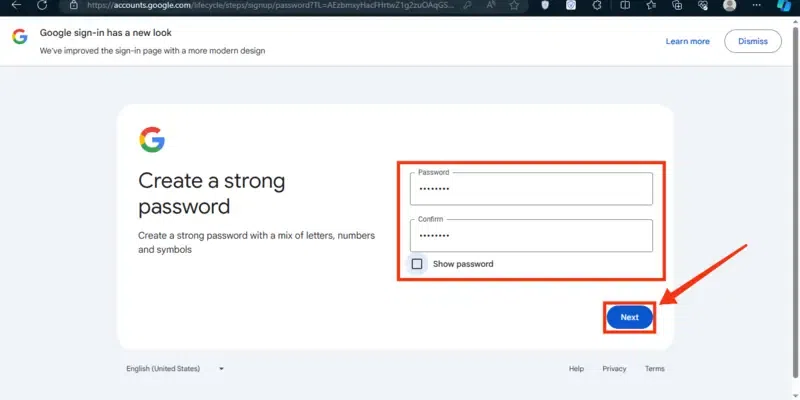
Create your Password >> Click on “Next”
Step 8: Add a Recovery Address
A Recovery address is an address where you can recover your Gmail in some steps. So you can also add a recovery Gmail address or you can also skip it.
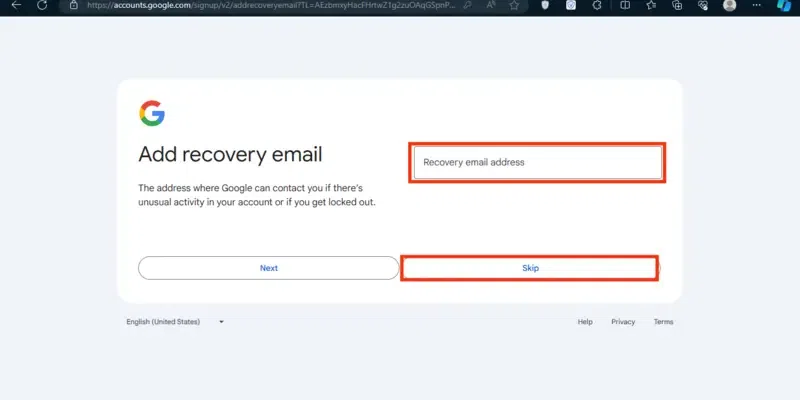
Add a Recovery Email Address
Step 9: Click on “Agree”
You have almost created your Gmail account now in the last step click on the “Agree” button to agree with all the regulations by Google.
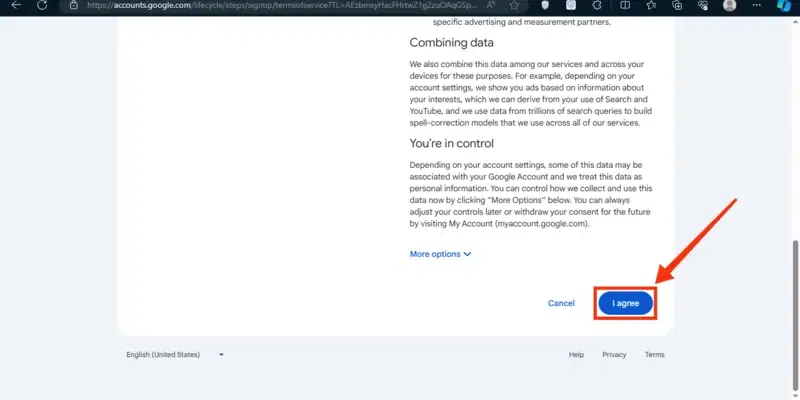
Click on “I Agree”
How to Create a Google Account on Mobile
Step 1: Go to Google Support and Click on your Profile
To create a Google account on your Mobile Phone, open Google Support on any of your web browsers and click on your Profile.
Step 2: Click on “Add Another Account”
In your Profile section, all the available Gmail addresses will appear, now click on the “Add Another Account” button.
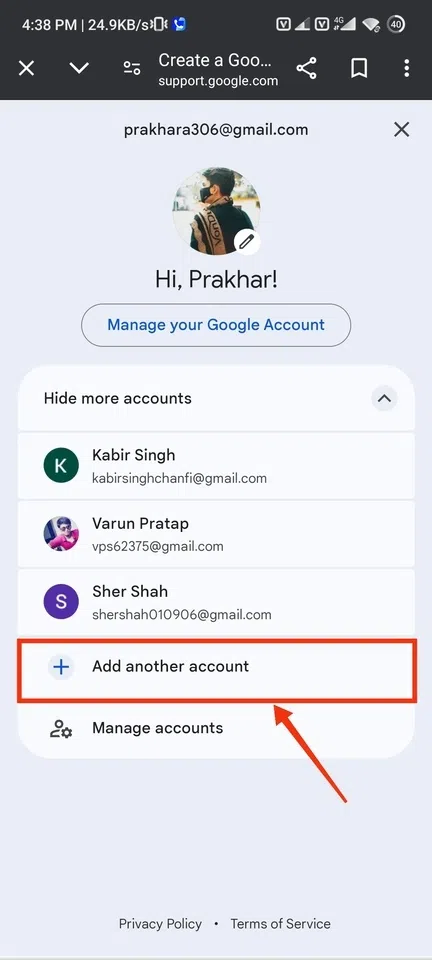
Click on “Add Another Account”
Step 3: Click on Create an Account and Choose For Myself
On the first signing-in page click on the “Create an Account” button and also specify for whom you are creating the account such as For Yourself, For Your Business.
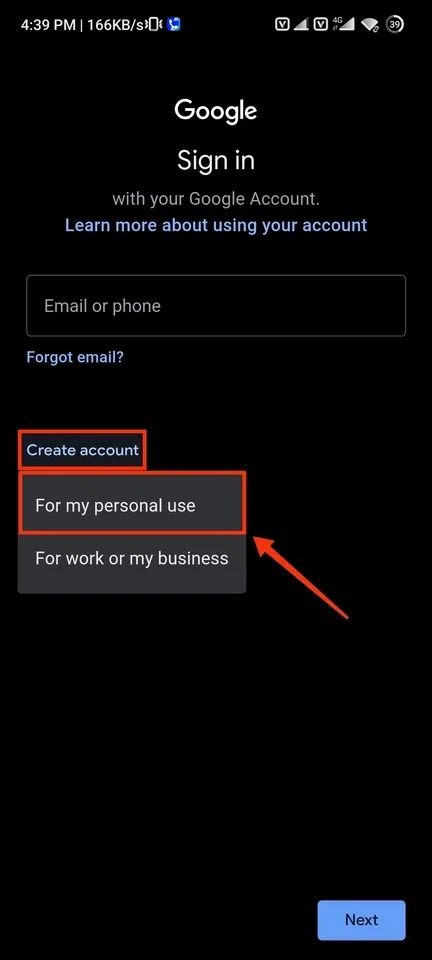
Click on “Create an Account”
Step 4: Enter your Name and Click on “Next”
Creating an account always starts with your name so enter your Full Name and click on the “Next” button.
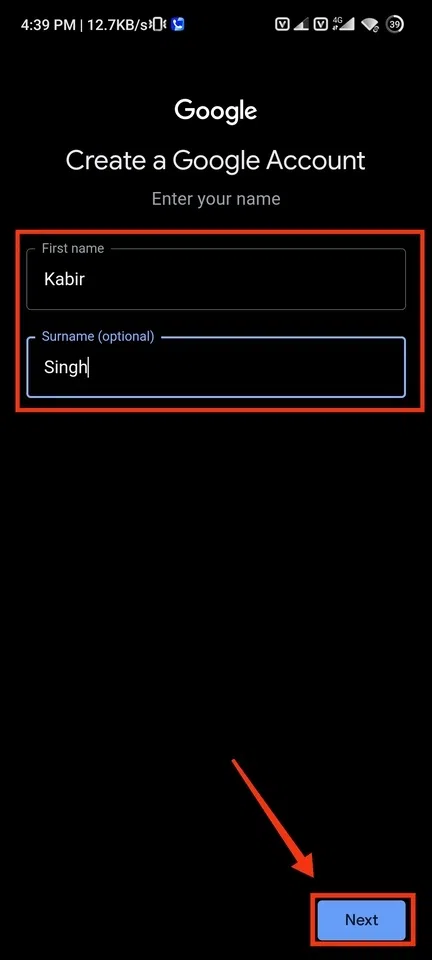
Enter your Name >> Click on “Next”
Step 5: Enter Details
Now enter your basic information such as your Date of Birth and Gender. After specifying the details click on the “Next” button.
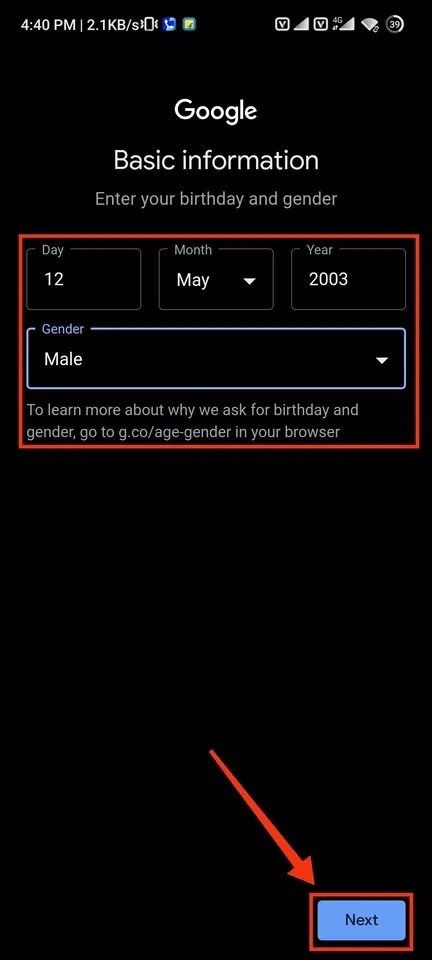
Enter your Date of Birth >> Gender >> Click on “Next”
Step 6: Choose your Gmail Address and Click “Next”
You will also require a Gmail address by which you can log in to your Gmail account, there will be some Gmail addresses from which you can choose any of them or you can also create your own Gmail address.
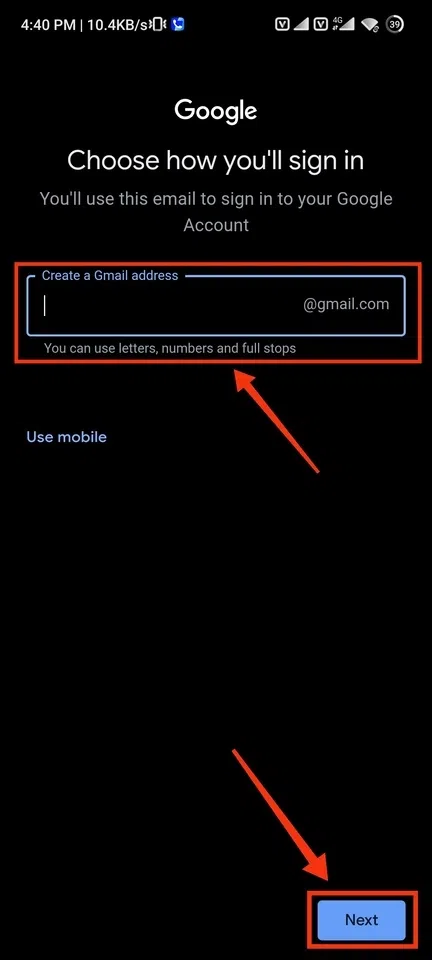
Choose your Gmail Address >> Click on “Next”
Step 7: Create a Password and Click on “Next”
Now create a password for your Gmail account so that only you can log in by the password. Use a Strong password that could not be easy to hack or crack.
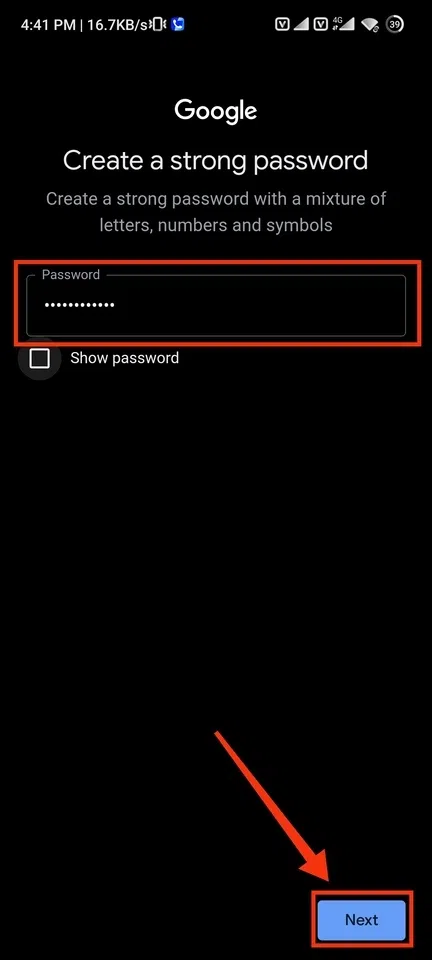
Create a Password >> Click on “Next”
Step 8: Review Your Account and Click on “Next”
After this review all the details of your account such as your Gmail address and click on the “Next” button.
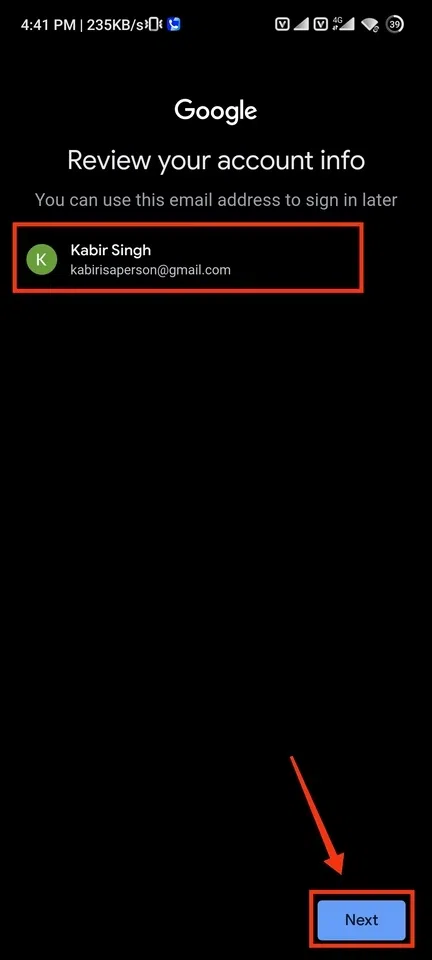
Review your Gmail >> Click on “Next”
Step 9: Click “Agree”
Now you are almost done creating a Gmail account, just click on the “Agree” button after reading all the rules and regulations and then you have created a Google account.
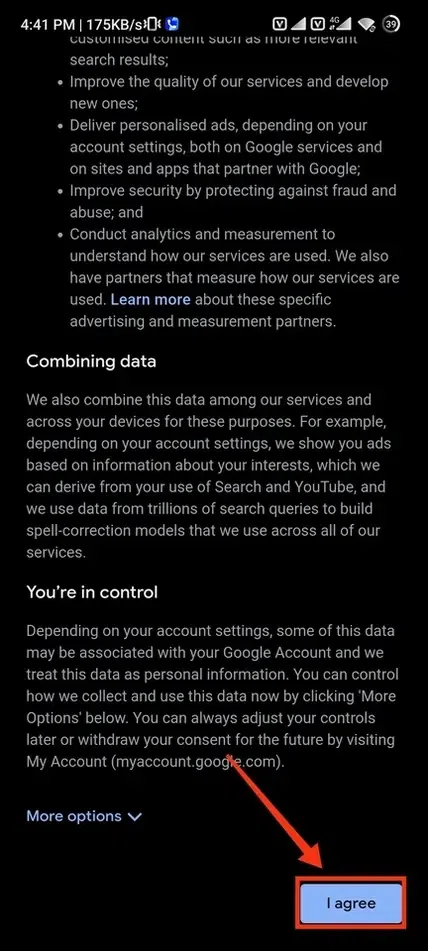
Click on “I Agree”
Conclusion
By creating a Google Account, you gain free access to a suite of powerful tools including YouTube, Gmail, and Google Drive. With this account, you can store files, watch videos, and communicate via email – all under one roof! Follow our easy guide to set up your Google Account on desktop or mobile and start using these essential applications today!
Creating a Google Account – FAQs
How to create a new email ID?
You can create a new email id (Gmail address) by creating a Google Account.
Can I have 2 Gmail accounts?
Yes, you can have multiple Gmail accounts associated with a single phone number.
Can I change my Gmail address?
While you cannot directly change your Gmail address, you can create a new Gmail address and set it as your primary address.
Can I create Gmail without a phone number?
In some cases, you may be able to create a Gmail account without a phone number, but it is increasingly common for Google to require one for verification purposes.
Can I delete a Gmail account?
Yes, you can delete your Gmail account, but this will also delete your entire Google Account and all associated data with other Google services. Be sure to proceed with caution!.
Please Login to comment...