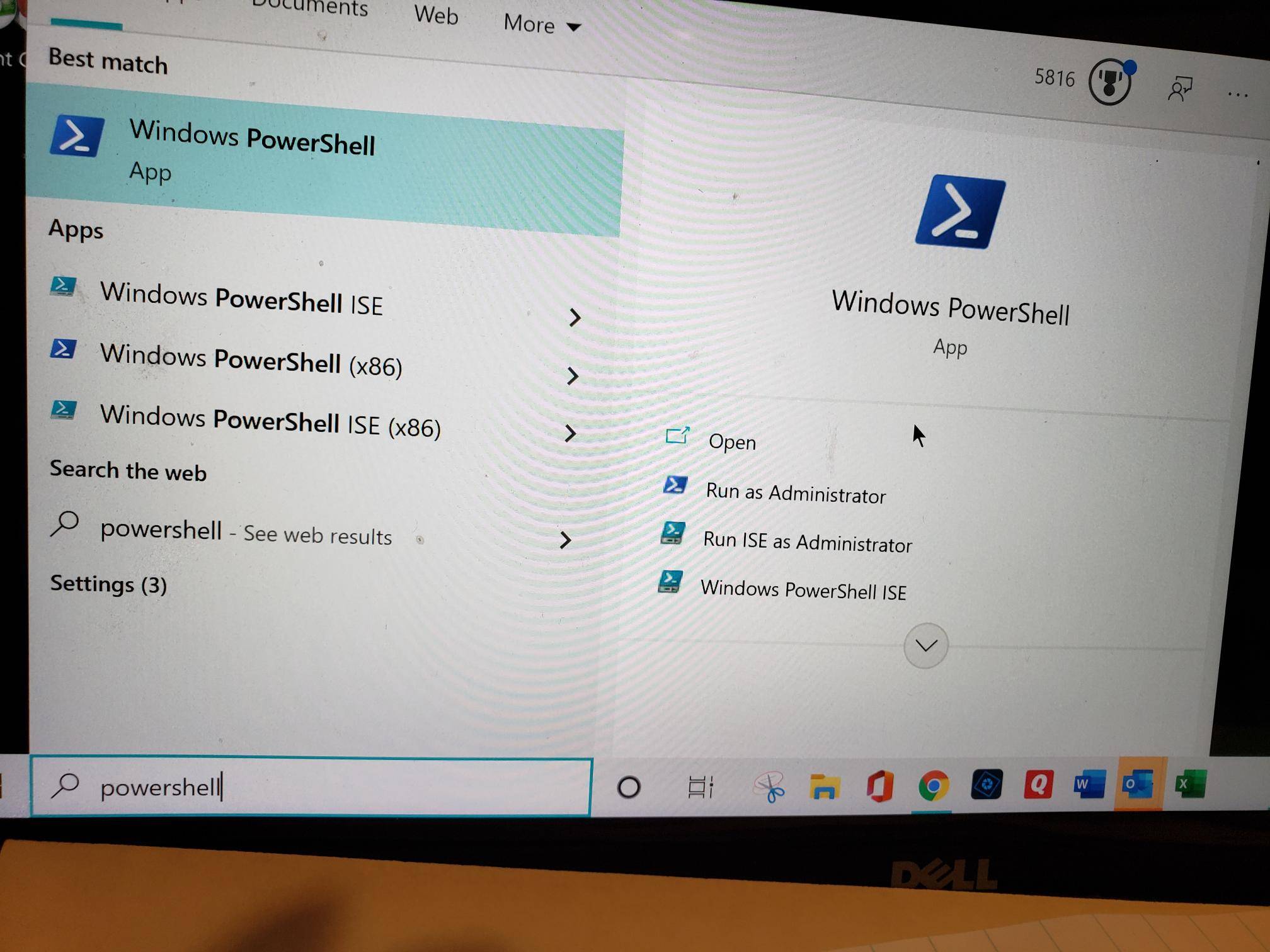When I click on the calculator th image shows up on a blue screen (which I've never seen before) and then closes.
May 10, 2024
Contribute to the Windows forum!
Click here to learn more 💡
May 10, 2024
Windows 10 Forum Top Contributors:
Ramesh Srinivasan - neilpzz - Volume Z - franco d'esaro - _AW_ ✅
Calculator won't open
Report abuse
Thank you.
Reported content has been submitted
I'm Kevin B. Windows user like you. I do apologize for the inconvenience, let me help you sort things out.
Kindly reset your calculator app.
Go to settings > apps.
Select Calculator and click on Advanced options.
Click on the Reset button.
Once its reset check if the issue persists.
If the issue persists, you can uninstall and re install the application.
Open powershell (admin)
Copy and paste this command then hit enter:
Get-AppxPackage *windowscalculator* | Remove-AppxPackage
Once its finish go to your Microsoft Store the look for calculator.
Install the app then check it again.
Please let me know what will happen. Hope this will help and have a blessed day!
Thanks,
Kevin B.
Independent Advisor
Report abuse
Thank you.
Reported content has been submitted
9 people found this reply helpful
·Was this reply helpful?
Sorry this didn't help.
Great! Thanks for your feedback.
How satisfied are you with this reply?
Thanks for your feedback, it helps us improve the site.
How satisfied are you with this reply?
Thanks for your feedback.
Reset didn't do anything and there wsa no response to the command
Report abuse
Thank you.
Reported content has been submitted
1 person found this reply helpful
·Was this reply helpful?
Sorry this didn't help.
Great! Thanks for your feedback.
How satisfied are you with this reply?
Thanks for your feedback, it helps us improve the site.
How satisfied are you with this reply?
Thanks for your feedback.
Thanks for the response and I do apologize if the method did not fix the issue
When did the issue started? Are there any recent changes made on the computer before the issue started?
Kindly try to create a new user profile on your windows and try to check if the same issue appears on the new user. This will help determine if the issue is profile specific or if the issue occurs on any user profile on your windows.
To create new user profile, please follow the steps below
1. Open the Settings by pressing the Windows Key + I
2. Click on Accounts
3. In the left pane menu, click on Family & Other Users
4. Under other users, click on add someone else on this PC
5. By default, it will going to ask you to sign in using a Microsoft account, click on the link below which says I don't have this person's sign in information
6. Click on Add a user without Microsoft account
7. Fill out a username and click next until completion.
Sign out to the current user and sign in on the new user profile.
Check if everything works fine on the new user.
Regards,
Kevin B.
Report abuse
Thank you.
Reported content has been submitted
Was this reply helpful?
Sorry this didn't help.
Great! Thanks for your feedback.
How satisfied are you with this reply?
Thanks for your feedback, it helps us improve the site.
How satisfied are you with this reply?
Thanks for your feedback.
When I click on the calculator th image shows up on a blue screen (which I've never seen before) and then closes.
Hello,
Try re-registering Calculator app. Perform these steps:
1. Search for Windows PowerShell using Cortana or Windows Search.
2. From results, right click on Windows PowerShell and select Run as administrator.
3. Then type following command and press Enter key:
Get-AppXPackage -AllUsers -Name Microsoft.WindowsCalculator | Foreach {Add-AppxPackage -DisableDevelopmentMode -Register “$($_.InstallLocation)\AppXManifest.xml” -Verbose}
Let the command complete.
4. Close Windows PowerShell and see if the issue is resolved now.
Let us know if this helps!
Microsoft MVP (Windows IT Pro), since 2014 · Windows Insider MVP, since 2016 · Windows Help (www.kapilarya.com)
Report abuse
Thank you.
Reported content has been submitted
8 people found this reply helpful
·Was this reply helpful?
Sorry this didn't help.
Great! Thanks for your feedback.
How satisfied are you with this reply?
Thanks for your feedback, it helps us improve the site.
How satisfied are you with this reply?
Thanks for your feedback.
Forgot to mention in previous reply that when I searched for Powershell I found 4 options as pictured below
Report abuse
Thank you.
Reported content has been submitted
2 people found this reply helpful
·Was this reply helpful?
Sorry this didn't help.
Great! Thanks for your feedback.
How satisfied are you with this reply?
Thanks for your feedback, it helps us improve the site.
How satisfied are you with this reply?
Thanks for your feedback.
Thanks for the response
You may choose the first one, right click on it and select Run as Administrator then execute the command
Regards,
Kevin B.
Report abuse
Thank you.
Reported content has been submitted
Was this reply helpful?
Sorry this didn't help.
Great! Thanks for your feedback.
How satisfied are you with this reply?
Thanks for your feedback, it helps us improve the site.
How satisfied are you with this reply?
Thanks for your feedback.
I chose the first one and got no response to the command.
I tried the new profile route. Created a new profile, signed out of my profile and signed back in with the phony. I didn't have any calculator in my apps or startup list on the phony profile
Report abuse
Thank you.
Reported content has been submitted
Was this reply helpful?
Sorry this didn't help.
Great! Thanks for your feedback.
How satisfied are you with this reply?
Thanks for your feedback, it helps us improve the site.
How satisfied are you with this reply?
Thanks for your feedback.
Thank you for keeping me posted and I do apologize for the inconvenience. Kindly perform a in - place repair in your Windows.
In-place repair/upgrade or repair reinstall is a process of re-installing Windows without touching any of your applications or personal files. In this way if there's any data corruption, damaged system files or missing system files on your computer, this repair will fix or repair them.
To start we need to download an ISO file of Windows 10 and save it to your computer. Please follow the instruction on the link below to create an ISO file
https://support.microsoft.com/en-us/help/402819...
After the ISO is created, follow the instructions on the link below created by PaulSey, Microsoft Agent, on how to perform repair install on your computer.
https://answers.microsoft.com/en-us/windows/for...
This process will take some time to complete so you need to be very patient in waiting until the process completes. Once done , restart your computer and check if the issue is resolved.
Regards,
Kevin B.
Report abuse
Thank you.
Reported content has been submitted
Was this reply helpful?
Sorry this didn't help.
Great! Thanks for your feedback.
How satisfied are you with this reply?
Thanks for your feedback, it helps us improve the site.
How satisfied are you with this reply?
Thanks for your feedback.
I'm going to pass on reinstalling Windows at this point. I don't want to put in the time right now and I had two reinstallations within the last 6 weeks which did not go well. I'll think on it and may do it later. Thanks for trying.
Report abuse
Thank you.
Reported content has been submitted
2 people found this reply helpful
·Was this reply helpful?
Sorry this didn't help.
Great! Thanks for your feedback.
How satisfied are you with this reply?
Thanks for your feedback, it helps us improve the site.
How satisfied are you with this reply?
Thanks for your feedback.
Thanks for the response and I do apologize on the delayed on mine.
Kindly follow the steps below and check if it helps
Run a system file checker to verify the integrity of windows system files on your computer making sure that there are no corrupted files on your windows.
Perform SFC Scan and Repair Windows Image
-This process will perform scan for any corrupted system files or integrity violation and will attempt to repair it along with the Windows Image.
1. Open command prompt with administrator access
2. Type each command below and wait until scan is completed.
SFC /scannow
DISM /Online /Cleanup-Image /CheckHealth
DISM /Online /Cleanup-Image /ScanHealth
DISM /Online /Cleanup-Image /RestoreHealth
Quick note: While the command is running, it's expected to see the process stuck at 20 or 40 percent. After a few minutes, the process will complete successfully.
Once you complete the steps, the Deployment Image Servicing and Management tool will connect to the Windows Update servers to download and replace any damaged files in the local image for Windows 10 as necessary.
3. Close the command prompt.
After the scan completes, try to re-register the windows build in apps on your windows computer
Open the command prompt as administrator
Type the command below and press enter after the command
Get-AppxPackage -allusers | foreach {Add-AppxPackage -register "$($_.InstallLocation)\appxmanifest.xml" -DisableDevelopmentMode}
Close the command prompt and restart the computer
Check if the Calculator app works
Regards,
Kevin B.
Report abuse
Thank you.
Reported content has been submitted
2 people found this reply helpful
·Was this reply helpful?
Sorry this didn't help.
Great! Thanks for your feedback.
How satisfied are you with this reply?
Thanks for your feedback, it helps us improve the site.
How satisfied are you with this reply?
Thanks for your feedback.
Question Info
Last updated June 1, 2024 Views 15,695 Applies to: