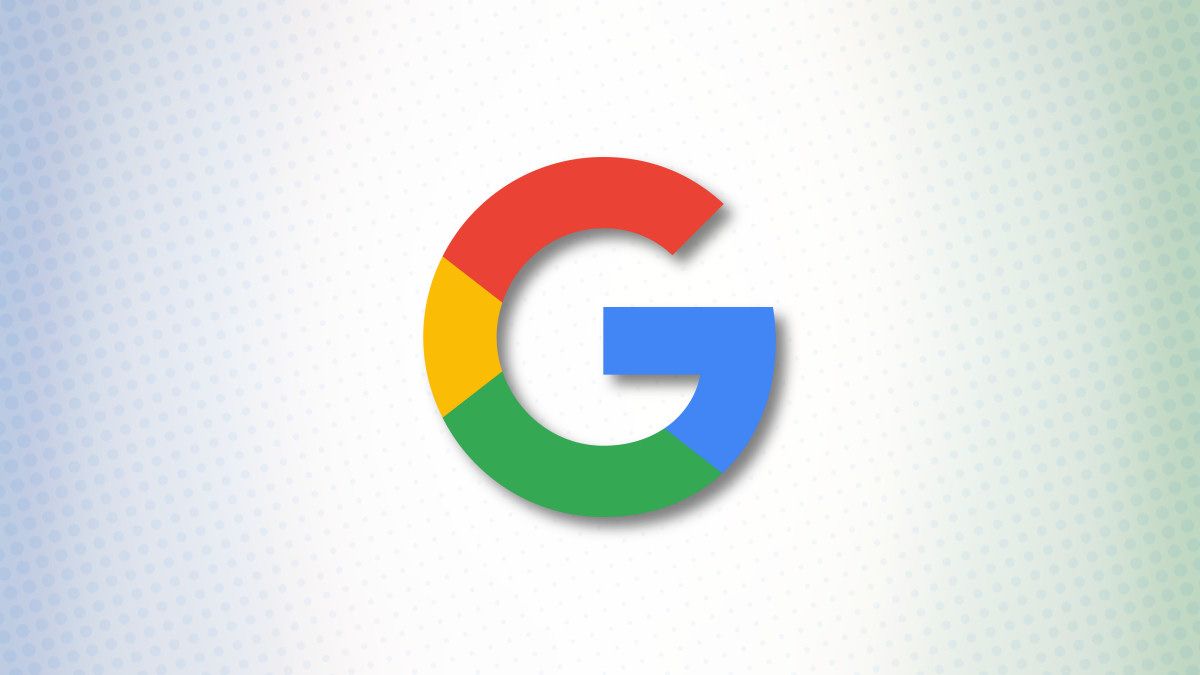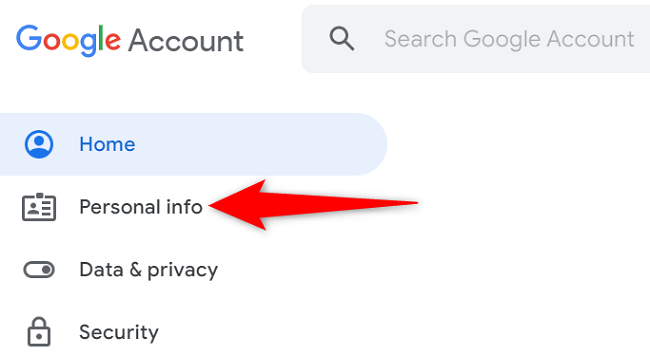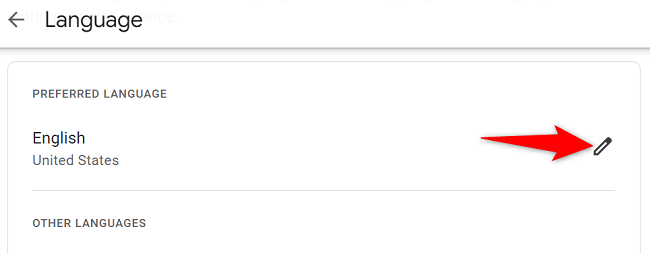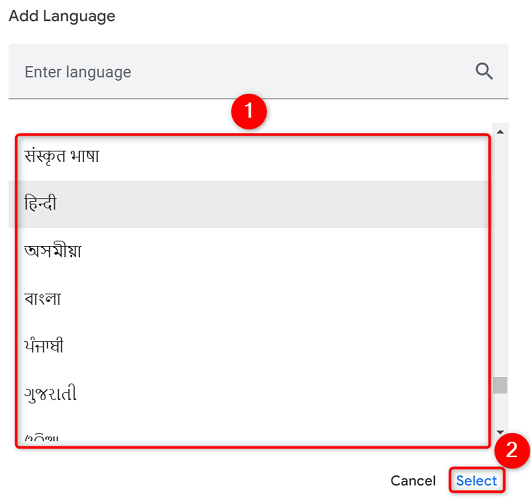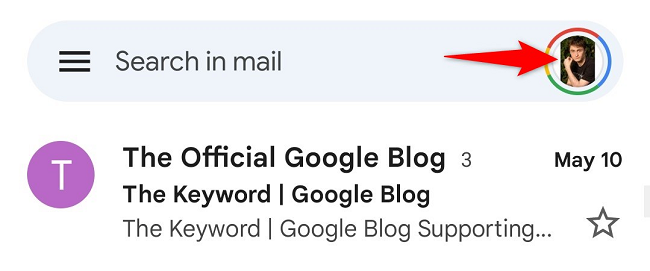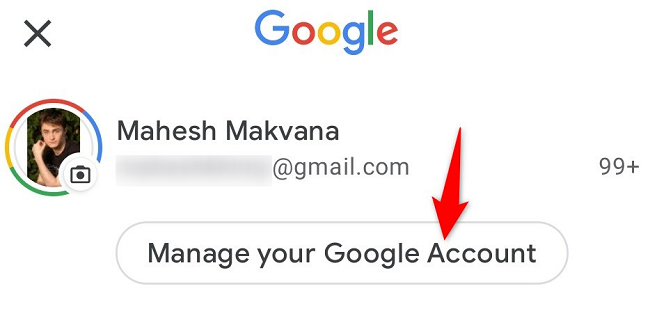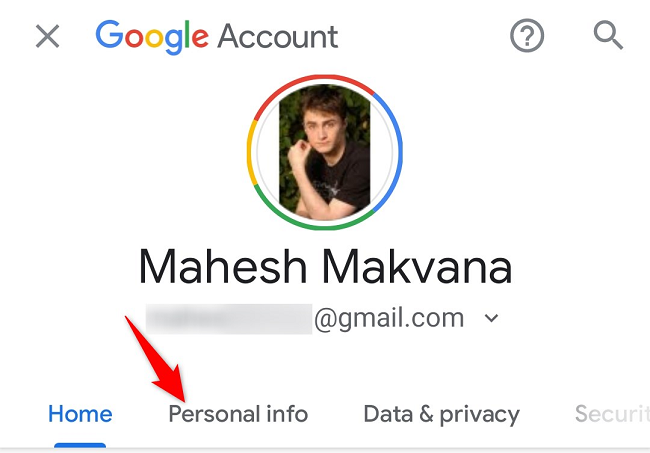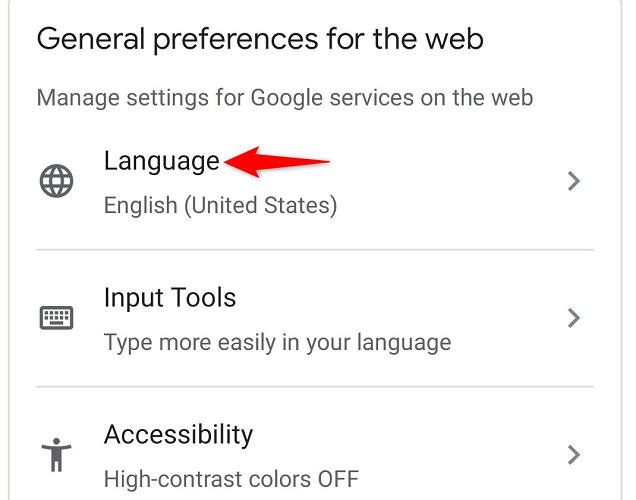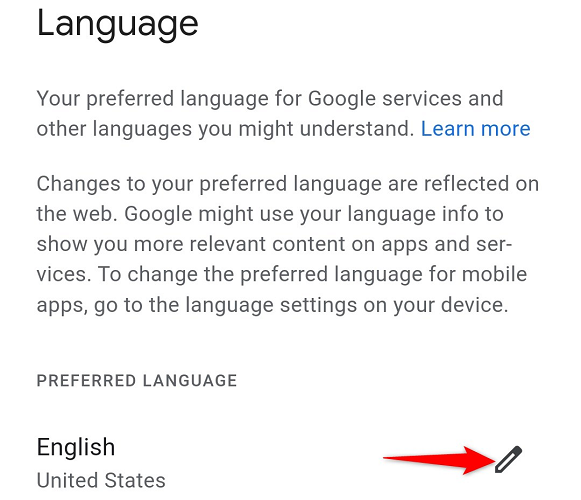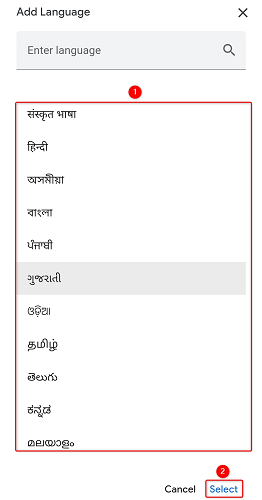Quick Links
Google makes its services available in many different languages in addition to English. If you'd like to use Gmail, Drive, and other services in your chosen language, simply set the new language as the default in your account. We'll show you how to do that on your desktop and your mobile.
Later, if you want, you can switch back to English for all your Google services.
Set Google Services to a Different Language on Desktop
If you're on a Windows, Mac, Linux, or Chromebook computer, use a website in your browser to change your language.
Start by opening a web browser of your choice on your computer and launching the Google Account site. On the site, log in to your Google account. It's easy to recover your Google password if you've forgotten it.
After you've logged in, from the sidebar on the left, select "Personal Info."
Scroll down the page to the "General Preferences for the Web" section. Here, click "Language."
On the "Language" page, next to the language listed under "Preferred Language," click the pencil icon.
Later, to go back to the default language, click the up-arrow icon next to your language in the "Other Languages" section.
An "Add Language" window will open. Here, find and select your new language. Then click "Select."
Close your web browser, reopen it, and visit a Google service like Drive. You'll see that it now uses the newly-specified language in your account.
You're all set.
Make Google Services Use Another Language on Mobile
To change Google's language on your iPhone, iPad, or Android phone, use the free Gmail app.
Start by launching Gmail on your phone. In the app's top-right corner, tap your profile picture or your initials (depending on what you've added to your account).
From the menu that opens, select "Manage Your Google Account."
On the page that opens, in the tab list at the top, choose "Personal Info."
Scroll down the page to the "General Preferences for the Web" section. Then tap "Language."
On the "Language" screen, next to your default language, tap the pencil icon.
In the future, to revert back to your original language, select the up-arrow icon next to your language on the page.
You'll see an "Add Language" page. Here, find and tap your new language. Then tap "Select."
And that's it. Google will now use your newly-selected language for all the Google services you use.
If you want, in addition to Google, you can change the default language on Chrome, Tor, Windows 10 and Windows 11, Amazon, Facebook, iPhone, and even Mac.