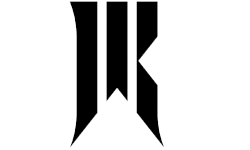Vulkan in Dota 2: Enhancing Graphics and Boosting Performance Guide

Welcome to the Dota 2 universe, where every minute counts. Here, ought to optimizing game performance can mean the difference between defeat and victory. By taking advantage of Vulkan, a high-performance graphics and compute API, this becomes achievable. What happens when you turn on Vulkan in Dota 2? A conversation with players about what it is.
What is Vulkan?
Vulkan is a cross-platform API for 2D and 3D graphics, first introduced by the Khronos Group at GDC 2015. It was first known as “next generation OpenGL” or simply “glNext,” but later changed by the company to Vulkan. Just like in OpenGL, Vulkan also allows for real-time rendering of various 3D graphic applications such as video games or interactive books that runs across all platforms.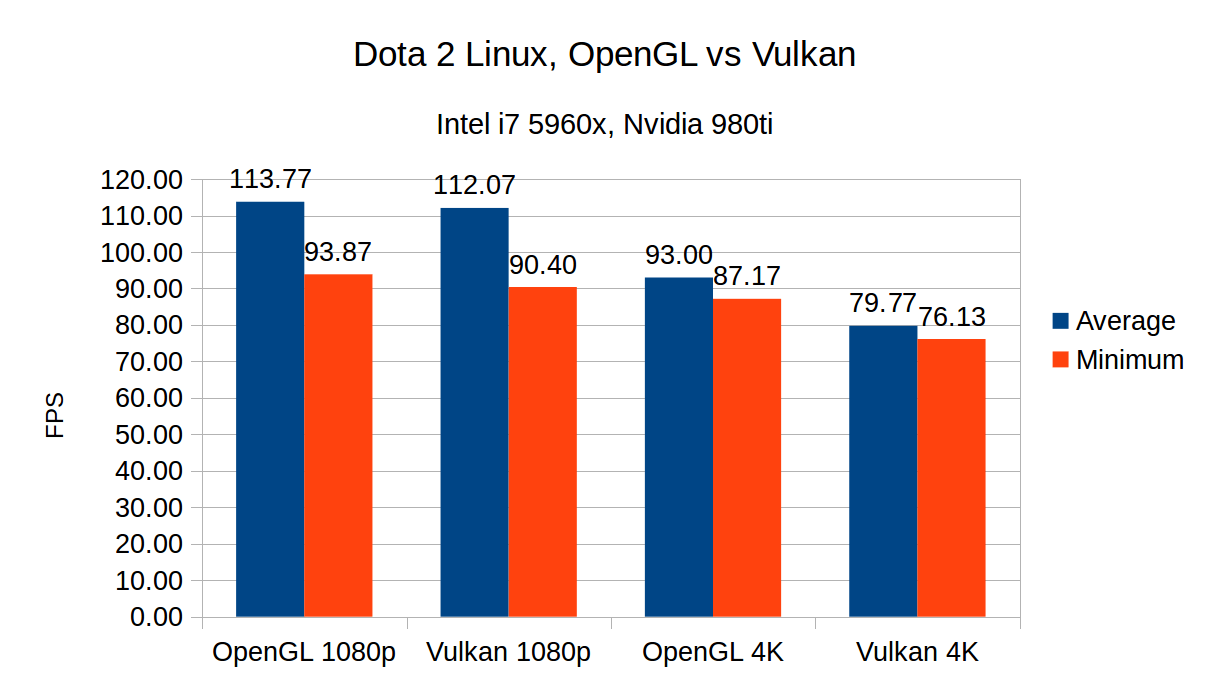 In Dota 2, enabling it will help reduce system resource consumption; possibly leading to better gameplay and high frame rates especially on systems with powerful graphics card and multicore processors.
In Dota 2, enabling it will help reduce system resource consumption; possibly leading to better gameplay and high frame rates especially on systems with powerful graphics card and multicore processors.
How to enable Vulkan in Dota 2
To use Vulkan in Dota 2, you'll need to install a special add-on known as the Vulkan support DLC. This add-on allows the game to use the Vulkan API for graphics rendering.
Installing the Vulkan support DLC for Dota 2
Here's how you can install it:
Open the Steam client: Launch your Steam client. This is the software you use to access your game library.
Go to the library: Click on the "Library" tab at the top of the Steam client. Here, you'll see a list of all the games you have on Steam.
Select Dota 2: Find Dota 2 in the list and right-click on it. This will bring up a dropdown menu with various options.
Go to game properties: From the dropdown menu, select "Properties". This will open a new window where you can adjust various game settings.
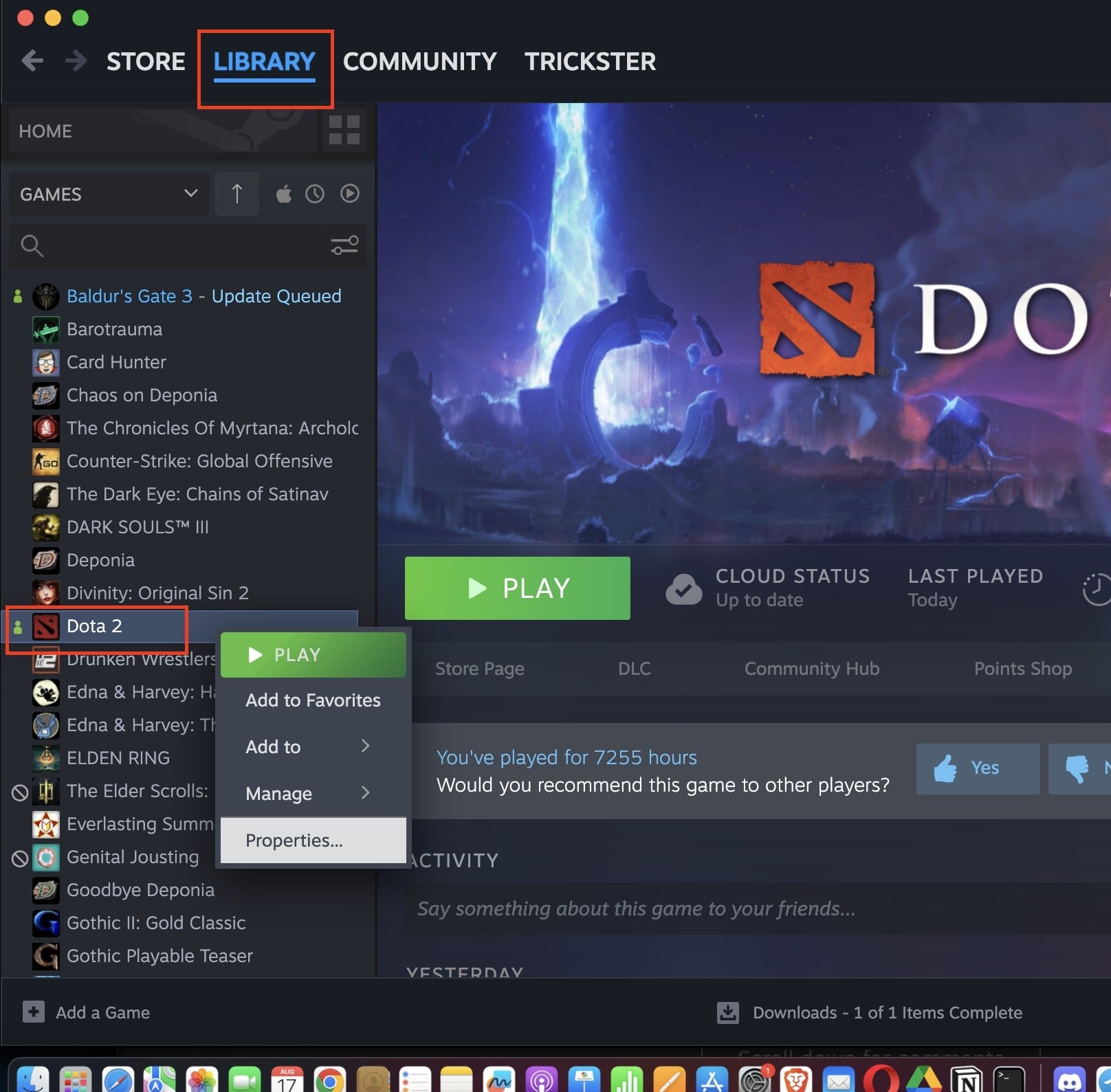
Go to the DLC section: In the properties window, find the "DLC" tab. Here, you'll see a list of all the available add-ons for the game.
Install the Vulkan support DLC: In the DLC list, find "Dota 2 - Vulkan Support" or a similar name. If it's already checked, the DLC is installed. If not, check the box next to it to start the installation.
Complete the installation: Steam will automatically download and install the DLC. This might take some time depending on your internet connection speed. Once the installation is complete, you can use Vulkan in Dota 2.
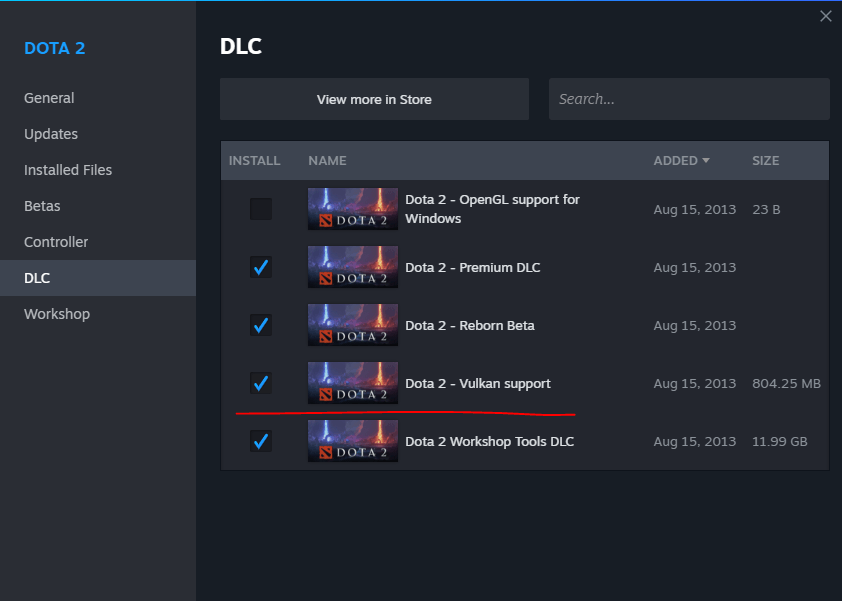
Activating Vulkan in Dota 2
Now that you have the Vulkan support DLC installed, you can go back to the launch options and add the "-vulkan" parameter to enable Vulkan in Dota 2.
Open the Steam client: Launch your Steam client. This is the software you use to access your game library, including Dota 2.
Go to the library: Click on the "Library" tab at the top of the Steam client. Here, you'll see a list of all the games you have on Steam.
Select Dota 2: Find Dota 2 in the list and right-click on it. This will bring up a dropdown menu with various options.
Go to game properties: From the dropdown menu, select "Properties". This will open a new window where you can adjust various game settings.
In the properties window, go to the "General" tab and click on the "Set Launch Options" button.
Enter the Vulkan parameter: In the text box that appears, enter "-vulkan" (without quotes) and click "OK". This will tell the game to use Vulkan the next time it launches.
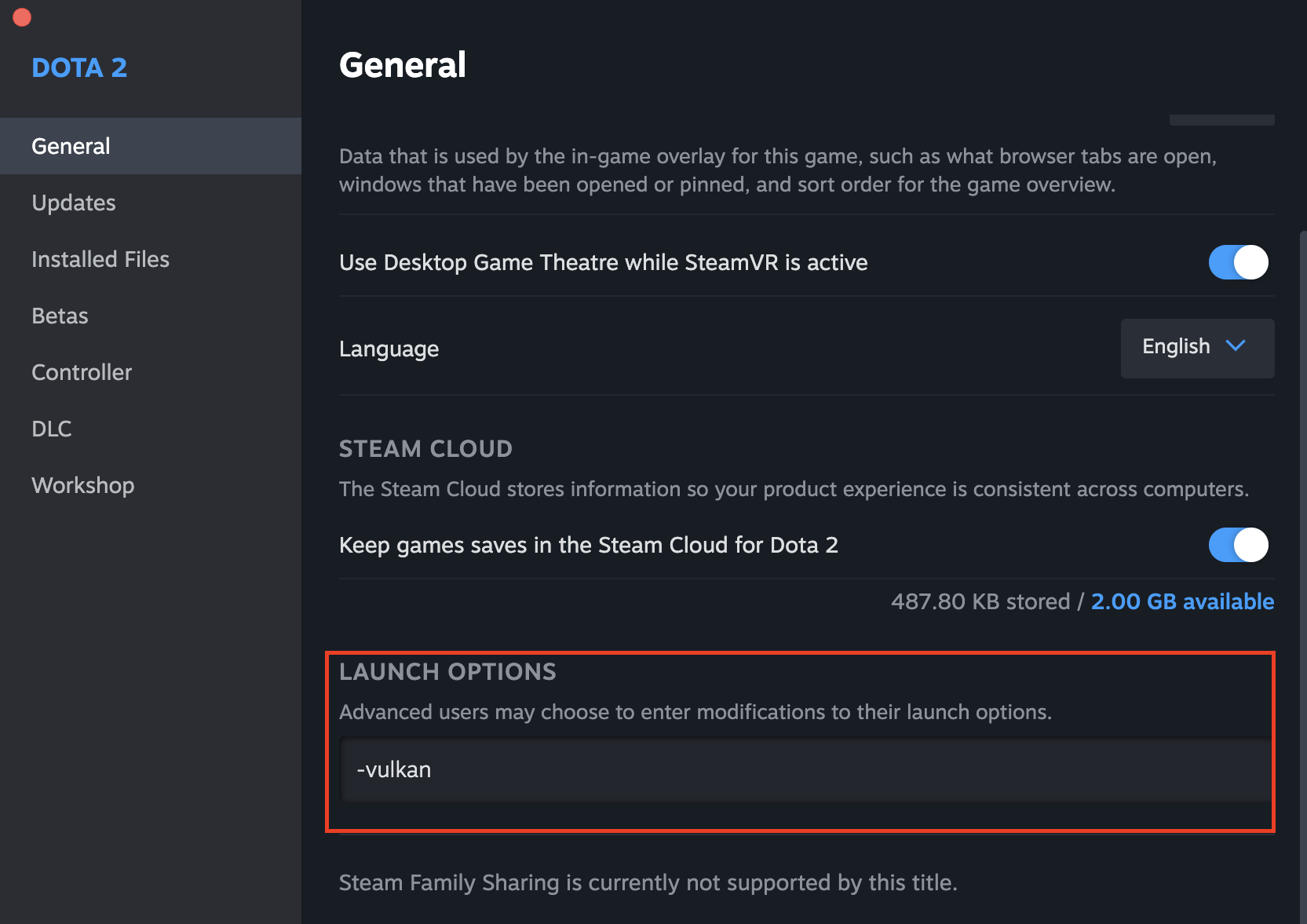
Don’t forget to install the Vulkan support DLC if you want to use Vulkan in Dota 2. You can find it in downloadable content section of Game properties. Verify if this one is not there if you are experiencing a problem enabling Vulkan. If missing, just install it again and repeat activating Vulkan.
Vulkan vs. DirectX: Which is better?
Although Vulkan is much younger than its predecessor DirectX, it's already used in over 174 games. Furthermore, while developers like DirectX due to its higher abstraction level, it compromises efficiency and control of hardware for them vulcan on the other hand provides better gpu control and uses lesser cpu power hence leading to performance improvements…
For high-performance systems or games after 2020 onwards, Vulkan will be more appropriate. Meanwhile, there was only a slight difference between directx performance in fps frames per second and overall performance.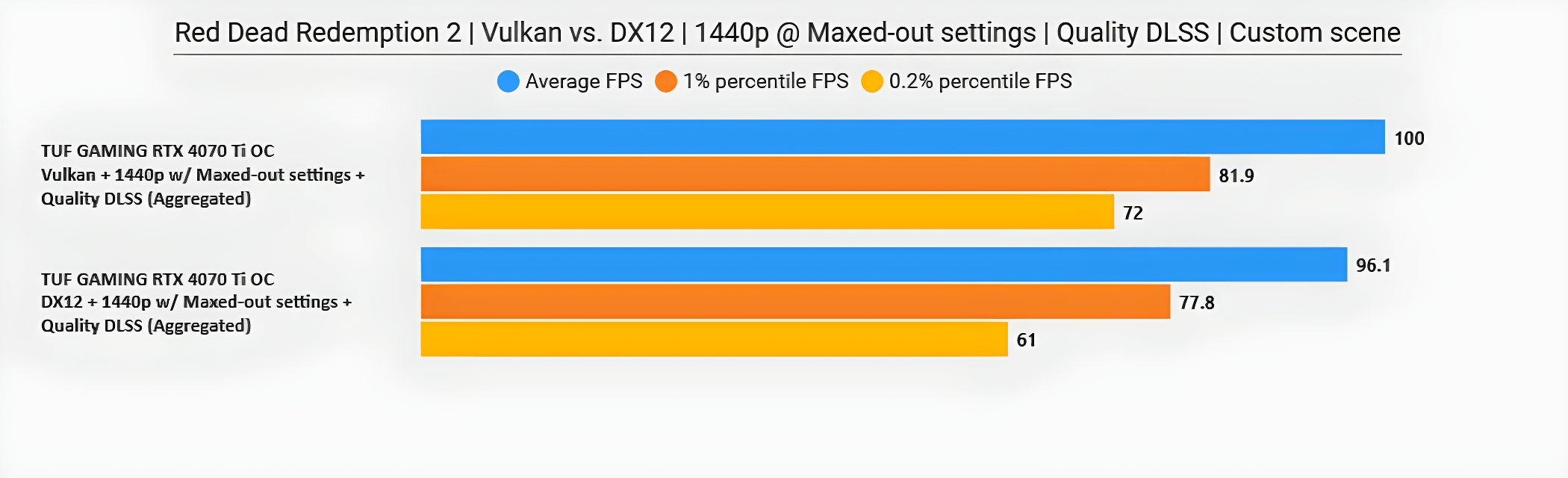
For games that were released for NVIDIA, such as Baldrus Gates 3, DirectX is the better choice. As for Dota 2, the game was released a long time ago and was originally designed for relatively weak computers. Therefore, if your computer is powerful, the game with Vulkan will be smoother and more colorful. If your computer hasn't been updated in the last 3 years, DirectX is the better choice for you. For comparison, we will provide an example of how the game will look on different drivers.
Addressing common Vulkan issues
However even though vulcan may potentially increase speed but there are some problems that come with it. Here are some solutions:
If Dota 2 doesn't launch with Vulkan, remove '-vulkan' from the launch options and verify the game files' integrity in Steam.
If you experience graphical glitches, ensure your graphics drivers are updated. Vulkan is a relatively new API, and older drivers might not fully support it.
If performance decreases when using Vulkan, your hardware might not be fully utilizing Vulkan's advantages. In this case, switching back to DirectX might be the best option.
Setting up Vulkan for Dota 2
These tips will help you optimize the use of Vulkan in Dota 2 for maximum performance and graphics quality:
Update your graphics drivers: Make sure you have the latest versions of your graphics card drivers installed. Updated drivers can improve compatibility and performance when using Vulkan.
Use optimal graphics settings: In Dota 2 settings, choose optimal graphics parameters that match your hardware. This may include screen resolution, detail levels, effects, etc. Some settings may be more resource-intensive, so experiment with them to find a balance between quality and performance.
Optimize launch parameters: In Dota 2 launch parameters (-vulkan), you can use additional options to optimize performance. For example, "-high" to increase the game process priority, "-novid" to disable videos on startup, etc.
Close background processes: Before a gaming session, close unnecessary programs and processes that may consume your computer's resources. This will free up power for Dota 2 and Vulkan.
Update your operating system: Ensure that your operating system is updated to the latest version. Some updates may contain fixes and improvements for Vulkan compatibility.
Use hardware acceleration: If possible, enable hardware acceleration in Dota 2 settings and your graphics card settings. This allows you to use the computational capabilities of your graphics card to process graphics, which can improve performance.
Monitor performance: Use performance monitoring programs like MSI Afterburner or GPU-Z to track CPU and GPU load during gameplay. This will help identify bottlenecks and potential performance issues.
By following these tips, you can optimize the use of Vulkan in Dota 2 and achieve maximum performance and graphics quality while playing.
Conclusion
Every edge counts in the world of Dota 2. Therefore, because it does not effectively reduce system resource usage, some players may see a significant boost in their game’s performance. Thus, understanding what Vulkan is, how it compares with DirectX, its activation procedure, and lastly how best to fix any hitches will enable you make an informed choice and probably improve on your Dota 2 gaming experience. So why wait? Try Vulkan today and see how it transforms your game!