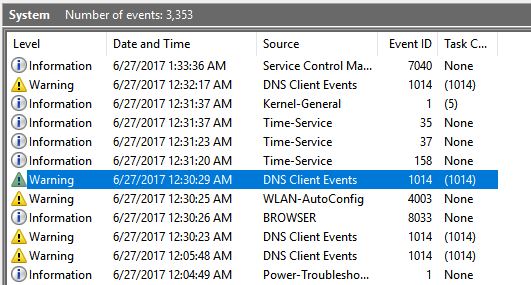I have read many posts and don't find a fix for me. I have to reset my wireless network adapter very frequently while using my HP Envy laptop. This issue has been happening since Win10, but possibly before and not as often.
While using the laptop online, it hangs on a page load or new tab. After waiting a bit I realize I have to reset the adapter: I run troubleshooter which very infrequently finds the problem and resets the adapter. Mostly troubleshooter says it can't find a problem and I go the adapter troubleshooter. It resets the adapter and I'm fine. For 30 minutes. Or 5 minutes. It's ridiculous and frustrating. I have tried to update the adapter driver and I always get the message it is current.
Here is a snipit of system event viewer showing how many times I had the issue in a short period of time. My network adapter fails coincide with the DNS Client Events.
I am at a loss. PLEASE help me. This occurs on my home network, on friend's networks - just anywhere. No other devices in my house, including my tablet, have this issue. Thanks for your help!
Debbie