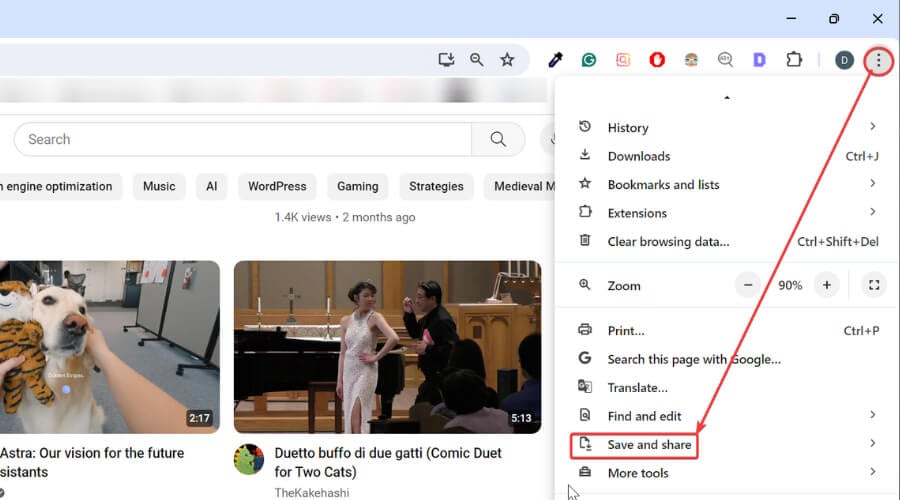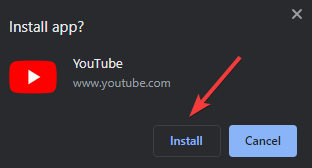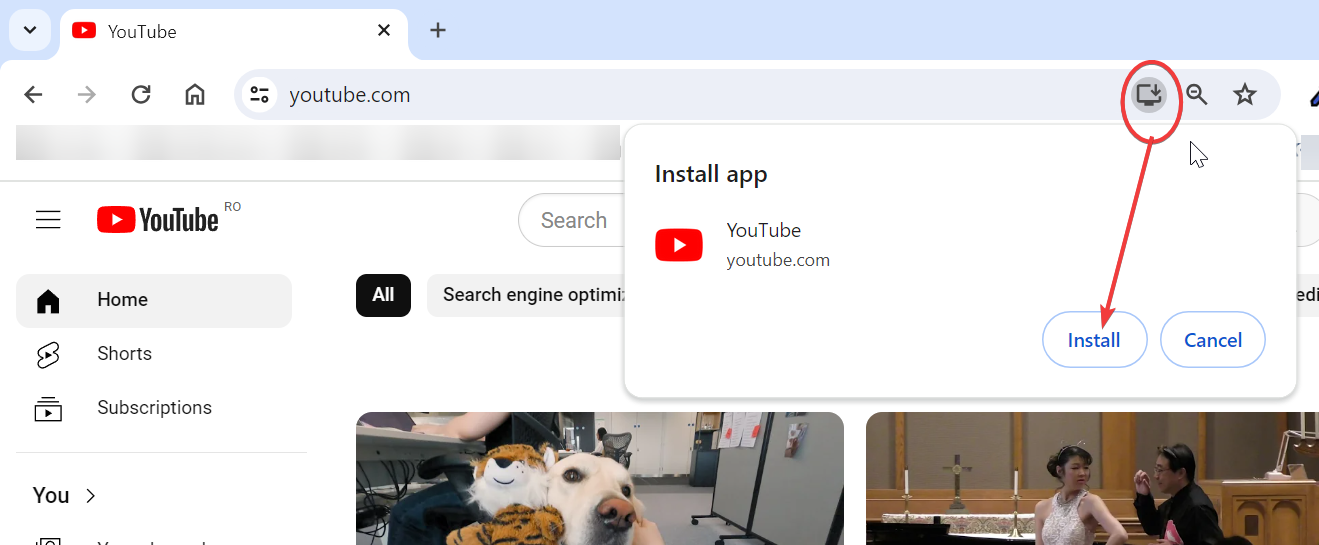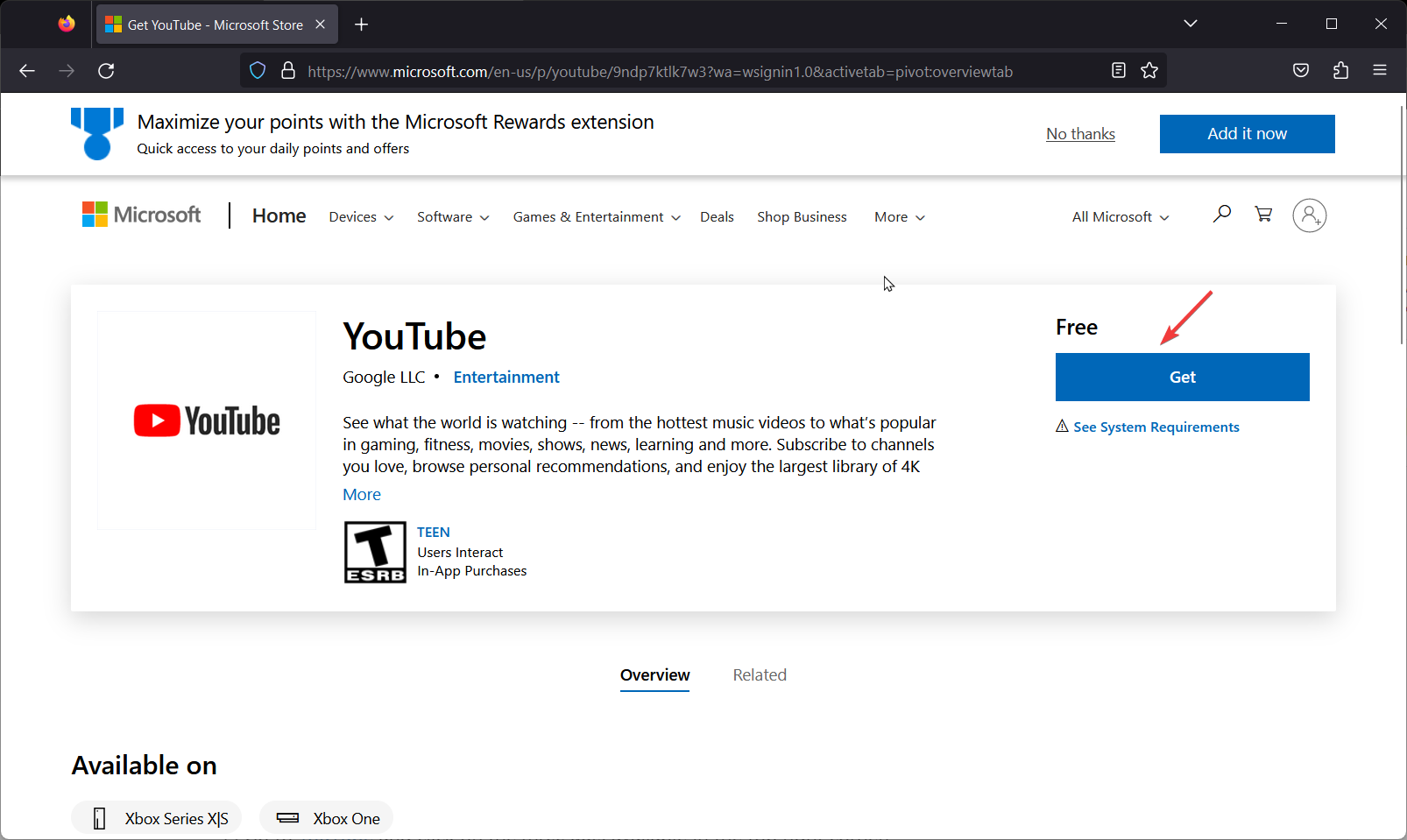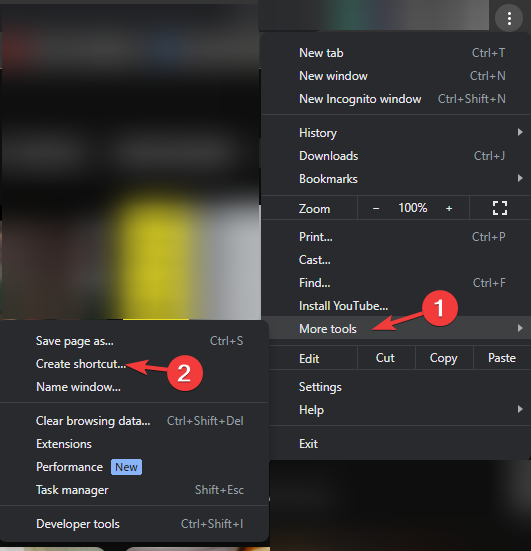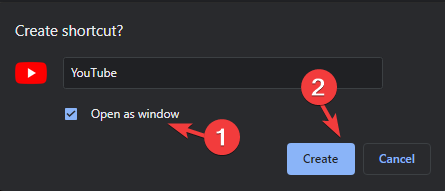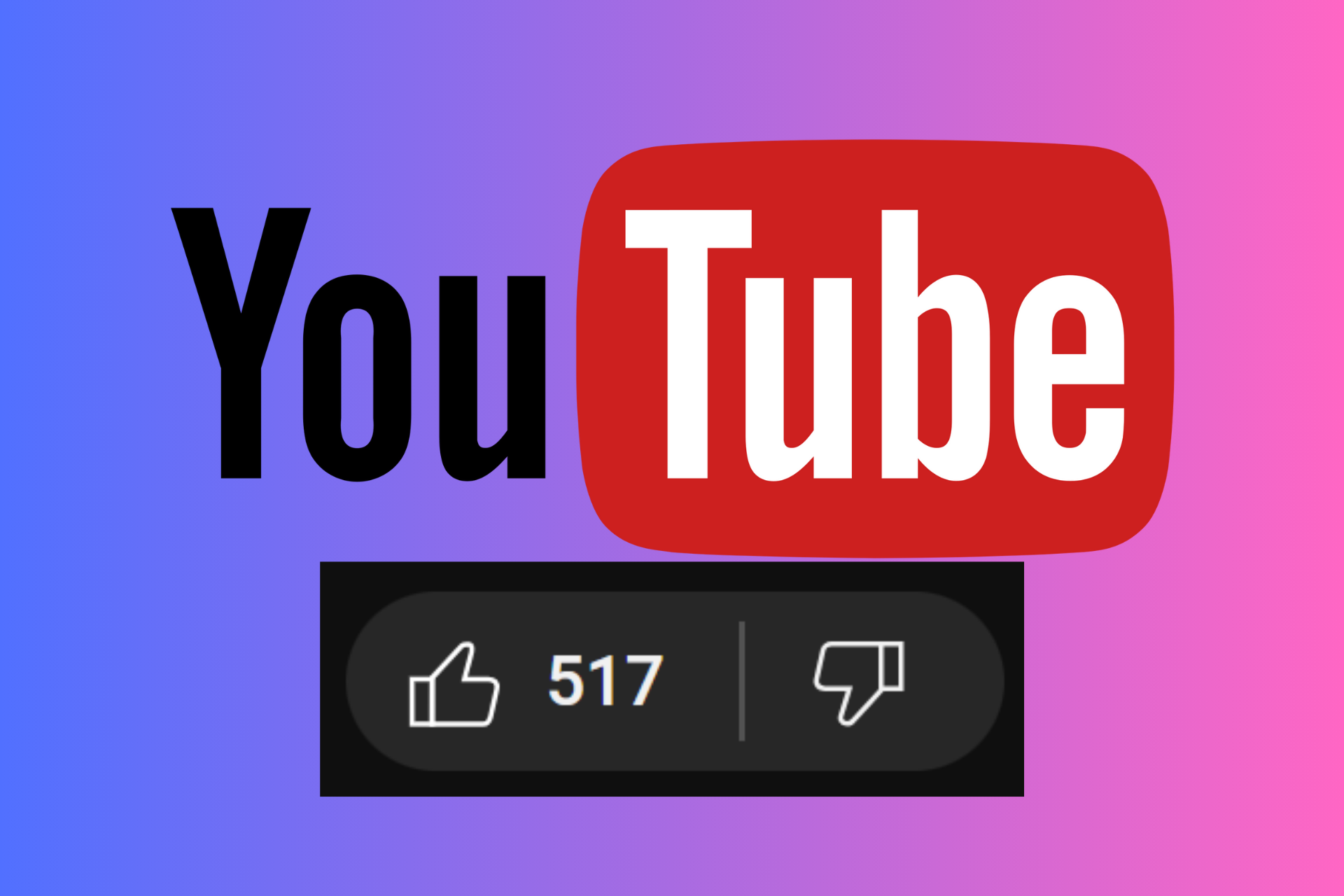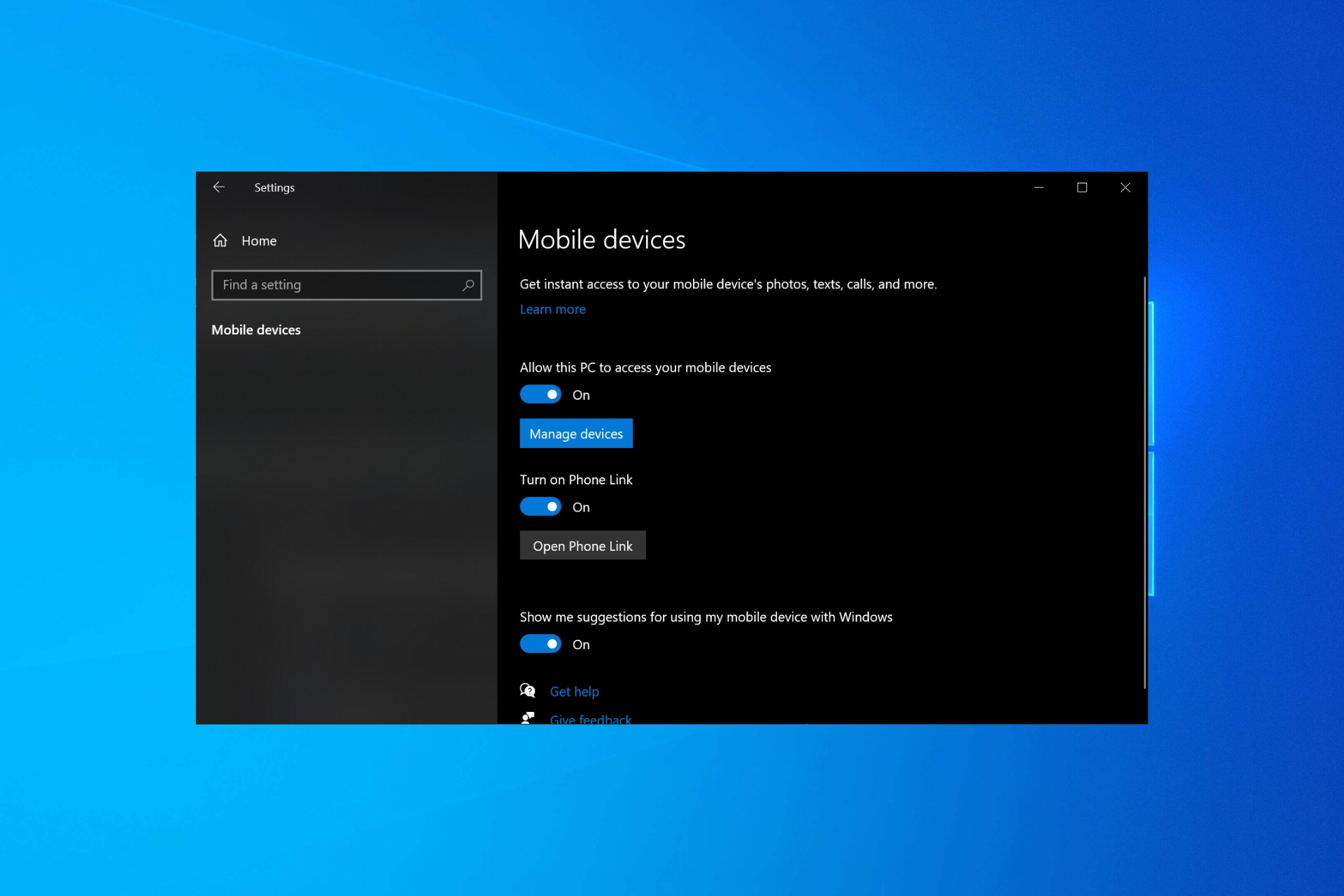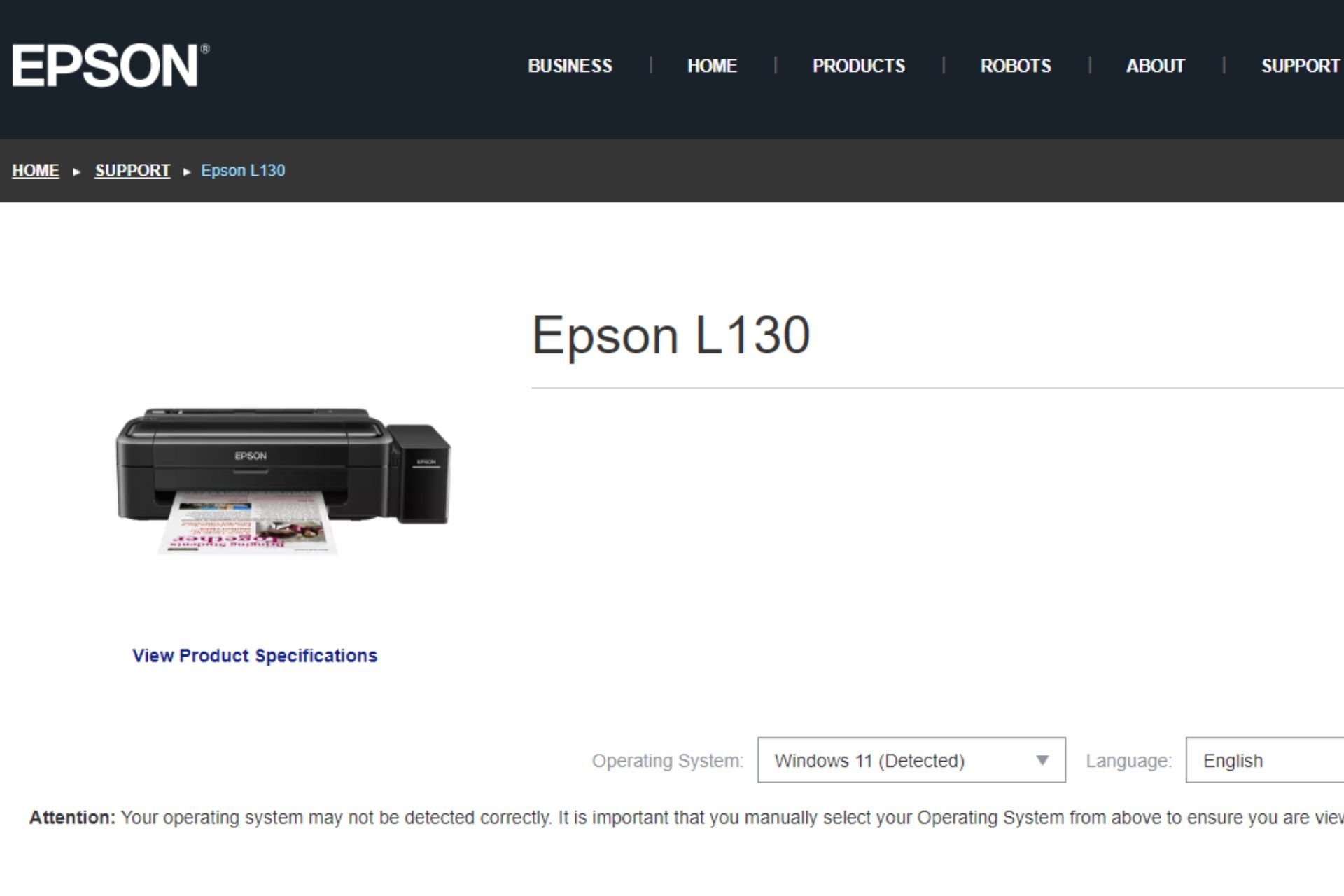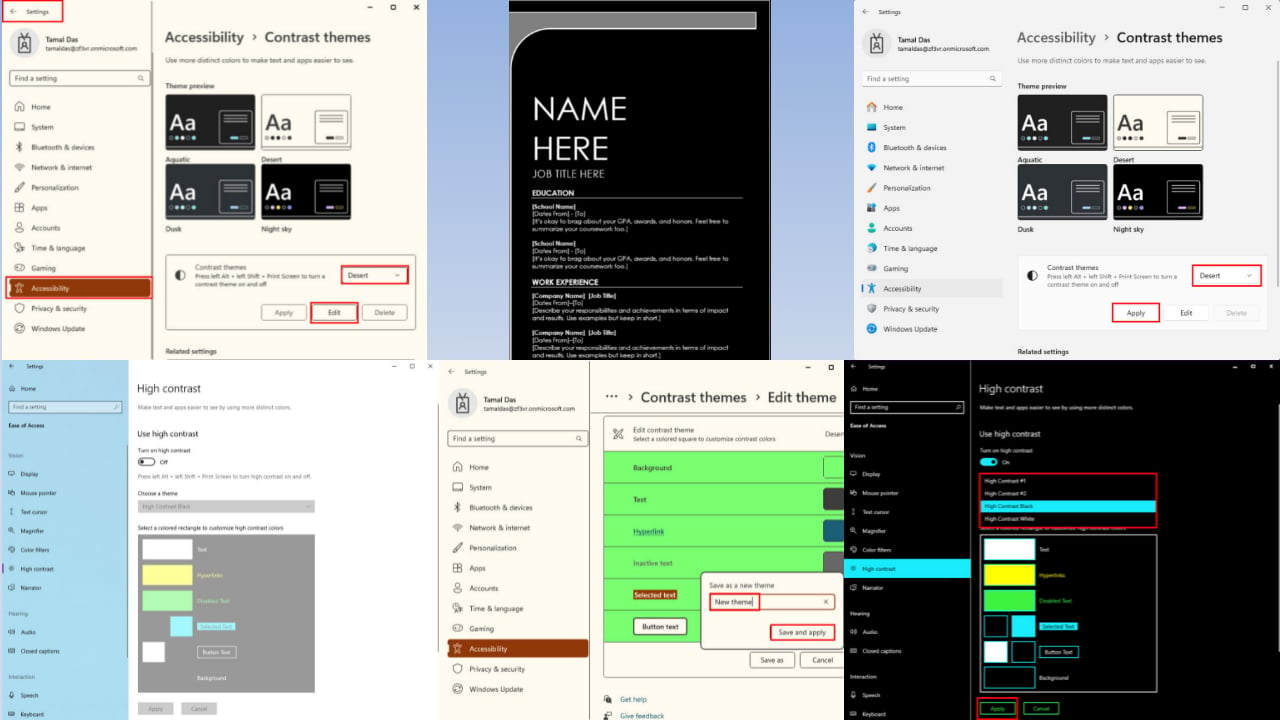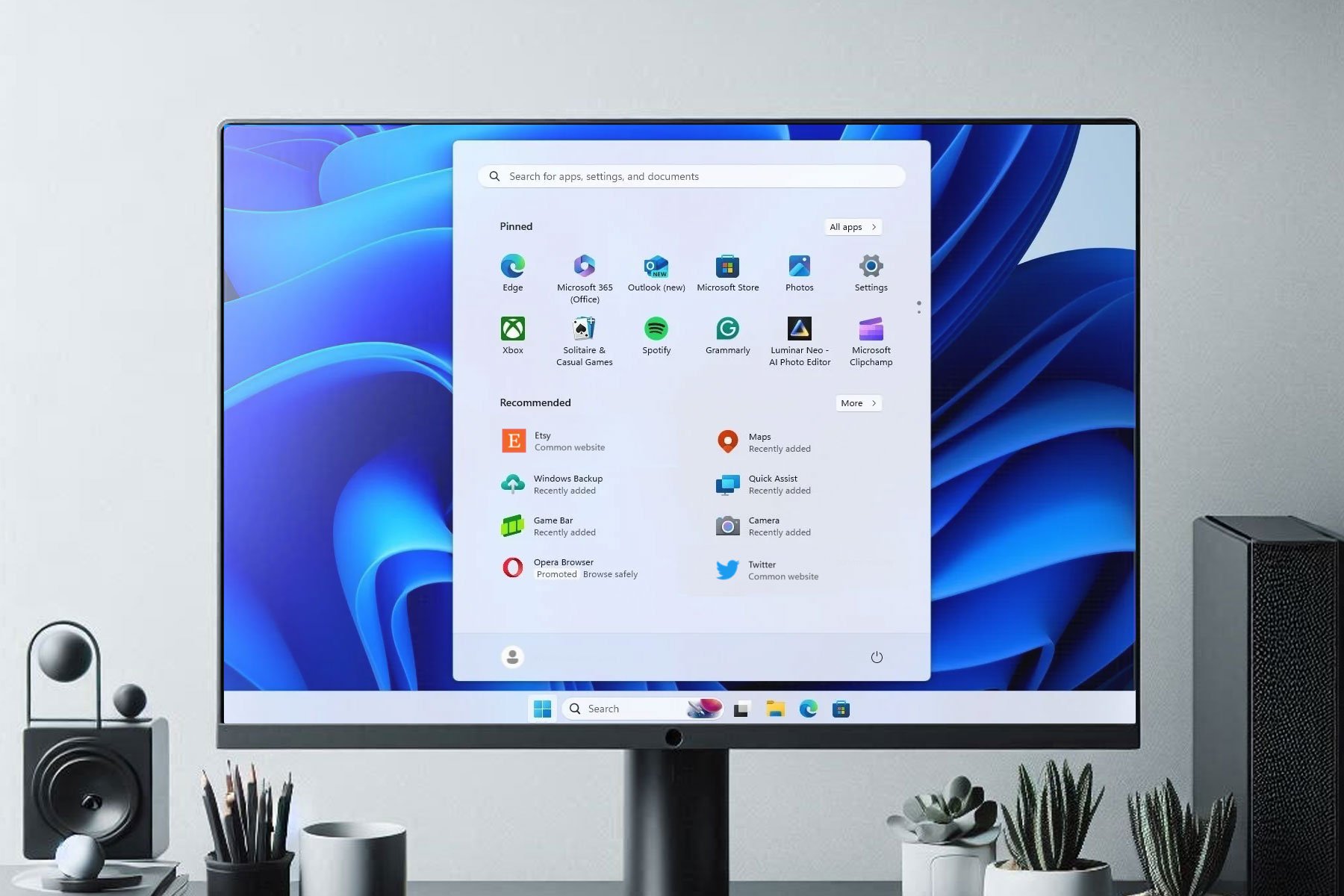Download the YouTube App For PC [Windows 10 & 11]
Explore the easiest methods to get the app
3 min. read
Updated on
Read our disclosure page to find out how can you help Windows Report sustain the editorial team Read more
Key notes
- To download the YouTube app for PC on Windows 10/11, you can visit the Microsoft Store, use the website itself, or use a third-party platform.
- By installing the app, you gain access to a range of features, including personalized recommendations, the ability to subscribe to channels, and the option to create and manage playlists.
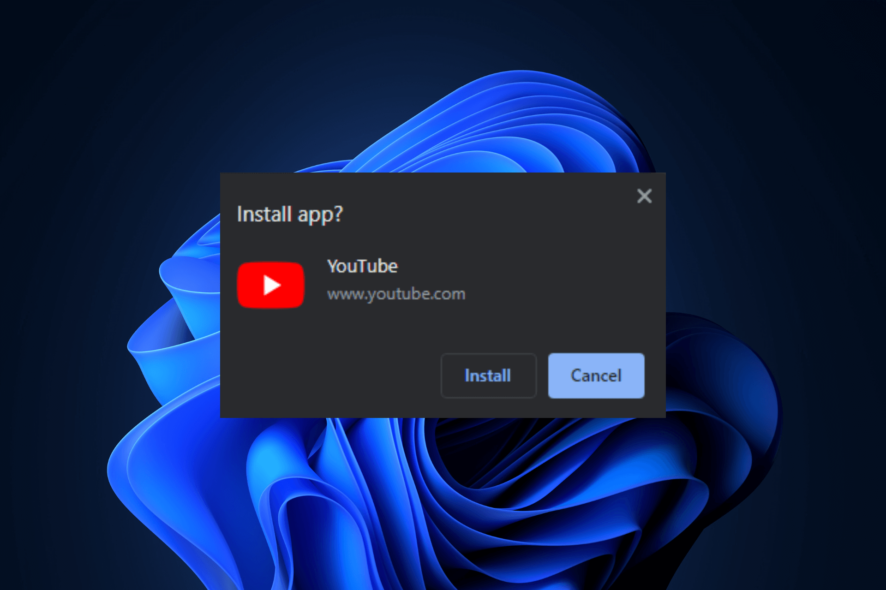
Downloading the YouTube app on your Windows 10 or 11 PC offers some advantages over the browser version. Notably, it has a clear UI, more personalization options, and supports background playback.
Luckily, getting the app is very easy. There are 3 main ways to do it, and we’ll walk you through all the steps necessary.
Let’s get started.
How can I download the YouTube app on Windows 10 and Windows 11?
To make sure the solutions below work, confirm you have an active internet connection and are logged in with a Microsoft account that has admin rights. Now let’s get to it.
1. Use the YouTube website
 NOTE
NOTE
- Open your preferred browser.
- Go to YouTube and click on the three dots available in the top right corner and scroll down to Save and share.
- Click on Install Youtube… .
- You will get an notification asking, Install app?, click Install to confirm.
The app will be installed on your computer, and it will be ready to be used.
Alternatively, if you use Google Chrome, you can also click on the download button in the address bar to install the YouTube app.
If you don’t use Chrome or Edge and don’t have this option, try the next option.
2. Download the app from Microsoft Store
- Go to this Microsoft Store to download YouTube.
- Click Get.
- Follow the onscreen instructions to complete the process.
3. Create a shortcut
 NOTE
NOTE
- Open your preferred browser.
- Go to YouTube and click on the three dots available in the top right corner.
- Click More tools, then select Create Shortcut.
- In the Create Shortcut pop-up window, place a checkmark next to Open as window, and click Create.
- Now a shortcut is created on the desktop; you can double-click it to open it as an app.
What are the benefits of using the YouTube app on Windows?
Using the YouTube app on a Windows PC provides several benefits that enhance the overall user experience. Here are some key advantages:
- Seamless video streaming – The YouTube app offers optimized video playback, ensuring smooth streaming and minimizing buffering issues.
- Enhanced user interface – It offers a clean interface, easy navigation, intuitive controls, and a layout optimized for larger screens, allowing for a more user-friendly & immersive viewing experience.
- Personalized recommendation – This app helps you discover new content tailored to your interests, ensuring you never miss out on videos that align with your preferences.
- Background playback – This feature enables you to listen to music, podcasts, or other video content in the background while multitasking on your PC.
- Watch Later – You can use the Watch Later feature to save videos to a dedicated playlist, allowing you to keep track of videos you want to watch without immediately committing your time.
Bottom line
So, these are methods to download the YouTube app on your Windows 10 or 11 computer and access your favorite videos, channels, & playlists and enhance your video streaming experience.
If you are looking for YouTube apps for your Windows 11 computer, we advise you to check this informative guide.
In case YouTube Music keeps pausing on your Android or iOS, check out this guide to learn how to fix it soon.
Please feel free to give us any information, tips, and your experience with the subject in the comments section below.