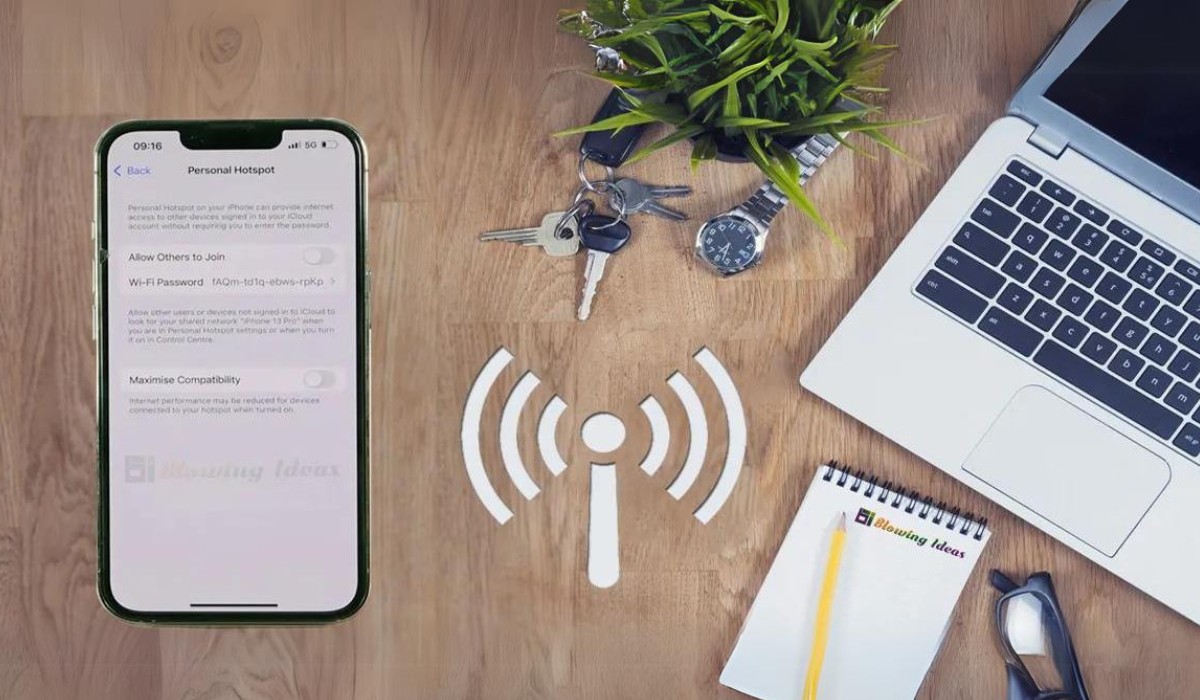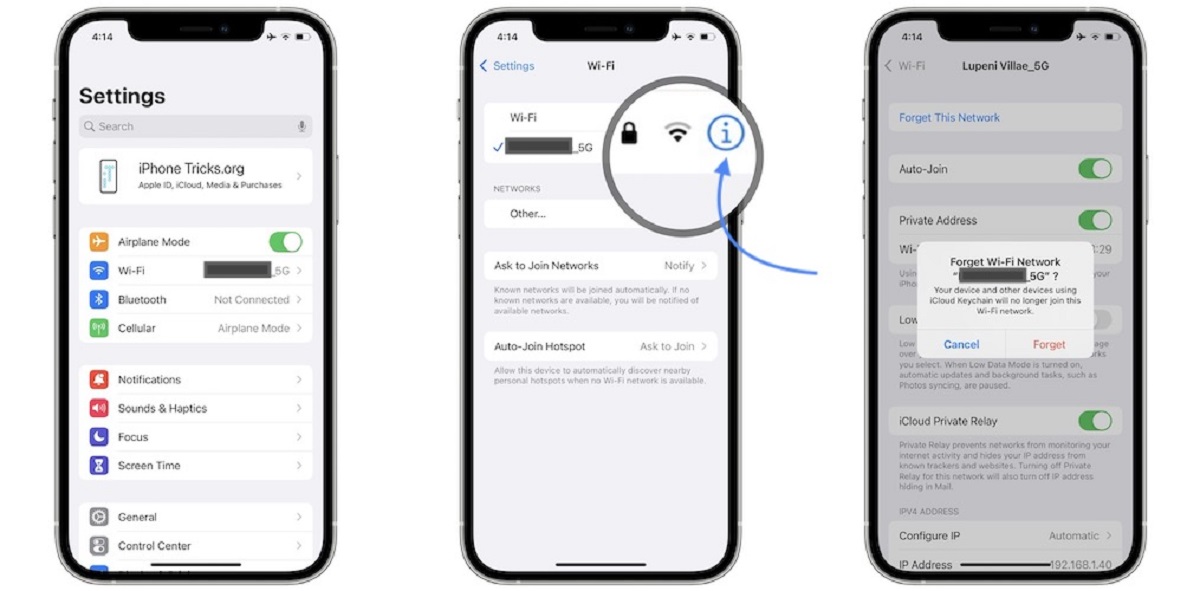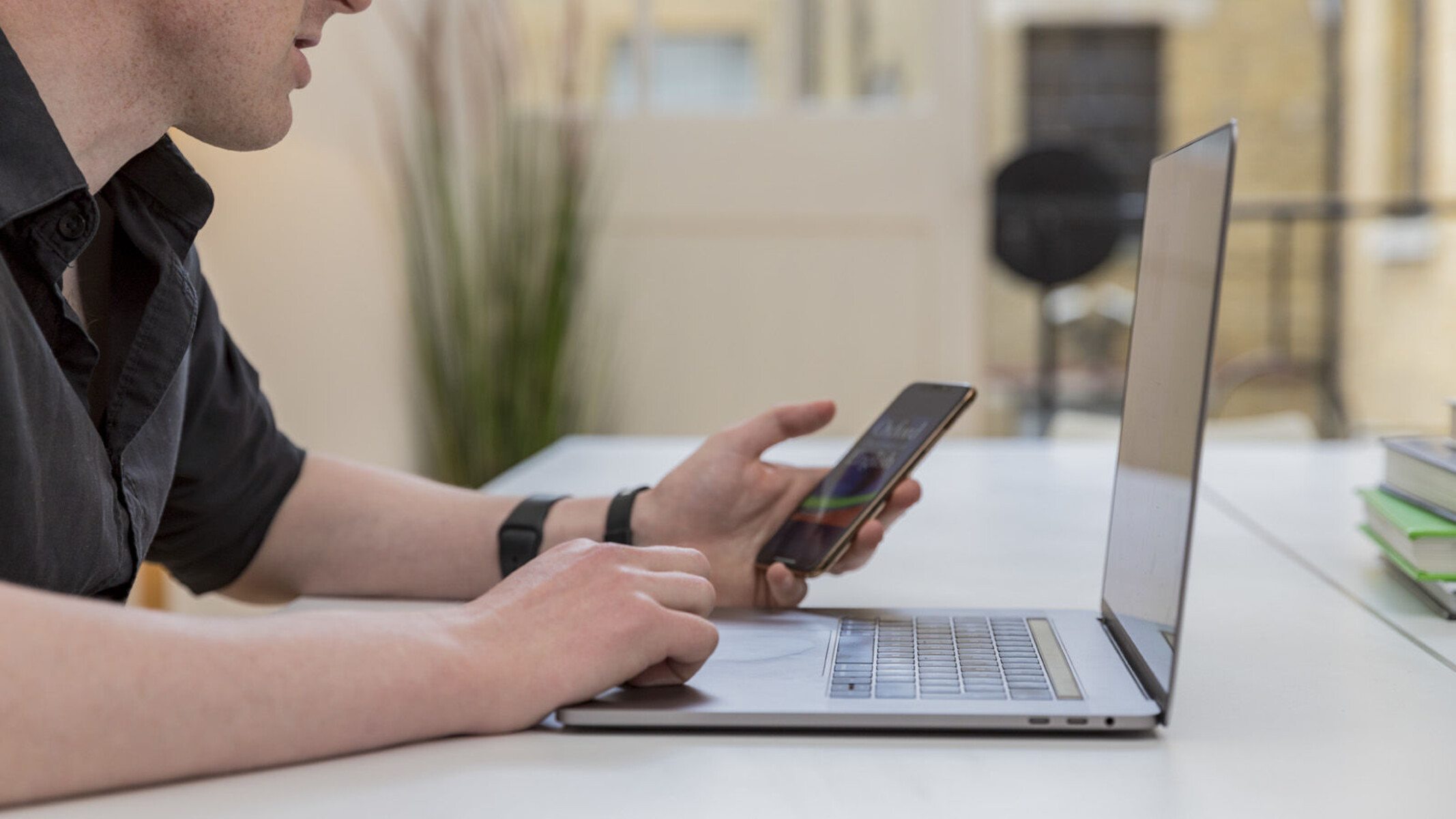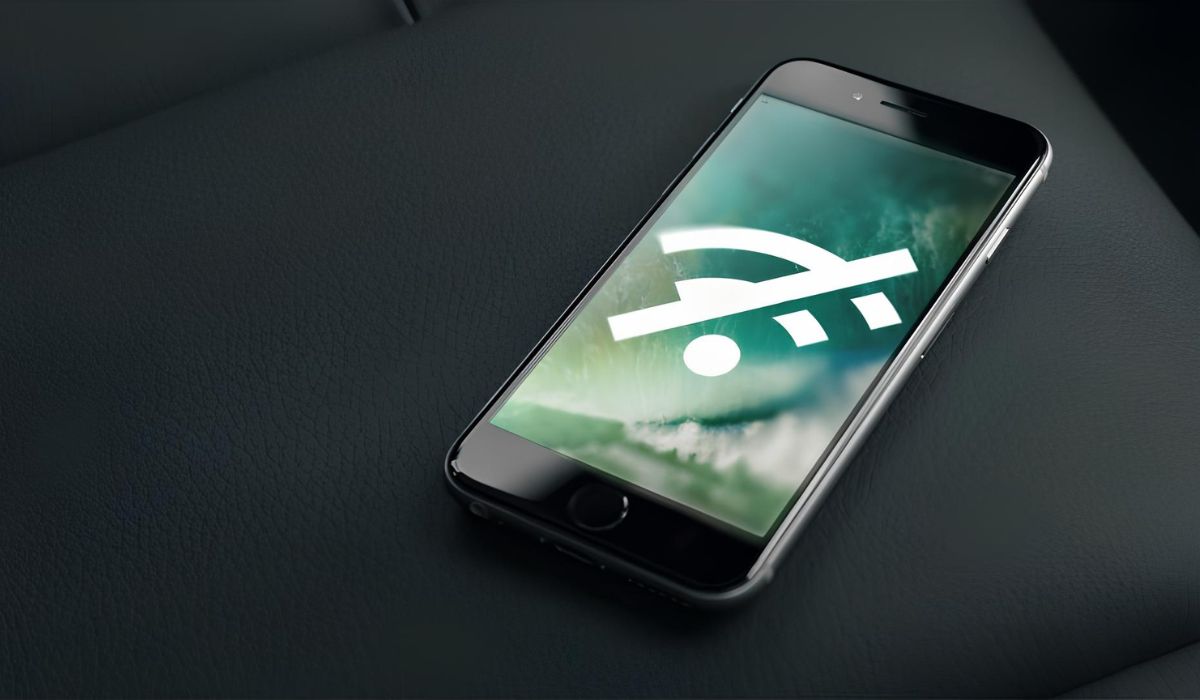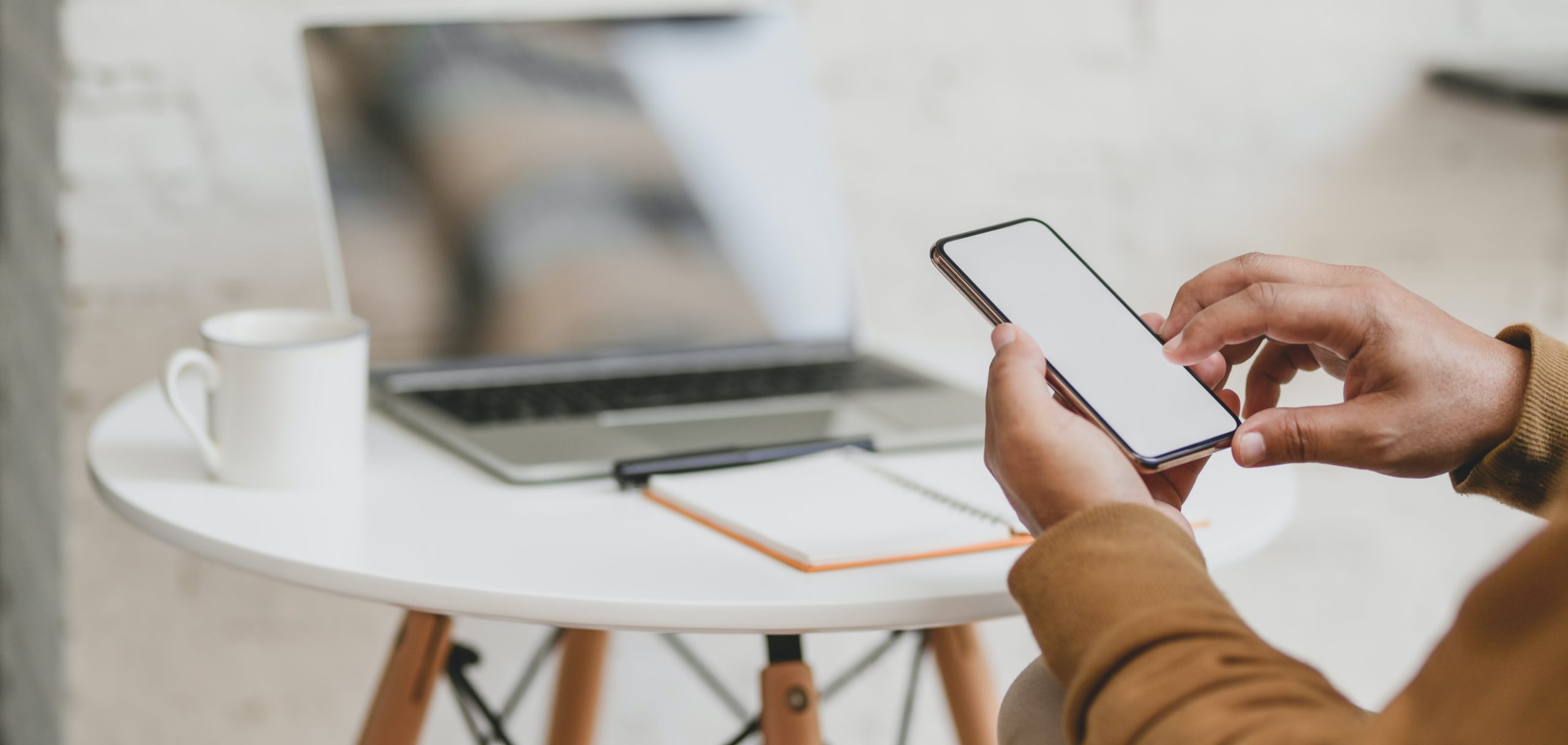Introduction
Experiencing frequent disconnection from a hotspot when your phone locks can be a frustrating and perplexing issue. Whether you rely on a mobile hotspot for work, entertainment, or staying connected while on the go, interruptions caused by this problem can disrupt your productivity and peace of mind. Fortunately, there are several troubleshooting steps you can take to address this issue and restore seamless connectivity.
In this comprehensive guide, we will explore various strategies to troubleshoot and fix hotspot disconnection problems when your phone locks. By following these steps, you can potentially resolve the issue and enjoy uninterrupted access to your mobile hotspot, regardless of your device's operating system or manufacturer. From checking network settings to updating the operating system and clearing app cache, we will cover a range of practical solutions to help you overcome this common and vexing issue.
So, if you've been grappling with the annoyance of your phone disconnecting from a hotspot every time it locks, fret not! By implementing the troubleshooting tips outlined in this guide, you can take proactive measures to address the problem and regain a stable and reliable connection to your mobile hotspot. Let's dive into the details and explore the steps you can take to resolve this frustrating issue once and for all.
Check Network Settings
When troubleshooting hotspot disconnection issues on your phone, the first step is to meticulously examine the network settings. This fundamental yet often overlooked aspect can hold crucial clues to understanding the underlying cause of the problem.
Begin by verifying that your phone's Wi-Fi settings are configured correctly. Ensure that your device is set to connect to the correct network and that the hotspot's name (SSID) and password are entered accurately. It's not uncommon for connectivity issues to arise due to simple input errors, so double-checking these details is essential.
Next, assess the Wi-Fi sleep settings on your phone. Some devices have default settings that allow Wi-Fi to disconnect when the phone is locked or in sleep mode to conserve battery. By adjusting these settings, you can prevent the Wi-Fi connection from being interrupted when your phone locks, thereby maintaining a continuous connection to the hotspot.
Additionally, consider examining the advanced Wi-Fi settings on your device. Look for any specific options related to Wi-Fi behavior during sleep or standby mode. Depending on your device's manufacturer and operating system, these settings may vary, so it's important to explore the advanced Wi-Fi options thoroughly.
Furthermore, check for any conflicting network configurations that might be causing the hotspot disconnection. For instance, if your phone is set to automatically connect to other available networks, it could inadvertently switch away from the hotspot when the phone locks. By prioritizing the hotspot network and disabling automatic connections to other networks, you can mitigate potential interference and maintain a stable connection.
In some cases, the issue may stem from the hotspot device itself. If possible, verify the hotspot's settings and ensure that it is broadcasting the network consistently without intermittent interruptions. This step can help rule out any issues originating from the hotspot device and narrow down the focus to your phone's settings.
By meticulously examining and adjusting the network settings on your phone, you can lay the groundwork for resolving the hotspot disconnection problem when your phone locks. These proactive measures can illuminate potential sources of the issue and set the stage for further troubleshooting steps to effectively address the connectivity interruptions.
Update Operating System
Ensuring that your phone's operating system is up to date is a crucial step in troubleshooting hotspot disconnection issues when your phone locks. Operating system updates often include bug fixes, security patches, and performance enhancements that can directly impact the stability and functionality of your device's Wi-Fi connectivity.
To initiate the update process, navigate to your phone's settings and locate the "Software Update" or "System Update" option. Depending on your device's operating system, this option may be found under the "About Phone" or "General" section of the settings menu. Once accessed, your phone will check for available updates, and if a new version of the operating system is available, you will be prompted to download and install it.
By keeping your operating system up to date, you can leverage the latest improvements and optimizations designed to address known issues, including those related to Wi-Fi and network connectivity. These updates often include enhancements to the device's power management, Wi-Fi protocols, and network stack, which can directly impact the behavior of your phone's connection to a hotspot.
Moreover, operating system updates frequently incorporate compatibility fixes for various Wi-Fi networks and devices, potentially resolving compatibility issues that could be contributing to the hotspot disconnection problem. By staying current with the latest software releases, you can take advantage of these compatibility improvements and ensure seamless interaction between your phone and the hotspot.
It's important to note that operating system updates are not limited to feature enhancements; they also play a critical role in addressing underlying technical issues that could be impacting your phone's Wi-Fi performance. By proactively updating your operating system, you can harness the collective efforts of device manufacturers and software developers to mitigate potential Wi-Fi connectivity issues, including those related to hotspot disconnections when your phone locks.
In essence, updating your phone's operating system is a proactive and essential step in troubleshooting hotspot disconnection problems. By embracing the latest software updates, you can tap into a wealth of improvements and fixes aimed at enhancing the overall stability and reliability of your device's Wi-Fi connectivity, potentially resolving the persistent issue of disconnection from the hotspot when your phone locks.
Disable Battery Optimization
Disabling battery optimization for specific apps on your phone can play a pivotal role in troubleshooting hotspot disconnection issues when your phone locks. Battery optimization features, prevalent in modern smartphone operating systems, are designed to conserve battery life by restricting background activity and network access for apps. While this functionality is beneficial for extending battery performance, it can inadvertently impact the continuous operation of certain apps, including those essential for maintaining a stable connection to a hotspot.
To disable battery optimization for a specific app, navigate to the "Battery" or "Battery Optimization" section within your phone's settings. From there, you can identify the app associated with the hotspot functionality, such as the Wi-Fi or hotspot management app, and proceed to exempt it from battery optimization. This action essentially allows the app to operate unhindered in the background, ensuring that it can sustain the hotspot connection even when your phone is locked or in sleep mode.
By exempting the relevant app from battery optimization, you grant it the necessary permissions to maintain continuous network access, preventing the system from imposing restrictions that could lead to hotspot disconnections. This adjustment effectively prioritizes the app's network activity, mitigating the impact of battery-saving measures on its functionality and ensuring a persistent connection to the hotspot, even when your phone locks.
It's important to note that the process of disabling battery optimization may vary based on your device's operating system and manufacturer-specific settings. Therefore, it's advisable to consult your phone's user manual or online resources for detailed instructions tailored to your specific device.
In essence, by strategically disabling battery optimization for the app associated with hotspot connectivity, you can proactively address the underlying factors contributing to the disconnection issue. This targeted adjustment empowers the app to maintain uninterrupted network access, effectively countering the potential disruptions caused by battery-saving measures and safeguarding the stability of your phone's connection to the hotspot, even when the device is locked or in sleep mode.
Incorporating this proactive measure into your troubleshooting efforts can significantly enhance the reliability of your hotspot connection, offering a practical solution to the vexing problem of disconnection when your phone locks. By leveraging the flexibility of battery optimization settings, you can optimize the network behavior of essential apps, ensuring consistent connectivity and uninterrupted access to your mobile hotspot.
Clear App Cache
Clearing the app cache on your smartphone can serve as a strategic maneuver in troubleshooting hotspot disconnection issues when your phone locks. The app cache comprises temporary data and files accumulated by apps as they operate, and over time, this cache can become cluttered or corrupted, potentially impacting the performance and stability of essential functions, including Wi-Fi and hotspot connectivity.
To embark on the process of clearing the app cache, navigate to the settings menu on your phone and locate the "Apps" or "Applications" section. From there, you can select the app associated with managing the hotspot or Wi-Fi functionality. Once the app is identified, you can access its storage settings and proceed to clear the cache. This action effectively purges the accumulated temporary data, providing a clean slate for the app's operation and potentially resolving any underlying issues contributing to the hotspot disconnection problem.
By clearing the app cache, you initiate a process of refreshing the app's resources and data, potentially eliminating any irregularities or corrupted files that could be impeding its ability to maintain a stable connection to the hotspot. This proactive measure aims to optimize the app's performance and functionality, fostering an environment conducive to sustained and reliable Wi-Fi connectivity, even when your phone locks.
It's important to note that the process of clearing app cache may vary based on your device's operating system and the specific app management settings. Therefore, it's advisable to consult your phone's user manual or seek guidance from online resources tailored to your device for detailed instructions on clearing app cache for optimal results.
In essence, by undertaking the task of clearing the app cache, you can proactively address potential impediments to the app's seamless operation, thereby enhancing its capacity to sustain the hotspot connection without interruptions. This strategic approach aligns with the broader objective of troubleshooting hotspot disconnection issues, offering a targeted solution to optimize the performance and stability of the app responsible for managing the Wi-Fi and hotspot functionality on your phone.
Reset Network Settings
Resetting the network settings on your smartphone can be a pivotal maneuver in troubleshooting hotspot disconnection issues when your phone locks. Over time, network configurations and preferences stored on your device can become muddled or corrupted, potentially leading to disruptions in Wi-Fi and hotspot connectivity. By initiating a network settings reset, you essentially restore the network-related parameters to their default state, effectively clearing out any irregularities or conflicting configurations that could be contributing to the persistent disconnection problem.
To embark on the process of resetting network settings, navigate to the settings menu on your phone and locate the "Network & Internet" or "Connections" section, depending on your device's operating system. Within this section, you can typically find an option to reset network settings, often labeled as "Reset Wi-Fi, mobile & Bluetooth" or a similar variation. Upon selecting this option, your phone will prompt you to confirm the reset, as it will clear all saved network configurations, including Wi-Fi passwords, Bluetooth pairings, and cellular settings.
It's crucial to note that resetting network settings effectively wipes out all existing network preferences and configurations on your phone, necessitating the re-entry of Wi-Fi passwords and the re-establishment of Bluetooth connections after the reset is completed. Therefore, it's advisable to take note of any essential network details and credentials beforehand to streamline the reconfiguration process post-reset.
By resetting the network settings, you create a clean slate for your device's network-related parameters, effectively eliminating potential sources of interference or misconfigurations that could be impeding the stable operation of the Wi-Fi connection, particularly when your phone locks. This proactive measure aligns with the overarching objective of troubleshooting hotspot disconnection issues, offering a comprehensive solution to realign and optimize the network settings for consistent and uninterrupted connectivity.
In essence, the process of resetting network settings represents a strategic step in addressing the underlying factors contributing to the hotspot disconnection problem. By restoring the network configurations to their default state, you pave the way for a fresh and optimized network environment, fostering enhanced stability and reliability in your phone's connection to the hotspot, even when the device is locked or in sleep mode.
Contact Manufacturer Support
If you've diligently followed the preceding troubleshooting steps and the issue of hotspot disconnection when your phone locks persists, reaching out to the manufacturer's support team can be a pivotal course of action. Manufacturer support channels provide direct access to specialized technical assistance and resources, offering tailored guidance and solutions specific to your device and its associated software.
Initiating contact with the manufacturer's support team can be accomplished through various channels, including online support portals, official customer service hotlines, or dedicated support apps provided by the manufacturer. When reaching out for assistance, it's beneficial to have pertinent details readily available, such as your device model, operating system version, and a detailed description of the hotspot disconnection issue, including any relevant troubleshooting steps you've undertaken thus far.
By engaging with the manufacturer's support resources, you gain access to expert insights and potential resolutions that are intricately aligned with the nuances of your device's hardware, software, and network interactions. The support team can provide tailored guidance on advanced troubleshooting steps, potential software updates or patches specifically addressing the hotspot disconnection issue, and even remote diagnostic tools to assess and pinpoint the root cause of the problem.
Moreover, manufacturer support channels often serve as conduits for conveying user feedback and issue reports directly to the technical teams responsible for device maintenance and software development. By articulating your experience with the hotspot disconnection problem to the manufacturer's support representatives, you contribute to the collective efforts of improving and refining the user experience, potentially influencing future software updates or device optimizations aimed at addressing the identified issue.
In instances where the hotspot disconnection problem is rooted in a hardware or firmware anomaly, the manufacturer's support team can facilitate warranty-related assessments and potential repair or replacement processes, ensuring that any underlying technical deficiencies are comprehensively addressed.
In essence, contacting the manufacturer's support represents a proactive and pivotal step in the troubleshooting journey, offering a direct line to specialized expertise and resources tailored to your device and its associated software ecosystem. By leveraging the manufacturer's support channels, you can access targeted guidance, potential software remedies, and even warranty-related solutions, culminating in a comprehensive approach to resolving the persistent issue of hotspot disconnection when your phone locks.