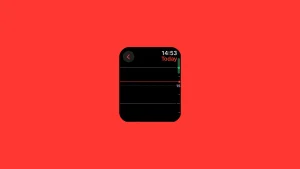With the speedy evolution of cellular network technologies, we now have traveled a long way since the slow GPRS/EDGE days. With that came the capability to use your smartphone as a wireless hotspot and share mobile data with other devices and users. Some users were wondering where to find the Mobile Hotspot Security key when prompted to insert it on connected devices. If you were wondering, too, we have an on-point explanation below.
How to find the network security key for a hotspot?
The network security key you’re looking for is nothing else but your hotspot password. If you have set up a mobile hotspot on your Android and want to share mobile data with other devices through Wi-Fi, you have to configure a couple of settings. The first one is the network name, and the second one is the network Wi-Fi band (2.4GHz or 5GHz).
Finally, the third one is the network security method of your choice. Just like your router provides WPA2 and WPA3 password protection, the Android hotspot has these options, too. You can also open your hotspot network, but that depends on your surroundings. We advise against it if you’re not at home.
These are essential 0ptions available on any Android device for years. Additionally, you’ll probably find a plethora of advanced options like Data limit, MAC address, Broadcast channel, and Auto-disconnect after some time without connection.
So, look at your smartphone as a router in this scenario. You want to name your SSID, you want to choose the default band, and definitely want to protect it from unauthorized access.
Unlike routers, which require extra work to get a hold of the password, the active mobile hotspot password is always visible in your Mobile Hotspot and Tethering settings.
With that in mind, here’s where to find the network security key on your Android:
- Open Settings.
- Select Connections.
- Open Mobile Hotspot and Tethering.
- Tap on Mobile Hotspot.
- Select Configure.

- You should see the current password along with other changeable options. The exact steps can differ based on the Android skin you have on your phone. Still, it’s either quite similar or step-by-step identical.
You can set any alphanumeric password if it has 8 or more letters (lowercase and uppercase), numbers, or symbols. Once you create a password, enable Mobile Hotspot and the network sharing is good to go. Of course, mentioning the data cap is mandatory. If you have a limited data cap, use Mobile Hotspot sparingly.
That should do it. Thank you for reading and don’t forget to share your thoughts on the subject with us. We look forward to hearing from you.
Editor’s note: This article was initially published in May 2022. We made sure to revamp it for freshness and accuracy.