
Comfast CF-WR758AC - 1200Mbps Dual Band Wireless Repeater Manual
- User manual (62 pages)
Advertisement

Product Manual
- Product Structure
![Comfast - CF-WR758AC - Product Manual - Product Structure Product Manual - Product Structure]()
Simple Installation Steps
- Plug in, switch "ON" button on the side, the lights will al light up
- Wait about 60s, connect WiFi "COMFASR_XXX_2G" or "COMFAST_XXX_5G"
- Click on the WIFi signal "COMFAST_XXX_2G" or "COMFAST_XXX_5G"
The login interface will pop up, enter the password "admin" in the password box, and click "Set Password"
![Comfast - CF-WR758AC - Simple Installation Steps - Step 1-3 Simple Installation Steps - Step 1-3]()
Tip: When logging in for the first time, the login interface will pop up automatically. There are two cases when there is no login interface: First, the mobile phone itself does not support pop-up windows; Second, once set, once again enter the interface, you need to manually, Manual entry method: Open the mobile phone browser, enter "192.168.10.1" in the address bar.
- After setting the password for the first time, it will automatically enter the relay scanning page. Set the trunk then choose SSID of the relay, enter the upper routing password and click Save to complete the relay, reconnect Connect to the wireless network to access the Internet, the wireless password is the superior routing password (the expanded signal will be in the superior Add "-2G / 5G" suffix such as XXXX-2G / 5G after the WiFi name.
![Comfast - CF-WR758AC - Simple Installation Steps - Logging in for the first time Simple Installation Steps - Logging in for the first time]()
Warm Tips
Combine wifi: Turn on this option, it will automatically switch to high-quality band for better performance.
Sync your device: Turn on this option, the new WiFi will be same as your original WiFi and there is no need to reconnect the extended WiFi anymore.

Operating mode
- The software has four working modes, including relay mode, bridge mode, AP mode, Routing mode (PPPoE dial-up, static IP, dynamic IP).
- Bridge mode setting: Find and set in the advanced mode.
- AP mode settings: Enter the software management page, click on the AP mode, in order to facilitate management, this The IP address and default gateway entered here should be the IP segment of the superior router, and the IP address cannot be the same as the superior The router´s IP conflicts. After setting, the device´s WAN port can access the external network through the setting IP address to access the management device. Note: Access to external network in AP mode, other mobile devices access the AP´s wirelessly obtained IP address The network segment is allocated by the superior device.
According to the default setting, it is not necessary to set the device-specific intranet IP adress; In this case, you must manually set the IP address of the local network card connected to the computer. - In AP mode, you can set 2.4G / 5.8G wireless SSID name and password. After setting, set The prepared WAN port is connected to the external network; other mobile devices connect the SSID name of the device through wireless, enter Connect to the Internet with a password.
![Comfast - CF-WR758AC - Operating mode Operating mode]()
- Routing mode settings: Enter the software management page, only display the routing mode, click Routing mode, which can select "PPPoE, "StaticIP", "Dynamic IP" Three ways to get online.
- PPPOE dial-up mode: This mode requires the Internet account provide b the network service provider to be filled in Number and password, below can set 2.4G / 5.8G wireless SSID name, wireless password.
- Static IP mode: This mode needs to fill in the IP address provided by the network service provider, Subnet mask, gateway, main DNS address, 2.4 G / 5.8G wireless SSID can be set below Name, wireless password.
- Dynamic IP mode: In this mode, the WAN port is assigned IP by the superior network device to access the Internet. The 2.4G / 5.8G wireless SSID name can be set below.
FAQ
Q: What´s the role of WiFi extender?
A: Boosts the range of your existing WiFi anc creates stronger signal in hard-to-reach areas. Please note that it can´t increase your wifi speed of your router, the of extending wifi will be reduced.
Q: Where shall I place the WiFi extender?
A: We would suggest that after setting up successfully, please move this wifi extender on the halfway between your router and your weak signal area. The location that you choose must be within the range of your existing WiFi router network.
Q: How to reset the WiFi extender?
A: Press the WPS/Reset button of your extender for 10 seconds, wait to restore factory settings, when the lamp will go out and then light up again, you can begin to set up it again.
Q: Why douse WiFi keep disconnecting?
A: We recommend resetting the WiFi extender.
For more questions, please visit www.szcomfast.com official website.
Warranty Conditions
A new product purchased in the Alza.cz sales network is guaranteed for 2 years. If you need repair or other services during the warranty period, contact the product seller directly, you must provide the original proof of purchase with the date of purchase.
The following are considered to be a conflict with the warranty conditions, for which the claimed claim may not be recognized:
- Using the product for any purpose other than that for which the product is intended or failing to follow the instructions for maintenance, operation, and service of the product.
- Damage to the product by a natural disaster, the intervention of an unauthorized person or mechanically through the fault of the buyer (e.g., during transport, cleaning by inappropriate means, etc.).
- Natural wear and aging of consumables or components during use (such as batteries, etc.).
- Exposure to adverse external influences, such as sunlight and other radiation or electromagnetic fields, fluid intrusion, object intrusion, mains overvoltage, electrostatic discharge voltage (including lightning), faulty supply or input voltage and inappropriate polarity of this voltage, chemical processes such as used power supplies, etc.
- If anyone has made modifications, modifications, alterations to the design or adaptation to change or extend the functions of the product compared to the purchased design or use of non-original components.

Documents / Resources
References
Download manual
Here you can download full pdf version of manual, it may contain additional safety instructions, warranty information, FCC rules, etc.
Download Comfast CF-WR758AC - 1200Mbps Dual Band Wireless Repeater Manual
Advertisement
Thank you! Your question has been received!
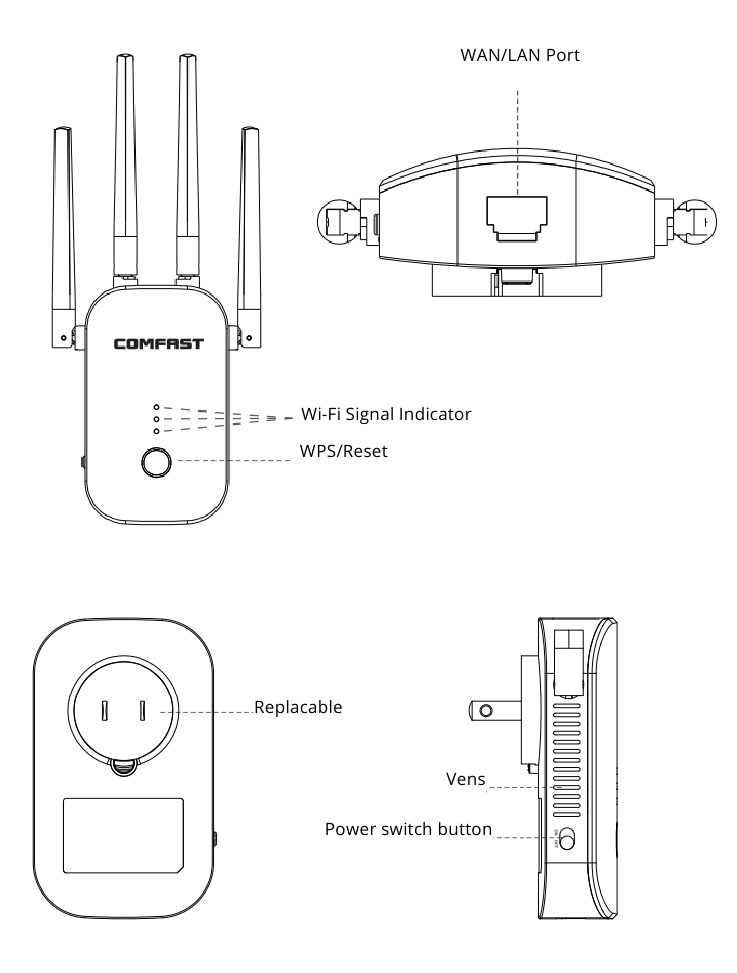






Need Assistance?
Do you have a question about the CF-WR758AC that isn't answered in the manual? Leave your question here.