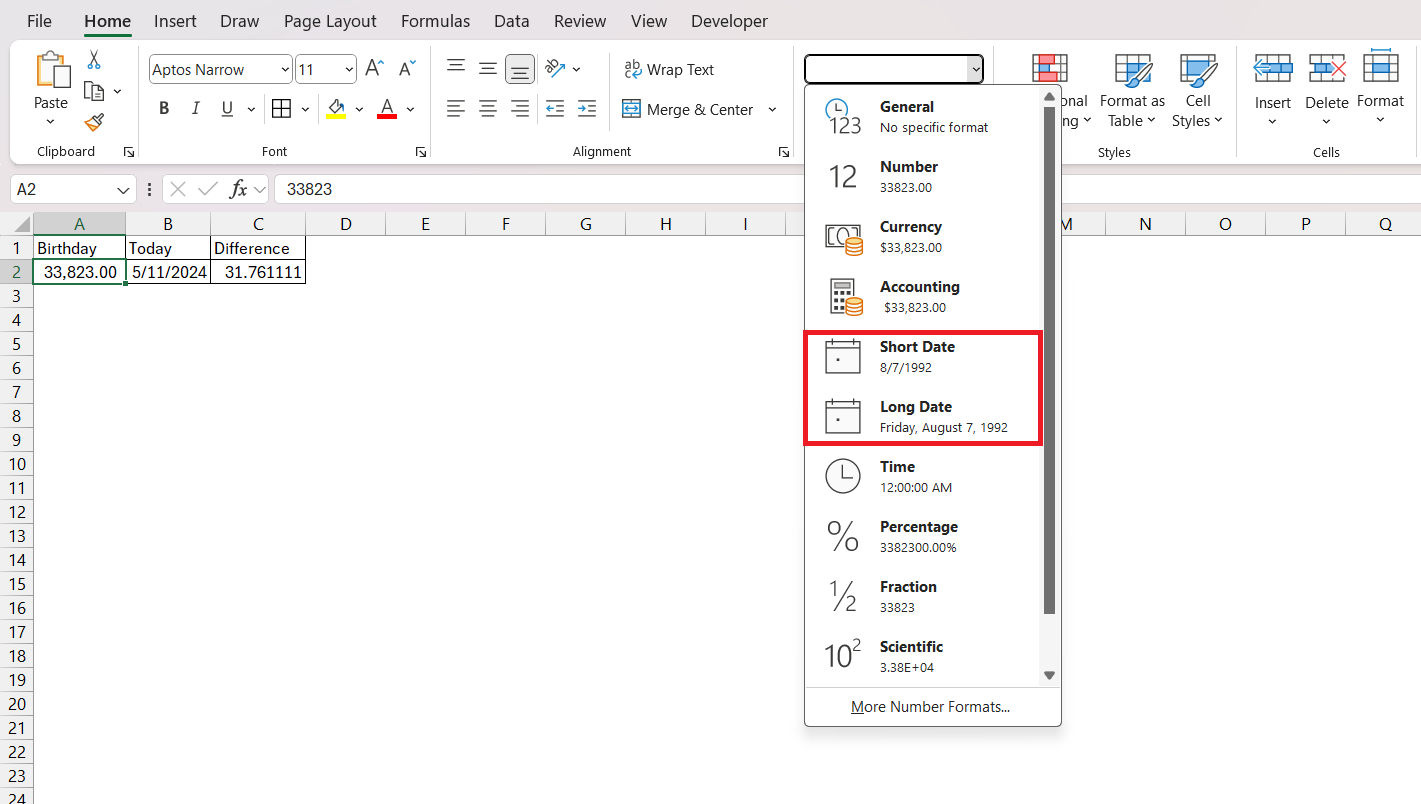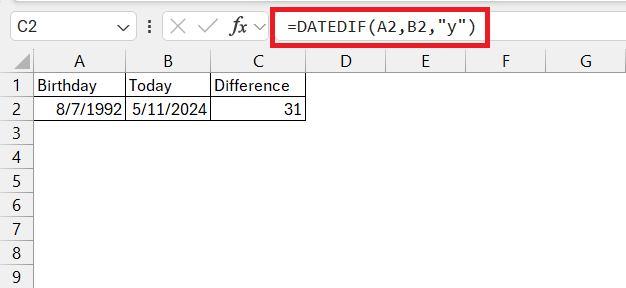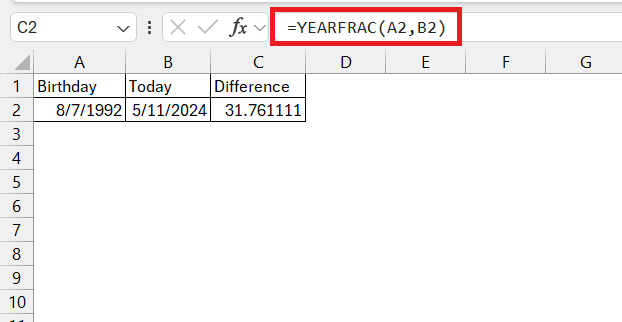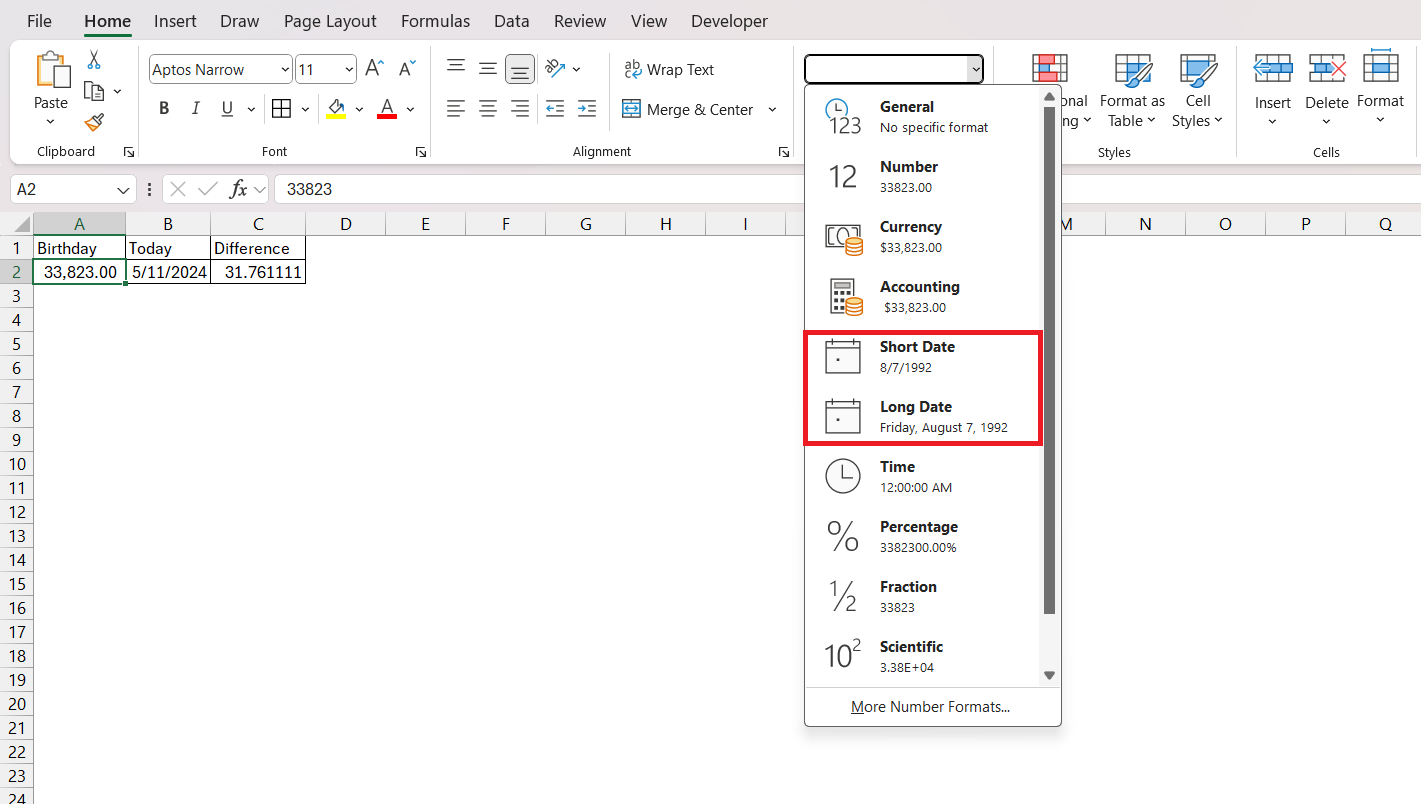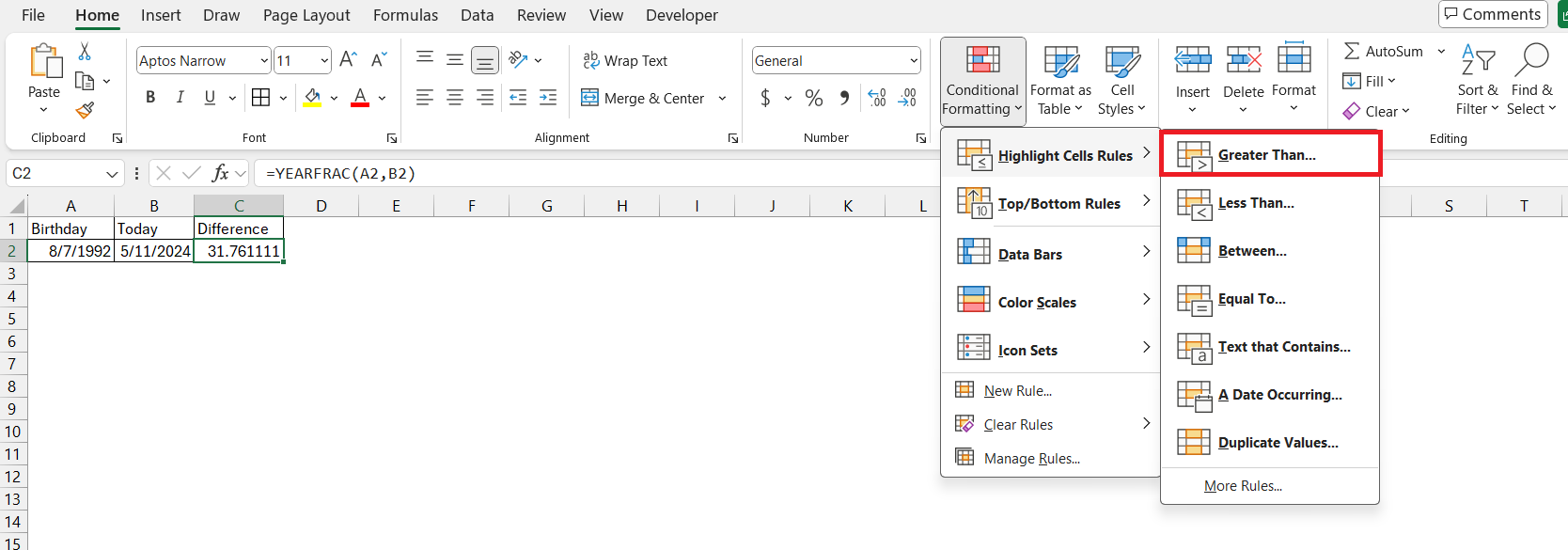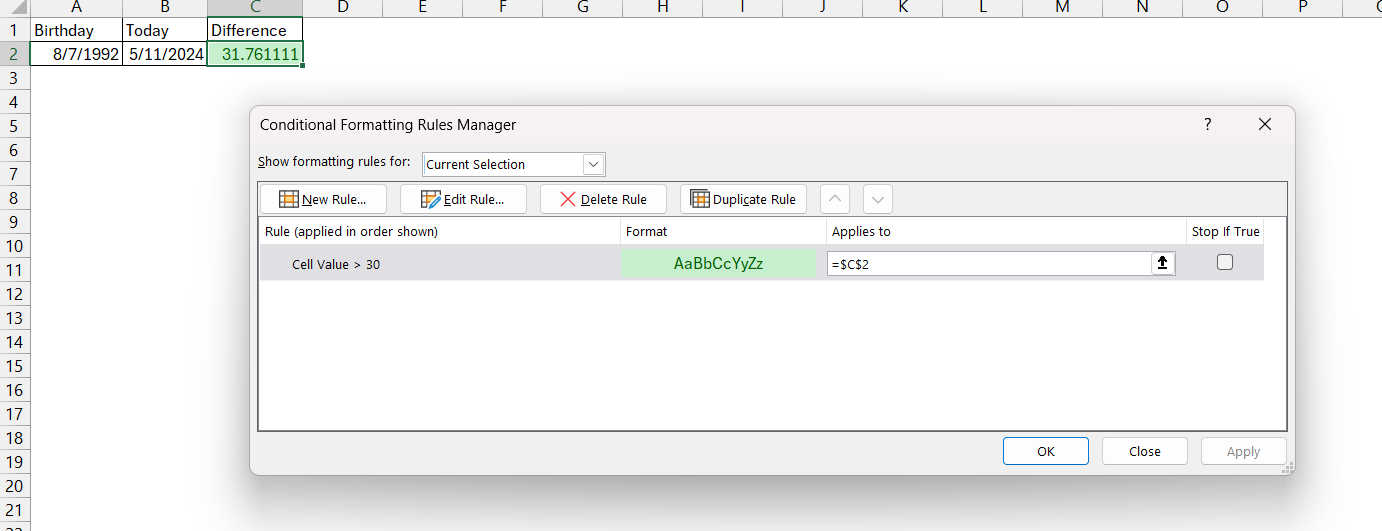Unlock the potential of Microsoft Excel for mastering age-related data with precision and ease. Excel emerges as the ultimate ally for dissecting birthday data, offering a robust toolkit for analysis and visualization. From planning celebrations to influencing strategic business decisions, Excel’s age difference calculator is indispensable.
Key Takeaways:
- Excel’s calculation prowess extends beyond rows and columns, enabling users to decode age differences and project future dates effortlessly.
- Understanding Excel’s interface and date formatting basics is crucial for accurate age calculations.
- The DATEDIF function is a sharpshooter for pinpointing age differences, while the YEARFRAC function excels at precise age analysis.
- Real-world applications span from planning celebrations with pinpoint accuracy to influencing strategic business decisions and insurance policies.
Table of Contents
Unveiling the Power of Excel for Age Calculations
Why Excel is Your Go-To Tool for Birthday Data Analysis
Excel shines as your ultimate companion for handling birthday data due to its robust features and versatility. Whether you need to monitor the age distribution of your customer base or ensure your workforce is within compliance, Excel’s comprehensive toolset has got you covered.
With a few clicks, you can sort, analyze, and visualize this crucial data, providing valuable insights for targeted marketing campaigns or human resource planning.
Quick Glimpse into Excel’s Calculation Capabilities
Excel isn’t just about rows and columns; it’s a powerhouse for numerical computations and logical operations. Its built-in functions can perform complex calculations with ease. From simple addition to intricate financial modeling, Excel handles it all.
With its formula-based environment, Excel can decode age differences, project future dates, and much more, making it an essential tool for anyone working with time-sensitive data.
Setting the Stage for Age Difference Calculator
The Essentials You’ll Need to Get Started
Before diving into the world of Excel calculations, ensure you’re prepped with the basics. Familiarize yourself with Excel’s interface, focusing on where to locate functions and how to input data correctly.
You’ll also want to grasp formatting cells for dates and understand the logic behind Excel’s serial number date system, as this will be pivotal in performing accurate age calculations. Make sure you have a list of the dates you want to use ready for inputting.
Inputting Dates: Avoiding Common Pitfalls
The key to accurate calculations in Excel is ensuring that dates are inputted correctly. Remember, Excel might not register your date if it’s in ‘Text’ format, leading to errors. So, in the Home tab, switch to ‘Number’ formats and pick ‘Short Date’ or ‘Long Date’.
Keep an eye out for consistency in date formats and beware of leading or trailing spaces that can skew your data. Regular checks for date format alignment and necessary adjustments keep discrepancies at bay.
Mastering Excel Formulas for Birthday Calculations
Using DATEDIF to Zero in on Age Differences
When it’s time to zoom in on age differences, the DATEDIF function is your sharpshooter. The DATEDIF function calculates the difference between two dates in terms of years, months, or days. Its syntax is =DATEDIF(start_date, end_date, “unit”), where “unit” specifies the type of difference to return (“Y” for years, “M” for months, “D” for days).
Suppose we have a list of individuals along with their birthdates, and we want to calculate their current age using the DATEDIF function.
Showcasing the YEARFRAC Function for Precise Age Analysis
The YEARFRAC function excels at deciphering the fraction of a year between two specific dates—ideal for when you’re pinpointing how old someone is in terms of years and days. It takes the starting date, usually a birthdate, and the end date, which could be today or another relevant date, and calculates the time between them as a year fraction.
You can adjust the level of precision by choosing the [basis] argument, though if you skip it, Excel defaults to the 30/360 basis. This feature is what makes YEARFRAC particularly useful for age analysis in fields like education, where understanding a student’s grade level relative to their age is crucial.
Real-World Applications of Age Difference Calculations in Excel
Planning Celebrations with Pinpoint Accuracy
Say goodbye to last-minute birthday bashes or anniversary alerts that come too late. With Excel’s date functions, you can plan celebrations ahead of time, down to the day. Use a combination of DATEDIF and conditional formatting to create reminders for upcoming birthdays or anniversaries. Set up filters to sort dates by upcoming events and use the TODAY function to spotlight days that need attention, ensuring no special date goes uncelebrated.
Business Decisions and Insurance Policies: The Impact of Age Data
The strategic use of age data in Excel can influence a myriad of business decisions. From workforce management, factoring in the distribution of employee ages for retirement planning, to marketing strategies that target specific age demographics for promotions. Moreover, in the insurance sector, the precise calculation of policy ages using YEARFRAC or DATEDIF ensures that customers are accurately charged and policies remain up-to-date, avoiding lapses in coverage. Such meticulous calculations enable businesses to minimize risk, optimize workforce planning, and tailor their services to meet client needs effectively.
Tips to Enhance Your Excel Age Calculation Experience
Formatting Dates for Clarity and Efficiency
To keep your age-related data spick and span, date formatting in Excel is key. By navigating to the Number group under the Home tab, you can transform your dates into a clearer format. Opt for different styles like ‘Short Date’ for a quick read or ‘Long Date’ for more context.
Adjusting the format to your regional standard is smooth sailing too—just leap into the Excel Options. Clear formatting goes a long way in preventing misunderstandings and ensuring your calculations run without a hitch.
Highlighting Key Ages for Quick Reference
Make standout ages leap off the spreadsheet using Excel’s conditional formatting. This feature is a lifesaver for quickly identifying milestones—think 18 for adult status or 65 for retirement age. To start, select the cells with age data and venture into the ‘Conditional Formatting‘ menu. Choose ‘Highlight Cell Rules’ and set the age criteria that matter to you.
In the dialog box, type the age and select the desired format.
Excel will take care of the rest, lighting up those key ages in the colors of your choice. Your attention can then focus right where it’s needed, at a glance.
Frequently Asked Questions
How to calculate age difference in Excel?
To calculate the age difference in Excel, use the DATEDIF function. Enter =DATEDIF(start_date, end_date, "unit") where ‘start_date’ is the earlier date, ‘end_date’ is the later date, and ‘unit’ can be “Y” for years, “M” for months, or “D” for days. The function will return the difference in the unit you specified.
Can You Calculate Age Differences to the Exact Day in Excel?
Absolutely! In Excel, you can use =DATEDIF(start_date, end_date, "Y") & " years, " & DATEDIF(start_date, end_date, "YM") & " months, " & DATEDIF(start_date, end_date, "MD") & " days" to calculate the exact age difference in years, months, and days. Just replace ‘start_date’ and ‘end_date’ with your actual date cells.
How Do You Handle Leap Years When Calculating Age in Excel?
Fear not about leap years when using Excel for age calculations. The software is designed to automatically account for them. When using functions like DATEDIF or YEARFRAC, Excel considers the 366-day year whenever a February 29 falls within the start and end dates, ensuring that your age computations remain precise and trustworthy regardless of leap years.
What is the formula to calculate age?
To calculate age in whole years in Excel, use the formula =INT((TODAY()-birth_date)/365). Simply replace ‘birth_date’ with the cell that contains the date of birth. This accounts for the approximate number of days in a year, but ignores leap years for simplicity. For a more accurate age including leap years, use =DATEDIF(birth_date, TODAY(), "Y").
How do you know on what date he completes his 50 years of age?
To find out when someone turns a specific age, such as 50 years, in Excel, use the DATE function: =DATE(YEAR(birth_date) + 50, MONTH(birth_date), DAY(birth_date)). Replace ‘birth_date’ with the cell that has the person’s birthdate, and Excel will reveal the exact date they turn 50.


John Michaloudis is a former accountant and finance analyst at General Electric, a Microsoft MVP since 2020, an Amazon #1 bestselling author of 4 Microsoft Excel books and teacher of Microsoft Excel & Office over at his flagship Academy Online Course.