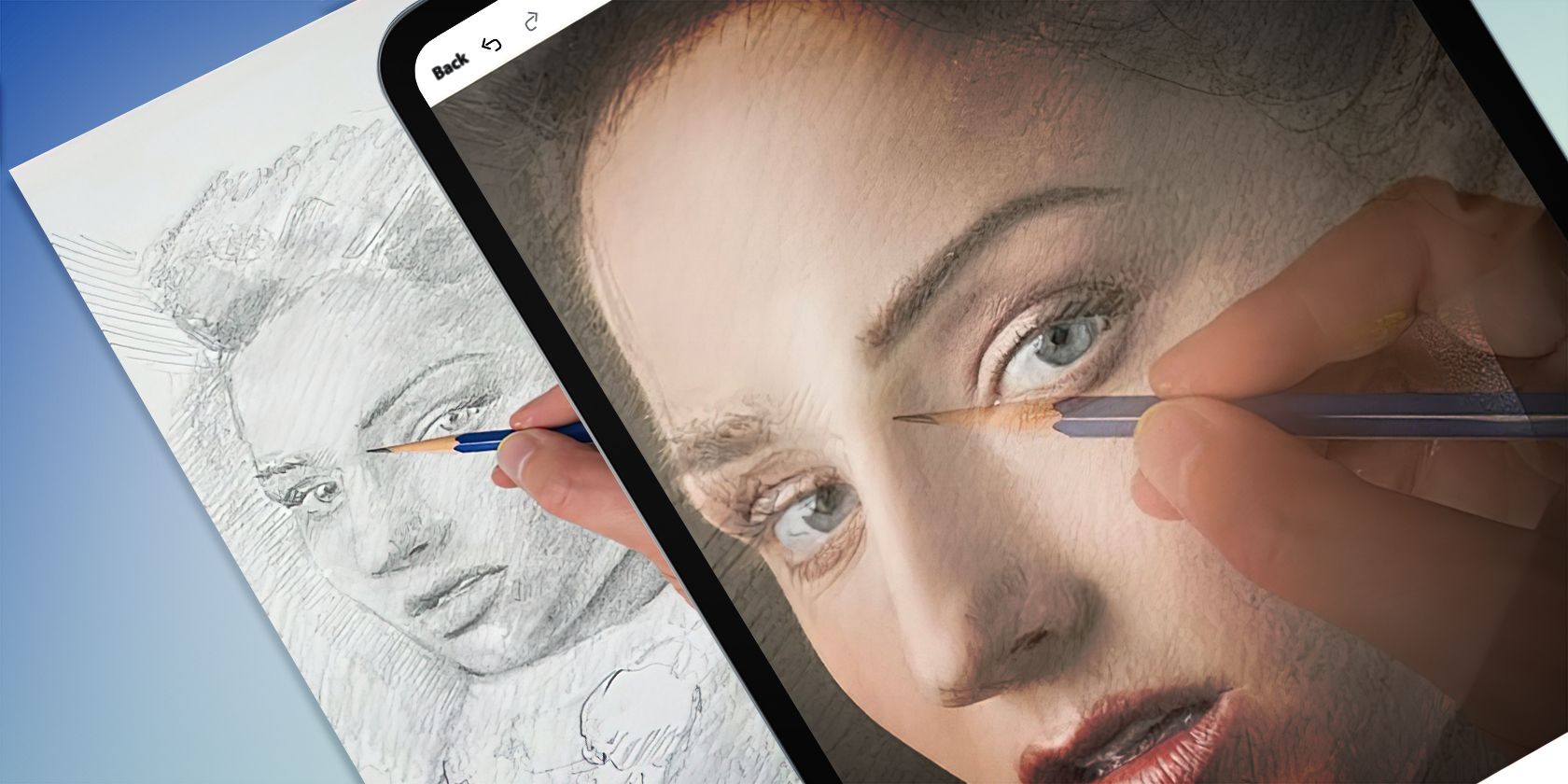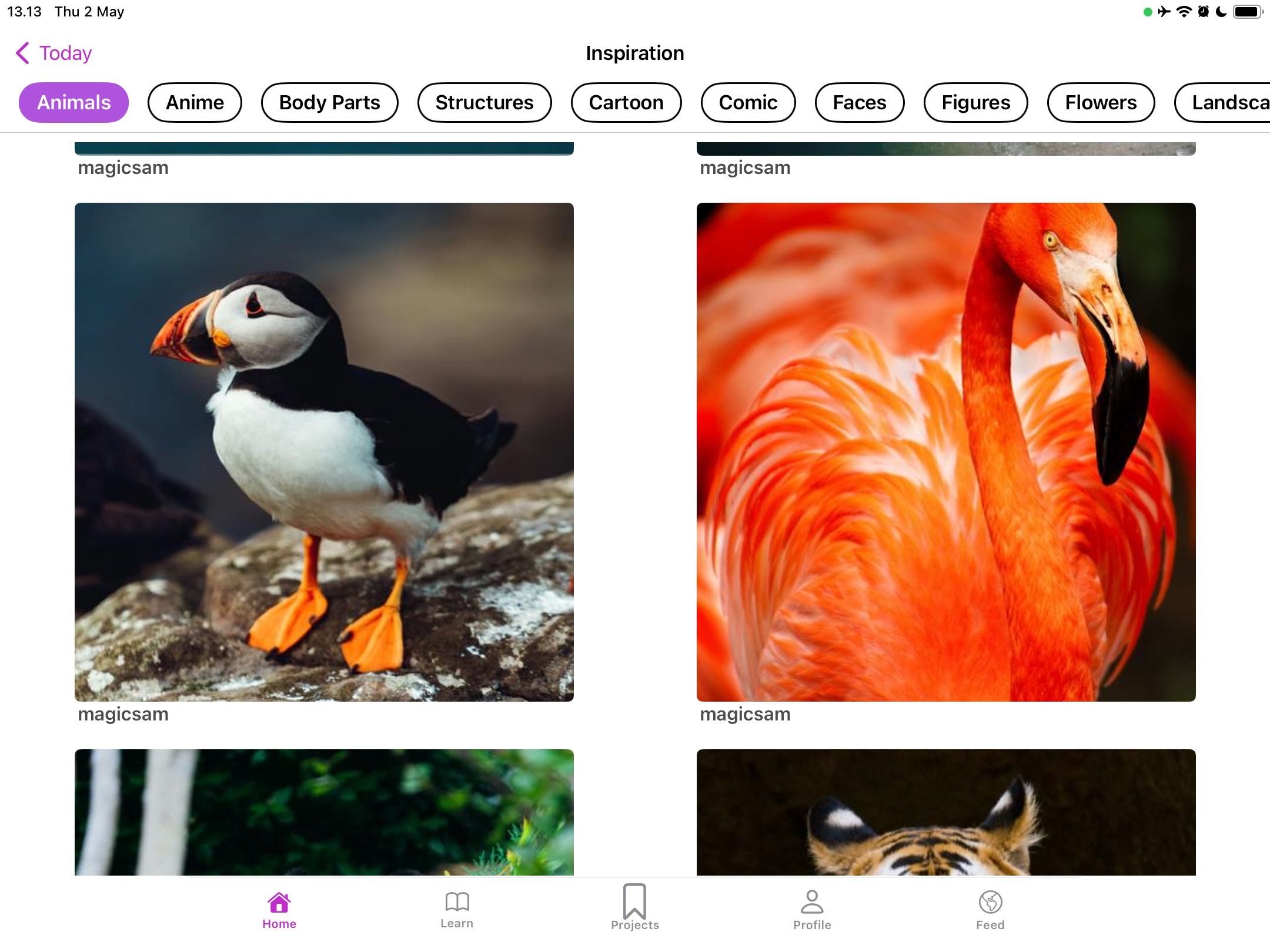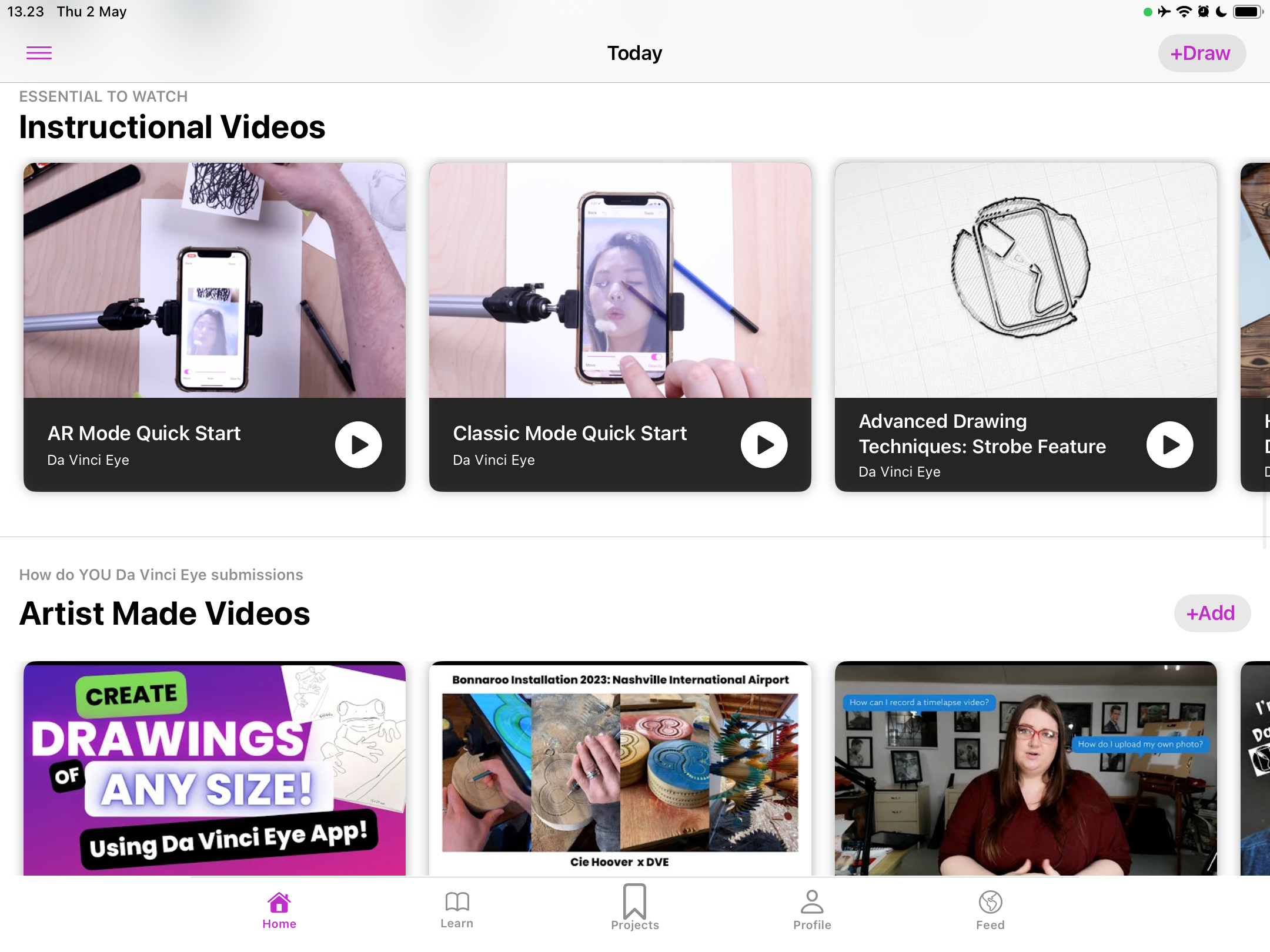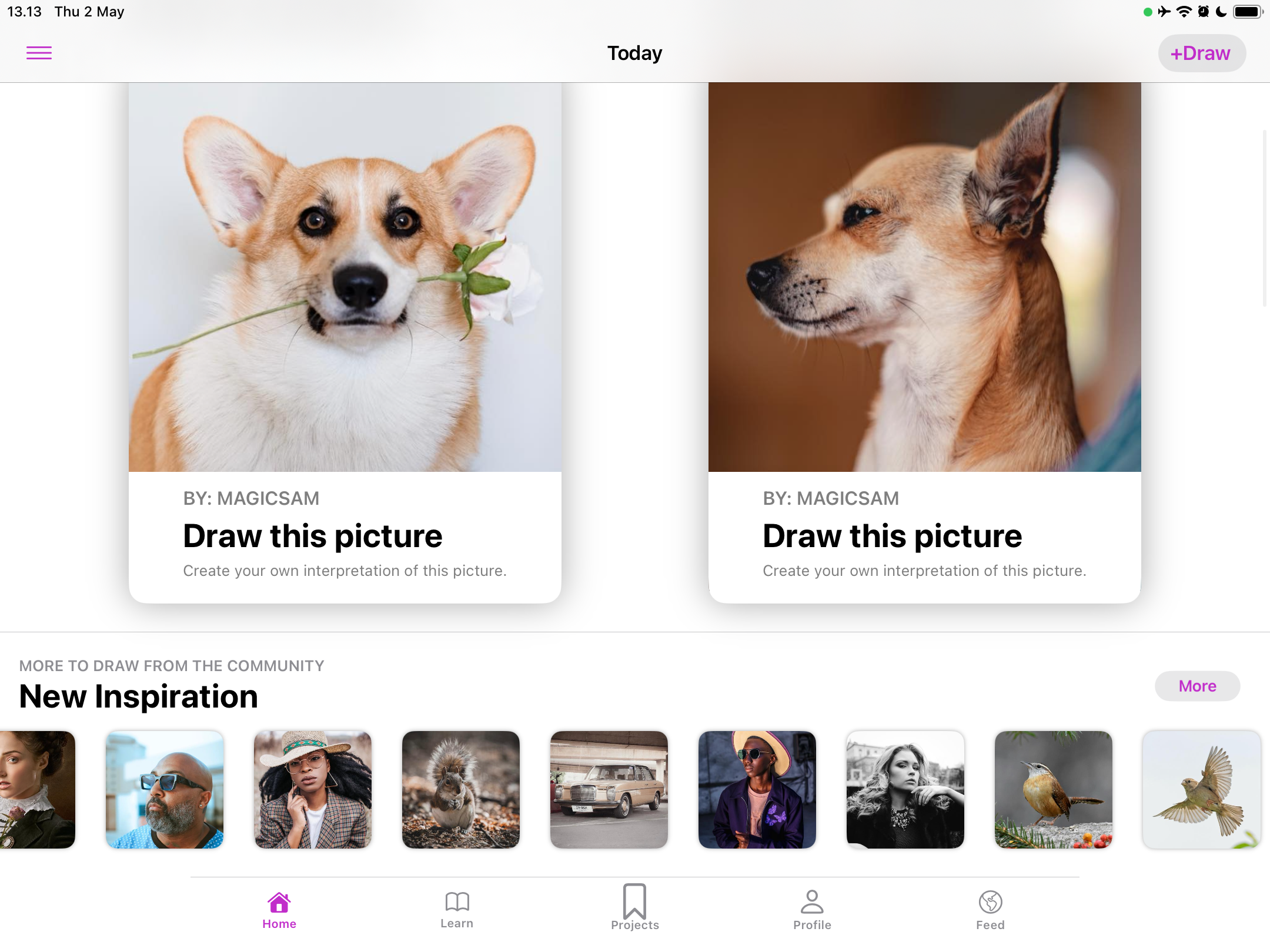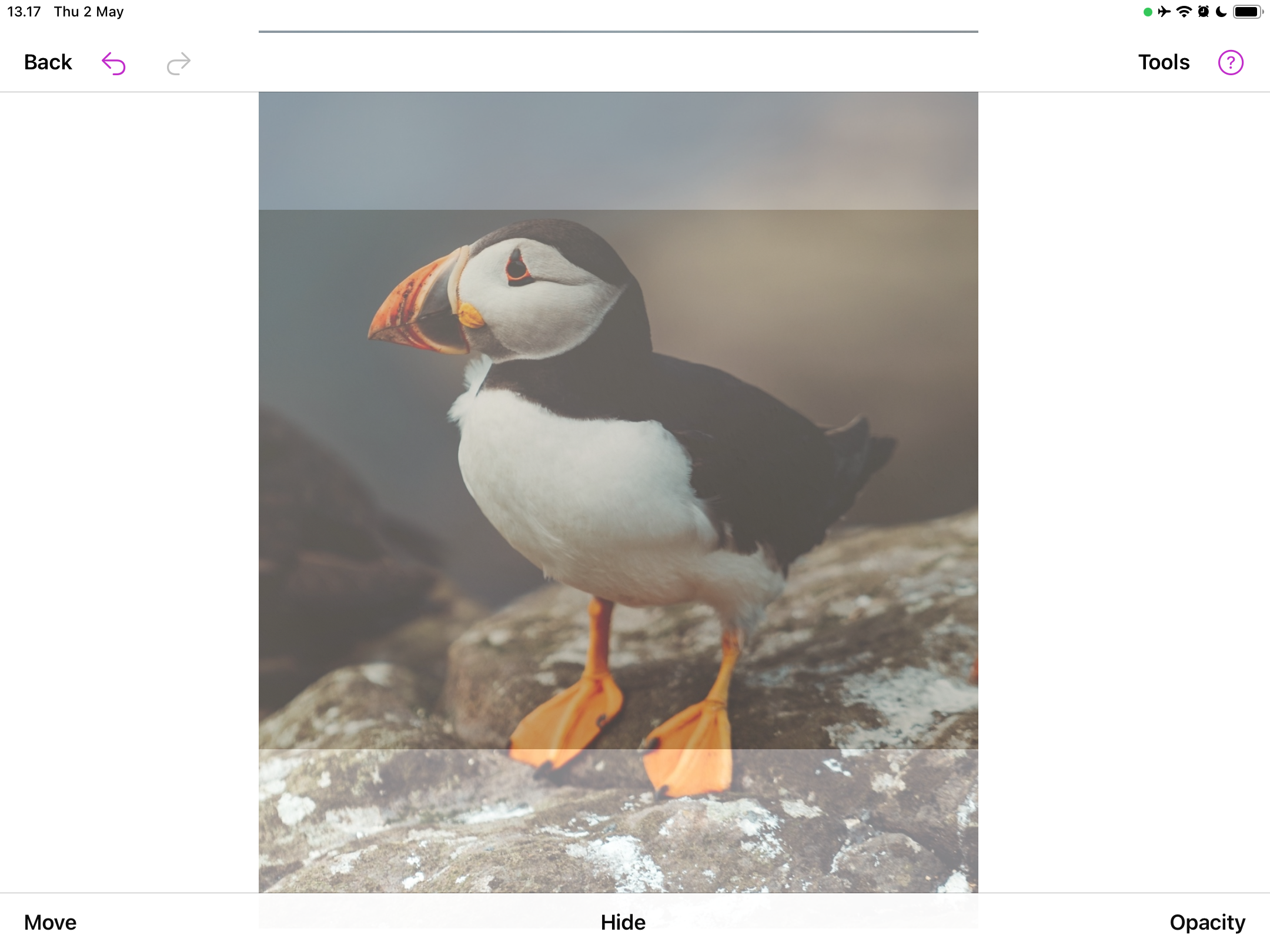Key Takeaways
- Da Vinci Eye is an app that allows you to draw using augmented reality (AR).
- The app is available on iOS, Android, iPadOS, and VisionOS. It's free to download on Apple devices but requires a $19.99 payment for Android.
- Da Vinci Eye lets you draw other people's uploaded images. If you have PRO, you can create your own from scratch.
Learn how to draw with the magic of augmented reality using Da Vinci Eye. Today, we'll cover how to use Da Vinci Eye, on which devices it's available, and other useful bits of information to help you get started.
What Is Da Vinci Eye?
Da Vinci Eye is an app that lets you draw anything using augmented reality, and it's not just for artists, even bakers use it. Although the app has been around since 2016, it gained particular traction in 2024 when Apple released the Vision Pro. If you're thinking about getting one, don't forget to check out our Vision Pro review.
You can download Da Vinci Eye on iOS, Android, and iPadOS. The tool is also available on visionOS if you own the Vision Pro.
Download: Da Vinci Eye for iOS | visionOS (Free, in-app purchases available) | Android ($19.99)
Is Da Vinci Eye Free?
You can use some of Da Vinci Eye's features for free on Apple devices, such as drawing pictures based on images that others have uploaded—which is what makes it a great app if you want to learn how to draw.
If you want to draw or upload your own images, you need to subscribe to Da Vinci Eye PRO. Moreover, you need to pay $19.99 to download the app on Android. The PRO version costs $29.99 per year on Apple devices.
Besides Da Vinci Eye, there are plenty of sites that teach you how to draw well.
What Can You Do With Da Vinci Eye?
Da Vinci Eye helps users draw in real life using augmented reality. After choosing the image you wish to replicate, you can then start drawing with your camera as guidance. You can draw several kinds of pictures, including people, animals, cars, and food.
The Da Vinci Eye app also features a handful of instructional videos to help you get to grips with the app. You'll find plenty of drawing resources, too, including advanced drawing techniques and links to YouTube videos that others have published about the app. Drawing lessons in several genres, such as anime, faces, action, and stencils, are also available.
Once you've mastered Da Vinci Eye, you may want to level up your drawing game with these drawing and painting apps for digital artists.
How to Use Da Vinci Eye
Drawing with Da Vinci Eye is quite simple, though it may take you some time to get used to if you're a complete beginner. Here's what you need to do:
- Select the +Draw icon.
- Pick one of the images in the app.
- Tap Draw This and choose whether you want to use AR Mode or Classic Mode.
- Start drawing. You'll need to point the camera toward your paper. Move the image and/or your device if you need to.
It's quite hard to draw with Da Vinci Eye if you don't put your device in an elevated position. So, I'd recommend using some kind of platform to allow that. Alternatively, put your phone or tablet in a place where you can see both the image and your paper. I haven't used Da Vinci Eye with the Vision Pro, but I can imagine that'd be much easier.
Da Vinci Eye is a simple app that lets you practice your drawing by making your own version of other people's work, and if you subscribe to PRO, you can even add your own creations from scratch. It's a helpful introduction to drawing and utilizes AR to provide a more immersive experience. If you're thinking about trying a new drawing app, make this your first choice.