- Unlike regular names, Facebook usernames are unique to each user and assigned to you when you create your account.
- To access your username on your computer, click on your profile icon > Settings > Settings & privacy > Accounts Center > Profiles > Username.
- The steps are almost similar on the mobile app, just tap on the hamburger menu > settings icon > Accounts Center > Profiles > Username.
Most of us don’t pay much attention to usernames when creating our Facebook accounts. Some of us that do, quickly forget about it. If this is the situation you are in and have no clue about your username, then don’t worry. We got you covered as we have laid out a step-by-step guide that you can follow to find out your Facebook username.
In case you don’t know, a Facebook username is unique to each person on the platform. It can contain symbols, and other characters similar to your Instagram account. It comes in handy when signing in to your account, or trying to find someone on the platform.
Method 1: Find Your Username on Facebook Website
If you are using a computer, then here’s how you can look up your username on the Facebook website.
- Click on the profile icon in the top right corner of the Facebook web page.
- Next, select Settings & privacy and then go to the Settings option.
- Now, click on Account Centre from the left sidebar.
- If you have connected multiple accounts, then choose the account whose username you want to find.
- Then click on the Username option.
Here you will find your Facebook username that you can copy and save in case you might need it later. You can also edit and change it from here if you prefer a different one.
Method 2: Find Your Username on Facebook Mobile App
The process to search your username is pretty much the same on the mobile app as it is on the computer. But still, we have provided the steps just in case.
- On the Facebook app, tap on the hamburger menu at the top right.
- Then click on the gear icon at the top, which will take you to the Setting & privacy screen.
- Here, tap on Accounts Center at the top.
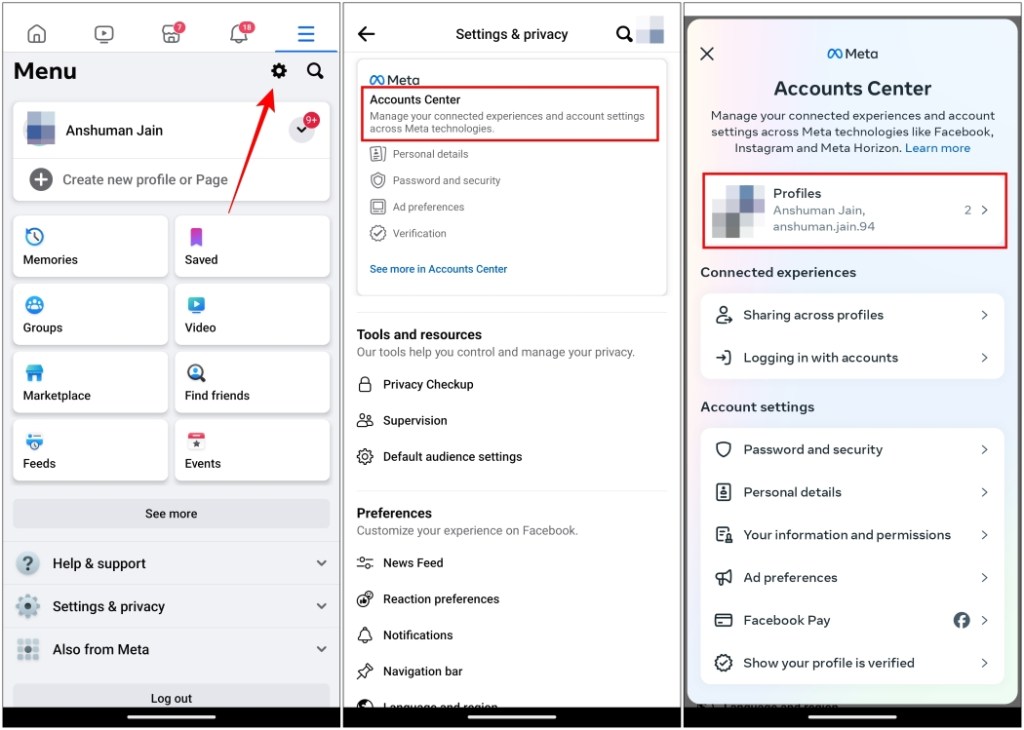
- Tap on Profiles and choose the Facebook account to find its username.
- Lastly, tap on the Username option.
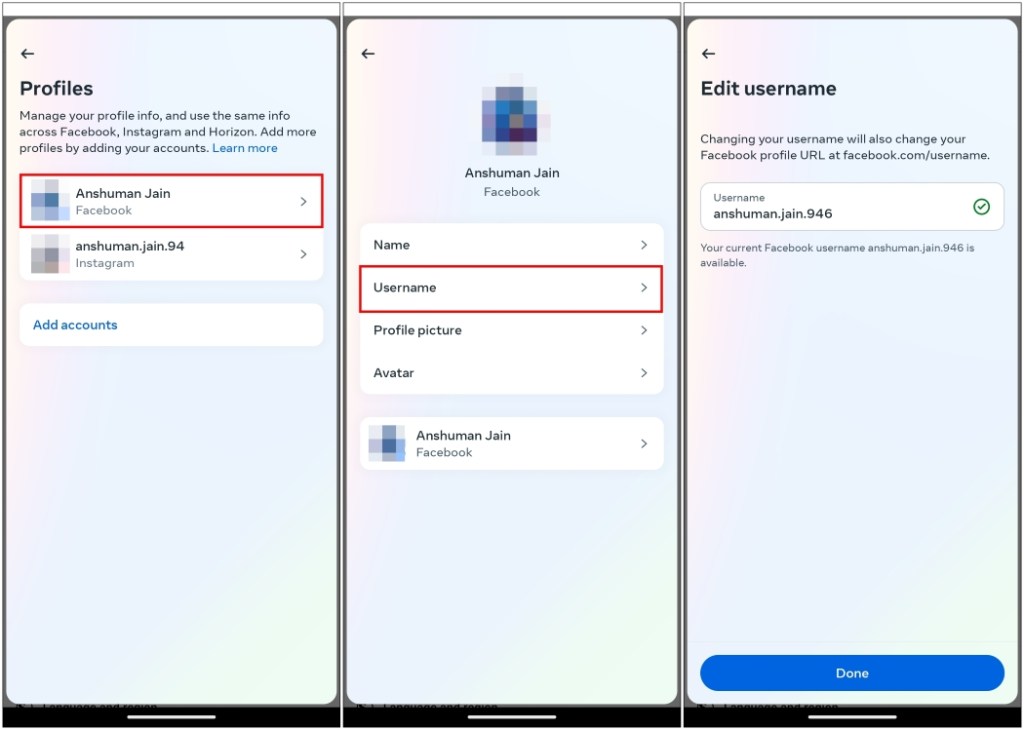
Like the web version, your username will be visible here, and you can change it if you want to.
This is how you can learn about your username on Facebook. We have also made a dedicated guide on how to change your Facebook username in case you don’t want to use the old one. Do check that out as well. In the meantime, I hope that you found this guide helpful. If so, then do let us know in the comments down below.









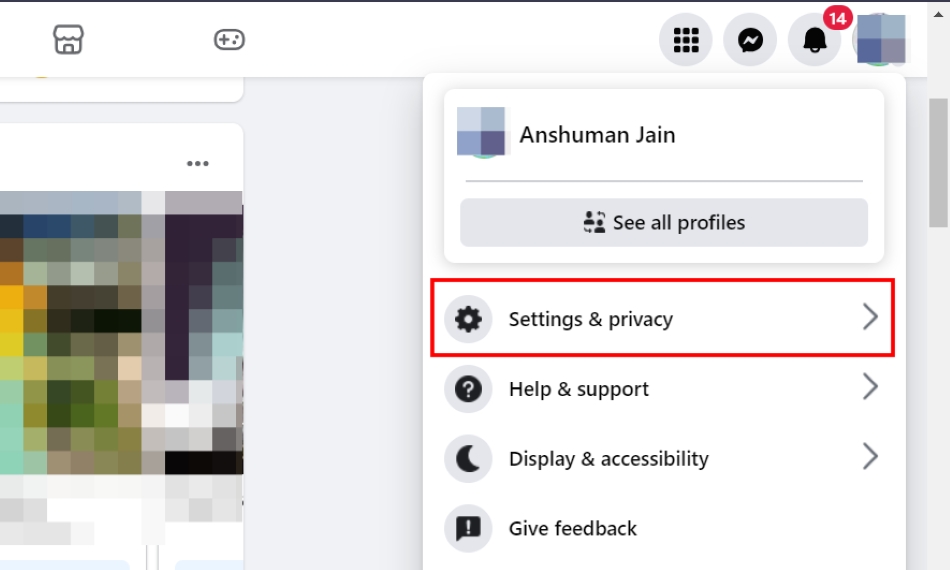
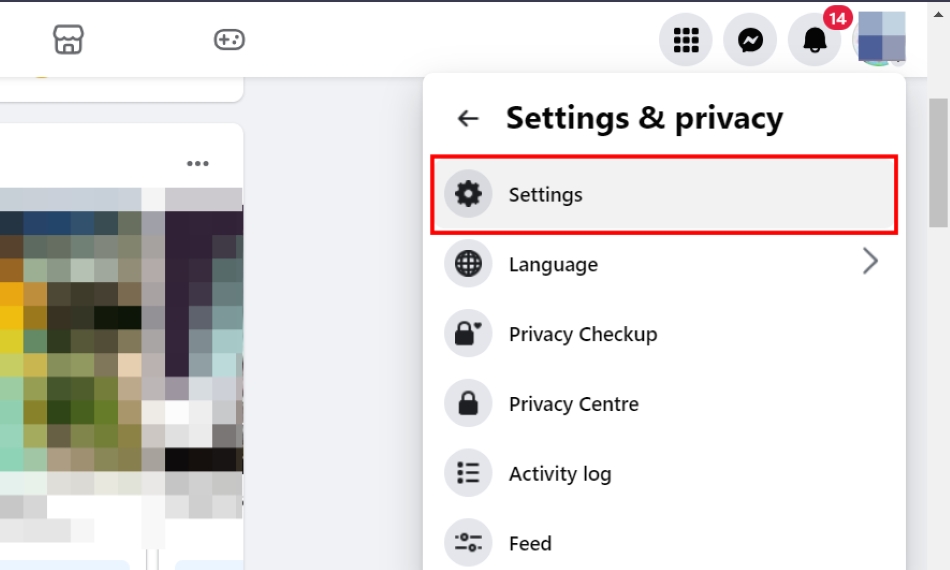
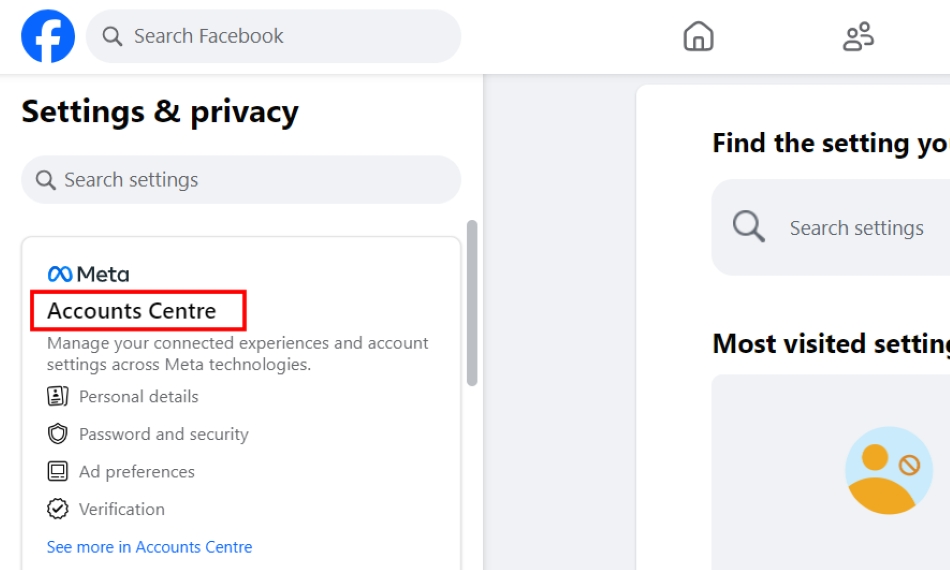
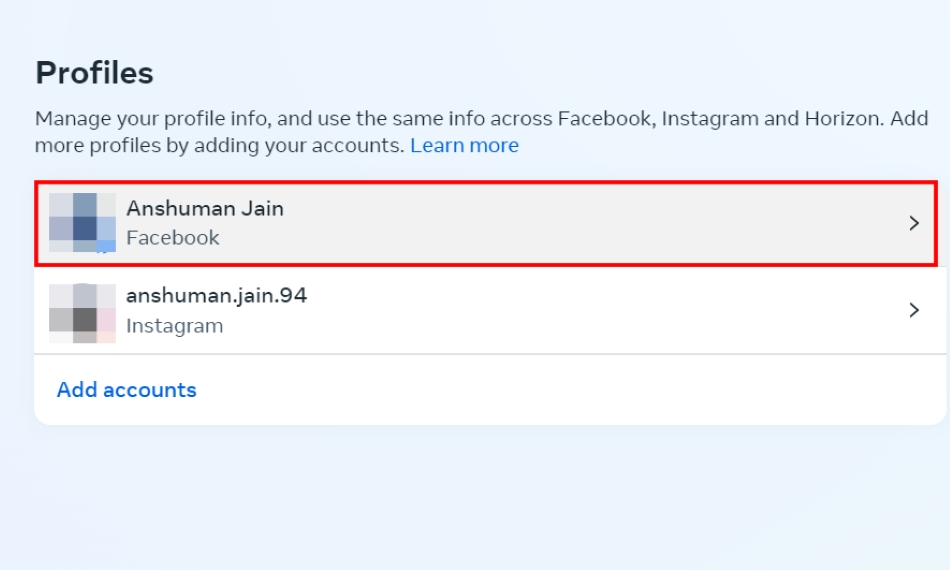
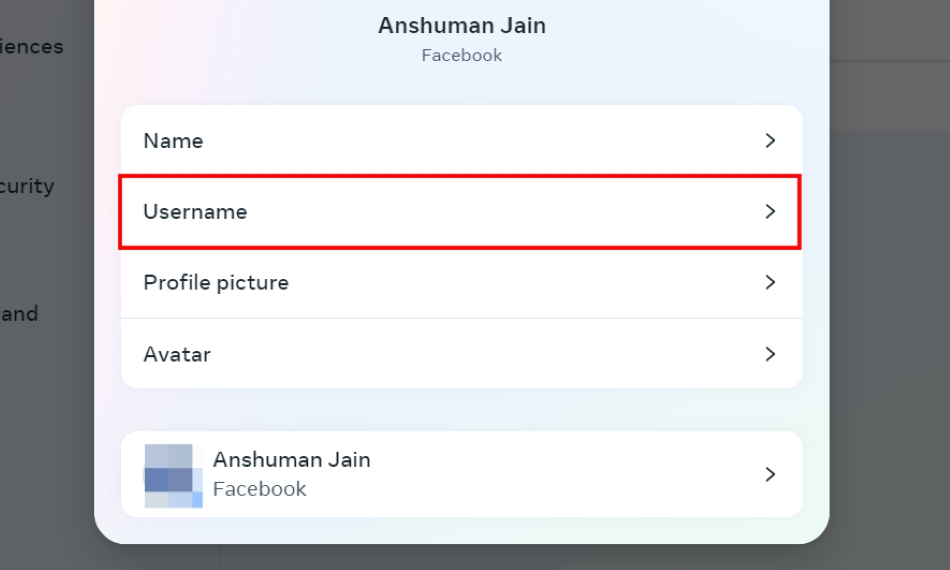
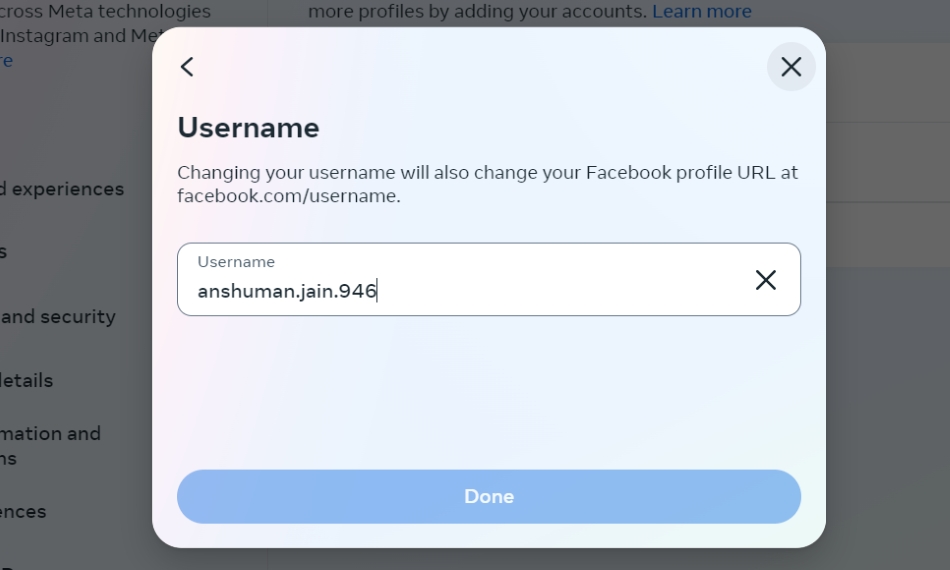








![How to Get Spotify Student Discount [2024 Guide]](https://beebom.com/wp-content/uploads/2024/05/How-get-Spotify-Student-Discount.jpg?w=300&quality=75)
