This article will provide a trial and error solution for the problem of WiFi not connecting to the iPhone.


Before proceeding with the process, we recommend that you turn off and on the iPhone and the modem. If you have trouble connecting to the relevant network afterwards, we recommend that you forget the relevant network and connect again. Depending on the situation, it is tested by connecting to another network.
WiFi Not Connecting Error on iPhone
The problem of iPhone not connecting wirelessly usually occurs due to iOS-related reasons. Sometimes it is caused by the operating system, sometimes hardware failures occur due to drops. Of course, there is a chronic problem that there are users who have trouble reconnecting automatically when the wireless connection drops from time to time. Before I forget, I don't want to mention the Access Point problem. When you want to open your internet to other devices, you have to turn this feature off and on a few times for other devices to see the network name.
If you are having problems with WiFi, we recommend you watch the steps below and the video in our content.
- Check the Modem or Booster Device:
- If you are using a wireless booster, check if there is a problem with the device and turn the device off and on.
- Modem users can also turn off the modem. However, some settings in the modem software may need to be changed. Example changing channel setting. You can try changing the AUTO option to 11.
- Connect to WiFi Network or Forget Network:
- Go to Settings > WiFi and make sure this option is turned on.
- Try connecting to another network. If no other network is available, use your phone's hotspot feature.
- Use the Forget network option. next to the network name you want to connect to! Tap the icon and forget network.
- Auto-Join and Check Password:
- Settings > WiFi > [Your Network] check the connection options here and forget the network and enter your password again.
- Change the network name and password in the modem depending on the situation. (Do not use Turkish characters in both operations)
- Review WiFi Recommendations:
- If a WiFi connection problem is detected on your iOS device, make a WiFi suggestion under the name of the WiFi network you are connected to. Try to solve the problem by taking a look at these suggestions.
- Resetting Network Settings:
- Go to Settings > General > Transfer or Reset and continue with Reset from this section. But make sure you don't choose the wrong option where you enter. Proceed with the final action, Reset Network Settings. Saved wireless connections will be reset and you need to enter the password again.
- Enforce Network Restrictions and Parental Controls:
- Parental management or network restrictions need to be examined. Consider whether you have made any access restrictions on the device. At the same time, installed software may be preventing this.
- Wrong WiFi Password Attempt:
- Make sure you entered the correct password. We used to provide one-on-one support service and many users would say that they knew the wireless password correctly. However, there is a possibility that this forgotten password has been changed or reset. Enter the modem interface and check the password again.
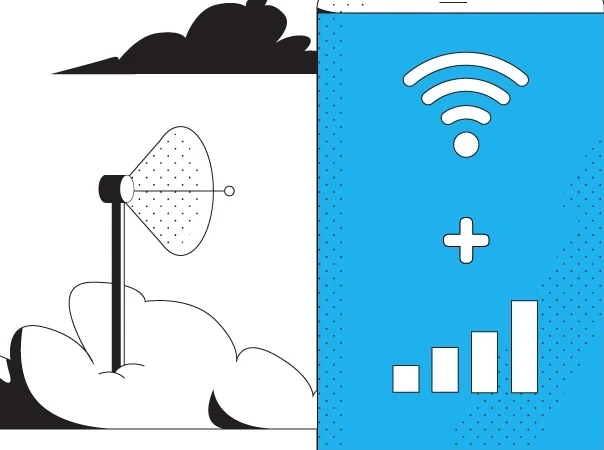
WiFi Not Connecting on Phone: Forget WiFi Network
- Settings and WiFi area.
- Look at the WiFi network you're trying to connect to and look for the ! Tap .
- On the screen that opens, Forget This Network option, select this option. Then Forget button to confirm the action.
- To reconnect, tap the same network and enter your password.
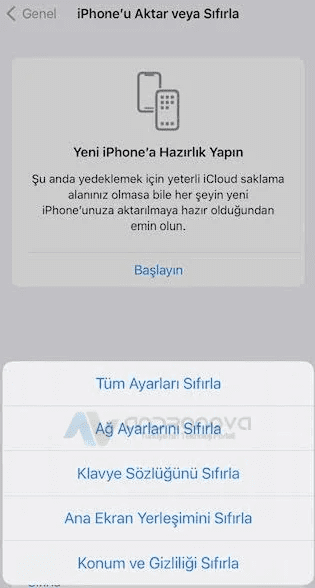
WiFi Not Connecting on Phone: Check Modem Settings
Make minor adjustments to the settings on the modem's interface. For example, we recommend changing the channel option to 11. Depending on the situation, you can also try other values.


Another section is the firewall area. It is recommended to try it by stretching the setting here. Maybe this part is causing problems. Before I forget, once upon a time the encryption type (WPA2) field also caused problems.
Finally, change your WiFi network name. Sometimes this change solves the problem. Never use Turkish characters in the network name and password section.
You May Need to Reset Your Device to Factory Settings
When you need to reset your phone to factory settings, it can be preferred as a last resort to solve wireless problems. This action will cause all data and settings to be deleted. Those who want to make a backup can use iTunes and iCloud services.
Follow the steps below to reset the phone to factory settings:
- Tap Settings and General
- Scroll to the bottom of the screen and select Transfer or Reset
- Erase All Content and Settings .
- The phone's password must be entered for confirmation.
When this process is completed, the device will return to its original factory settings and all data will be deleted. After resetting your device you will have two options:
- You may consider setting up your device as a new device. This option will be a good choice to try. If you restore the backup, maybe the problem will come back.
- After testing, you can restore the current backup of the device if you wish.
We hope you solved the WiFi not connecting error on iPhone.
Our next recommendation news: iPhone no service




