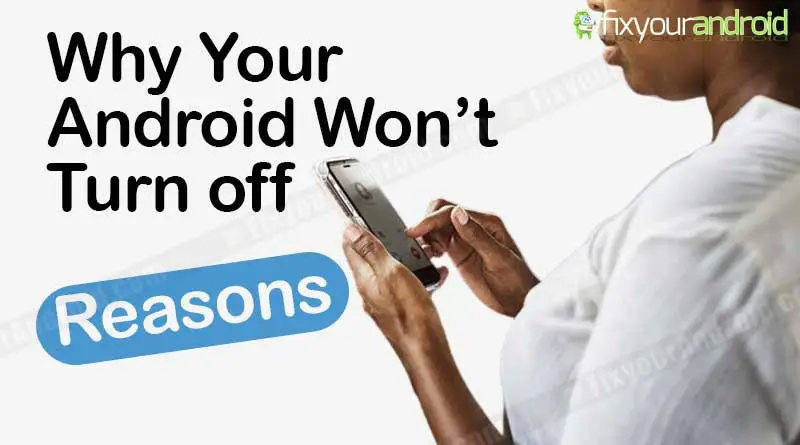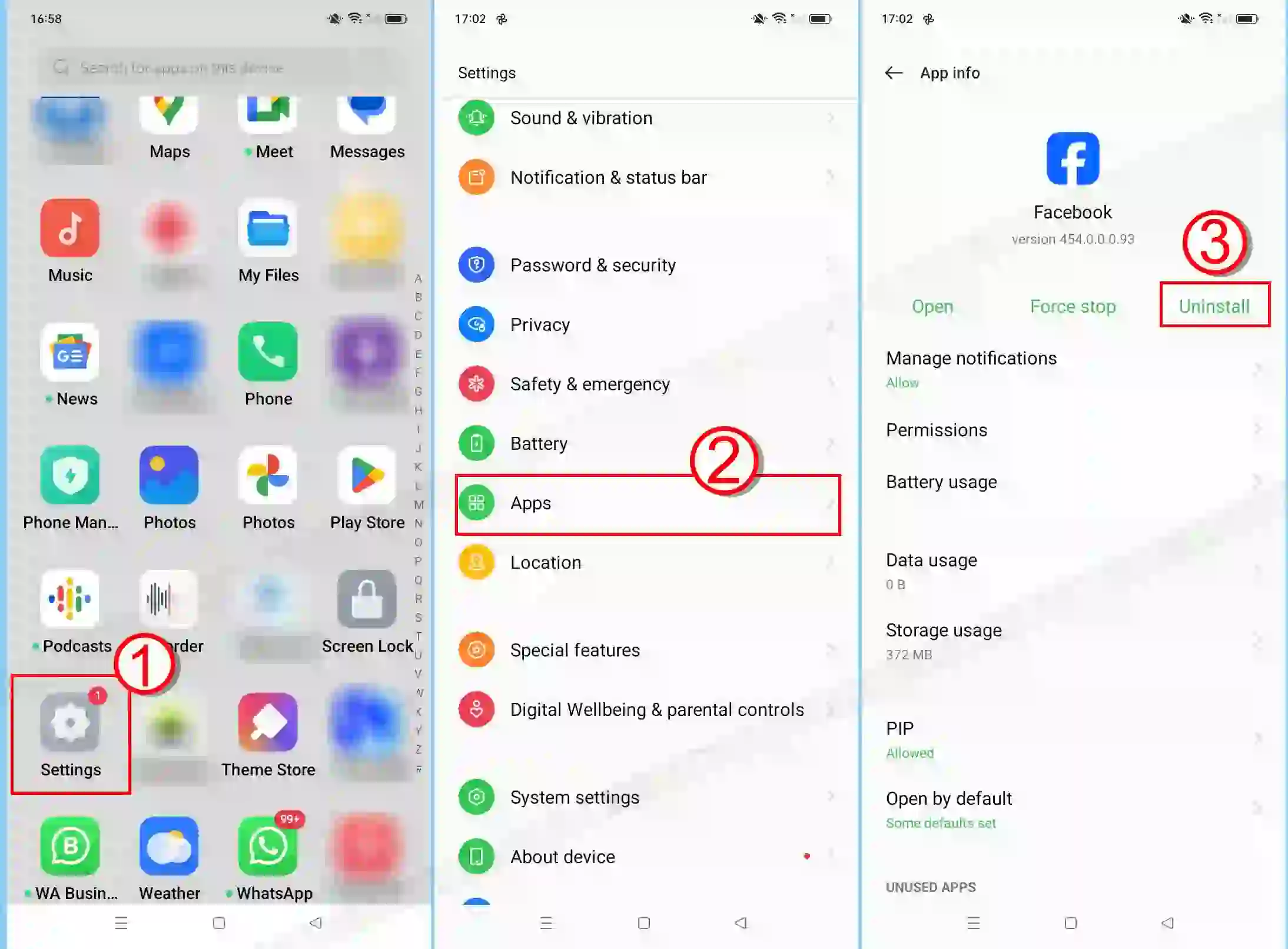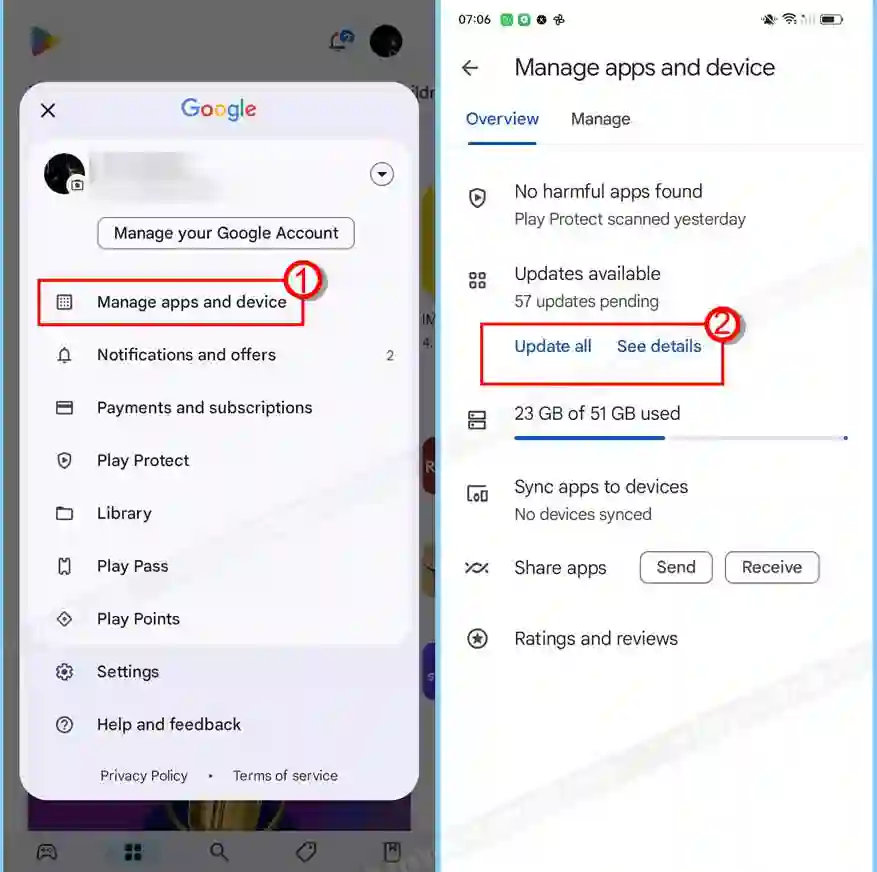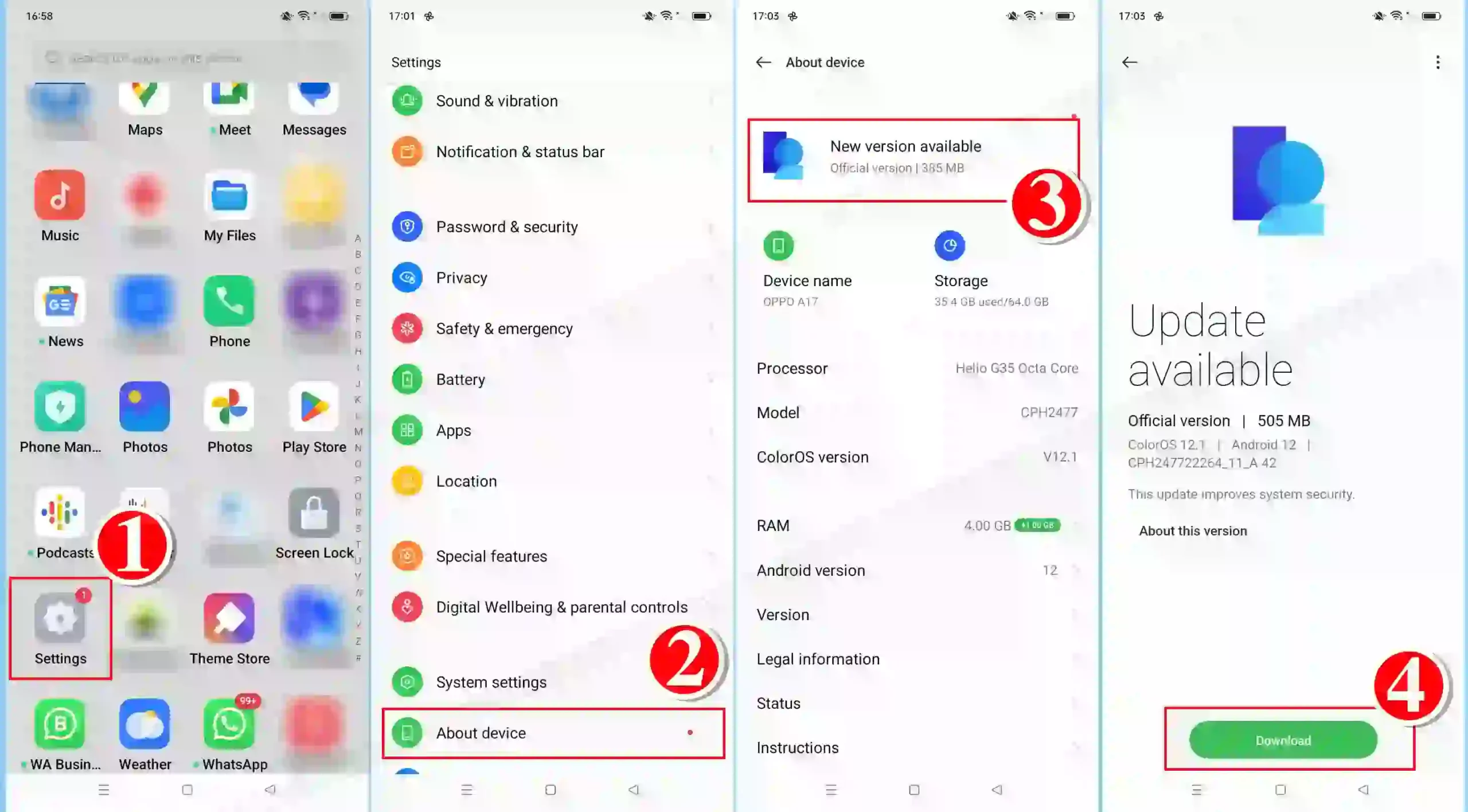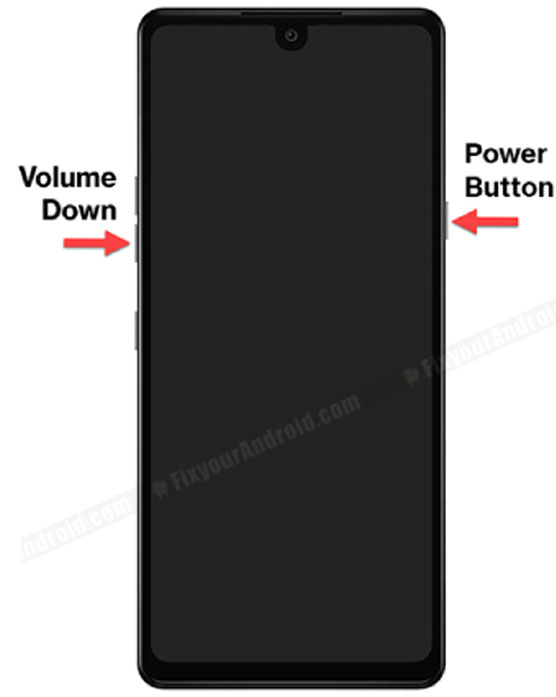Comes the situation when you are not able to turn off your Android phone. Even if you try hard to turn it off but nothing seems to work. There are plenty of users facing the same issues with Android power management when the device simply won’t turn off even if you keep the power button pressed for long enough.
In such here are the reasons and fixes you can try to fix an Android phone that won’t turn off.
But, before jumping to a conclusion, let’s know about the most common issues and errors that may keep you from turning off your Android.
Android Won’t Shutdown- Reasons
Software Glitches: A temporary software glitch or error with the latest Android update may cause the device to keep from shutting down. Also, in rare cases, a corrupt cache may lead to the issues.
Hardware Issues: A hardware issue on the device like a damaged power button due to physical or water damage or an error with the battery connection may also lead to the error keeping you from turning off your Android.
Internal Component Failures: Android phone has a complex web of tiny hardware particles. A loose connection on the motherboard or connection pin may also make the power button completely unresponsive and lead to the issue.
Memory Overload: Too many active apps running in the background may interrupt the functions of the physical button and may lead to issues. A corrupt memory or cache partition is also well-known to cause the error.
11 East Ways to Fix Android That Won’t Turn Off
The issue can be caused by several reasons that may make the power options to freeze making it impossible to turn the device off. In such, here are the easy ways to fix the issue on the Android phone that won’t turn off.
Check if the device is responding: Sometimes a simple glitch especially, on an older Android phone with low RAM and memory size may not be able to handle so many tasks at once. In such, wait for a while and ensure the device is responding before you attempt to shut it down.
Basic Troubleshooting: If your Android has a removable battery, you can simply remove the battery to turn it off. Wait for at least 30 seconds before you put back the battery.
Read Also: How To Turn Off Android Phone without Power Button?
If anything doesn’t seem to work, it’s time to go for advanced troubleshooting and resolve the errors. Follow the methods below to fix the android that won’t turn off.
1. Perform a Soft Restart
A soft restart is the simplest way to resolve the issue. You simply hold the power button for 10 seconds and see if you can turn off your Android.
Soft restarting your Android device can help resolve any minor glitches on your device that may be preventing your device from turning off.
Also, the process may differ depending on the model and manufacturer of Android phones. On some Android, you may achieve the result by simply holding the power button while on some Android phones you may need to press and hold the volume up and power button together to soft restart your Android.
Should a force restart fail to solve the issue, consider resetting the system cache via the device’s recovery mode.
2. Kill Running Apps
As you know, running plenty of apps, especially large apps like gaming apps, may also cause the issue to surface. In such to fix the error you need to kill the running process and apps you feel may be the reasons that may keep the device from turning off.
- Open Settings on Android.
- Go to App Manager.
- Tap on the App you wish to stop.
- Tap on Force Stop.
Now try shutting down the device. If the problem persists, try killing a few other apps and see if this solves the error.
You can also use a task manager app to kill apps on Android.
3. Boot in Safe Mode
Booting in safe mode prevents the third-party app on startup. This can help your device shut down normally as a faulty app can also cause the error.
To Boot in safe mode:
- Press Power button to show up the power menu on Android.
- Here Tap and Hold on the Restart button to boot the device in safe mode.
The preinstalled system apps will be active under Safe mode and the third-party apps will be temporarily disabled until you return to the normal mode of your device.
Now, try turning off your android normally. If you can shutdown normally, this will ensure that there is some app that is causing the shutdown error on your Android phones.
4. Check for Rogue Apps
Keep an eye on recently installed apps on your Android. There may be some chances that the installed app is causing conflicts with the device’s operation. Therefore, uninstall any suspicious or poorly coded apps from your device.
5. Check For Battery Level
Check for the battery level of the device. Make sure there is enough battery level. Make sure to charge the phone at least up to 30 percent by connecting the charger. Also, make sure to use the original charger to charge your phone.
Once there is enough battery level, try turning off the device.
In rare cases, a low battery level on Android puts the device in battery saver mode and makes the options slow on the device. This can also lead to errors with the power function on the phone.
6. Update Android Apps to Latest version
7. Update Android Firmware
Ensure that your Android is running on latest Android OS firmware. A software update will not only fix the shutdown issues on your Android but also boost the performance of your device.
Also, it is recommended to update your Android firmware regularly to save your device from vulnerability and save your phone from potential hacking attacks.
Follow the steps mentioned below to update your Android OS:
- Open “Settings” on Android.
- Go to “About Phone”.
- Tap on “Check for Update”.
- Here Tap on “Download”.
- Wait for the installation process to finish.
8. Factory reset Your Device
This is the last resort to fix the device if you are still not able to turn off your Android using other methods. Last resort, as hard reset or factory reset will remove all the data and settings stored on your phone.
So, before you proceed, make sure you take a local or cloud backup of the data(media, video, images, contacts, etc) stored on your device.
Follow the steps here to factory reset your Android:
- Settings Method:
- Go to
Settings > System > Reset options. - Select Erase all data (factory reset).
- Confirm your selection and wait for the process to complete.
- Go to
- Hardware Buttons Method:
- Power off your device—if you can’t, wait until the battery drains.
- Press and hold the Volume Up and Power button simultaneously.
- Use the Volume buttons to navigate to Wipe data/factory reset.
- Confirm using the Power button.
9. Check for Faulty Power Button
A physically damaged power button can also lead to the issue and prevent your android from powering off. Take a close inspection of the button and look for any damage that may be due to a drop or water exposure.
Also, check if the power button is stuck or broken; sometimes dust or debris can obstruct the button, or it may not function due to wear and tear.
10. Disconnect Third-Party Accessories
Try disconnection all the accessories like chargers, headphones, or OTG if the issue persists and you are still not able to turn off your Android. This can be a reason that you are not able to turn off your Android device. Disconnect them and try again to power off your device.
11. Check for Water damage
Water exposure to the phone power button or inside the device may lead to physical damage and hence causing the phone to act insane. However, modern phone manufacturers like Samsung have a moisture detection notification system that notifies you about water exposure.
Still, it’s can be a possible reason that may keep you from shutting done your Android.
12. Visit Service Center
If anything doesn’t seem to work. It is the final resort to take your Android to an authorized service store to get your device fixed. Here, make sure to take a complete backup of your data stored on the device. As in most of cases, services center repair includes the complete wipe of the data.
Preventing the android shutdown errors in future
Here are some points you should take care of to avoid the error on your Android phone:
Install apps from the authorized app store: Make sure to install the apps on your Android from trusted sources and app stores. Apps downloaded from third-party stores may contain malicious codes or keylogger that may lead to security breaches and damage your phone’s firmware leading to the malfunction of the device.
Avoid opening lots of apps at once: To prevent errors when turning off Android devices, it’s advisable to limit the number of apps running concurrently. Opening multiple apps simultaneously can strain the system, leading to potential shutdown issues. By minimizing the app load, you reduce the risk of encountering errors during the shutdown process, ensuring smoother device performance and preventing potential malfunctions.
Use original Charger: To ensure smooth operation and prevent errors when turning off your Android device, always use the original charger provided by the manufacturer. Generic or third-party chargers may not provide the correct voltage or amperage, potentially leading to power-related issues. Using the original charger ensures compatibility and reliability, minimizing the risk of errors and maintaining the device’s optimal performance.
Avoid Physical Damage: To prevent errors when turning off your Android device, it’s crucial to avoid physical damage. Damage to components like the power button or internal circuitry can disrupt normal device operation, including the shutdown process. Handle your device with care, avoid dropping or subjecting it to impact, and use protective cases when necessary to safeguard against physical damage and ensure smooth performance.
Final Words:
When your Android phone doesn’t turn off, it may signal various issues, from minor software glitches to hardware defects. Software problems like app errors or system overload can hinder shutdown processes. Hardware issues, such as faulty power buttons or battery malfunctions, might also be the cause.
Consider factors like power button responsiveness, app behavior, and device temperature to troubleshoot. Avoid forceful methods like removing the battery.
Start with a forced restart and progress cautiously to advanced solutions if needed, such as factory resets or firmware flashing, ensuring data backup beforehand. Always prioritize safe troubleshooting practices to avoid further damage or data loss.