Google Docs Didn’t Save My Work?
Many people find the Auto-save feature of Google Docs not working properly sometimes, leading to their writing content disappearing accidentally. Why does this situation happen? Here are some possible causes listed below:
- Unstable network: A weak internet connection may lead to data save failure. If you rely on the auto-save feature in an unstable network connection environment, you may find your diligent work gone the next time you open the document.
- Software glitches: Sometimes, the problem is caused by software glitches. Due to temporary technical issues, the content may be unable to be saved.
- Frequency operations: Since Google Docs enables multiple users to modify one document, the document may be frozen due to the frequency operations of plenty of users simultaneously.
How to Recover Unsaved Google Docs?
Method 1. Recover Google Docs from Version History
When finding Google Docs not saving changes, you can check Version History as the first step. As we don’t know when the autosave function last worked, this method doesn’t work in every situation. But you can try this method.
Step 1. Open the target document and choose File from the top toolkit.
Step 2. Choose Version history > See version history.
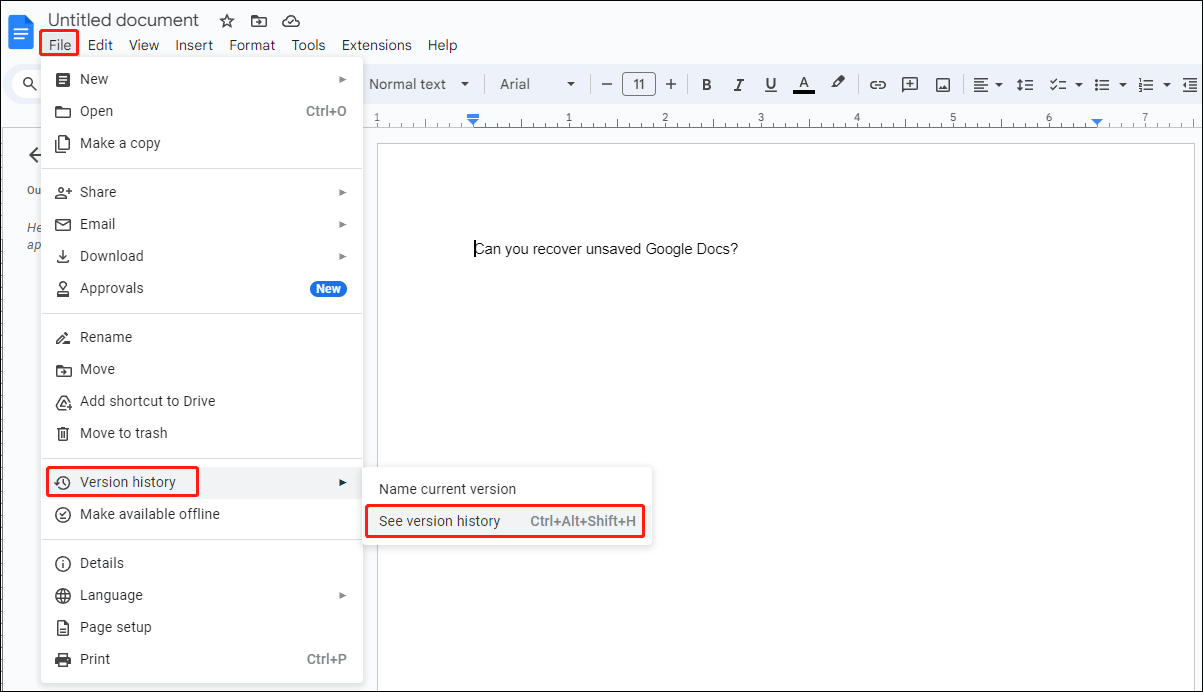
Step 3. On the left pane, you can find several versions. Click one to preview the file content to find the required version, then click on the three-dot icon and choose Restore this version from the menu.
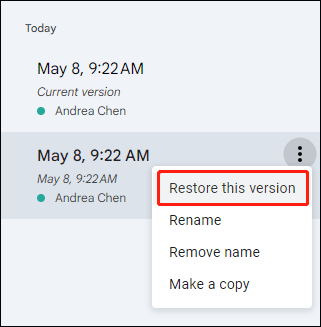
Method 2. Recover Google Docs from Offline Backup
If you have enabled the Make available offline feature, you have another opportunity to recover unsaved Google Docs. This feature will save the document offline on your drive, including your changes. But you should know that others’ changes will not be synced to the offline document.
The Make available offline feature should be enabled manually. If you make it, please try the following steps to check if the lost document can be found.
Step 1. Go to Google Drive and sign into your account.
Step 2. Click on the Ready for offline button at the top right toolbar, then enable Offline preview.
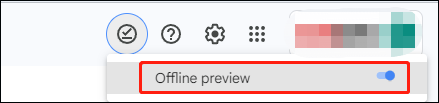
Files that are available offline are more significant under this view. You can scroll down to find the target document.
How to Enable Make Available Offline?
To enable the Make available offline feature, you can open the document to be backed up offline. Then, click on the File option and choose Make available offline from the context menu. Afterward, just follow the on-screen instructions to complete the reset steps.
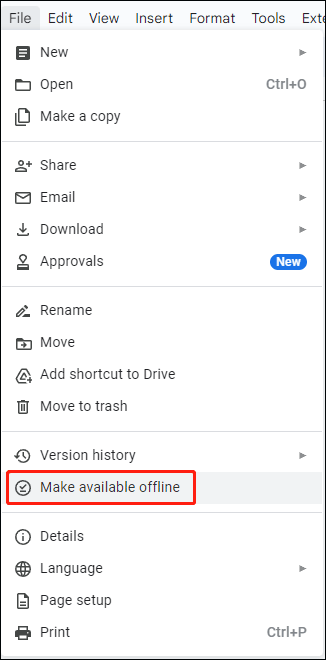
How to Prevent Google Docs Data Loss?
Although there are two methods that give you changes to recover unsaved Google Docs, both of them have conditions and risks of failure. To safeguard your data security, you should always remember to back up crucial files. Backups not only prevent data loss but also complete data recovery in an easy way.
You are suggested to try MiniTool ShadowMaker. This backup software allows you to back up files incrementally or differentially to prevent duplicate files. Additionally, you can set backup periods to perform backups automatically. Get MiniTool ShadowMaker Trial to experience backup features with 30 free days.
MiniTool ShadowMaker TrialClick to Download100%Clean & Safe
Furthermore, if you need to recover lost/deleted Google Docs, MiniTool Power Data Recovery is also an optimal choice with its secure data recovery environment and robust built-in features. The free edition of this software allows you to restore 1GB of files for free. Why not have a try?
MiniTool Power Data Recovery FreeClick to Download100%Clean & Safe
Final Words
This is all about why Google Docs not saving changes and how to recover unsaved Google Docs. In addition to restoring files with the above two methods, you should realize the importance of backing up vital files.
Hope this post gives you useful information in time.
