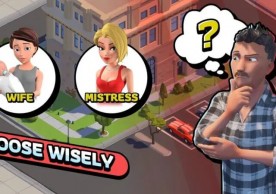How to Safely Reset Your Android Phone Before Selling or Passing It On
How to Safely Reset Your Android Phone Before Selling or Passing It On
Gio Farley
(Photo : Pexels/Silvie Lindemann)
As people upgrade to newer Android phones, they leave their old devices behind. Before parting ways with your old phone, ensure all personal data is erased to safeguard your privacy. This guide offers step-by-step instructions for factory resetting Android phones, covering various manufacturers like Google Pixel and Samsung Galaxy. With these simple steps, you can quickly and securely prepare your device for its next user.
Importance of Proper Data Erasure
Before getting to the technical details on how to factory reset your Android phone, it is good to understand why this is a procedure that ranks very highly in importance.
A smartphone contains tons of personal information in this digital age, from sensitive emails and messages to treasured photos and videos. Failing to wipe clean the device before selling or even bequeathing would, in a way, be exposing such data to unauthorized persons, leading to privacy breaches or identity theft. Therefore, ensuring necessary measures are taken to secure personal information should be given utmost importance.
Step by Step Procedure for Various Manufacturers
Back Up Your Data and Remove Memory Cards
-
Backup all important data using built-in or third-party apps.
-
Remove MicroSD cards and SIM card to prevent data loss during reset.
Step 2: Disable Factory Reset Protection (FRP)
-
Understand FRP: It requires the last Google account login after a reset.
-
Remove Google Account(s) from device settings.
-
Explore settings menu for accounts or security options.
-
Choose "Remove Account" for each Google account associated.
-
This action effectively disables FRP on the device.
The following steps may vary slightly between phone manufacturers, but most Android phones will have some form of the following options for performing a factory reset. If you are unsure about the process for your device, go to the manufacturer's website for detailed steps, or better still, seek advice from their customer service.
Read Also: Best Android Phones Of 2024 Set To Redefine AI-Powered Innovation
Google Pixel
It is pretty easy to factory reset for Google Pixel users. Follow these simple steps to ensure a seamless transition:
-
Start by backing up all important files and data, such as contacts, photos, and application settings, to either Google or an external storage device.
-
Remove any MicroSD and SIM cards in order to avoid potential data leakage.
-
Disable Factory Reset Protection (FRP) by navigating to Settings > Passwords and accounts, and remove all associated accounts.
-
Once FRP is off, go ahead with the factory reset following the below steps: Settings > System > Reset options >
-
Erase all data (factory reset).
Proceed by entering your PIN or password to confirm the action, and continue further by following the prompts that will be displayed on the screen.
After the reset is complete, restart the device to be sure no personal data is remaining and make sure the setup screen presents itself as expected.
Samsung Galaxy
Samsung Galaxy smartphone owners should follow the same procedure as above to factory reset their devices. Here is how:
-
Begin by backing up the data and then remove MicroSD and SIM cards from the device. Go to Settings > Accounts and backup > Manage accounts and delete all accounts associated with the device to disable FRP.
-
Once FRP is off, perform the factory reset by going to Settings > General Management > Reset >
-
Factory Reset Data.
-
Confirm the action and sign in with your Samsung account details if prompted.
-
Follow the on-screen instructions to complete the process, and restart your device to ensure a fresh start.
Additional Tips and Considerations
Apart from the step-by-step detailed instructions above, there are some extra tips and considerations that you may wish to take note of when you are about to factory reset the Android.
Ensure that all personal accounts and data have been removed from the device prior to performing the reset.Test the device after rebooting to make sure basic functions like calls, texts, and internet are working properly.
A few suggestions are reusing your old phone for a security camera or donating it to a charitable organization. Learn about the most recent security updates and best practices in data protection to make sure your personal information is safeguarded far into the future.
Briefly, it would be important to factory reset your Android phone properly before selling it or passing it to others to keep your privacy safe and smoothen the process for the new owner.
By following the steps in this guide one by one, the user of Google Pixel or Samsung Galaxy is sure his or her information is securely deleted. Ensure proper caution and thorough testing of the device after the reset so that a new user of the device has an easy experience.
Related Article: Android's Find My Device Network Settings Roll Out For Select Users
most read
related stories
more stories from How To
-
How to Safely Reset Your Android Phone Before Selling or Passing It On
Learn how to safely factory reset your Android phone with this comprehensive guide. Protect your privacy before selling or passing on your device. Follow this step-by-step instructions for a seamless transition.
ernest hamilton -
How to Fix iPhone Boot Loop: Unlock Your iPhone's Potential with This Step-by-Step Guide
Learn how to conquer the iPhone boot loop with this comprehensive step-by-step guide. Follow the expert instructions to restore your device's functionality and bid farewell to endless reboots
ernest hamilton -
12 Ideas to Crafting a Memorable Mother’s Day Post on Your Business’ Social Media
Discover innovative post ideas and expert tips to engage your audience and drive sales. Read now and make this Mother's Day unforgettable!
ernest hamilton -
‘Coin Master’ Guide: How to Find Chests to Get More Card Collections, XP and Coins
Learn the secrets to unlocking Coin Master chests and supercharge your gameplay! This comprehensive guide reveals expert strategies for acquiring coveted chests, maximizing rewards, and dominating the game.
ernest hamilton -
Roblox: WS10'S MM2 Codes (May 2024)
Unlock rewards with WS10'S MM2 codes for May 2024 in Roblox! Get ahead in the game with exclusive bonuses.
ernest hamilton -
Idle Office Tycoon May 2024 Codes: Get Free Diamonds & More!
Unlock free diamonds and more in Idle Office Tycoon with the May 2024 codes! Redeem them now for exclusive rewards.
ernest hamilton -
Finding GBA ROMs for Your Delta Emulator: A Handy Guide
Looking for GBA ROMs for your Delta Emulator? Check out this handy guide to find and download your favorite games hassle-free!
ernest hamilton -
Safeguarding Your Digital Footprint: Essential Tips for Protection
Protect your digital footprint with these essential tips. Safeguard your online presence today!
ernest hamilton