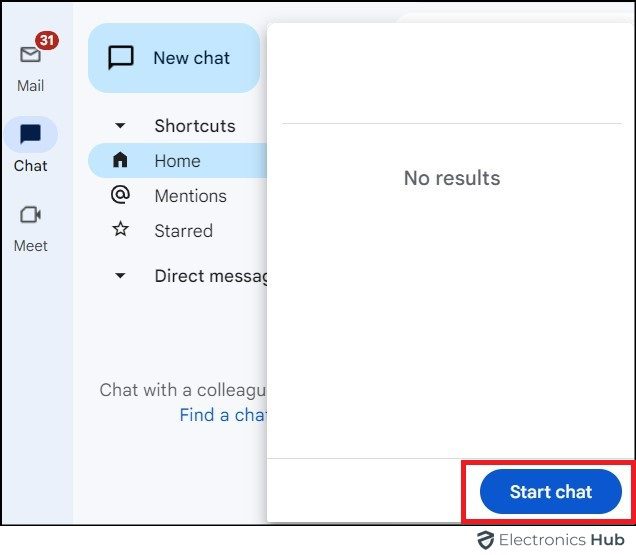Ever feel like you’re constantly switching between email and chat windows? The struggle is real! Chatting on Gmail can feel disconnected, disrupting your focus and hindering your productivity. But what if there was a way to manage both seamlessly, from a single platform?
Google Chat is now available within Gmail! With this powerful integration, you can have conversations with your colleagues right from your Gmail interface. So, are you ready to unlock this time-saving feature within your Gmail? Continue reading to learn how to use Google Chat in Gmail on desktops, Android devices, and iPhones.
Outline
ToggleWhy Should You Use Google Chat In Gmail?
Google Chat offers plenty of features to enhance your communication:
- You can add a touch of personality with emojis and GIFs accessible through the icons next to the chat box.
- Sharing large files is easy! You can just click on the paperclip icon and choose the file you want to share from your device.
- Make video or voice calls by simply clicking on the phone or video camera icon in the chat.
- Format your text with bold, italics, or underlining using the formatting options above the chat box.
- You can easily locate specific messages within a chat using the search bar at the top of the chat window.
- Join group chats with multiple participants or use Spaces, a chat environment designed for team discussions and project collaboration.
- You can access chat settings (gear icon next to the chat name) to mute notifications, change the chat theme, or leave the chat.
- Utilize keyboard shortcuts (press “?” within the chat window) for faster navigation and actions.
How To Set Up Google Chat In Gmail?
Before you start chatting on Google, ensure Google Chat is enabled in your Gmail settings. Simply follow these steps to set up Google Chat in Gmail across desktop, android, and iPhone.
Desktop
1) Open Gmail and click the “Settings Cog” in the top right corner.
2) Select “See all Settings.”
3) Click on the “Chat and Meet” tab.
4) Under “Chat,” choose “Google Chat.”
5) Click “Save Changes” for the update to take effect.
Android
1) Open the Gmail app and tap the menu button (three horizontal lines) in the top left corner.
2) Scroll down and tap “Settings.”
3) Select the Gmail account you want to modify.
4) Under “General,” toggle the switch next to “Chat” to turn it on.
iPhone
Simply launch the Gmail app on your iPhone and follow the steps how you have done to enable Google Chat in Gmail Android.
Once you’ve enabled Google Chat on your Gmail, you’re all set to initiate a chat.
How To Start a Chat In Gmail?
Desktop
1) In your Gmail inbox, you’ll see “New Chat” section on the left side (you can move it to the right side in settings).
2) Click “Start a Chat” and enter the name or email address of the person you want to chat with.
3) Type your message in the chat box and hit “Send.”
Android & iPhone
1) Open the Gmail app.
2) Swipe right from the left edge of the screen to reveal the chat list. Else click on the chat icon located at the bottom.
3) Tap the “New Chat” icon (a plus sign in a circle).
4) Enter the name or email address of the person you want to chat with.
5) Type your message in the chat box and tap the “Send” arrow.
Frequently Asked Questions
Google Chat in Gmail is a messaging feature that lets you chat with others directly within your Gmail interface. This eliminates the need to switch between apps, allowing you to chat and manage emails simultaneously, boosting communication and workflow.
You can easily access Google Chat by locating it in the left-hand pane of your Gmail window on the desktop or within the Gmail app on mobile devices under “Chat” or “Spaces.” It acts like a separate chat window alongside your emails.
Yes, Google Chat is completely free for personal accounts. You can chat with anyone who has a Google account, all within the familiar Gmail interface. There are paid Google Workspace plans offering additional features for businesses.
Conclusion
Finally, by integrating Google Chat with Gmail, you can streamline your communication and stay connected with ease. From one platform, you can manage emails, chat with colleagues, and collaborate on projects – all within a familiar interface. Happy emailing!