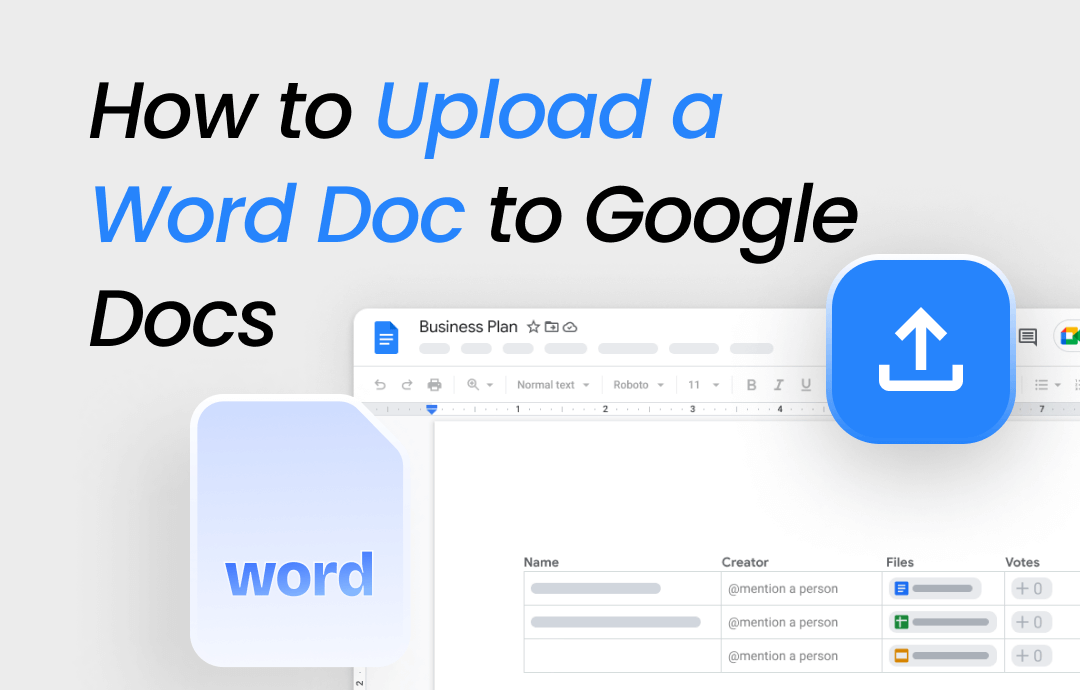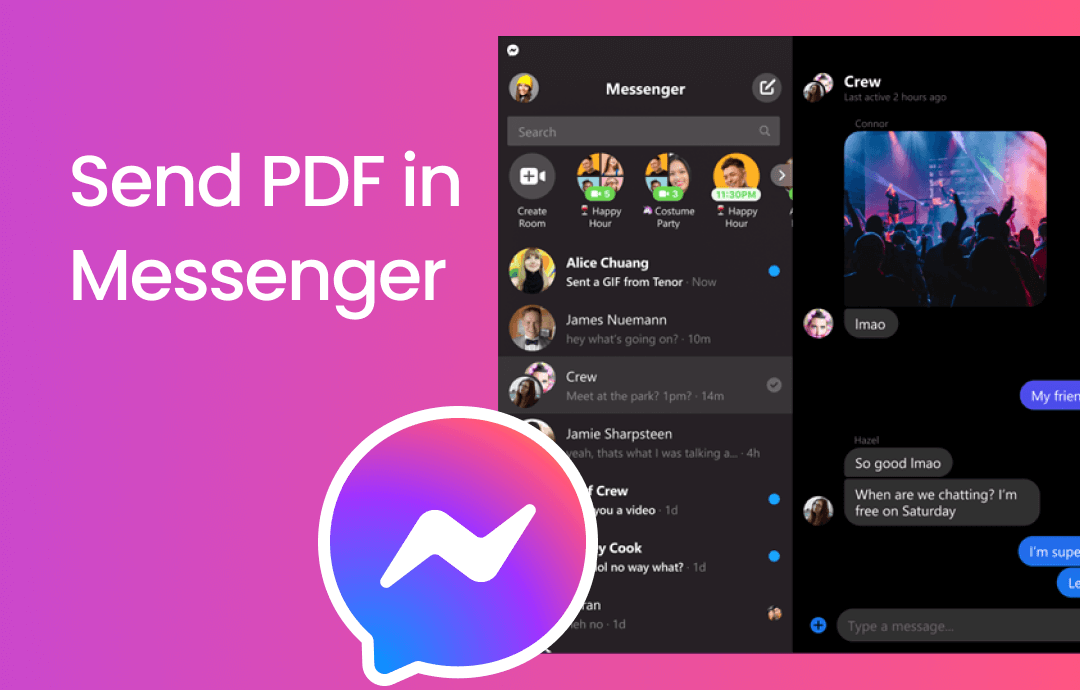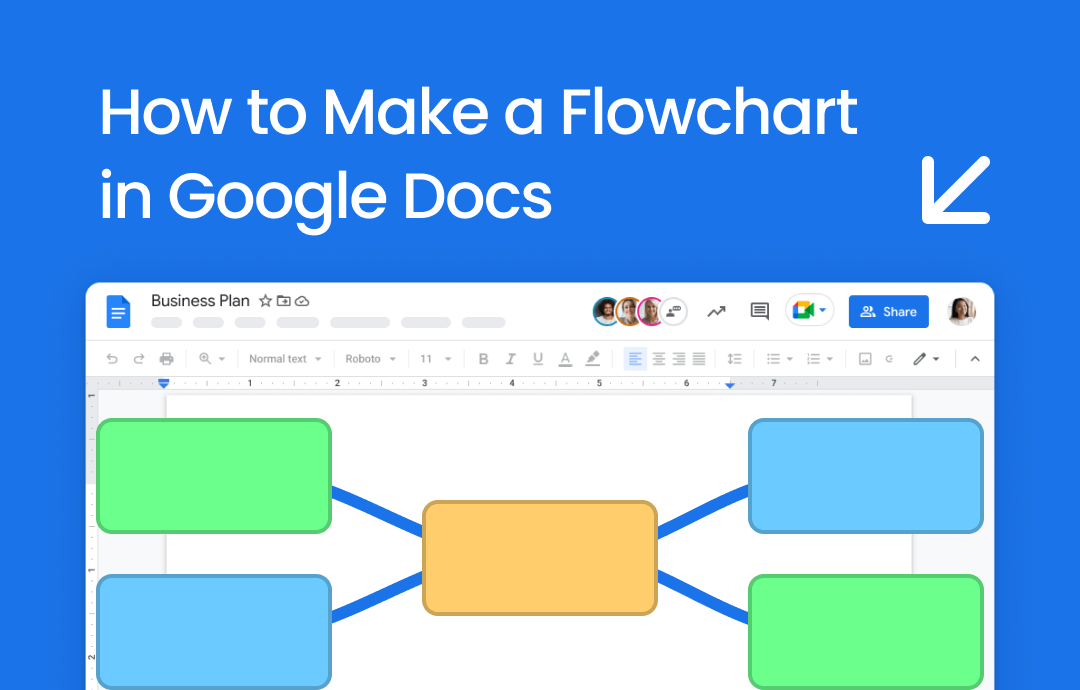If you are looking for how to search for a word in Google Docs to locate specific content in long documents quickly, you are in the right place. This article will show you how to do that on a computer and mobile.
Search for a Word in Google Docs on the Computer
Google Docs is a useful online file editor that allows you to conveniently navigate between different parts of a file and translate a PDF. Computer users can find specific words in Google Docs in two ways: via the search box or using the find and replace feature. Let's dive in.
Via the Search Box
The search box offers an easy way to search for text.
Step 1: Open your Google Docs file and press the Ctrl + F hotkey to open the search box. It will appear in the top-right corner;
Step 2: Type the content you want to search for. Then, Google Docs will highlight all the words that match. You can use the up and down arrows to navigate through the matched words.
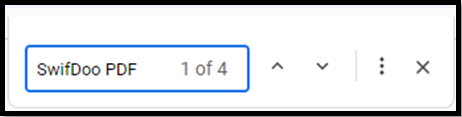
To search for a word in Google Doc on Mac, you should use the Command + F keyboard shortcut key.
Using the Find and Replace Feature
While doing editing works, you may also need to find and replace words in Google Docs files.
Step 1: Open your document in Google Docs and tap Edit > Find and replace. Alternatively, use the Ctrl + H (or Command +H) keyboard shortcut;
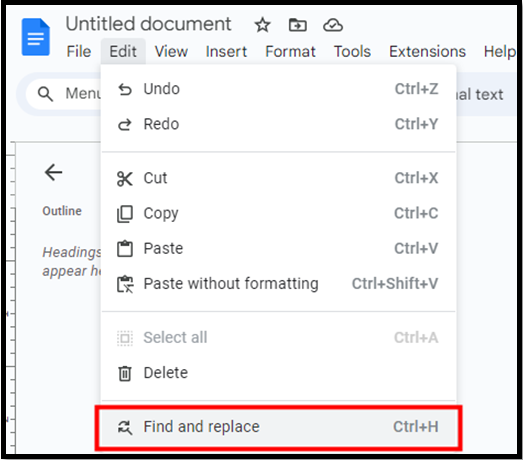
Step 2: Type the word you want to search in the Find section;
Step 3: Then, all the match words will be highlighted. Navigate through the results by clicking Previous and Next.
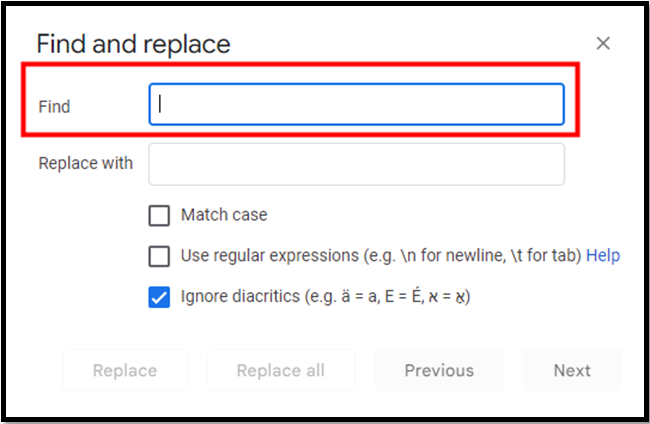
To replace words in Google Docs, enter the word you want in the "Replace with" section, then click "Replace." Then, hit the "Replace all" button to replace all matching words in one click.
You can refine your search in Google Docs by using the "Match case" and "Use regular expression" checkboxes. "Match case" filters words with the same capitalization, while "Use regular expression" matches words based on regular expressions.
Additionally, selecting the "Ignore Diacritics" option will make Google Docs ignore Latin diacritics in your search.
Search for a Word in Google Docs on Mobile
The method of searching for words in Google Docs on mobile is straightforward.
Step 1: Open your document with the Google Docs app on your iPhone or Android;
Step 2: Tap the more icon and click Find and replace;
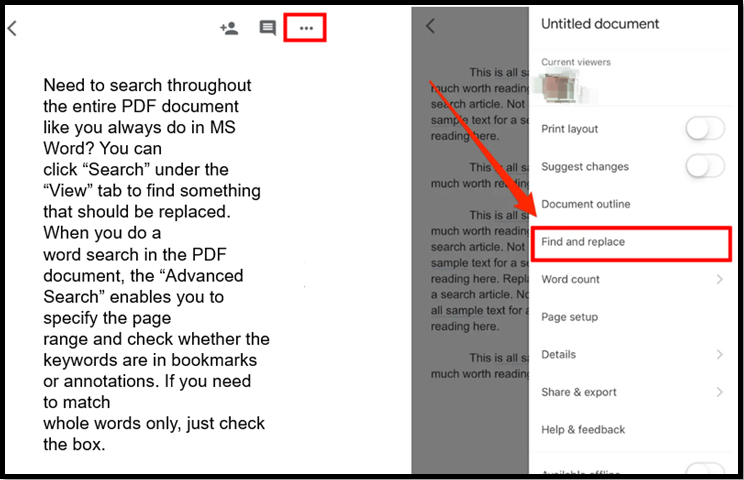
Step 3: Type the word you want to find into the text bar at the top of the screen. Then click Search at the bottom;
Now, you can use the arrows atop the screen to see and scroll each matched word.

Tap the close icon in the top-left corner to return to the document.
Save Google Docs as PDF after Editing
After doing word search in Google Docs and making necessary editing, we recommend you to save your Google Docs as PDF. That will ensure your document is widely accessible while retaining its formatting.
You can do that quickly by clicking File in the ribbon, hovering over Download, and selecting PDF Document.
If you need to modify the PDF further,
How to Search for a Word in a PDF
An alternative way to search for words or phrases in Google Docs documents is to search in PDFs. All you need to do is download your Doc file in PDF and open it in SwifDoo PDF, a handy and powerful PDF application for Windows. Then, follow the simple steps below to complete the job.
The software also lets you use the Ctrl + F shortcut to find and replace text in a PDF in one click.
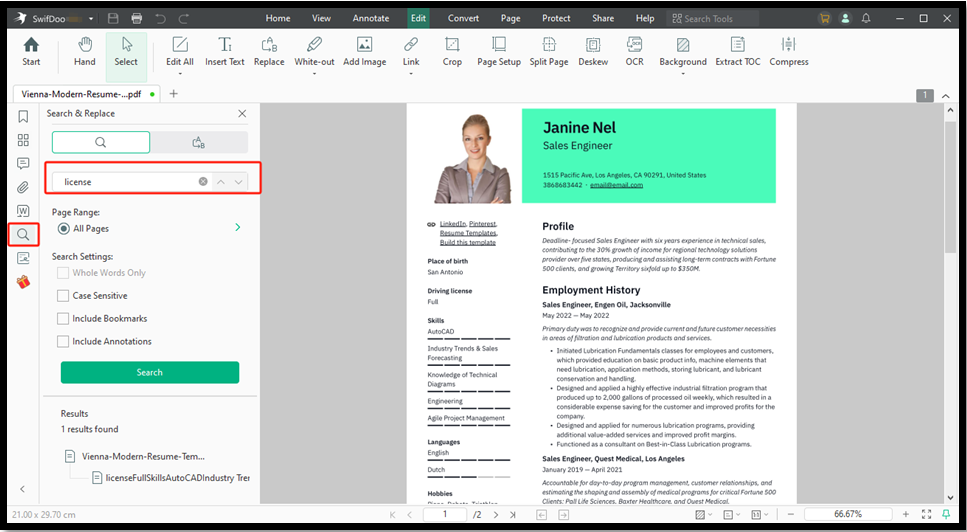
Step 1: With the downloaded PDF opened in the software, click the search icon on the left sidebar;
Step 2: Enter the word you want to search for;
Step 3: Find the result you wish to check in the match list and click it to highlight the word.
SwifDoo PDF is a feature-packed application that lets you change the existing text in a PDF directly, add new content, and convert the file formats.
Final Words
Now, you may have a comprehensive idea of how to search for a word in Google Docs. For computer users, the search box and find and replace feature offer efficient ways to locate specific content. For mobile users, the process is straightforward using the Google Docs app. Additionally, refining searches using options like "Match case" and "Ignore Diacritics" can further enhance search accuracy.
FAQs
How do I search for words in Google Sheets?
Microsoft Excel
- Press Ctrl and F simultaneously to open the "Find and Replace" window.
- Enter the word you want to search for in the "Find what" textbox,
- Click on the "Find All" button to search for the word in the worksheet.
- Click on the first result, hold down the "Shift" key, and click the last result to select the cells containing the word.
That will select all matched cells between the first and last selected cells. After that, you can format, copy, or delete them.
Google Sheets
-
- Use "Ctrl + F" to bring up the search bar.
- Enter the word you want to search for and press the "Enter" key. Then, all the cells that contain the word will be highlighted.
- You can now manually select the cells containing the word by clicking on them while holding the "Ctrl" key.