How To Share Status Updates Using WhatsApp Web
Last Updated :
15 May, 2024
The popular messaging software WhatsApp Web now has a feature on its website called Status Updates. In other apps, it’s called Stories. Images and videos can be shared as updates using this. A green circle will appear around your photo whenever you share anything. Viewers can tap on it to view the status.
The WhatsApp website currently has four sections: chats, communities, channels, and status updates. Your primary phone is the only one from which you can see updates or posts from people you know. According to beta testers, a new version enables website-based update posting.
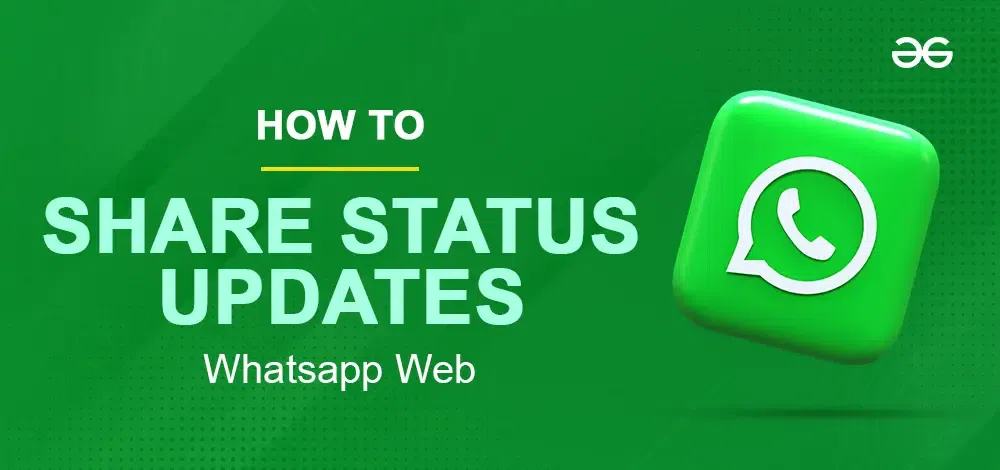
Share Status on Whatsapp Web
Share Status Updates Using Whatsapp Web
Unfortunately, you cannot directly create or share status updates on WhatsApp Web as of May 13, 2024. WhatsApp Web’s functionality is currently limited to viewing and interacting with existing chats.
However, there are a couple of workarounds to consider:
Use Your Phone: This is the most straightforward option. Open the WhatsApp app on your phone and create your status update there. You can then view your and others’ statuses through WhatsApp Web.
Limited Beta Feature: There have been reports of a limited beta test for sharing status updates on WhatsApp Web. This feature might be rolled out to everyone in the future. You can keep an eye on official WhatsApp announcements or updates within the app to see if this functionality becomes available.
How to Access the Feature (for beta users):
To see if this functionality is available in the WhatsApp Web or desktop user, you can follow these steps:
Step 1: Open WhatsApp Web on your default web browser.
Search for WhatsApp Web on your default web browser. You can also download the WhatsApp web application.
Step 2: Click at the “+” sign to post a status update
A green “+” symbol indicates a mark to create a new Status update.
How To Share Status Updates Using WhatsApp Web
Quickly and easily share your status updates on WhatsApp Web. Once you’re comfortable, posting updates to share your activities with pals becomes a breeze.
Step 1: Click the plus sign (+) green circle
Click the green circle with the plus sign (+) next to your profile picture in the “Status” section.
Step 2: Select the type of Update
Choose your preferred type of status update:
- Text: Use the “Text” option to communicate your ideas or news via text. Type your text message in the “Text box”.
- Photo/Video: Choose a media file from your computer’s storage.
- GIF: To add some humor to your mood, use the “GIF” option. You can choose a GIF from your library or by searching for new ones.
Step 3: Add a caption
You may customize who can view your Update by selecting “My contacts,” “My contacts except…,” or “Only share with…” and then writing a brief note to accompany it.
Step 4: Share Your Update
Click “Send” to send your status update to others.
Status Updates Variety:
Here are some Variety of Status Updates:
Text Updates: Share your thoughts, feelings, or updates with simple text messages.
Photo and Video Updates: Show off your experiences and adventures by posting photos and videos directly from your computer.
GIFs: Add a touch of humour or excitement to your updates by including animated GIFs.
Disappearing Status Updates: Choose the “My status” option to create updates that disappear after 24 hours, adding a sense of immediacy to your posts.
Things to know about WhatsApp status updates
- You cannot share status updates from linked devices, even when using WhatsApp on a desktop or web browser. Status updates can only be made using your primary smartphone.
- Viewing status changes on your phone requires 1 GB of free space. If you can’t see status changes, clearing your phone’s storage might help.
- No one can view your status unless both phones have each other’s contact information stored in their device.
- You control which of your contacts see your status change and which don’t. Everyone in your contact list will automatically receive your status updates.
Also Read
Conclusion
Meta’s famous messaging software, WhatsApp, now has an online version with a new Status update feature. Like other applications’ Stories, it allows users to post media as updates. It is now in the testing phase before it is released to the public. Whenever you’re on WhatsApp’s web interface, select the Status tab, or the plus sign next to your profile photo to access it. Users can share many forms of media, including text, images, and videos. The launch of this feature demonstrates the widespread use of Stories and Meta’s intention to roll out similar functionality across all of its platforms.
FAQ’s on Whatsapp Web
How do I update the status on WhatsApp?
Step 1: Open the WhatsApp app.
Step 2: Open the Updates tab.
Step 3: Tap the pencil icon to create a written status update.
Is it possible to share WhatsApp status?
Forwarding your status to contacts is a great way to let them know how you’re doing. Forwarded status updates can be seen as WhatsApp messages. To go ahead, just tap the Updates tab and then tap “My status” below the Status title.
Does online status appear on WhatsApp Web?
Once the web interface is up and linked to your phone, WhatsApp Web usually indicates that you are online. Having WhatsApp Web open in a separate tab or window increases the likelihood that it will show you online.
Who viewed my WhatsApp status secretly?
Turning off read receipts will prevent you from seeing who has viewed your status. If you disable read receipts, you can hide your view of someone’s status from them. No one can see who viewed your status if they have deactivated read receipts.
Please Login to comment...