What’s New in Windows 11 KB5037771
On May 14, 2024, Microsoft released the KB5037771 cumulative update for Windows 11 23H2 and 22H2, respectively incrementing the version number to build 22631.3593 and 22621.3593. This update brings some security patches and various fixes & improvements.
Let’s see something new in Windows 11 KB5037771:
- This update fixes a known issue – the VPN connection could fail after installing the April 2024 security update.
- This update addresses issues that might affect domain controllers (DC), Virtual Secure Mode (VSM) scenarios, and Server Message Block (SMB) clients.
- The Start menu shows some Microsoft Store apps in its Recommended section. To remove ads from Start, you can choose to disable it by navigating to Settings > Personalization > Start and disabling the switch of Show recommendations for tips, app promotions, and more.
- This update improves the Widgets button in the Taskbar.
- The Japanese 106 keyboard layout can appear as expected when signing in after installing this update.
- Other improvements that were a part of update KB5036980.
For the known issue in Windows 11 KB5037771, Microsoft is conscious of a bug causing error code 0x80070520 when attempting to change an account picture. It plans to provide an update in an upcoming release.
KB5037771 Download and Install on PC
Back up Files & System Before Installation
Creating a backup for important files and the operating system is a wise option. This is because unstable updates could trigger potential data loss or system crashes. If having a backup, you can quickly get lost files back or restore the PC to a normal state in case of computer accidents.
MiniTool ShadowMaker plays an important role in system backup, file backup, disk backup, and partition backup. Get this free backup software that supports Windows 11/10/8/7 and have a try. Follow the guide – How to Backup PC to External Hard Drive/Cloud in Win11/10.
MiniTool ShadowMaker TrialClick to Download100%Clean & Safe
Install KB5037771 via Windows Update
Windows 11 KB5037771 is a mandatory update that is available in Windows Update. Windows will automatically download and install it as per the Windows update settings. See how to get this update.
Step 1: Open Settings > Windows Update.
Step 2: Tap on Check for Updates. Then, you can see the item similar to 2024-05 Cumulative Update for Windows 11 Version 23H2 for x64-based Systems (KB5037771) begins downloading and installing.
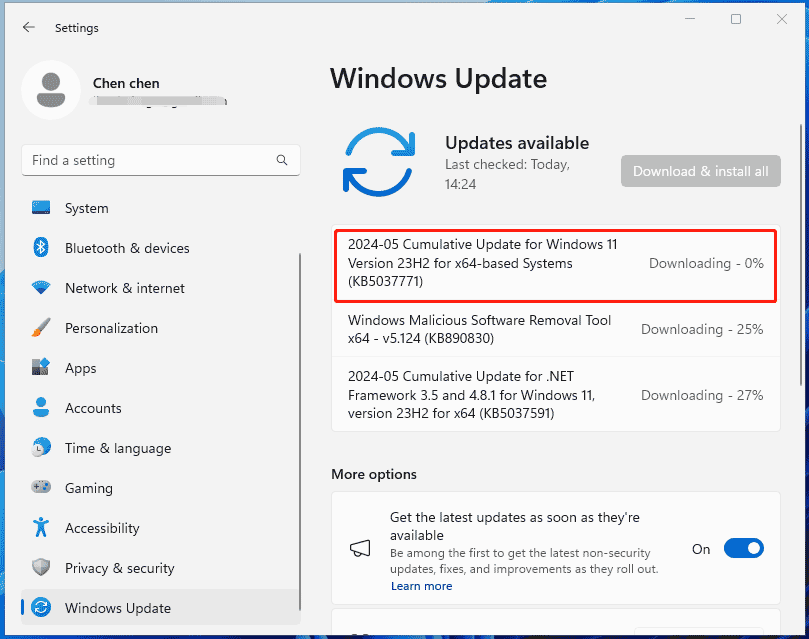
Step 3: Restart this PC to complete the update process.
Manually Install KB5037771 via Microsoft Update Catalog
Sometimes Windows 11 KB5037771 fails to install via Windows Update due to some reason. To get this update, manually download and install it via the Microsoft Update Catalog.
Step 1: Visit the direct download link of KB5037771.
Step 2: Click the Download button based on the system version and then tap on the given link to get a .msu file.
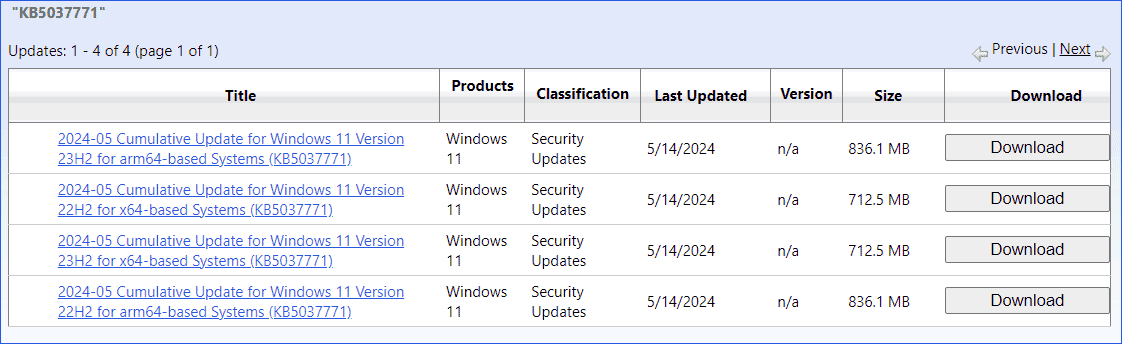
Step 3: Double-click on this file to begin installing this update for Windows 11 23H2 or 22H2.
Verdict
Now you have a clear knowledge of Windows 11 KB5037771 when reading here. If you run 23H2 or 22H2 on your PC, follow the given ways to download and install this KB update to keep the system securer and more reliable.