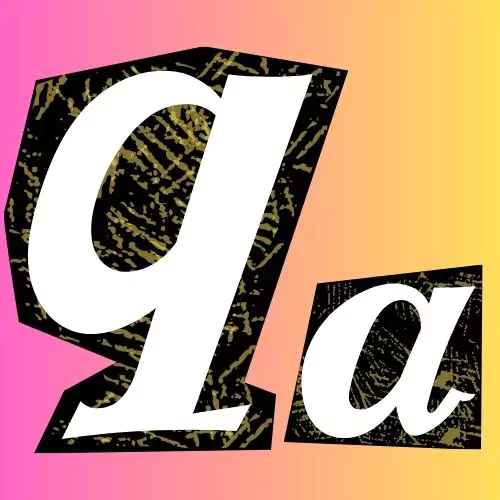Facing difficulty connecting to the internet via mobile data on your phone with an O2 SIM card? You may need to tweak your Access Point Name (APN) settings. This guide will cover all you need to understand about O2 APN settings and how to set them up for a seamless mobile data experience.
Understanding O2 APN Settings
- What is O2? O2 is a mobile network operator (MNO) in the UK that provides cellular network services.
- Why are APN settings important for O2? APN settings act like a gateway between your phone and O2’s mobile data network. The correct settings ensure your device can communicate and access the internet via O2’s infrastructure.
Types of O2 APN Settings
O2 offers slightly different APN settings depending on your plan type:
- Pay Monthly: For customers with a monthly contract plan.
- Pay As You Go: For customers who top up their credit for mobile data usage.

Setting Up O2 APN Settings
| Field Name | Pay Monthly | Pay As You Go |
| Name | O2 Internet | O2 Pay & Go Internet |
| APN | mobile.o2.co.uk | payandgo.o2.co.uk |
| Username (if required) | Leave blank | payandgo |
| Password (if required) | Leave blank | word |
| MMSC | http://mmsc.mms.o2.co.uk:8002 | http://mmsc.mms.o2.co.uk:8002 |
| MMS proxy | 82.132.254.1 | 82.132.254.1 |
| MMS port | 8080 | 8080 |
| MCC | 234 | 234 |
| MNC | 10 | 10 |
| Authentication type (if required) | PAP | PAP |
| APN type (if required) | default,supl,mms | default,supl,mms |



Before we begin, it’s important to note that the specific steps to access and configure APN settings might vary slightly depending on your phone model and operating system. However, I’ll provide you with a general guide to get you started, and you can adapt it to your specific device.
- First, you’ll need to navigate to your phone’s settings menu. Look for options related to “Mobile networks,” “Cellular data,” or similar wording. This is where you’ll find the settings related to your device’s mobile data connectivity.
- Once you’re in the mobile network settings, you should find an option for “Access Point Names” (APN) or similar terminology. This is where you’ll be able to view and configure the APN settings for your device.
- Within the APN settings, you might see a list of existing APNs. If none of them match the details for your O2 plan type, you’ll need to create a new APN. Don’t worry; I’ll walk you through the process step-by-step.
- Now, let’s talk about configuring the APN details. I’ve prepared a table that you can use as a reference to enter the correct information for your O2 plan type. It’s crucial to ensure that you enter the details accurately, as even a small mistake can prevent your device from connecting to the O2 network properly.

As you enter the APN details, double-check each field to ensure that you’ve inputted the information correctly. I can’t stress enough the importance of accuracy when it comes to configuring APN settings.
I remember when one of my students, let’s call her Sarah, was having trouble connecting to the O2 network. After going through the troubleshooting process, we realized that she had accidentally entered an incorrect value for the APN type. Once we corrected that small error, her device was able to connect to the O2 network seamlessly.
If you encounter any issues or have doubts during the APN setup process, please don’t hesitate to reach out to me. I’m here to provide personalized guidance and support, ensuring that you can enjoy a seamless mobile data experience with O2.
Keep In Mind
Dual SIM with Different Networks
If you’re utilizing a dual SIM phone with one SIM on O2 and another on a different network, you may need to set up preferred network selection for data traffic to prevent conflicts. This adjustment can be made within your phone’s mobile network settings.
Accessing MMS (Multimedia Messaging Service)
The provided APN settings encompass details for MMS. Nonetheless, certain users might face challenges specifically related to MMS functionality. In such instances, exploring online forums or reaching out to O2 support for guidance on advanced MMS configurations may be essential.
Saving and Activating the APN
Once you’ve entered the details, save the new APN profile. You might need to select or activate the newly created APN for it to take effect.
Troubleshooting O2 APN Issues
If you’re still facing issues after setting the APN, try these troubleshooting steps:
- Restart your device A simple restart can often clear out temporary glitches or software issues that may be causing APN problems.
- Check APN settings Carefully verify that you have entered the correct APN details for O2, including the APN name, username, password, etc. Even a small typo can prevent the connection.
- Reset APN settings Go into the mobile data/APN settings and reset to default. Then re-enter the O2 APN details correctly.
- Update PRL/Profile On some devices, you may need to update the preferred roaming list (PRL) or device software profile. Check your device’s instructions.
- Reset network settings This will clear out any potentially incorrect network settings causing conflicts. You’ll need to re-enter Wi-Fi passwords after.
- Check for outages Visit the O2 website or call support to check if there are any known outages or network issues in your area.
- Toggle airplane mode Turn on airplane mode, wait 30 seconds, then turn it off again. This can re-establish the mobile data connection.
- Remove and re-insert SIM Properly re-seating the SIM card can sometimes allow it to re-establish a connection.
- Replace SIM card If nothing else works, the SIM may be faulty and need replacement from O2.
- Factory reset As a last resort, a factory reset of your device may be needed to completely clear any software issues.
Conclusion
That’s all for today’s blog post on O2 APN settings. In this post, we’ve dedicated ourselves to providing you with comprehensive APN settings for O2. These settings comprise some of the finest internet parameters that you can incorporate into the MCC/MNC or the APN type settings.
These settings are not device-dependent, but rather universally applicable to most Android smartphones, whether from Samsung, LG, Motorola, or any other manufacturer. If you encounter any issues applying them or if you have any questions regarding internet configuration on O2 devices, feel free to reach out to us.