iPad Calculator Not Working? Fix Now! [2024 New]
by Jenefey Aaron Updated on 2024-05-20 / Update for iPad
Believe it or not, the iPad has never actually had a built-in Calculator app in the longest time. So if you’re reaching out for your iPad to count up some numbers and end up not seeing it, don’t worry. You just simply need to install any calculator app.
However, if you already have an app and it’s not working, there can be a few reasons why. In this article, we’ll explore some common reasons why your iPad Calculator is not working along with the top solutions you can try to fix the problem. In the end, we’ll also share a 1-click solution to fix all your iPadOS problems, so keep reading through.
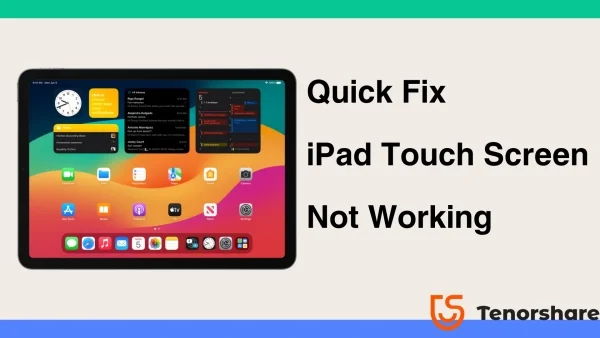
- Part 1: Why Is My iPad Calculator Not Working?
- Part 2: How Long Does the Update Requested iPadOS 17 Take?
- Part 3: 100% Fix iPhone/iPad Calculator Not Working in 1-Click
- Bonus Tip: How Do I Get My Calculator Back on iPad?
Part 1: Why Is My iPad Calculator Not Working?
Your iPad calculator missing or not working can be worrisome. But before you blame your iPad for this, read out these common reasons behind this problem.
- 1. App Glitches: It is quite common for an app to experience glitches from time to time. Similarly, a temporary glitch in the calculator app itself could be the reason behind your iPad calculator not working properly.
- 2. Software Problems: Another possibility is you haven’t updated your iPad’s software or it contains bugs.
- 3. Accidentally Deleting the App: Yes, it can happen! It is possible that you accidentally deleted the Calculator app and now you have your iPad Calculator missing.
Part 2: Quick Fix iPad Calculator Not Working
Here are 6 quick fixes to get your calculations back on track. Let's start with the simplest solution, often the most effective:
Way 1: Restart the Calculator App
Minor glitches are quite common with the apps on your iPad or iPhone. In that case, simply restarting the app will most likely solve the problem. Here’s how to refresh your Calculator app:
- For iPads with a Face ID, open the App Switcher by swiping up from the bottom of the screen to the middle. For iPads with a Home button, double tap the Home button.
- Locate the Calculator app preview. Swipe up on it to close it.
- Go back to open up the Calculator app again and see if the glitch has been removed and the app is working fine.
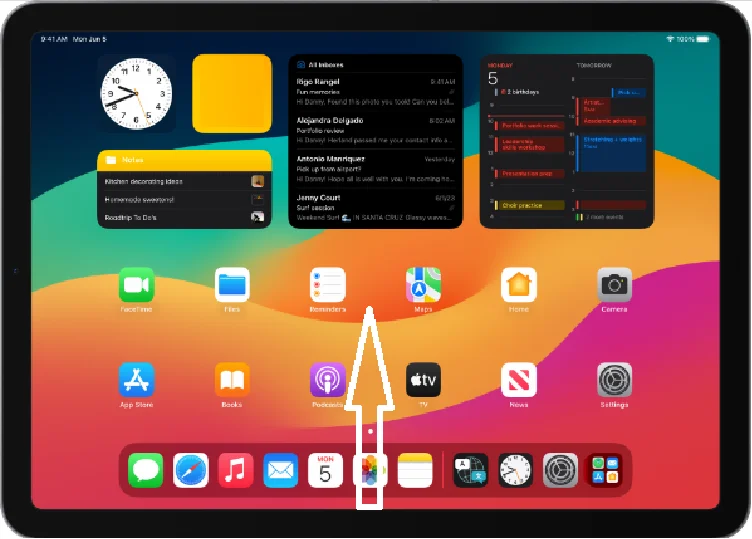
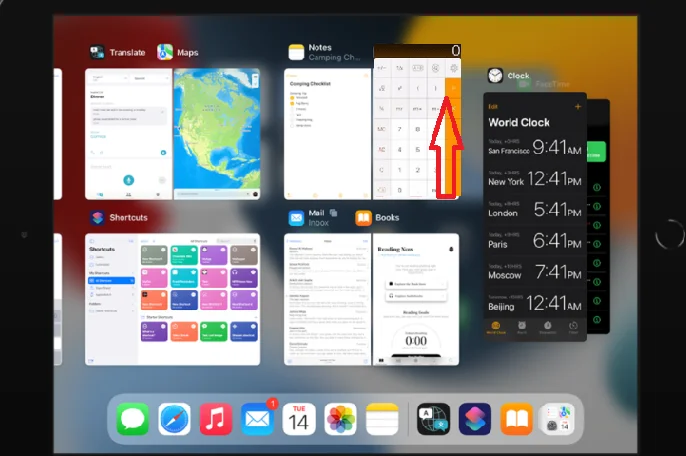
Way 2: Restart Your iPad
If restarting the Calculator didn’t solve the problem, maybe the issue isn’t in the app but your iPad. In that case, the right step would be restarting your iPad. It's a quick and easy step that can potentially resolve the problem without affecting any of your data. Here’s how to do it:
- For iPads with a Face ID, press one of the volume buttons and the top button until the slider appears on screen.
- Drag the slider to power off.
- Turn it back on by pressing and holding the top button for a few seconds.

For iPads with a Home button:
- Press the top button and hold for a few seconds until the slider appears.
- Drag the slider to power off.
- Turn it back on by pressing and holding the top button.
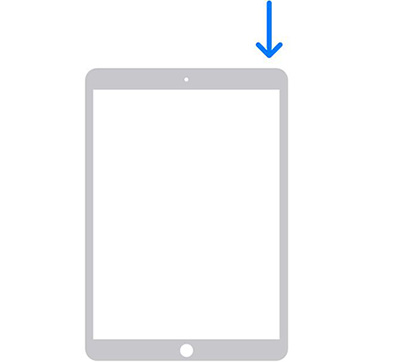
Way 3: Delete and Reinstall the Calculator App
If restarting the app and your iPad didn't work, you can consider reinstalling the calculator app. This will clear up any problems within the previous app leaving you with a perfectly working new application. Here’s what you need to do:
- Locate the Calculator app icon on your iPad. Tap and hold on it.
- Tap on Remove App. Then select Delete App. Confirm to Delete.
- Go to the App Store and search for the Calculator app. Download the app again by tapping the download icon under the app’s name.
Way 4: Update iOS Software
Software bugs are a common problem within your iOS devices. In some cases, these bugs can affect how your apps function. If that’s the case with your iPad, installing a latest update might solve the problem.
- Step 1. Make sure your iPad is connected to Wi-Fi. Go to Settings and tap on General.
- Step 2. Scroll down and tap on Software Update.
- Step 3. Your iPad will check for available updates. If an update is available, you'll see the details about it on the screen.
- Step 4. Tap "Update Now” to begin the update process.
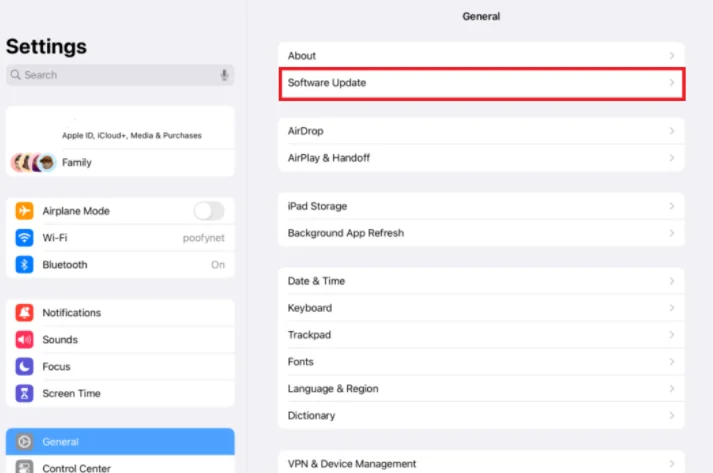
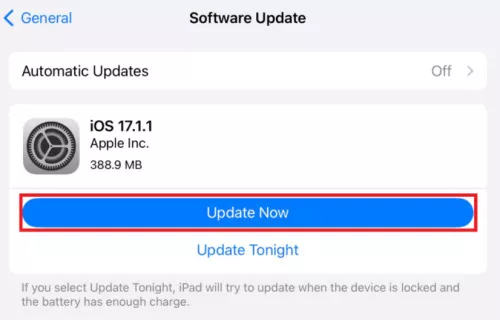
Your iPad will download the update and then restart itself. Once the update is installed, find the Calculator app and see if it’s working.
Way 5: Contact Apple Support
If you’ve tried the previous solutions but still got your iPad Calculator not working properly, it’s time to seek help from Apple Support.
- 1. Visit the Apple Support website.
- 2. Search for "iPad calculator not working" and find any relevant support articles or discussions.
- 3. If you can’t find an already existing solution, you can talk to an Apple Support representative online about the problem. Explain what’s wrong with your iPad’s Calculator in detail and what you’ve done so far to fix the problem.
Part 3: 100% Fix iPhone/iPad Calculator Not Working in 1-Click
Looking for a 1-click solution to fix your iPad Calculator not working? Look no further as Tenorshare ReiBoot is here to solve the problem!
Being a trusted software-repair tool, Tenorshare ReiBoot potentially repairs the iPadOS without affecting your photos, videos, contacts, and other important information. And it doesn’t stop here - Tenorshare ReiBoot can easily fix a wide range of iOS problems, making it a versatile tool for your iPad and iPhone.
Just follow these simple steps and you’ll have your iPad fixed within no time.
- Download and install Tenorshare ReiBoot on your computer. Connect your iPhone with the computer using a thunderbolt cable. Click on Start Repair when the program launches.
- Choose Standard Repair. Also, read the instructions below to know about the requirements of the tool.
- When Tenorshare ReiBoot detects your device, continue to download the latest firmware package by clicking Download. Wait for the firmware to download.
- Click Start Standard Repair.
- Wait until the progress bar gets completed. You’ll see a confirmation message once it’s done. Click Done when it's finished.





Bonus Tip: How Do I Get My Calculator Back on iPad?
Since there is no built-in calculator in your iPad, the only way you can access the Calculator app on your iPad is by installing a third-party calculator app. The App Store offers a wide variety of calculator apps with different features and functionalities. Explore the options and choose one that suits your needs.
Conclusion
There you go! We’re sure by now you’ve got your iPad Calculator not working fixed. The simple solutions mentioned in this article are sure to solve the problem. However if they don’t, Tenorshare ReiBoot is always there to save the day.
- Downgrade iOS 17 to iOS 16 ;
- Fix iPhone won't restore in recovery mode, my iPhone is stuck on the Apple Logo,iPhone black screen of death, iOS downgrade stuck, iPhone update stuck, etc.
- Support all iPhone models and the latest iOS 17 and earlier.




