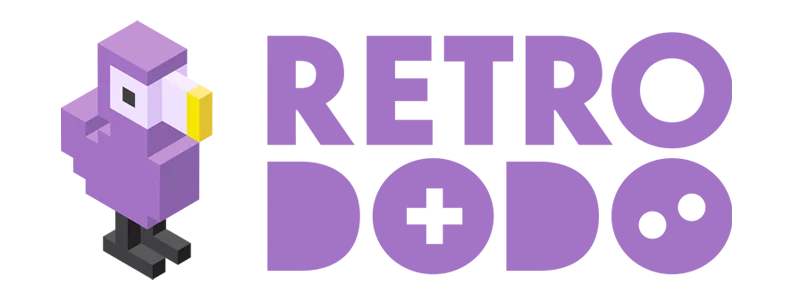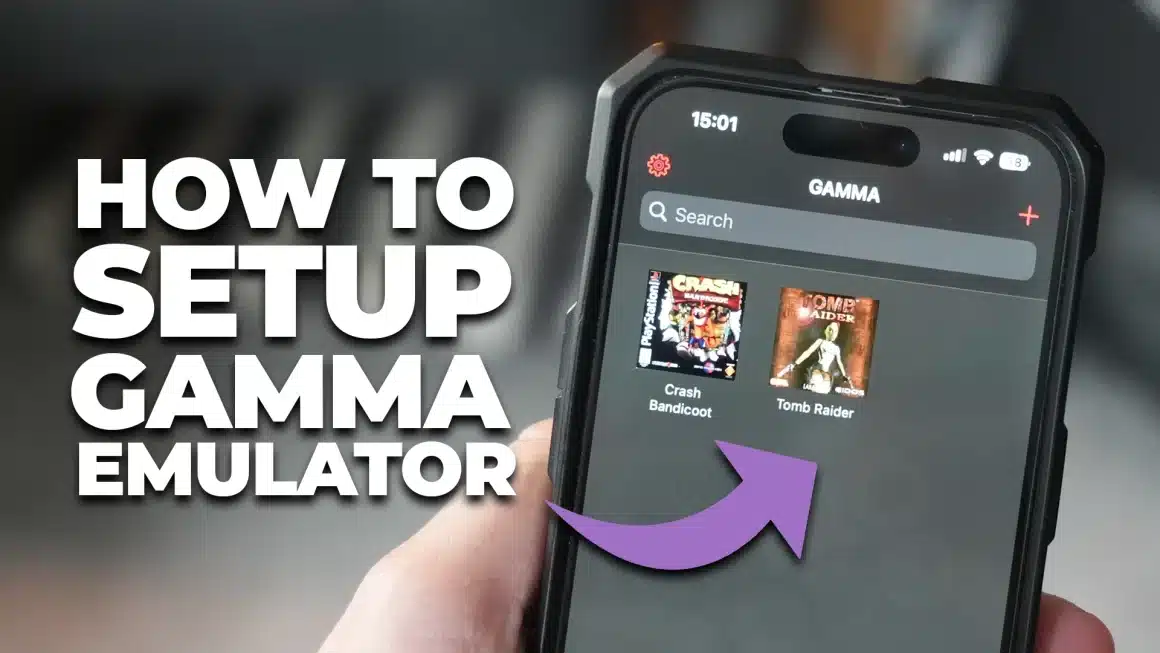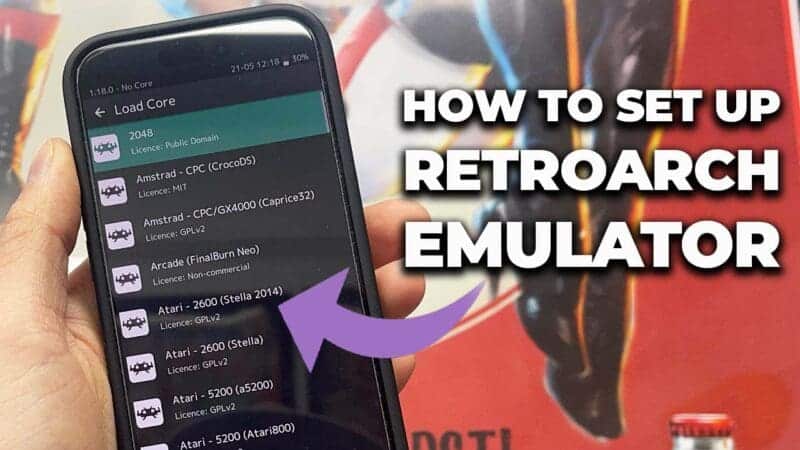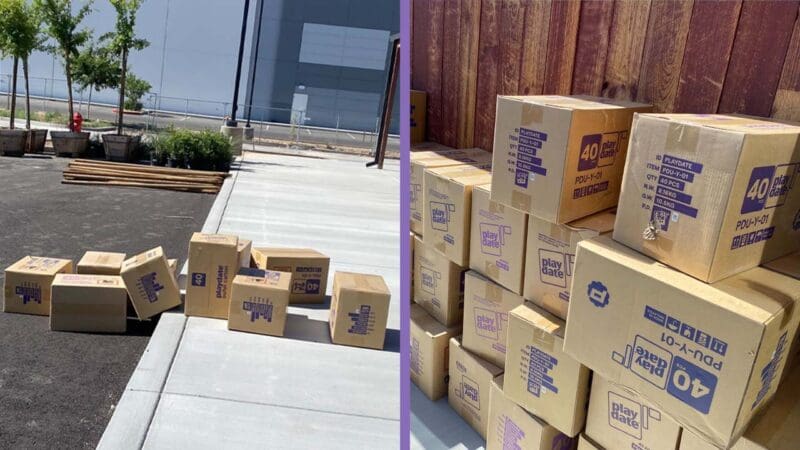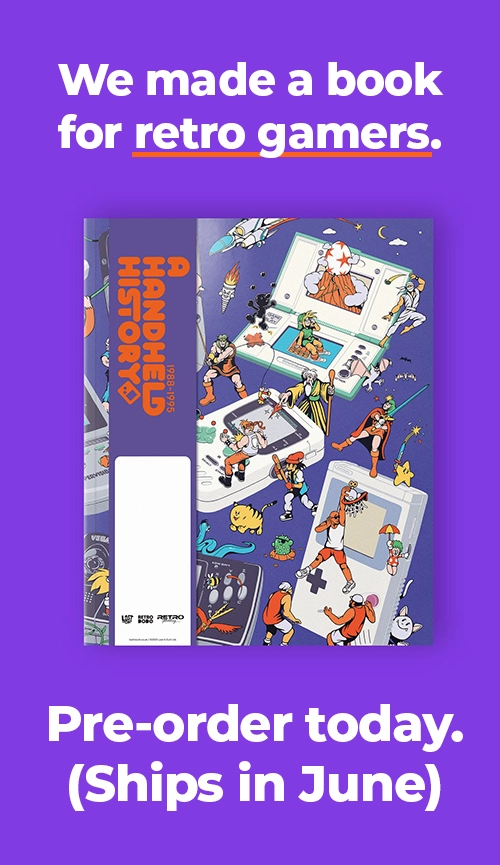Ever since Apple has opened up their app store to emulation applications, there’s been a few that received a lot of attention, one of them being the recent Gamma PS1 Emulator, and app that can play your PS1 ROM files in a neat UI with on screen touch controls.
After downloading it, you will be swiftly followed by an awkward and not so easy setup process, one that even left myself confused for a moment, so I thought I’d put together this easy setup guide for those wanting to get the app working.
Here are the steps to get ROM’s working on your device, from the moment you install the application, followed by some images to hopefully make the process easier for you.
How To Setup Gamma PS1 Emulator on iPhone
- First you must install a PS1 bios file within the settings tab. Click on”Gamma” under emulation settings and choose your PS1 bios for your country within your files, this can also be found in your downloads should you download them from the web.
- Download/Import your ROMs to your “Files” or “Downloads” folder. (Remember ROMs should not be obtained illegally, and only taken from your owned discs/cartridges if you don’t have the rights to own them).
- In your “Files” click on the PS1 ROM file, which will usually be .rar. or a .7z file and then click “preview content”. This will reveal the files within your .rar or .7z file and extract them into .bin files.
- Click the “options” button at the top right of your screen and then click “save to files”. You can place the files anywhere you want, but i add them to the “Gamma” folder to make it easier to find in the app.
- Now head into GAMMA and click the “+” symbol on the homepage (located in the top right hand corner). Then click “files on device”.
- Next find the file that you opened and saved, it should now be a .bin file, the file type used in the Gamma PS1 Emulator. Then press “open”.
- This will add the game to your library on your homepage within Gamma. Press on it and you should open up into the game!
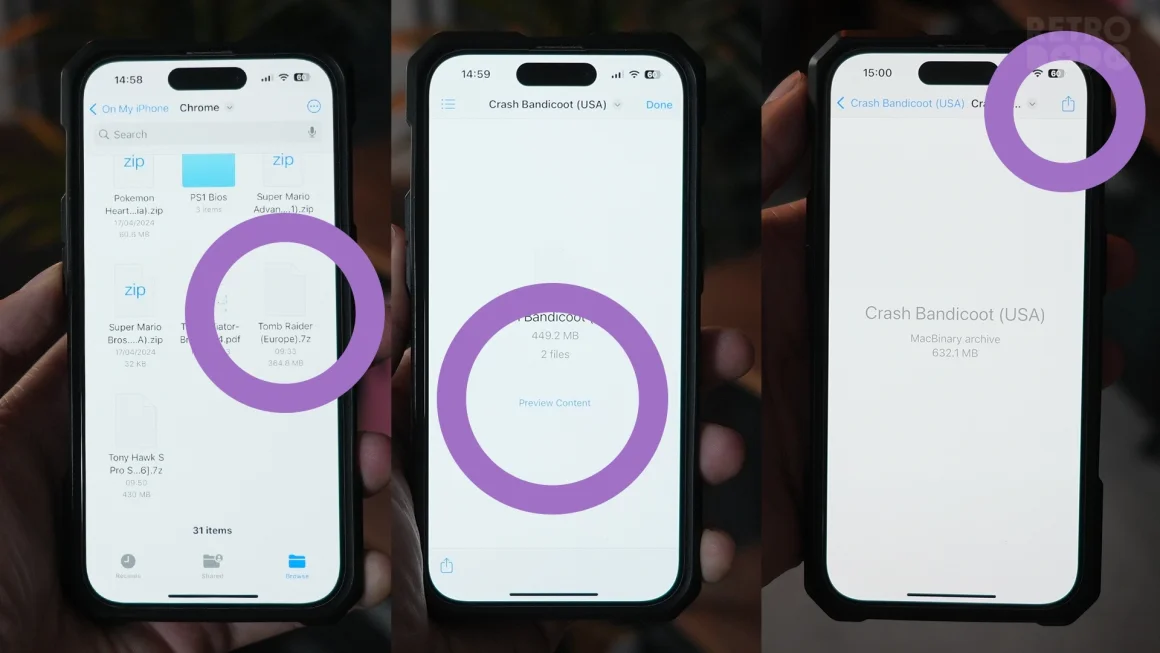
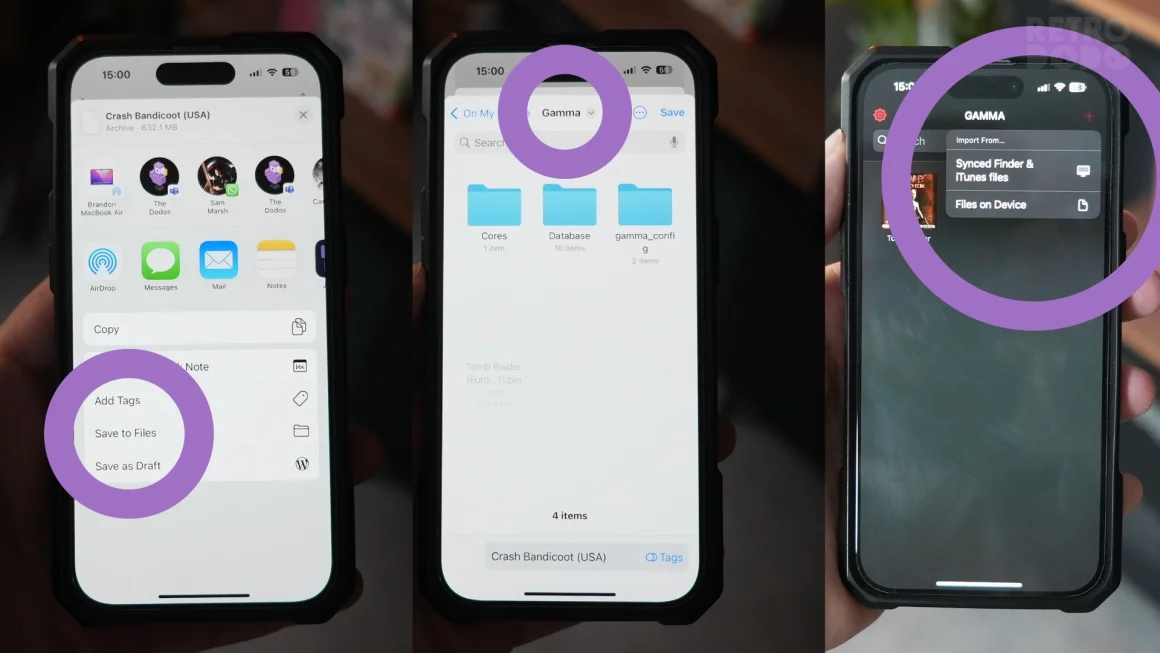
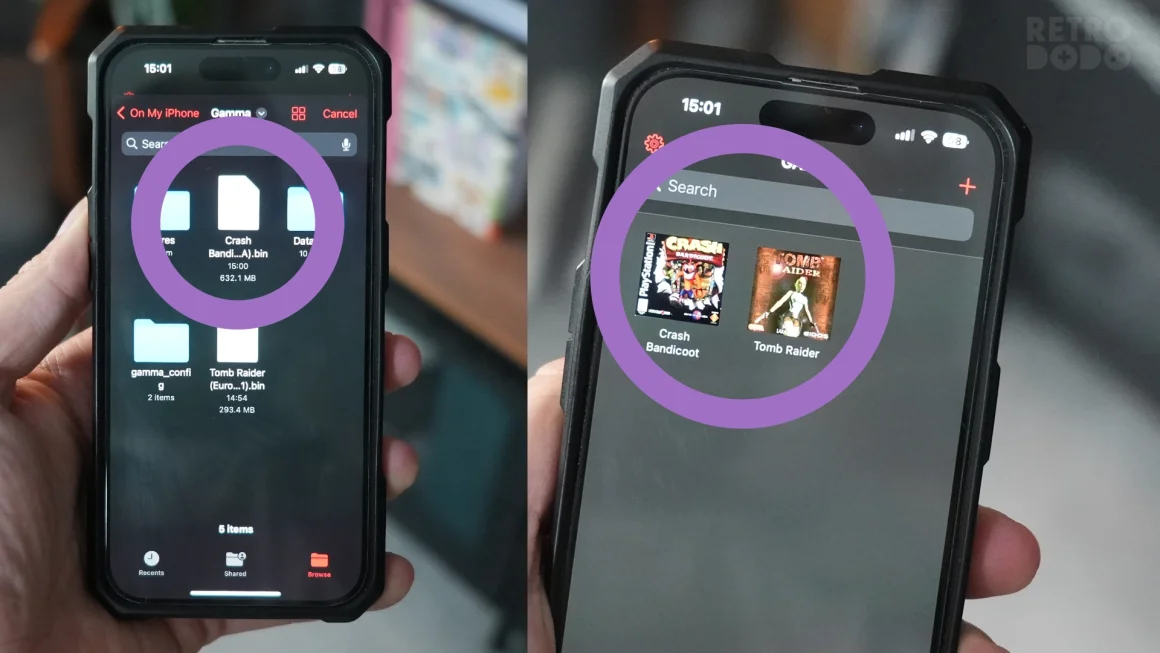
Following these setups should allow you to enter your games via Gamma. It’s no easy process but the key is to make sure you extract the .bin files from your ROM files and saving them somewhere where they can easily be accessed via the “+” button.
This will not work with .rar, .zip or .7z files so extracting them is mandatory, the same goes for any homebrew games that you may download, the must be .bin. Hopefully this helps! Happy gaming.