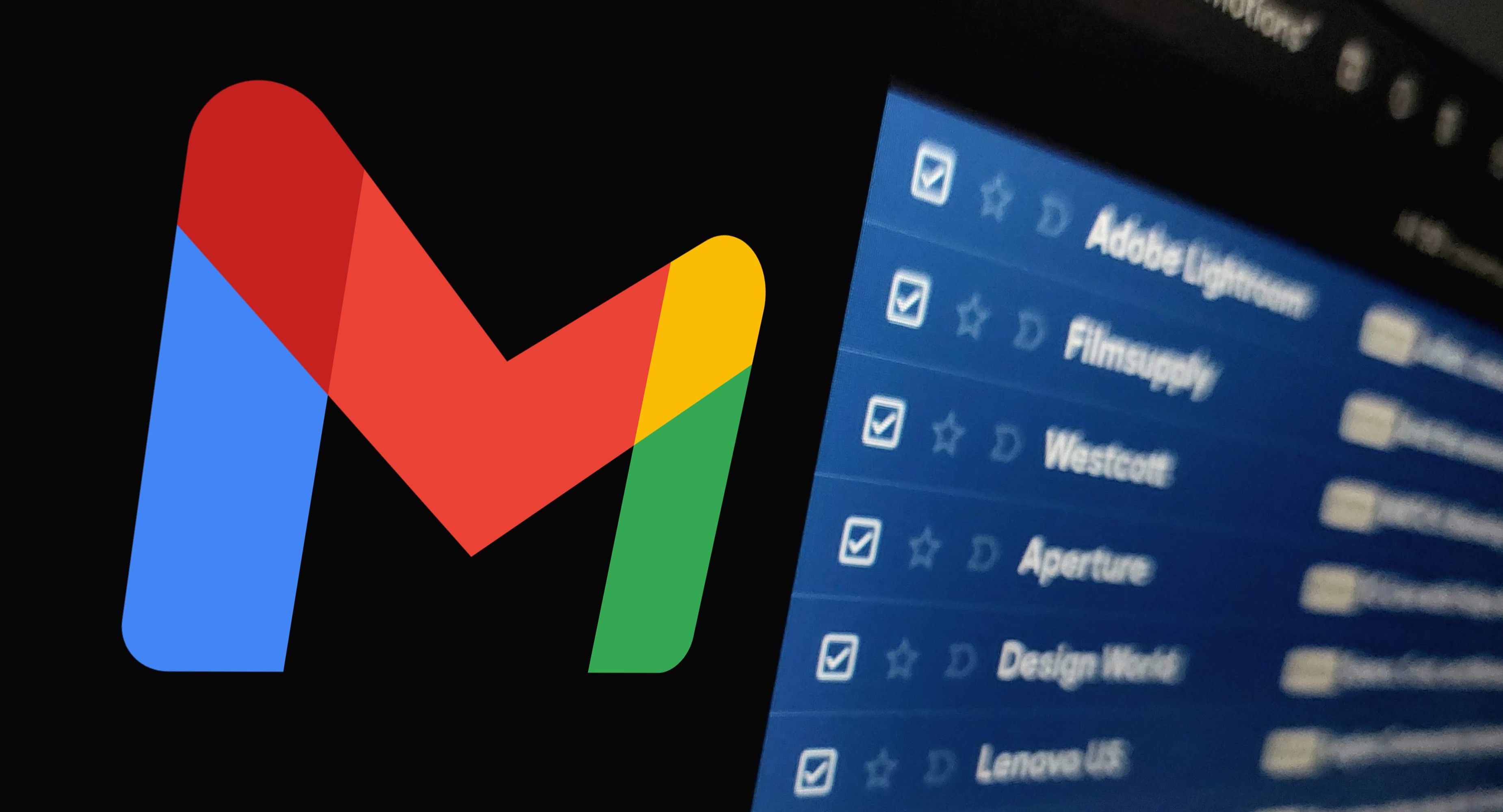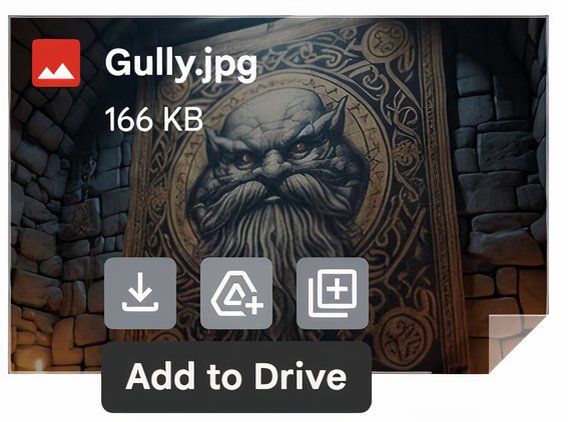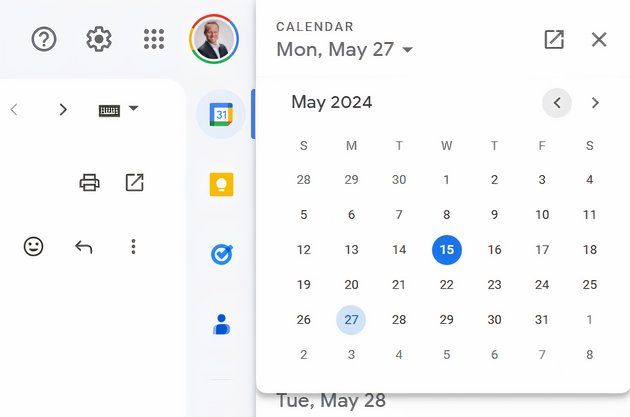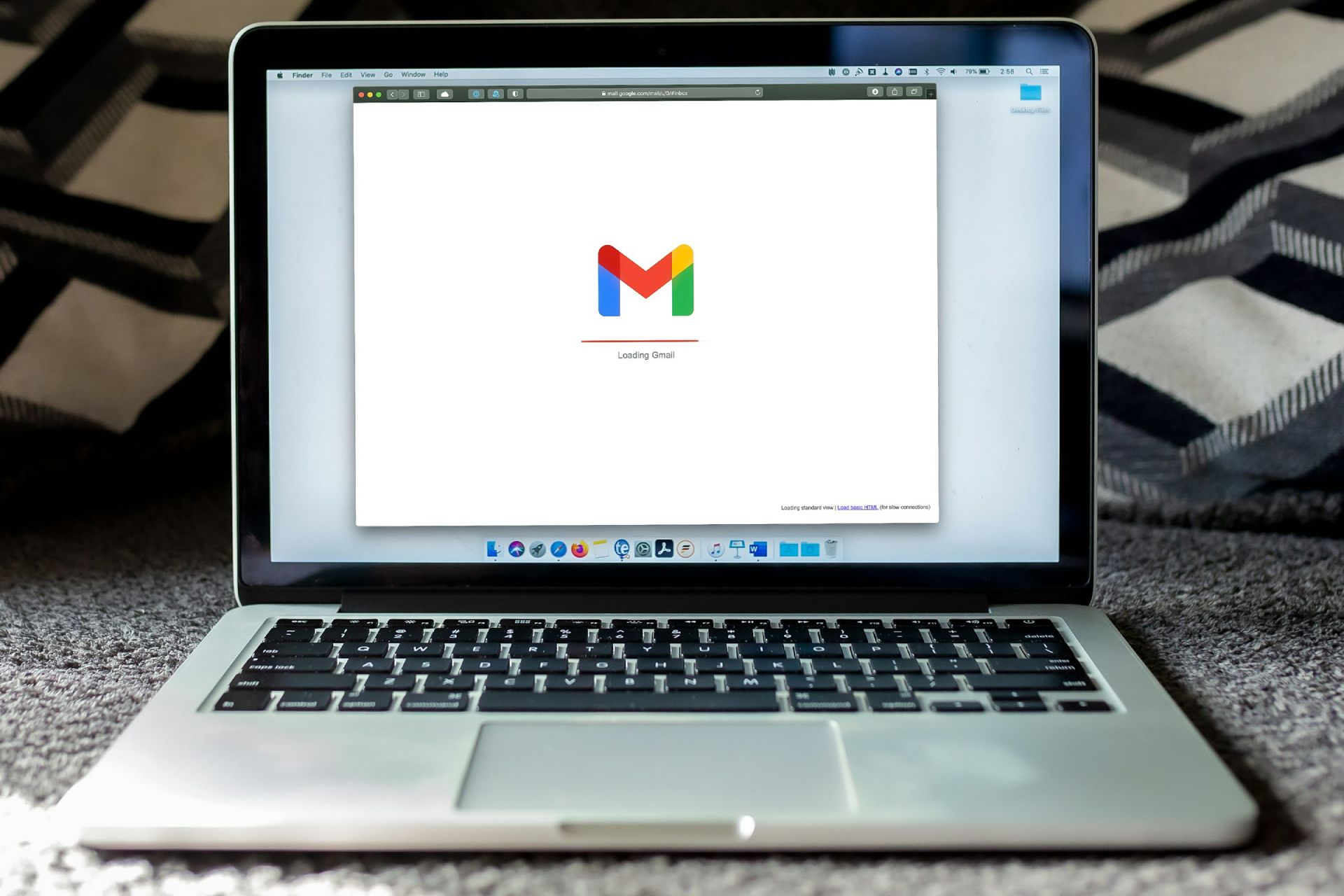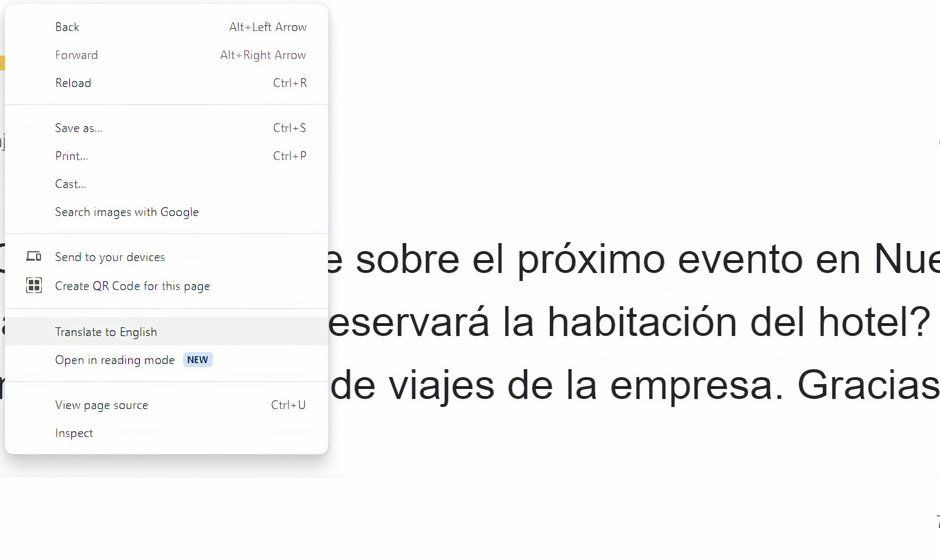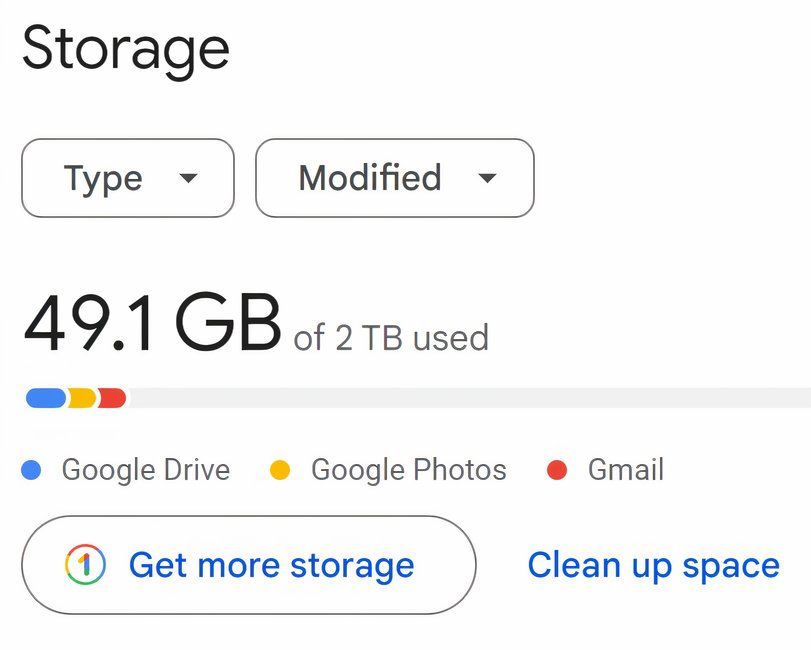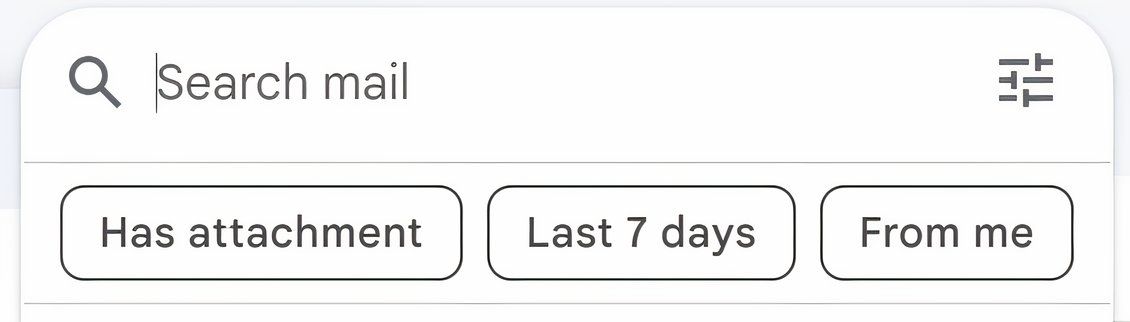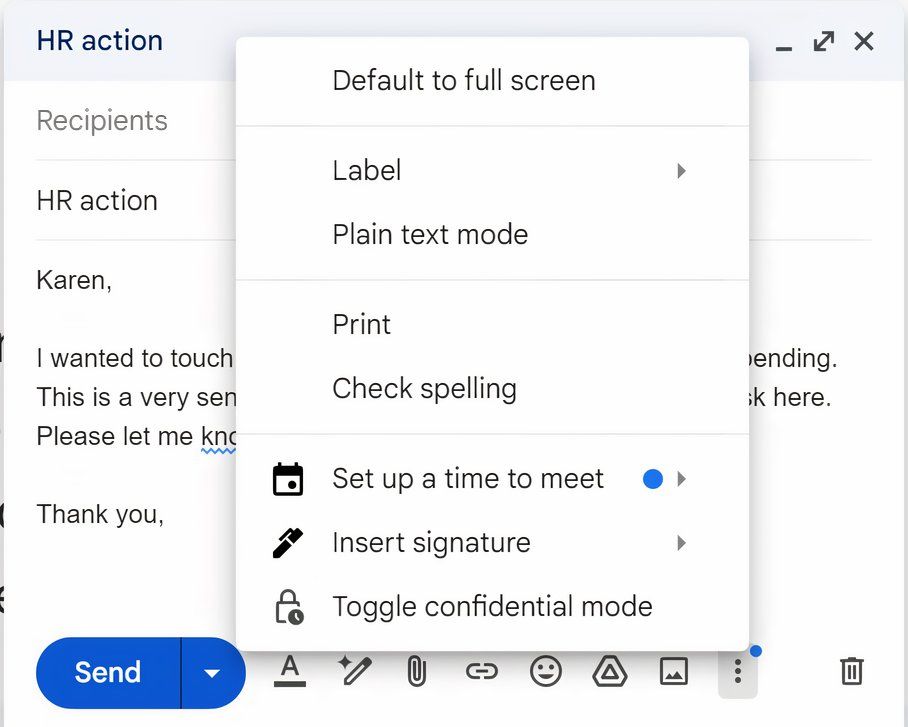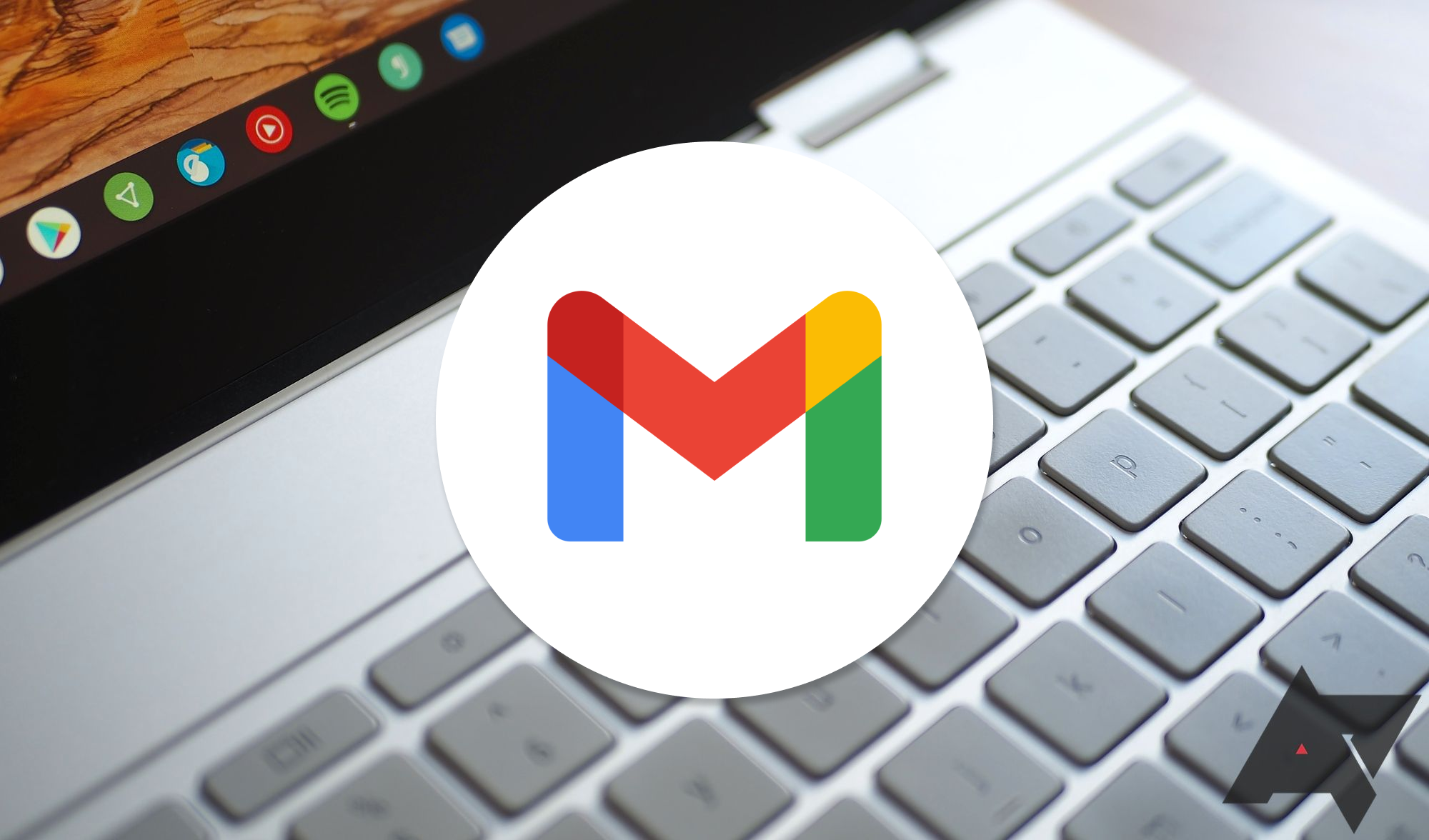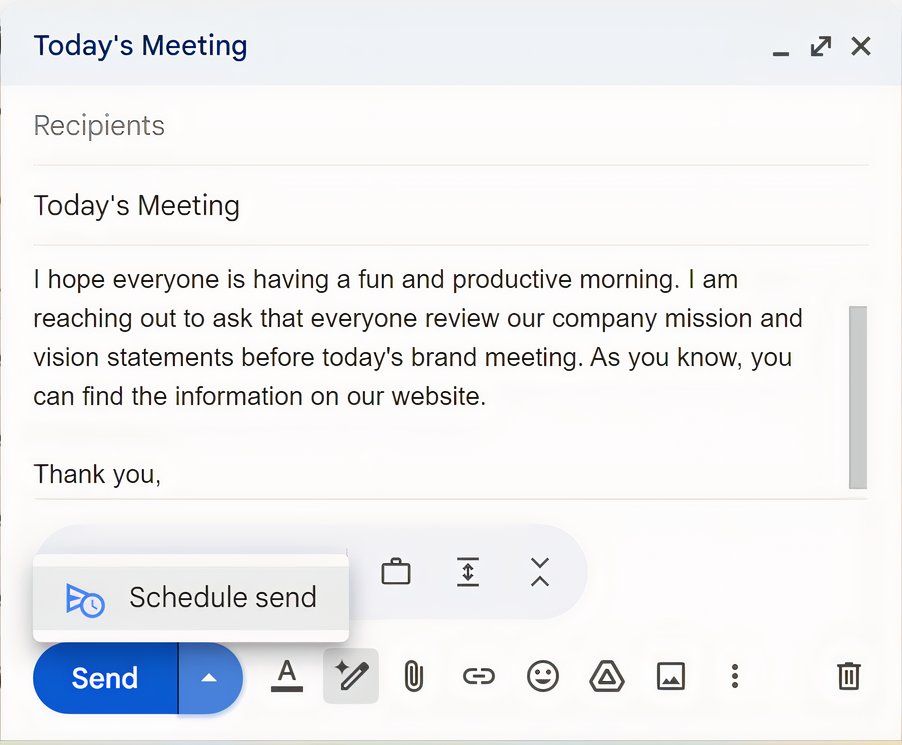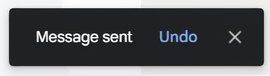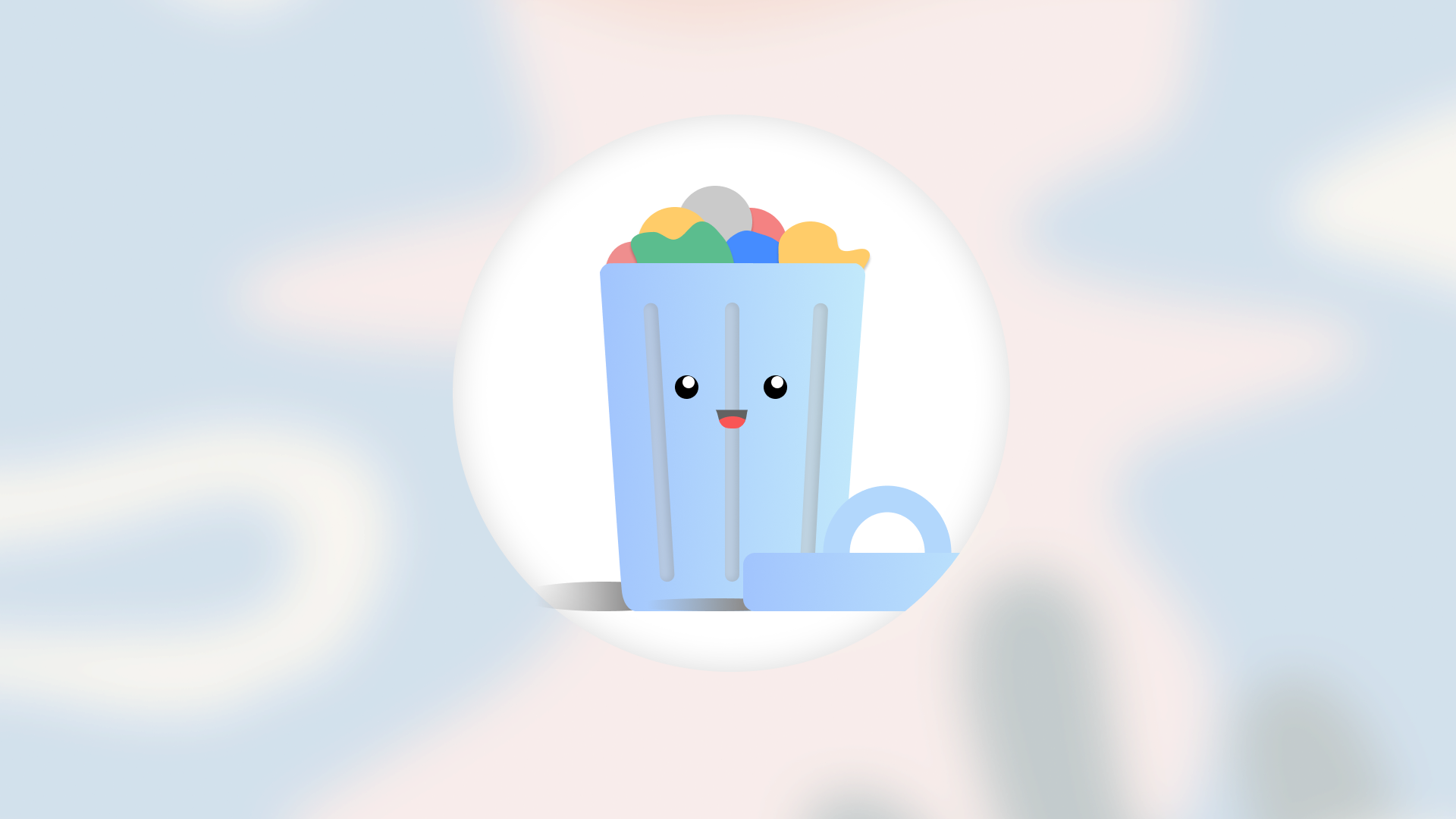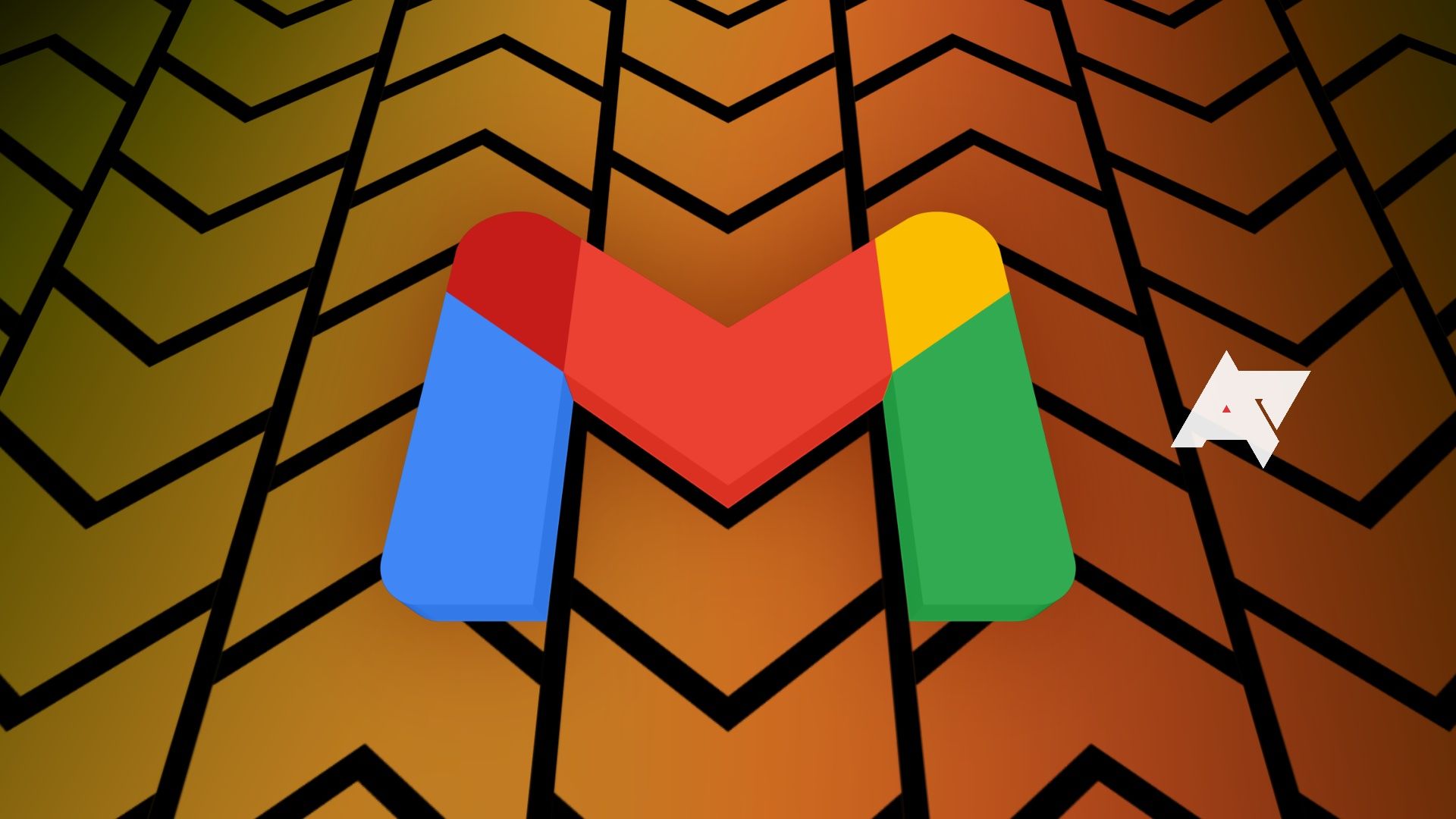In 2004, Google launched Gmail into a webmail landscape that was already crowded with major players such as Microsoft, Yahoo! and AOL. In characteristic fashion, Google took a disruptive approach by offering appealing features such as a cleaner user interface, threaded conversations, integration with other Google products, and 1GB of free storage, which was unheard of at the time.
Fast-forward to today and Gmail is by far the dominant email platform, boasting a remarkable 1.8 billion users. It would seem the world loves Gmail, and we do, too, which is what this post is all about: Gmail's top 10 features for productivity and convenience. Read on for our top picks.
1 Google Drive integration
Making it easy to manage attachments
Google Drive is the cherry on top of Gmail. Drive was first launched in 2012, allowing users to share larger files than other email platforms. Initially, Gmail sent links to large attachments on Drive. Today, the integration between the two is more seamless and makes it absolutely painless to view, save, and organize attachments. Gone are the days when you'd have to click and wait for attachments to download, only to clutter your PC and then lose everything to an inevitable hard drive failure.
2 Access to Google Calendar (and automatic event creation)
Scheduling is a cinch
Gmail's integration with Calendar streamlines scheduling and makes it easier to avoid double bookings. Directly from the Gmail interface, you can schedule events, view schedules and send invitations with proposed times. Gmail even scans your emails for things like flight and dinner reservations and can automatically add them to your calendar. This feature can significantly cut down on manual data entry, and it helps keep important events from falling through the cracks.
3 Google Translate integration
The world is your oyster
We are living in a global world where business, friendships, and even families span continents and languages. Google Translate is one of the best translation applications available, with support for a whopping 133 languages. Its integration with Gmail makes Translate even more indispensable. When you receive an email that's not in your native language, simply right-click and select Translate to convert it to your native language.
4 Help Me Write
Use AI to blast through writer's block
Google's Gemini AI is an impressive and rapidly evolving language model. While the Gemini-powered Help Me Write feature isn't available to all users just yet, I have access to it as a Google One with AI subscriber. Simply click the Help Me Write button at the bottom of the composition window, type a prompt with general instructions for what you need, and Help Me Write does the rest. If you don't love the first result, you can even ask for revisions.
Moreover, Google's older and more basic Smart Compose feature, which is available to all Gmail users, gets an honorable mention here for its ability to auto-complete sentences for you and suggest basic replies. Keep an eye out for new Gemini integrations with Gmail, which Google just announced.
5 Abundant free storage
An email hoarder's delight
It's almost embarrassing to admit that I have 51,369 emails in my Gmail inbox as of today. On the other hand, it's kind of awesome. I literally have almost every email I've received at the account since 2011. While that may sound disorganized, the chaos is a system unto itself. The truly amazing thing is that I've only used 50GB of the 2TB of storage available to me as a Google One subscriber. If you're on a free plan, you'll max out at 15GB, but that's still quite a lot. By the way, Google offers a convenient tool to check your own storage quota.
6 Excellent search functionality
Making email retrieval easy
My massive cache of emails brings us to our next essential Gmail feature: Truly excellent search functionality. You see, without it, I would, in fact, be disorganized. But because I can simply type a plain text query into the search box and reliably find whatever I need from my archive, my system of non-organization is actually quite efficient. Sure, you can use labels and move things to different folders within Gmail if you want things to look tidier. But I'm all set between search and the occasional star flag for the truly important stuff. On the AI side of things, Google is also in the process of rolling out a feature that can summarize your messages.
7 Confidential mode
Keep a lid on sensitive information
Particularly in business settings, sensitive information is sometimes transmitted via email. Gmail has you covered on the confidentiality side of things with a mode that prevents forwarding, copying, printing, or downloading your messages and attachments. You can also set messages to expire, require a passcode sent via SMS to view a message or revoke access to a message at any time. You can find these features on your desktop in the "Toggle Confidential Mode" lock icon at the bottom of the New Message window or by clicking the three dots to reveal the Confidential option.
8 Easy scheduling
Avoid being "that person" who sends work emails at 3 am
As someone who wakes up and works early, the temptation to send emails during off hours can loom large. Luckily, Gmail's scheduling feature is there to help you keep the ball rolling without being the office alarm clock. Using scheduled send is a breeze. Simply click the down arrow on the right portion of the Send button, click Schedule send, and pick your preferred date and time. This feature can also come in handy if you need to send an email, such as a birthday greeting to a friend, on a particular date in the future.
9 Undo a mistaken send
You can recall that nasty gram before it's too late!
If you've ever sent a harsh or inaccurate email in haste, Gmail's Undo feature is for you. By default, Gmail has a 5-second recall window, but trigger-happy senders can increase that to 10, 20, or 30 seconds in Gmail settings. While the window is too short to allow a long period of self-reflection, it's good to know this feature is there when you need it. Act fast, and your error can be undone.
10 Excellent spam filtering
Kick scammers to the curb
Before Gmail, there was spam--a lot of it. The problem was so bad with legacy systems that some people believed spam would eventually deal a mortal blow to email itself. Leave it to Google to solve pesky problems. As a Gmail user today, spam is hardly an issue. Pretty much every illegitimate email I've received in the past several years has been sent to my spam folder. Thanks, Google!
Gmail is still considered the best for a reason
And there you have it--the top Gmail features that can make your work and personal life easier and more efficient. From emerging Gemini-powered AI features to excellent search, storage, and spam filtering features, Gmail is the leading email platform for good reason. What's more, you can even use custom domains with Gmail for a more professional presentation. It's an ever-evolving platform that we wouldn't want to go without.