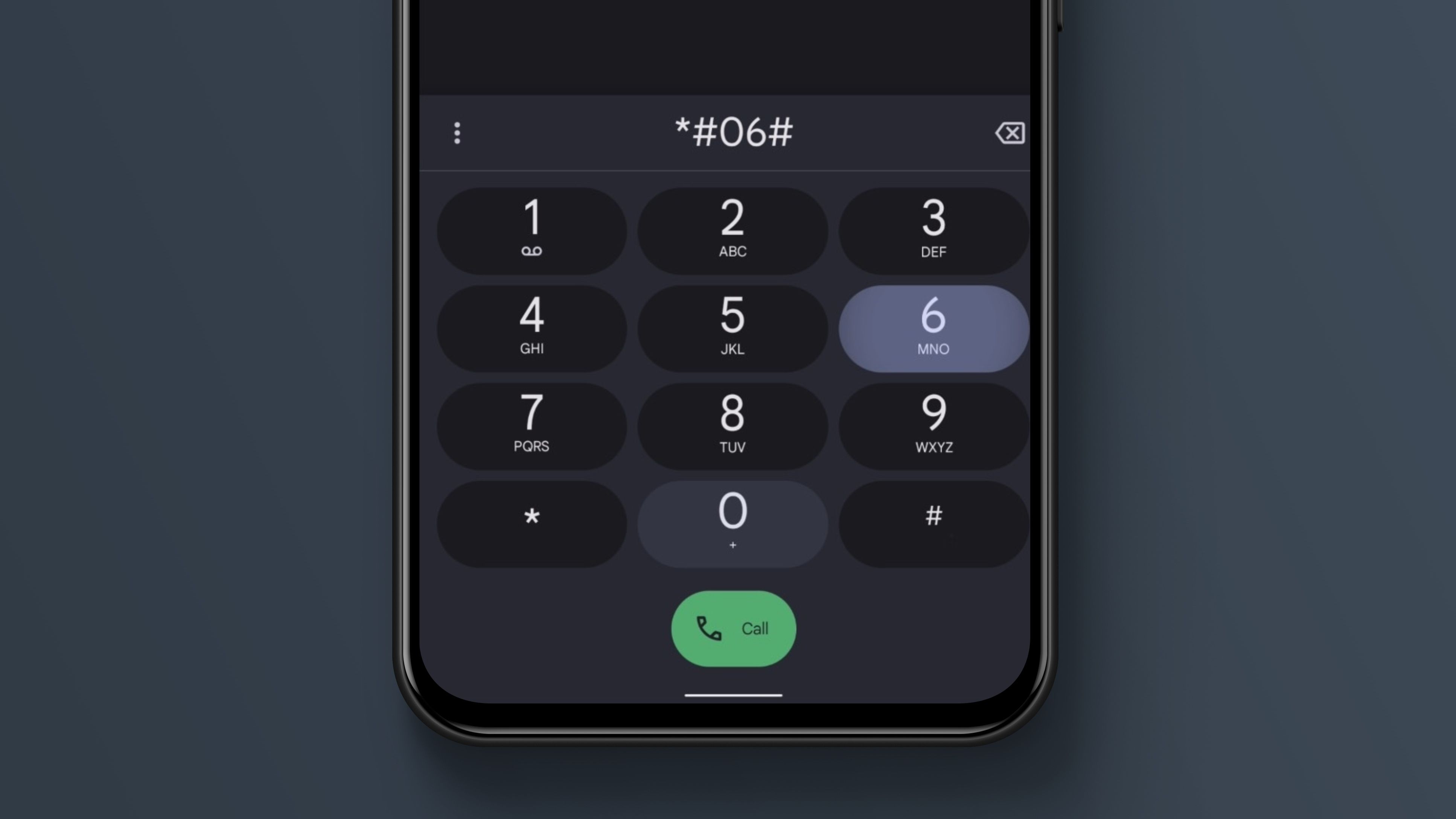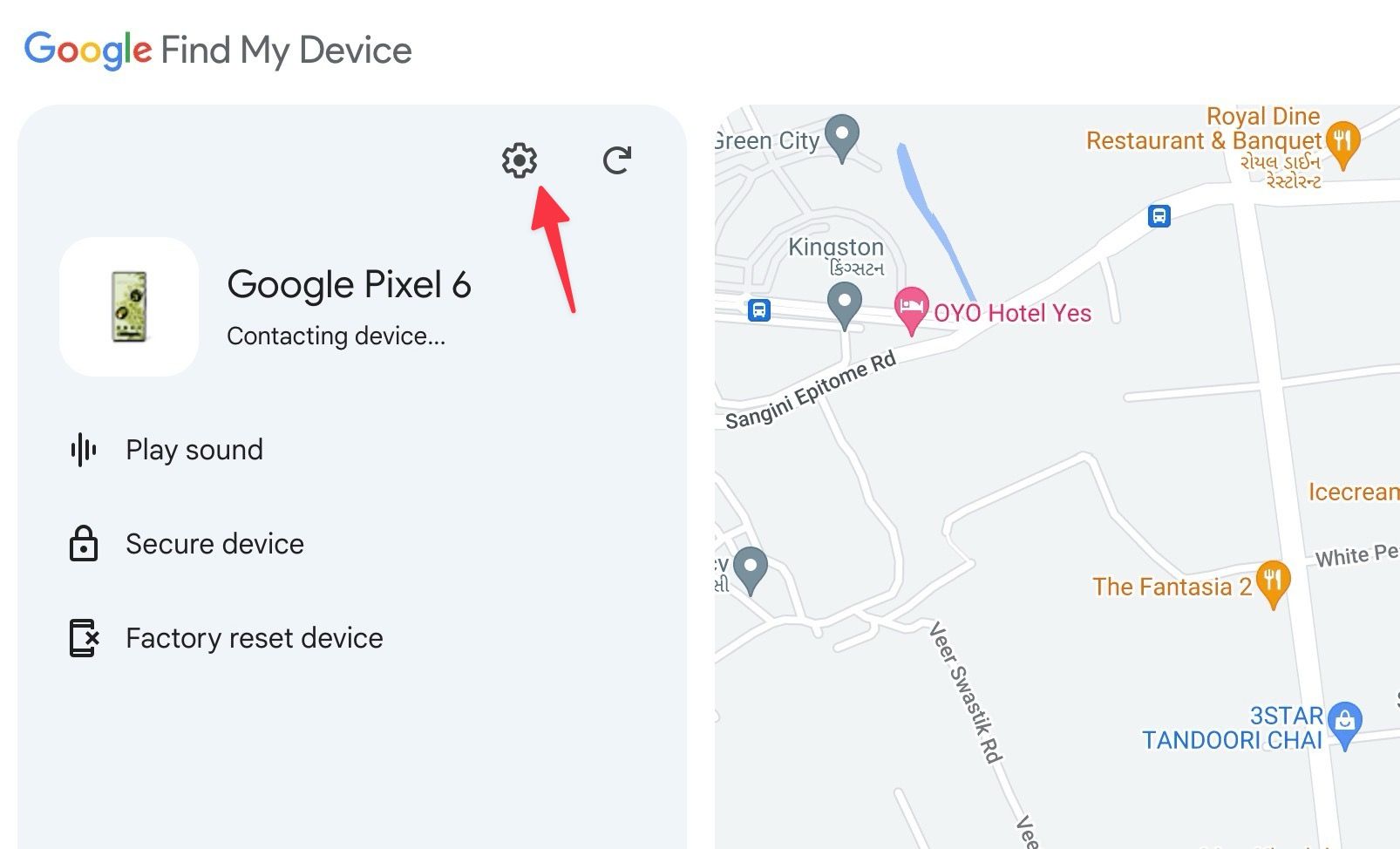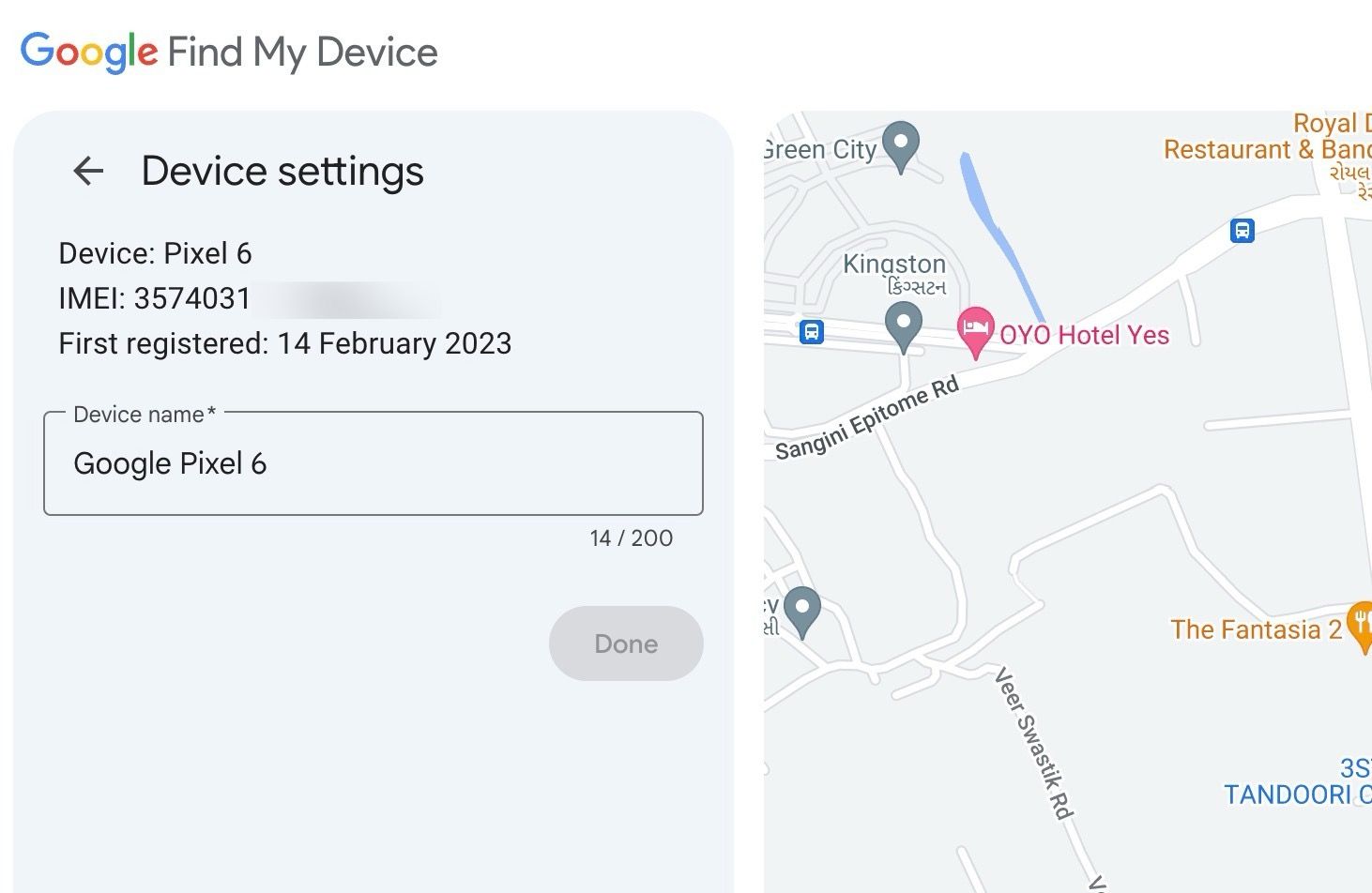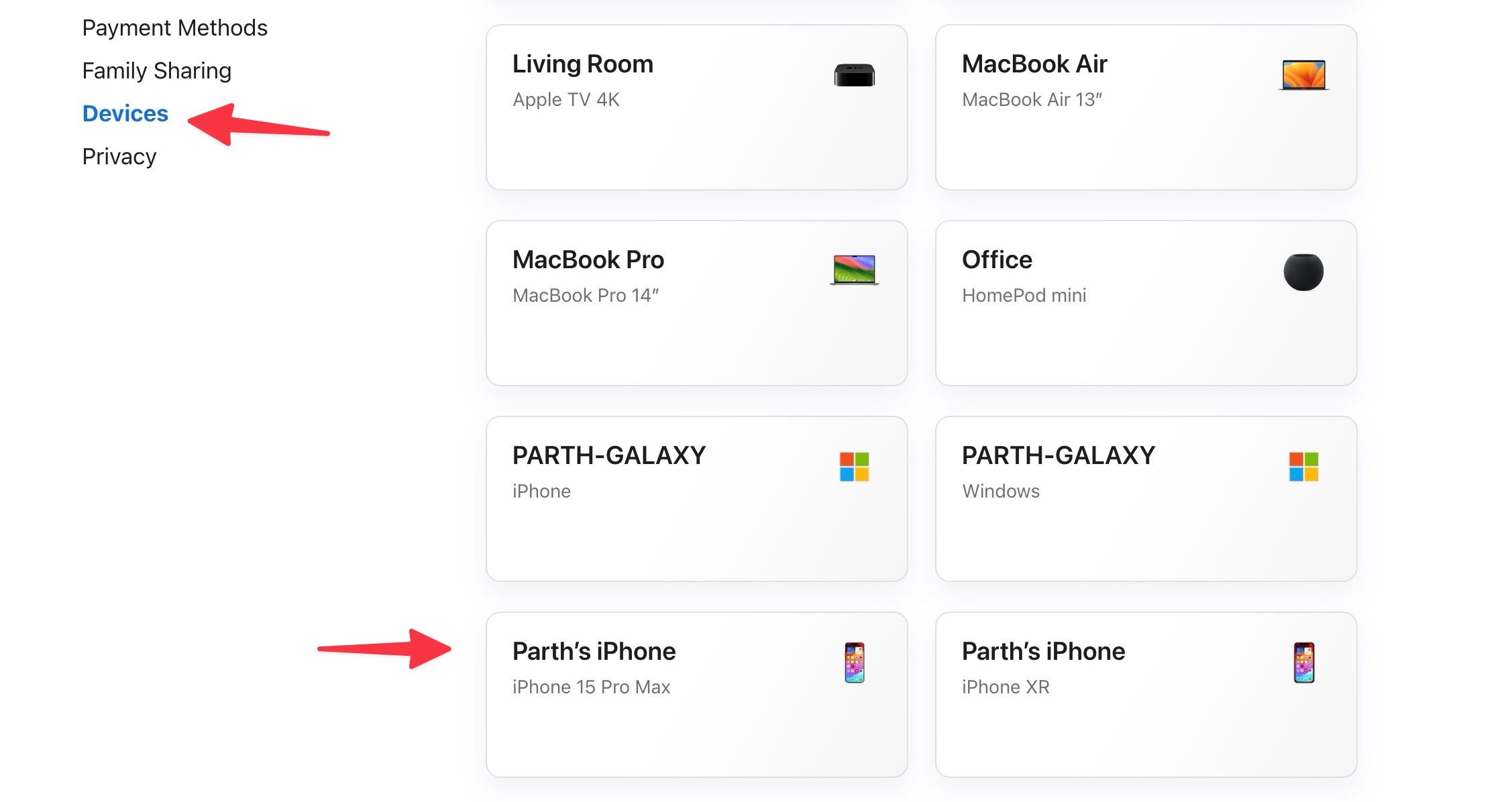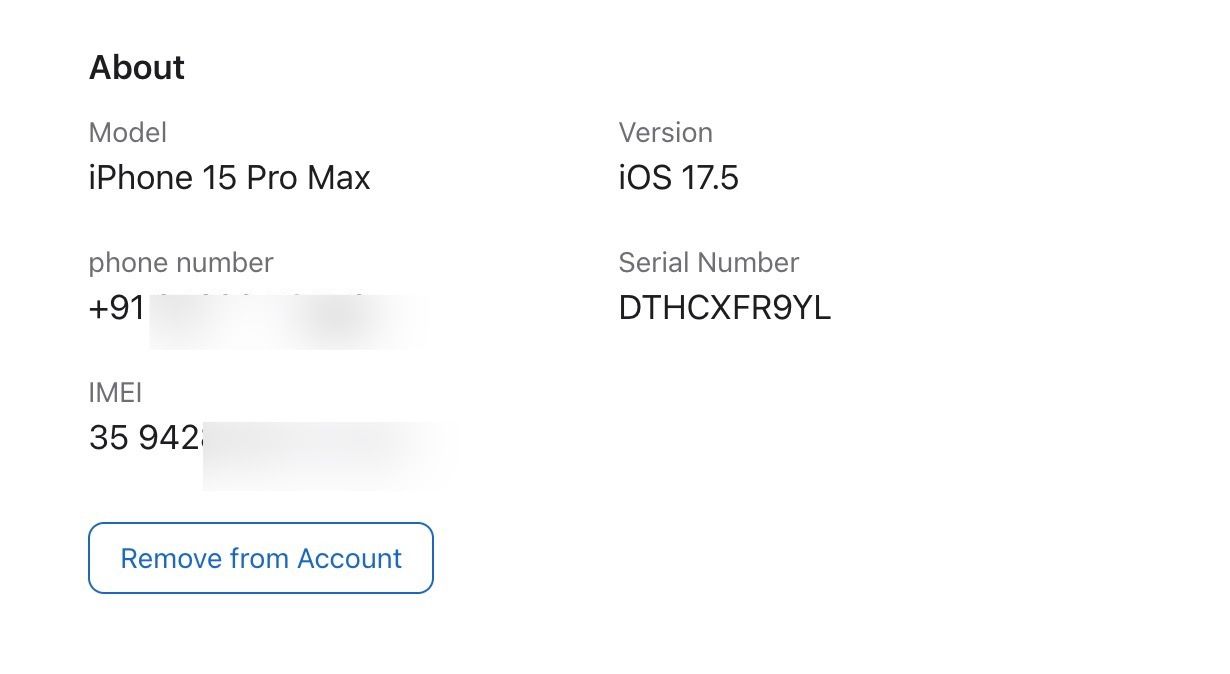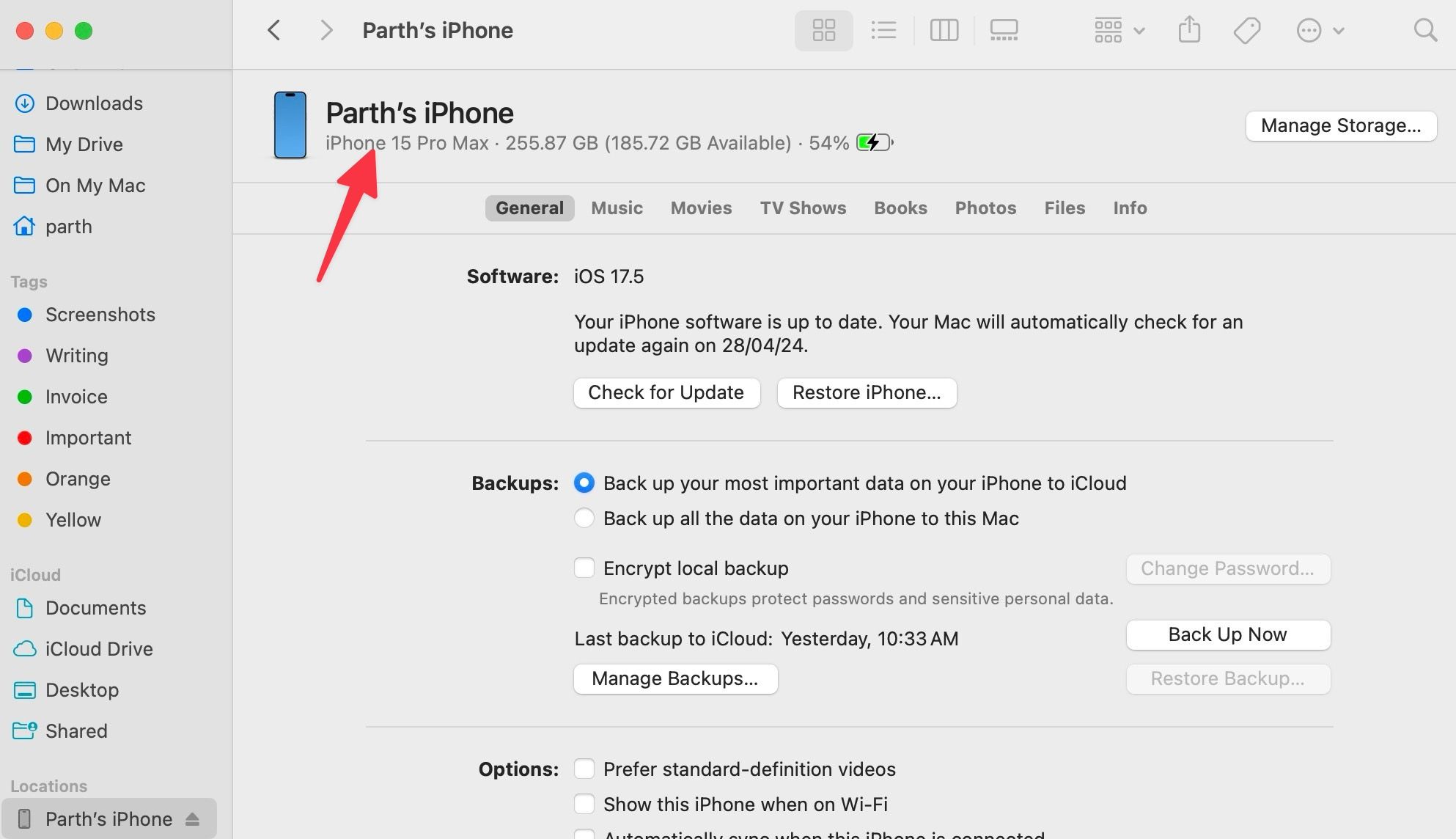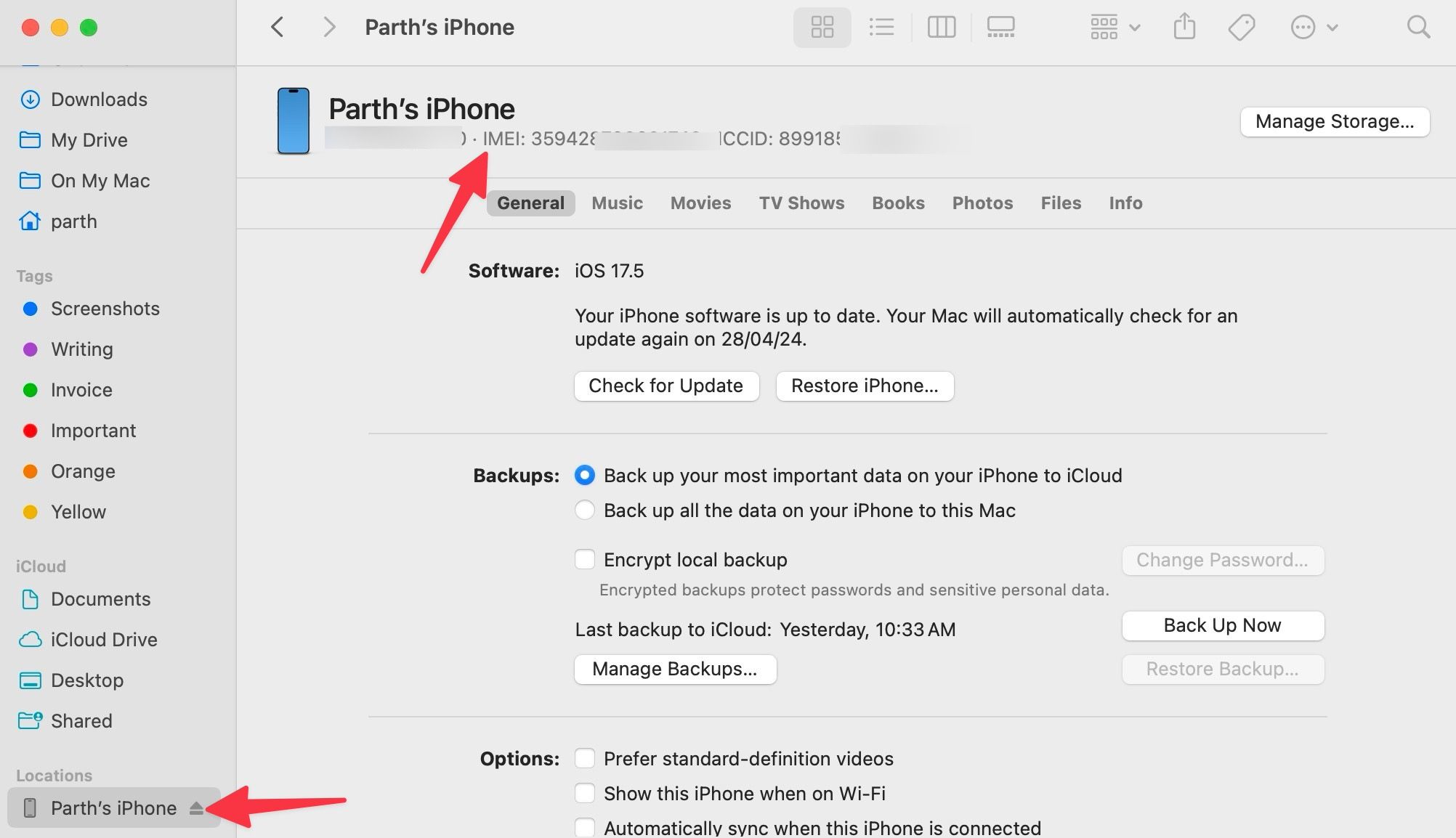IMEI stands for International Mobile Equipment Identity and serves as a unique identifier for your device. Major worldwide carriers that use Global System for Mobile Communication (GSM) rely on an IMEI number to track your lost device in seconds. An IMEI number is important and can be used for different purposes. Whether you have an iPhone or an Android phone, use the methods below to glance over your phone's IMEI number in no time.
Why do you need to know your phone's IMEI number?
Knowing your phone's IMEI number comes in handy in specific situations. These IMEI numbers are unique, hard to alter, and associated with your phone.
If your phone is lost or stolen, you can contact your local carrier, share the IMEI number, and blocklist the device to make it useless. Your phone can't use the operator's network anymore. Your local authorities can also use the unique identifier to locate the stolen device.
When you contact your carrier customer representative about a device problem, the person may ask for an IMEI number to start the diagnosis process. Your phone manufacturer also asks for an IMEI number when you make a warranty claim.
You may notice that your device's IMEI has 17 digits instead of 15. Your carrier may add two extra digits to spot your device on the network.
Use the Dialer or Phone app
You can find your phone IMEI number using the Phone app. It's the most straightforward and universal way to locate the IMEI number.
- Open the Phone app and find the dialer menu.
-
Type *#06# and tap the call button.
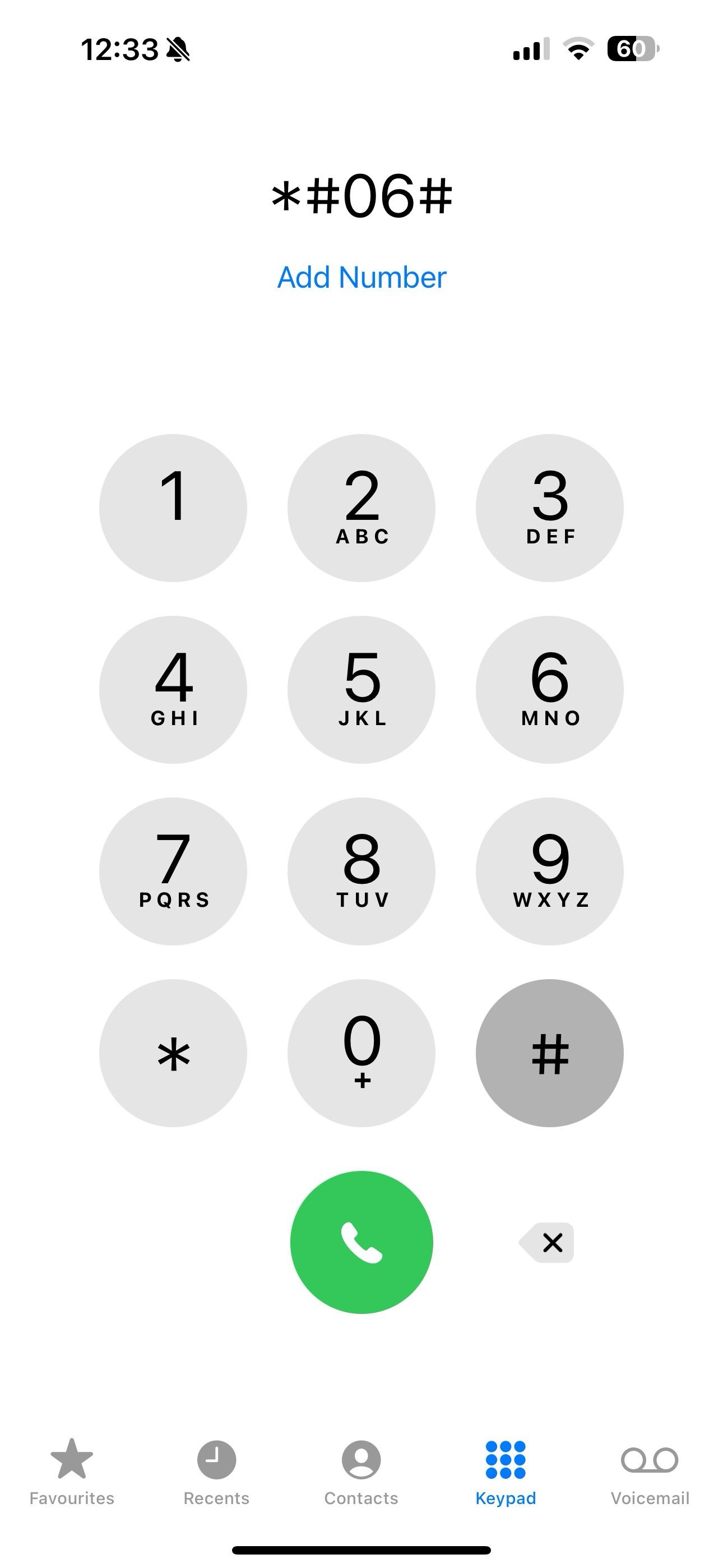
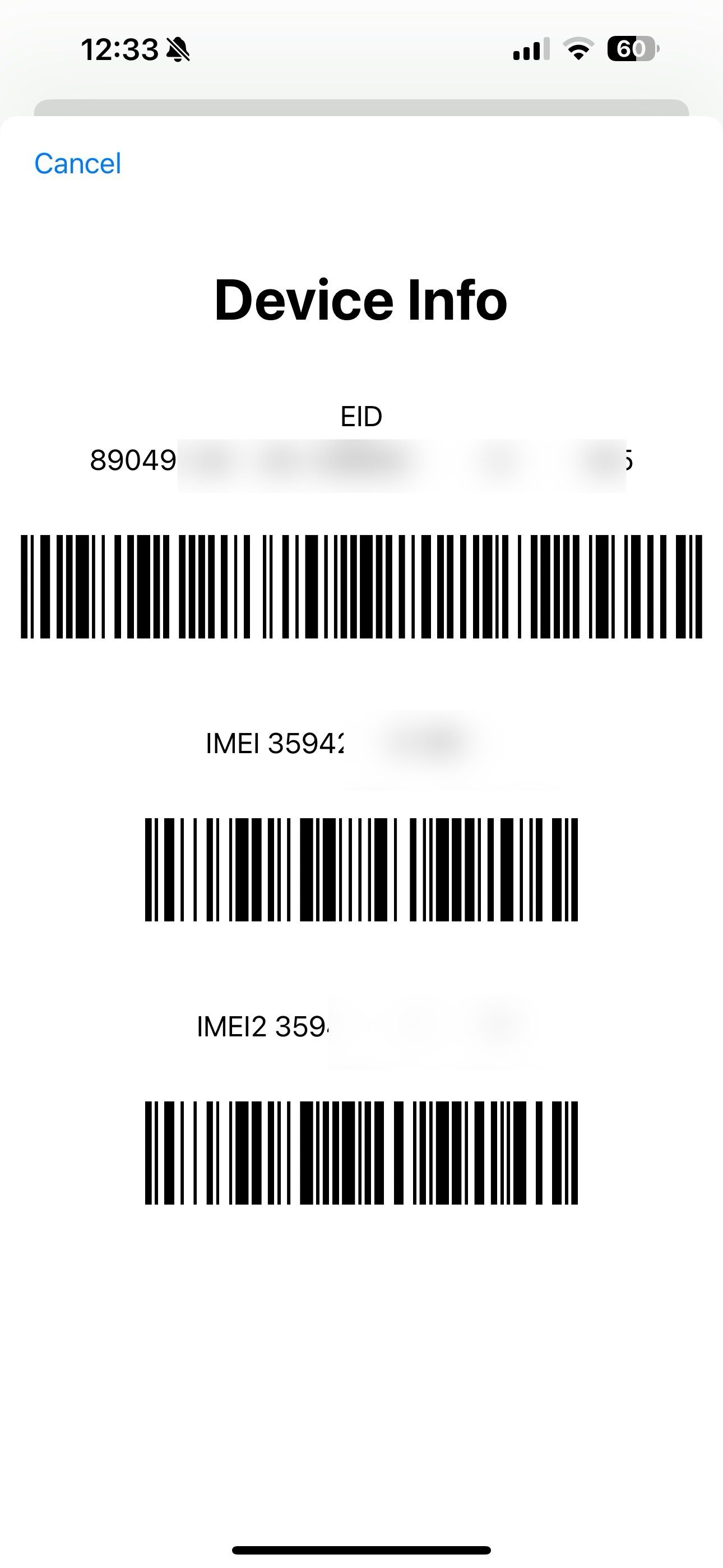
Note your device's IMEI number. This trick works on iPhone, Android, and other feature phones.
Check the device's Settings menu
You can find your phone's IMEI number from the Settings menu. Let's start with the stock Android.
How to find the IMEI number on an Android
- Open Settings on your Android phone.
- Scroll to About phone.
-
Tap IMEI to check your unique 15-digit number.
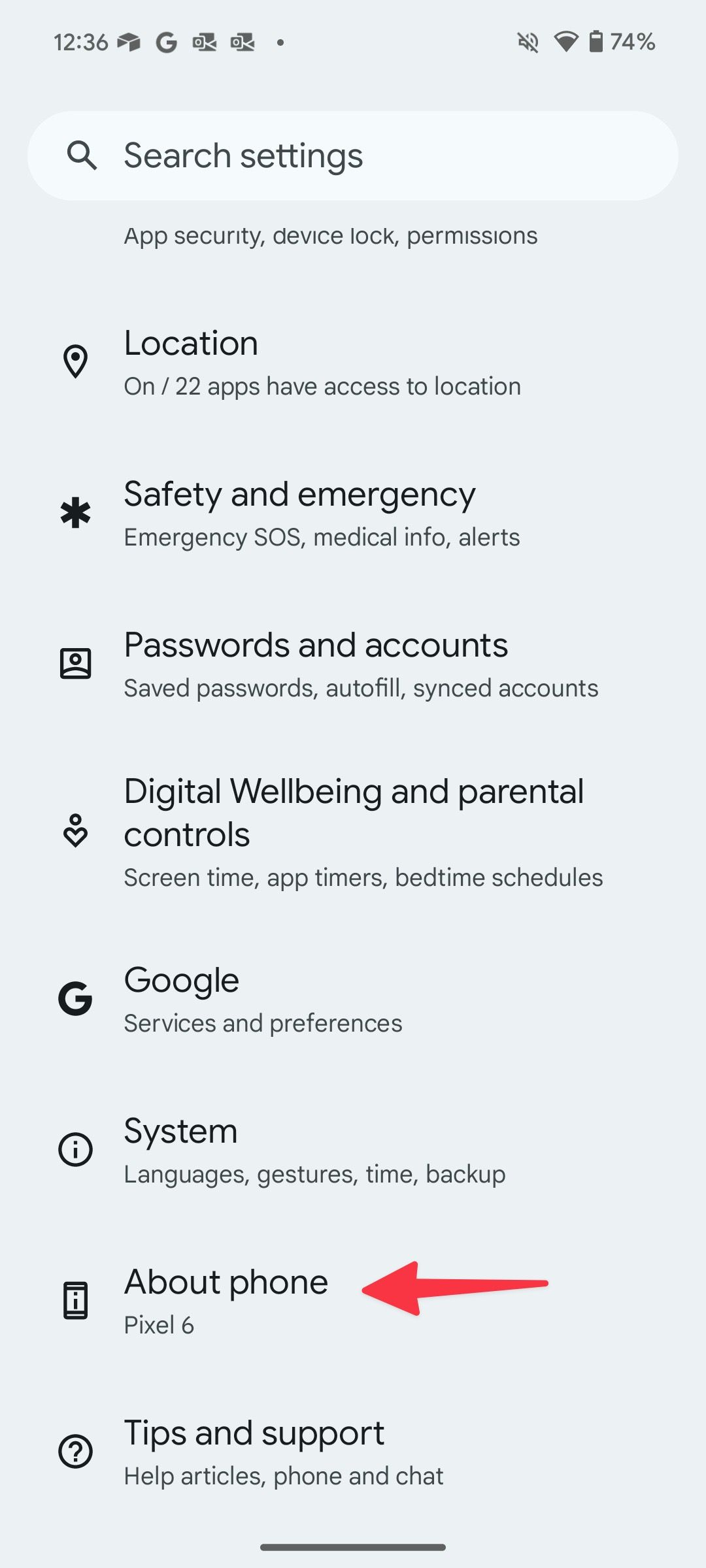
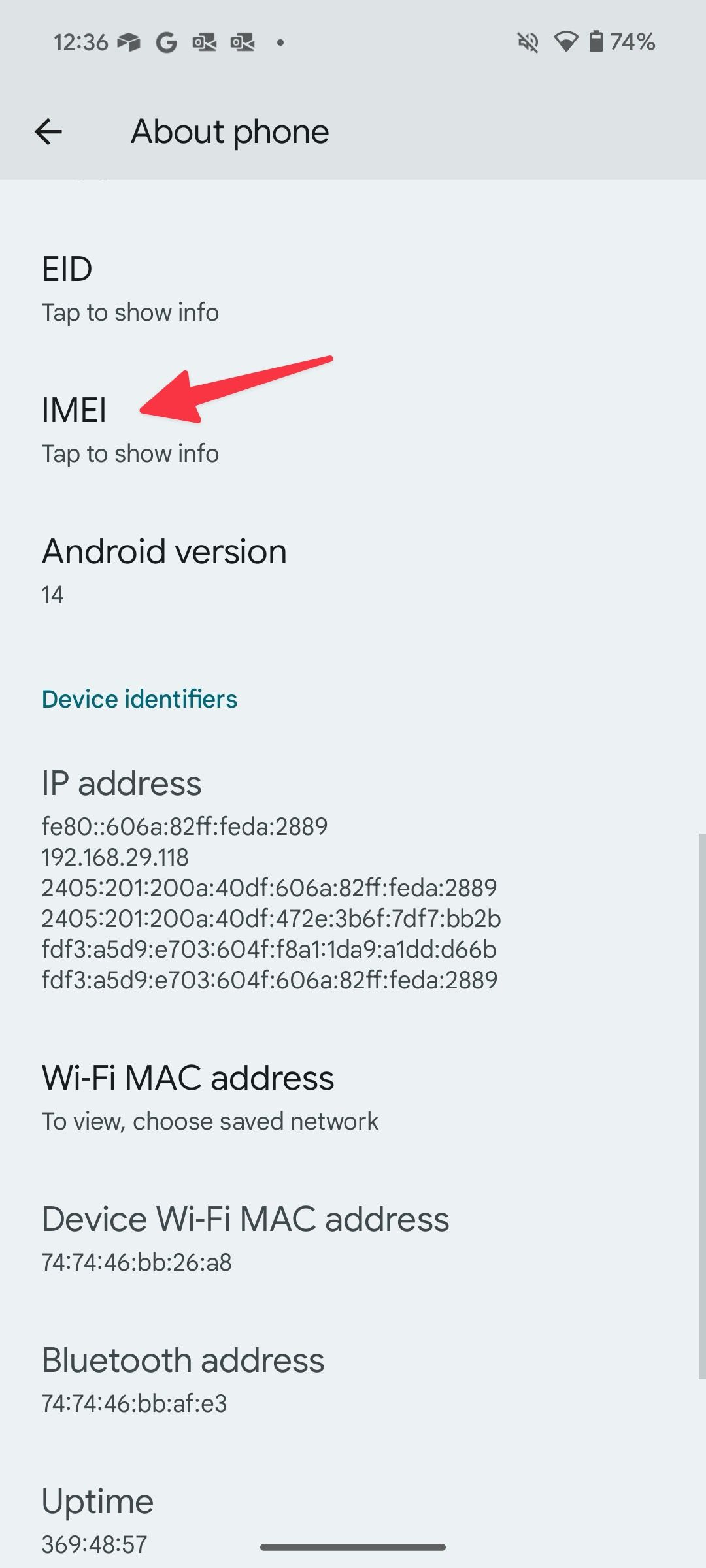
How to find the IMEI number on an iPhone
- Go to Settings and scroll to General.
- Select About.
-
Scroll down and find your IMEI number.
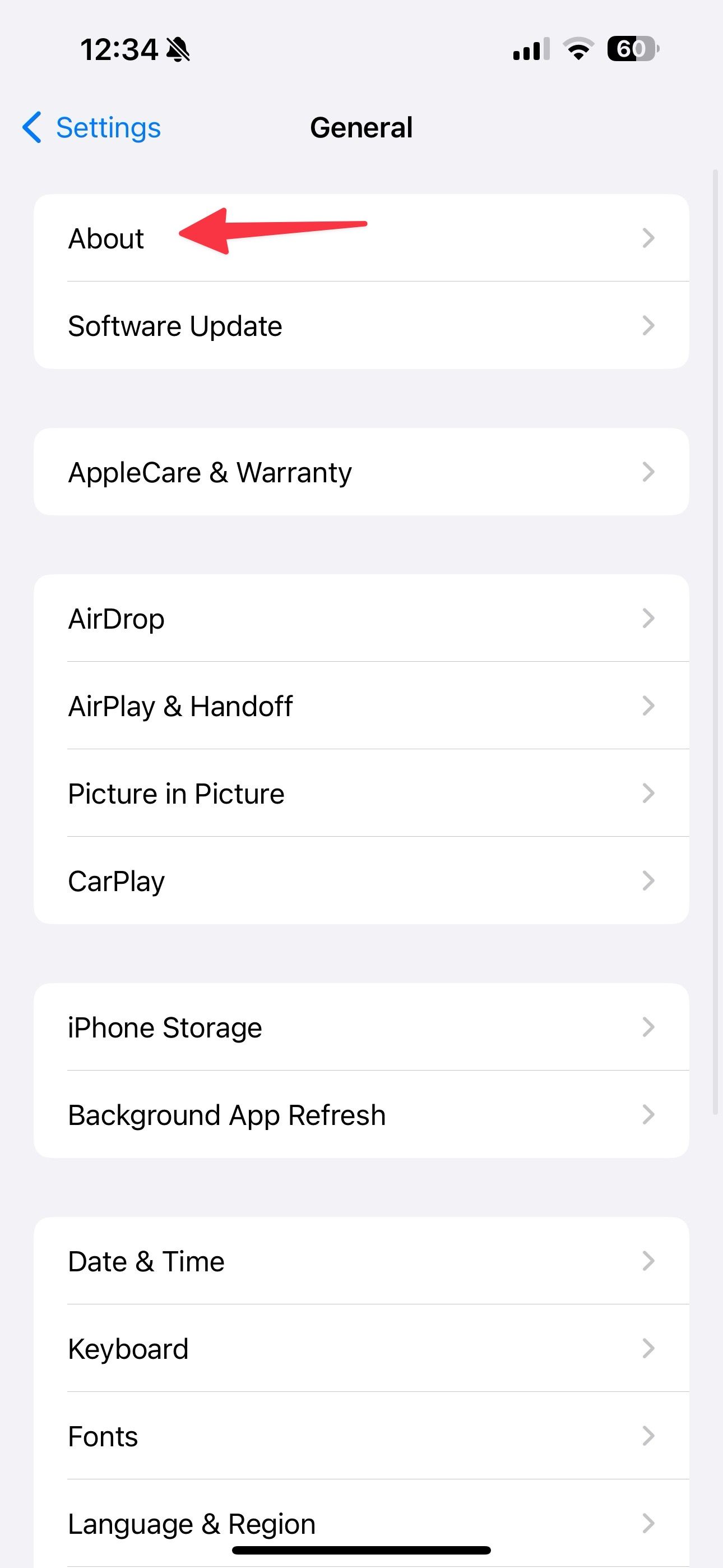
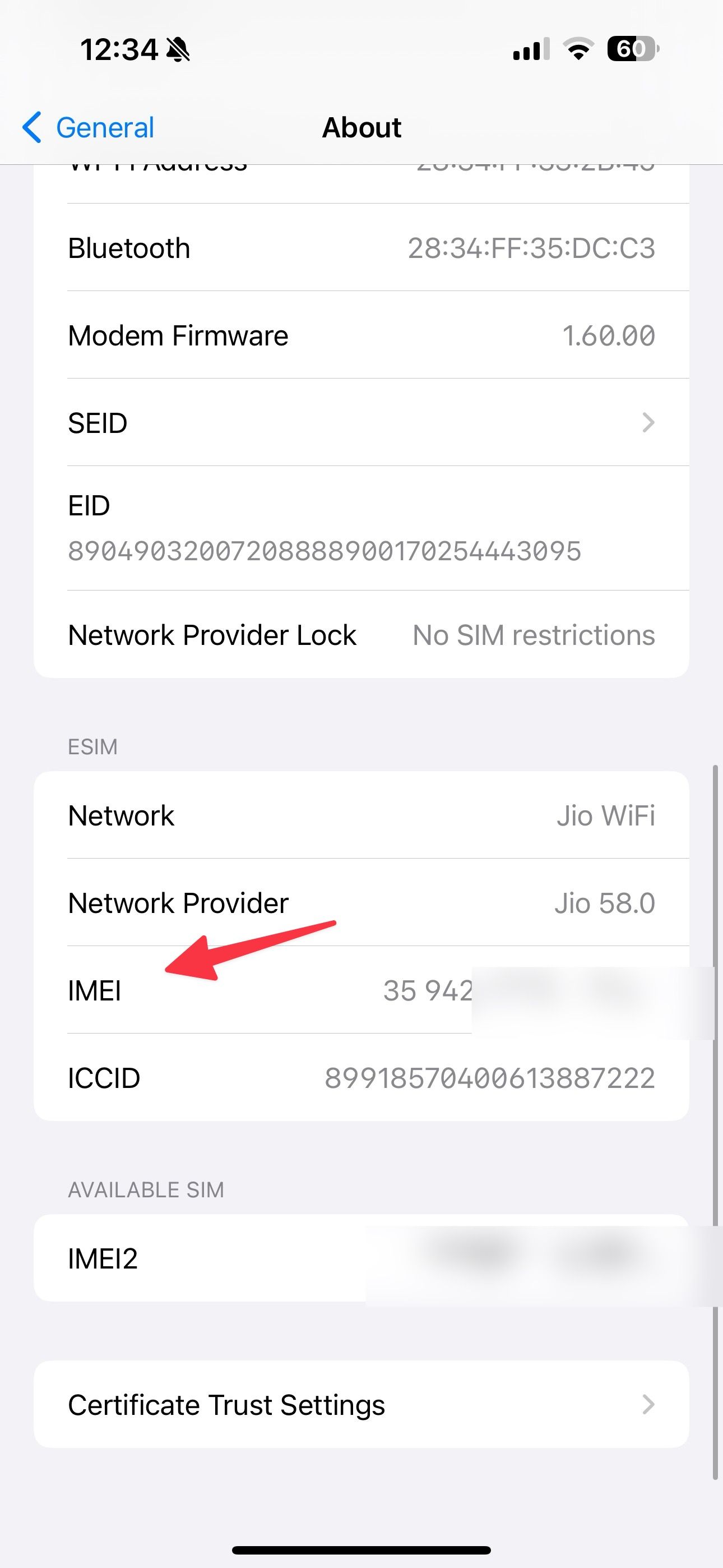
How to find the IMEI number on Samsung phones
Samsung uses a different Settings menu on the One UI Android skin. If you have a Galaxy phone, check the steps below to find the IMEI number.
- Launch Settings and go to the About phone menu.
-
Find the IMEI number from the following menu.
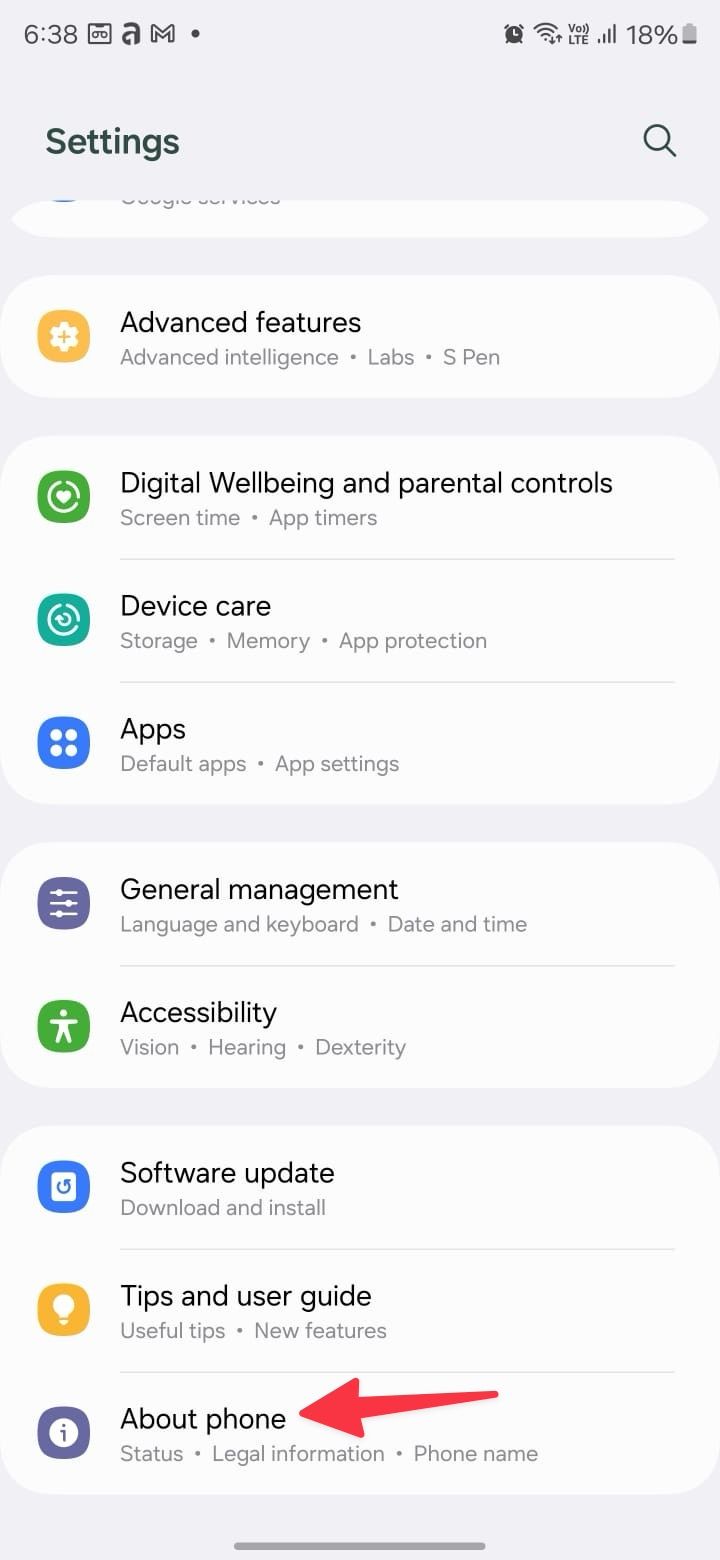
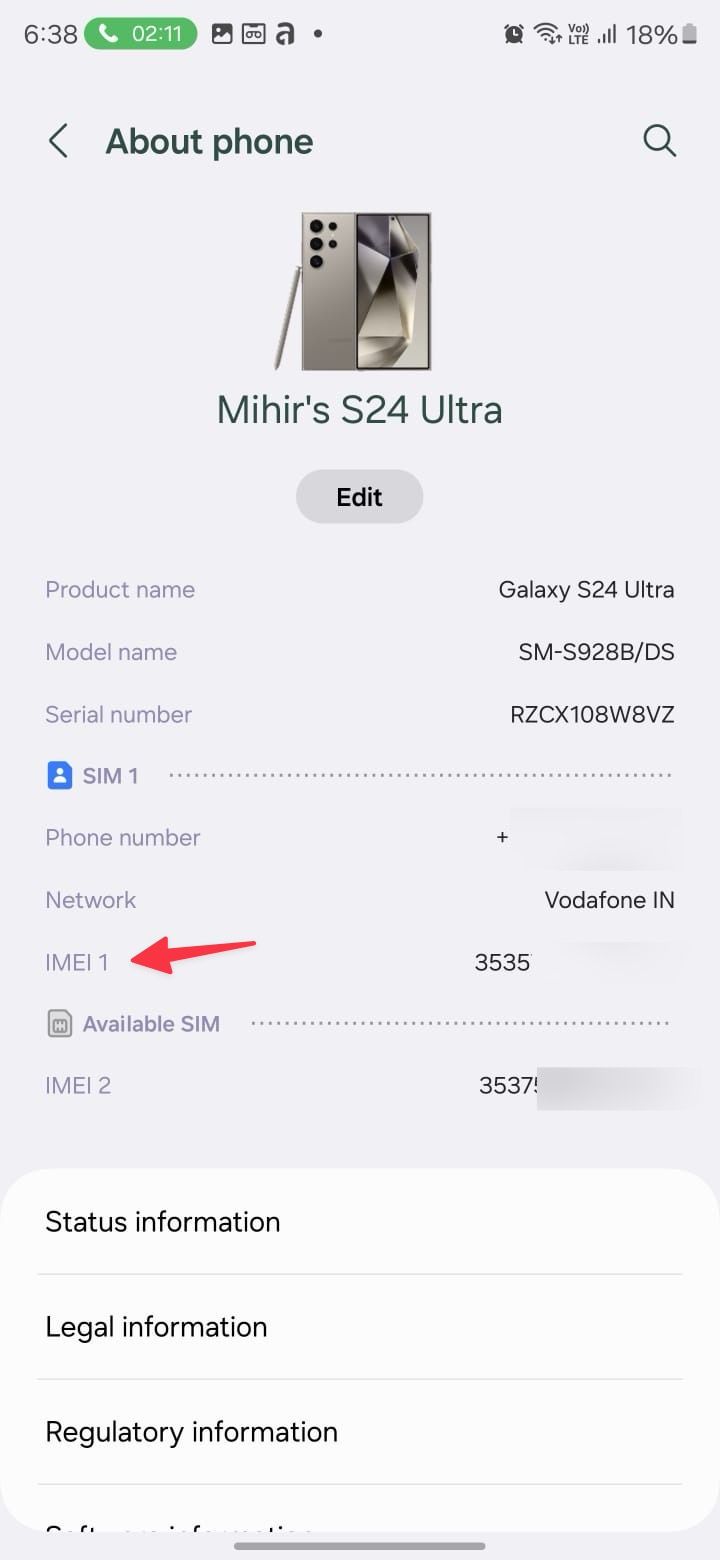
Check the IMEI number on the phone's back
Some manufacturers put the device's IMEI number on the back. Since most OEMs prefer a clean look on the device, they engrave the number under the SIM tray. Pull out the SIM tray to find your IMEI number.
Check the retail box
You'll also find the device IMEI number on the retail box. The original packaging may have a sticker on the side with an IMEI number and other details.
Check your device invoice
Pull up your device invoice and check the IMEI number. Retailers usually print or write down the IMEI number on an invoice.
Find the IMEI number on a removable battery
If your Android has a removable battery, you'll find the IMEI number on the device cell. Remove your phone's back cover, pull out the battery, and look for 15 digits.
Find your Android phone IMEI using Find My Device
Apart from locating your lost Android phone, Find My Device helps you find the IMEI number.
- Visit Google Find My Device on the web and sign in with your account details.
-
Select your Android device and click the Settings gear at the top.
-
Note the IMEI number.
Check your iPhone IMEI number from your Apple account
iPhone users have several options to check the IMEI number. You can access your Apple account on the web and find the IMEI number without picking up the phone.
- Visit Apple ID online and sign in with your Apple account details.
- Go through the usual verification.
- Select Devices from the sidebar.
-
Select your iPhone from the list.
-
Find the IMEI number under the About menu.
Find your iPhone IMEI number from another iOS device
If you have another iPhone running the same Apple account, use the steps below to find the IMEI number.
-
Launch Settings and go to your Apple account.
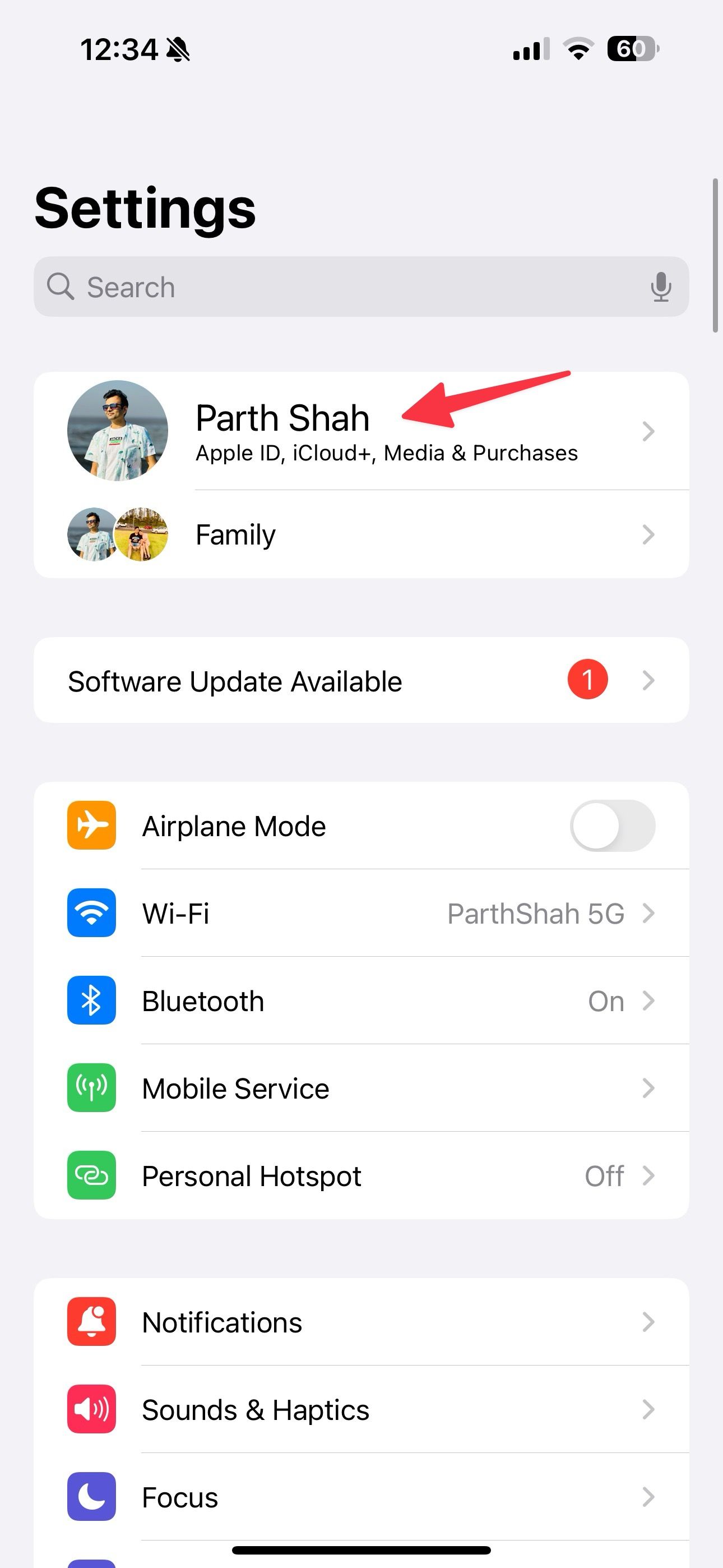
- Scroll down and select an iPhone model.
-
Check the IMEI number from the following menu.
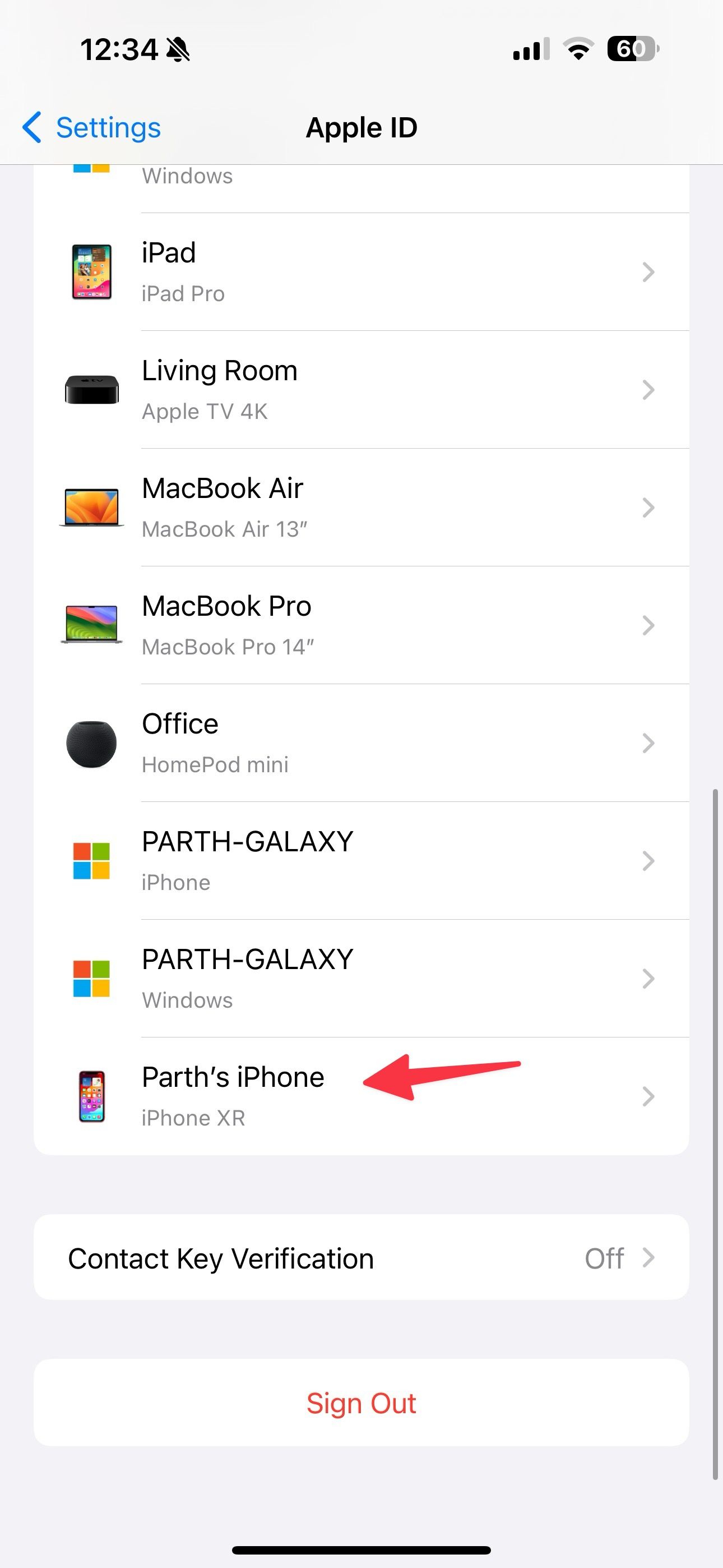
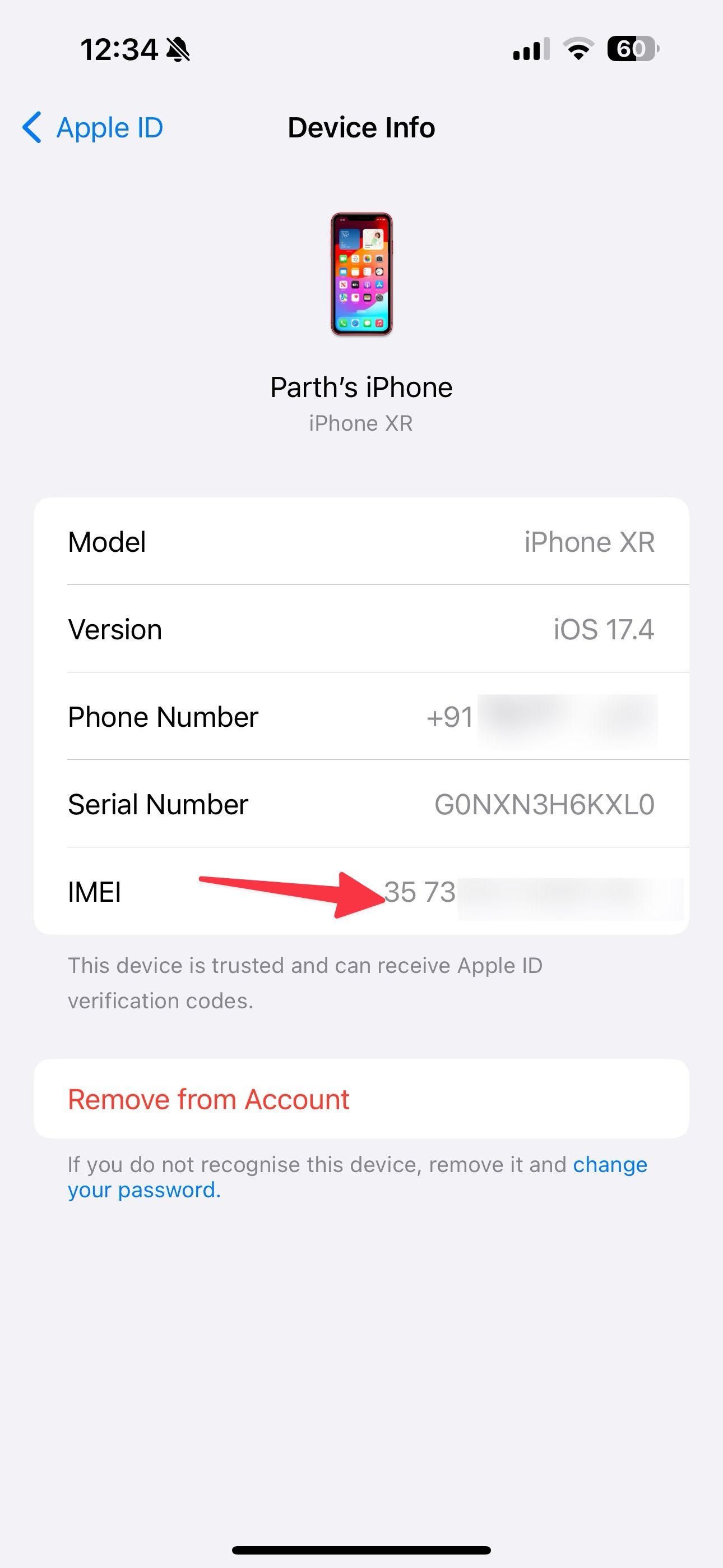
Check your iPhone IMEI number from the Mac Finder menu
Do you frequently connect your iPhone to your Mac? Use the default Finder app to glance over the IMEI number in seconds.
- Pick up a data cable and connect your iPhone to your Mac.
- Trust your computer.
-
Launch Finder and find your iPhone from the sidebar.
-
Click the iPhone device model three times to check the IMEI number.
Jot down those 15 digits
As you can see from the list above, there are several ways to find your phone's unique identifier. After you locate it, write it down on a piece of paper or a note-taking app of your choice so that you don't have to look for your phone's retail box.