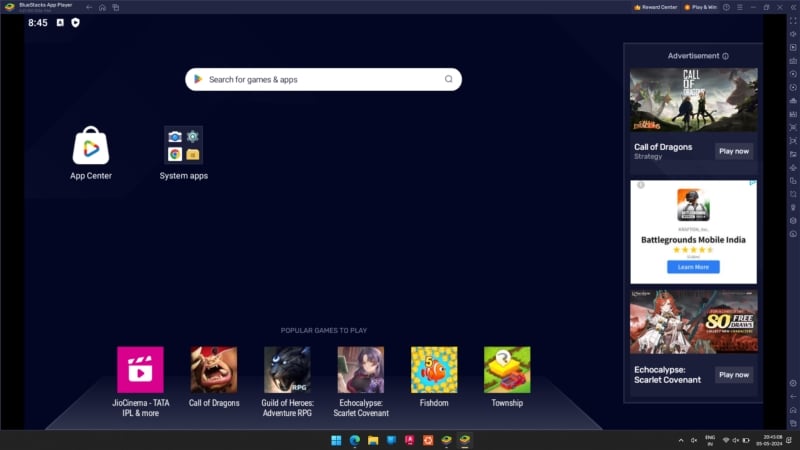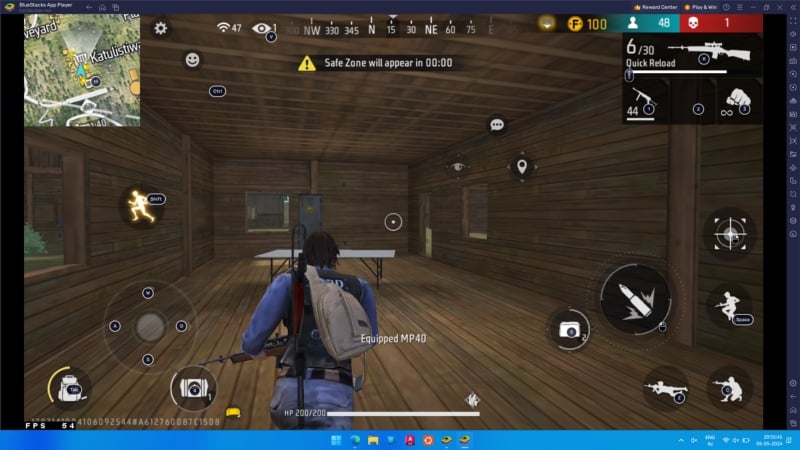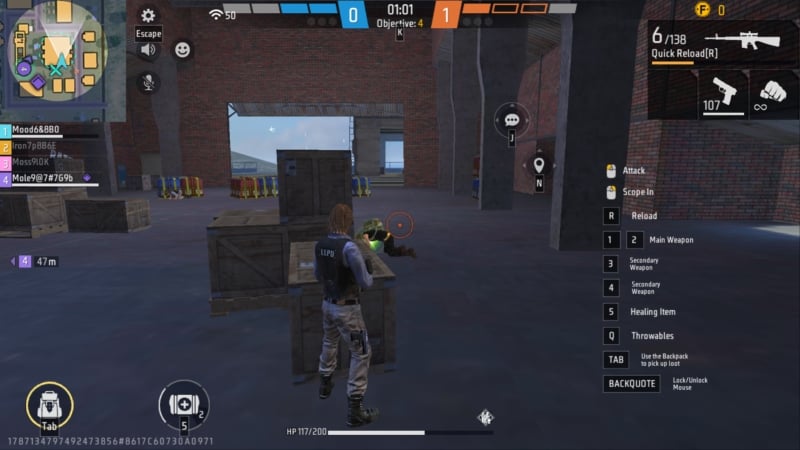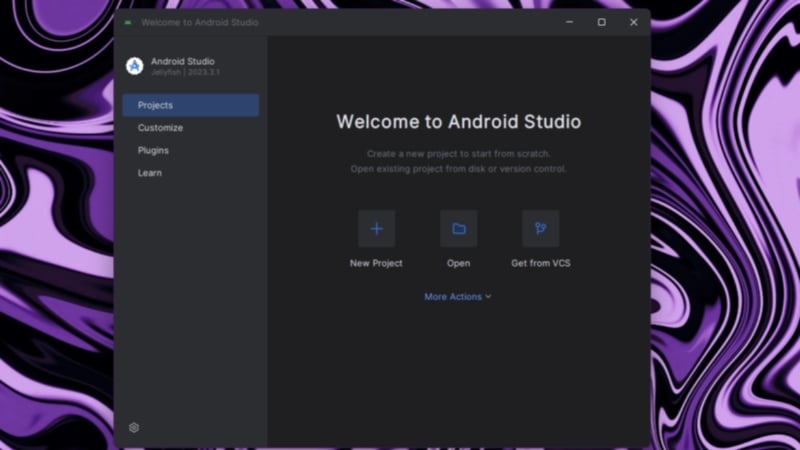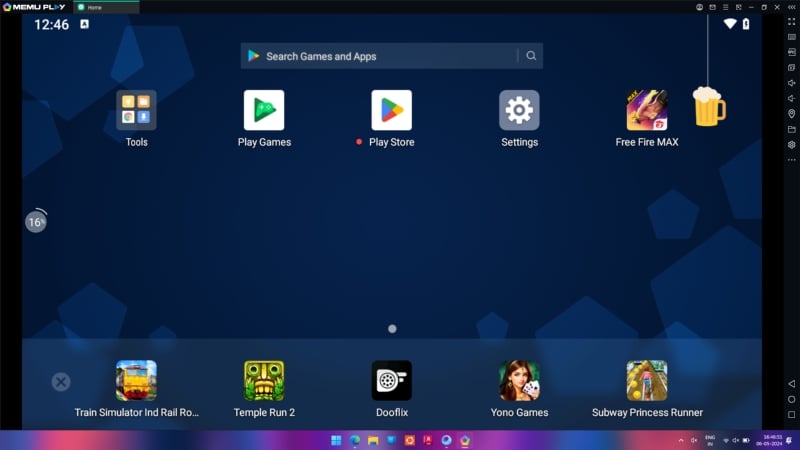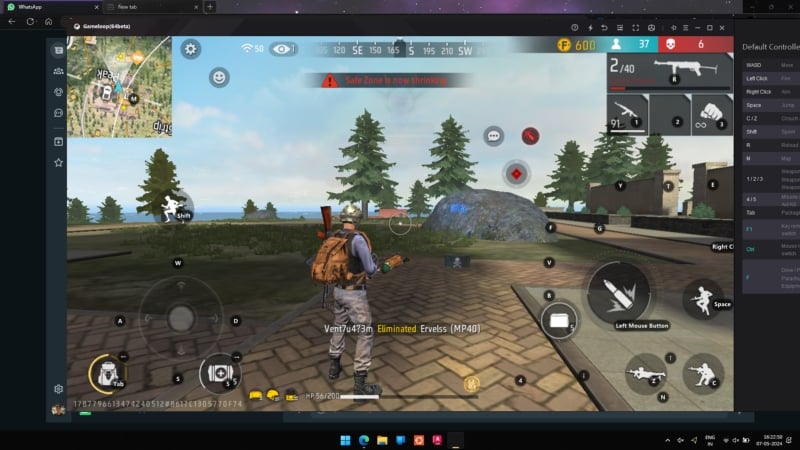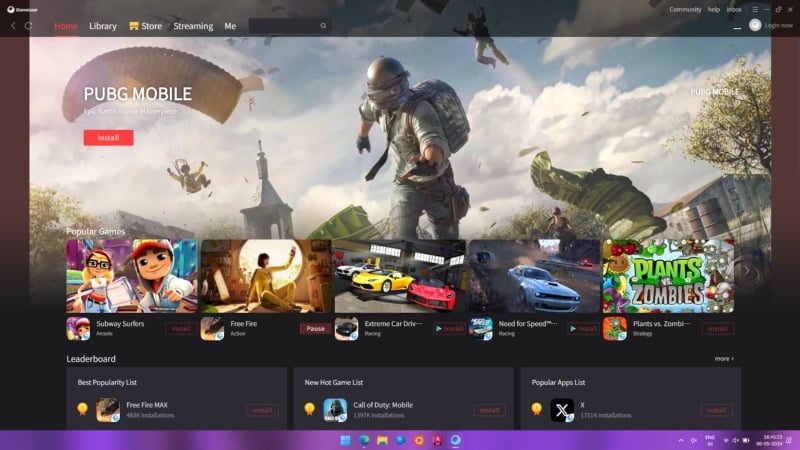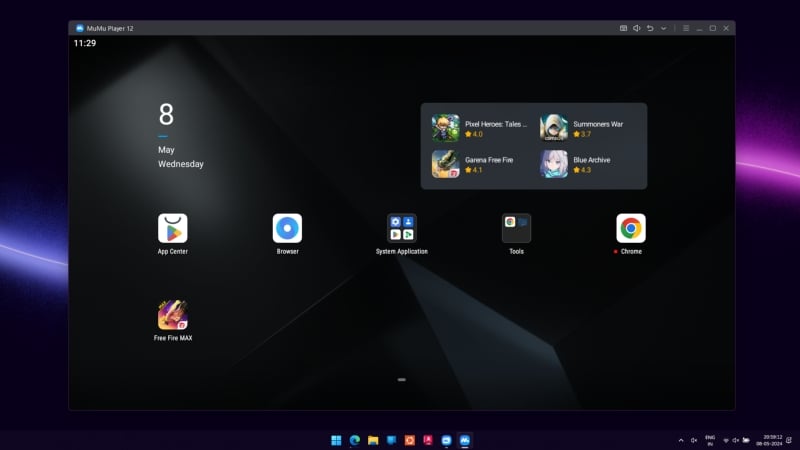Quick Answer
- Android Studio and Google Play Games for PC should be the top choices for regular users.
- Gamers can opt for specialized offerings like Bluestacks, Nox Player, MuMu Player, and Genymotion, which offer an unparalleled experience.
Android emulators have always been the preferred means of running Android apps and games on a Windows PC. They are trendy among PC aficionados, gamers, and developers who wish to game or put their Android apps to the test on a Windows PC. Indeed, Windows 11 now supports Android apps natively, but the experience remains far from ideal. As a result, Android emulators are still the go-to choice for users, thanks to their reliability, app compatibility, and feature set.
Android emulators are primarily geared towards performance or compatibility—the former best suits gamers, whereas the latter appeals to app developers. Provided you have decided upon your area of interest, this article outlines the 10 best Android emulators for your Windows PC. Let’s begin!
Table of Contents
Best Android Emulators for PC
Sl No | Emulator | Description |
|---|---|---|
1 | BlueStacks 5 | Well-known emulator with a vast app collection, features for gameplay improvement, and touch input support. |
2 | Google Play Games (Beta) | Google's emulator focusing on gaming, offering a modern interface and smooth gameplay experience but lacking native keyboard control customization. |
3 | Android Studio | Official tool for developers, allowing app testing for various Android platforms, with a learning curve and advanced functionalities for app development. |
4 | Genymotion | Developer-oriented emulator with options for local and cloud-based usage, supporting app installation from Google Play Store but lacking game compatibility. |
5 | MEmu Play | Android-based emulator emphasizing gaming performance, featuring Android 9 Pie, touch input support, and practical tools like location changer. |
6 | GameLoop | Tailored for gamers, supporting Google Play Store apps and games, with additional features like memory booster and streaming mode, despite occasional interface issues. |
7 | NoxPlayer | Feature-rich emulator with options like key mapping, multiple instance support, and rooting capabilities, though its interface may feel sluggish and some features non-functional. |
8 | LDPlayer | Gamer-centric emulator with stable performance, supporting popular games, and offering features like virtual GPS and file sharing between PC and emulator. |
9 | PrimeOS | Android OS installed in a separate partition, providing high performance by utilizing PC's hardware directly, with features like script recording and DecaPro Gaming Centre for improved gaming experience. |
10 | MuMu Player | Slick interface with fast performance, running on Android 12, supporting all apps and games from the Google Play Store, but with occasional crashes and lacking gaming-specific features. |
BlueStacks 5
BlueStacks is possibly the most well-known Android emulator available for Windows PCs. We were quickly impressed by the sheer number of apps available, which, thanks to having a dedicated app store alongside the Google Play Store, is some of the largest you can get.
Speaking of games, we tried Garena Free Fire Max, which ran appreciably. Like most emulators, BlueStacks offers a host of features to improve gameplay. These include tweaking the display and graphics settings, memory and CPU core allocation, built-in screen-capturing tools, and more. There’s support for touch input, too, which is advantageous for those with touchscreen laptops.
We rank the BlueStacks UI comparatively higher than other emulators on this list. However, there are adverts, both static and pop-up-based. Nonetheless, BlueStacks’ popularity and app collection make it worth installing.
Google Play Games (Beta)
Google’s shot at Android emulators comes in the form of Google Play Games, which has quickly become a popular choice. The emulator isn’t short of games thanks to the presence of the Google Play Store, but you must additionally download Windows HyperVisor separately to run the games.
As the name says, Google Play Games is explicitly geared towards games, including popular ones like Garena Free Fire Max, Genshin Impact, Clash of Clans, and more. You don’t get the feeling of using a knockoff Android emulator running an ancient version of Android, but a clean, modern look that is praiseworthy.
In our experience, games ran supremely well, just like they would on an Android device. Load times were minimal, but we missed customizing keyboard controls, which aren’t present natively. Since the apps are scaled-up versions of their mobile counterparts, you may face compatibility issues related to UI elements. All in all, Google Play Games is an excellent contender.
Android Studio
If you are a developer looking to test-run your apps, look no further than Android Studio. An official tool from the folks over at Android, it’s the best app for emulating an Android device on a Windows PC. Android Studio lets you develop apps for platforms such as Wear OS, Android TV, Android Auto, and tablets. However, It’s a no-go for hardcore gamers, as it’s entirely meant for app development and testing.
Android Studio involves a learning curve to begin with. Furthermore, plugins are available that enable additional functionalities, such as the Material theme. Technically speaking, Android Studio is an IDE (integrated development environment), so it packs app templates, device frames, and an advanced code editor.
With some setup, you can install and run apps directly from the Google Play Store within the emulator. That said, it is a must-have tool for developers and recommended for users looking for a reliable Android emulator.
Genymotion
Genymotion is an alternative to Android Studio, similar in usage and functionality. It also involves a virtual device frame that can be selected according to the requirements. Genymotion, too, is primarily aimed at developers wishing to test their apps. Furthermore, everything is based on a Windows application, which can run offline and via Genymotion’s cloud servers for added convenience. Although Genymotion has a free tier, it restricts quite a few features, including running the latest Android versions.

In case you are wondering, installing apps from the Google Play Store is possible, and all it requires is a plugin that can be installed within the app. Unfortunately, Genymotion doesn’t allow running games, so we couldn’t install games like PUBG or Call of Duty Mobile. What Genymotion delivered was consistent performance, thanks to support for GPU acceleration. In addition, Genymotion can be integrated with Android Studio and other ADB-based IDEs for added functionality. The feature set of Genymotion is enough to lure you in.
MEmu Play
MEmu Play is an excellent alternative to the ever-famous BlueStacks. Unlike the latter, MEmu Play relies solely on the Google Play Store for its app library. Running on Android 9 Pie, MEmu Play is an Android device at its core, evident from its home page and UI elements.
The emulator didn’t disappoint us with its gaming performance for the game we tried – Garena Free Fire Max. We experienced stable framerates and network connectivity throughout our session. Moreover, the emulator supports touch input, which is far superior to the one on BlueStacks.
Like BlueStacks, MEmu Play features a sidebar comprising many practical tools. The location changer caught our eye, which is an intelligent way of accessing game servers situated in different parts of the world. Furthermore, there’s support for multiple instances, drag-and-drop functionalities between the host PC and the emulator, and many more features.
GameLoop
Another Android emulator tailor-made for gamers is GameLoop, previously known as Tencent Gaming Buddy. If that sparked something in your brain, you are right, as Tencent is also the parent company of the popular game PUBG Mobile. The emulator supports downloading apps and games from the Google Play Store and App Market, and additionally by sideloading APKs.
While GameLoop is the de facto recommendation for PUBG players, we additionally tried Garena Free Fire Max, which ran adequately well. The emulator’s handy memory booster feature readily clears excess memory in real-time. There are a handful of other gaming-specific features, including a streaming mode, location changer, and more.
We must mention the irregularities we encountered with Gameloop’s otherwise good interface. While they weren’t major, we encountered a few broken elements and app crashes. If you look past these minor inconveniences, GameLoop makes a lot of sense for gamers, especially those who love playing PUBG.
NoxPlayer
NoxPlayer may not seem intriguing, but trust us when we say this—its feature set is unmatched. To start with, NoxPlayer’s UI isn’t anything special, with a traditional Android 7 homepage along with an ad banner. On top of that, we felt the UI was a bit slow to respond, whereas some options were straight-up broken and non-functional. For instance, the Google Play Store icon was unresponsive in our case.
Alongside features that catch the eyes of gamers, such as key mapping, script recording, running multiple instances of games at once, and a toolbar full of utilities, NoxPlayer has one trick up its sleeve – rooting. You might have turned away from the fact that rooting an Android device, let alone an emulator, isn’t everyone’s cup of tea, but NoxPlayer allows you to do that with just the press of a toggle. Rooting unlocks far too many options for developers to enjoy and extract the full potential out of the emulator.
Speaking of games, more specifically, Garena Free Fire Max, which ran adequately well in our case. There were minor jitters and frame drops, but that’s no big deal. Safe to say, you can’t go wrong with NoxPlayer as an Android emulator.
LDPlayer
LDPlayer is an excellent alternative to other gamer-focused Android emulators on this list. It includes quite a collection of games, such as Brawl Stars, PUBG Mobile, Garena Free Fire Max, Clash of Clans, and more. We were pleased by LDPlayer’s responsive interface, which is a rarity. App installations take place through the Google Play Store, APKs, or the in-house app library – LD Store.
Garena Free Fire Max – the game we tried left us wanting more, thanks to LDPlayer’s stable gaming performance, which helped keep the frames at a stable 30fps throughout the session. The framerates occasionally dipped during gunfights, but that’s passable. LDPlayer’s tab layout made multitasking so much effortless.
LDPlayer has excellent features, including virtual GPS, a built-in frame rate meter, file sharing between the host PC and the emulator, controlling the emulator remotely using a mobile device, and a built-in screen recorder.
PrimeOS
If you still crave peak performance, say hello to PrimeOS. While technically not an Android emulator, PrimeOS takes a practical approach to getting the job done much better. As an Android OS, you will have to install PrimeOS in a separate partition on your PC’s hard drive. This way, you’ll be booting into PrimeOS instead of Windows, and this approach allows it to directly utilize your PC’s CPU and GPU for much improved raw performance over other Android emulators that rely on binary power translation.
After you are done with the slightly complicated setup, you will be able to enjoy the perks and benefits of using a piece of software like PrimeOS. Thanks to the Google Play Store, you have a PC that runs Android, which includes support for almost every app out there. PrimeOS has thrown in additional functionalities, such as script recording, keyboard and gamepad support, and a dedicated DecaPro Gaming Centre to uplift your gaming experience. PrimeOS boots Android 7 out-of-box, with beta builds available for Android 11.
MuMu Player
MuMu Player is a definite underdog on this list. NetEase Games, the creator of numerous popular titles such as Onmyoji and Heros of Tang Dynasty Zero, developed the emulator. To begin with, we must appreciate MuMu Player’s slick interface, which is the fastest among all, thanks to reduced animation speeds.
The emulator runs on Android 12, which is among the latest versions. MuMu Player doesn’t specifically cater to gamers, which is great if you are looking for an all-around experience. We could install all apps and games present on the Google Play Store, which is the default way of downloading apps.
We enjoyed our time playing Garena Free Fire Max, which ran very well indeed. However, we were surprised to see the app crashing a couple of times during the initial launch, which was easily fixed with a restart. Oh, and there’s support for controllers, too! Overall, MuMu Player is a great option if you aren’t necessarily looking for a gaming emulator.
Run Android Apps on Windows PC Effortlessly
This concludes our list of the best Android emulators for Windows PCs. No matter your requirement, Android emulators excel at running apps, be it for gaming or app testing. While Google Play Games for PC and Android Studio are sort of official and trustworthy offerings for this purpose, third-party alternatives, such as Bluestacks, MuMu Player, Genymotion, and more, are equal, if not better.