- News
- Technology News
- Tech Tips News
- How to blur your house, car number plate in Google Maps Street View
Trending
How to blur your house, car number plate in Google Maps Street View
Google Maps Street View provides immersive 360-degree views but raises privacy concerns. Users can control blurring of sensitive info. Follow steps to report issues and protect privacy on the platform.
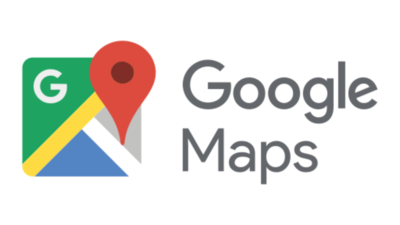
Google Maps Street View provides immersive 360-degree views but raises privacy concerns. Users can control blurring of sensitive info. Follow steps to report issues and protect privacy on the platform.
The Street View feature in Google Maps is an interactive tool that allows users to virtually explore nearby areas, find shops, routes, and locations. While the feature isn't widely available in India, it offers a fully immersive 360-degree view of the surroundings or a specific place.
In addition to the immersive view, Street View on Maps also displays the names of nearby shops, buildings, parked cars, and roads, providing a realistic representation of the physical environment.However, this level of detail comes with the potential risk of exposing personal information or sensitive data to the public.
To mitigate this risk, Google has implemented dedicated rules and regulations to ensure the privacy and security of individuals.
Also, the tech giant provides the uploader with the option to choose which area or element of the photo will be visible and blurred to respect others’ privacy.
Despite the fact that there’s a privacy system in place, there are times Google fail to automatically blur things that shouldn’t be visible on public portals like Google Maps. The good news is that users have the option to raise a request to blur it.
In case you are uploaded or you know someone who uploaded the photo, you can ask them to blur that area for you.
Thing you should note that the blur request with Google could be found in anything that violates the Street View privacy policy.
Important: Photos once blurred is permanent, there’s no way to unblur them again.
In addition to the immersive view, Street View on Maps also displays the names of nearby shops, buildings, parked cars, and roads, providing a realistic representation of the physical environment.However, this level of detail comes with the potential risk of exposing personal information or sensitive data to the public.
To mitigate this risk, Google has implemented dedicated rules and regulations to ensure the privacy and security of individuals.
Google’s privacy policy in place
According to Google’s official support page, “Street-level collections and Photo Paths are automatically blurred to obscure identifying information like faces and license plates.”
Also, the tech giant provides the uploader with the option to choose which area or element of the photo will be visible and blurred to respect others’ privacy.
Google let users raise a blur request
Despite the fact that there’s a privacy system in place, there are times Google fail to automatically blur things that shouldn’t be visible on public portals like Google Maps. The good news is that users have the option to raise a request to blur it.
In case you are uploaded or you know someone who uploaded the photo, you can ask them to blur that area for you.
Thing you should note that the blur request with Google could be found in anything that violates the Street View privacy policy.
Important: Photos once blurred is permanent, there’s no way to unblur them again.
Steps to blur the photos on Google Maps (Street View)
- Open Google Maps website – “maps.google.com” using Chrome or any other browser
- Login (if not already)
- To selectively blur a specific area in your photo, such as a house, car's number plate, or address, position the blur in the desired location.
- Hit that three vertical dots at the name tag of the location and choose “Report a problem”
- On the next page, select the building, number plate or whatever you want to report
- Choose what are you reporting, provide a reason, fill in the captcha and email address and that’s it
- Hit Submit to register the request
End of Article
FOLLOW US ON SOCIAL MEDIA

