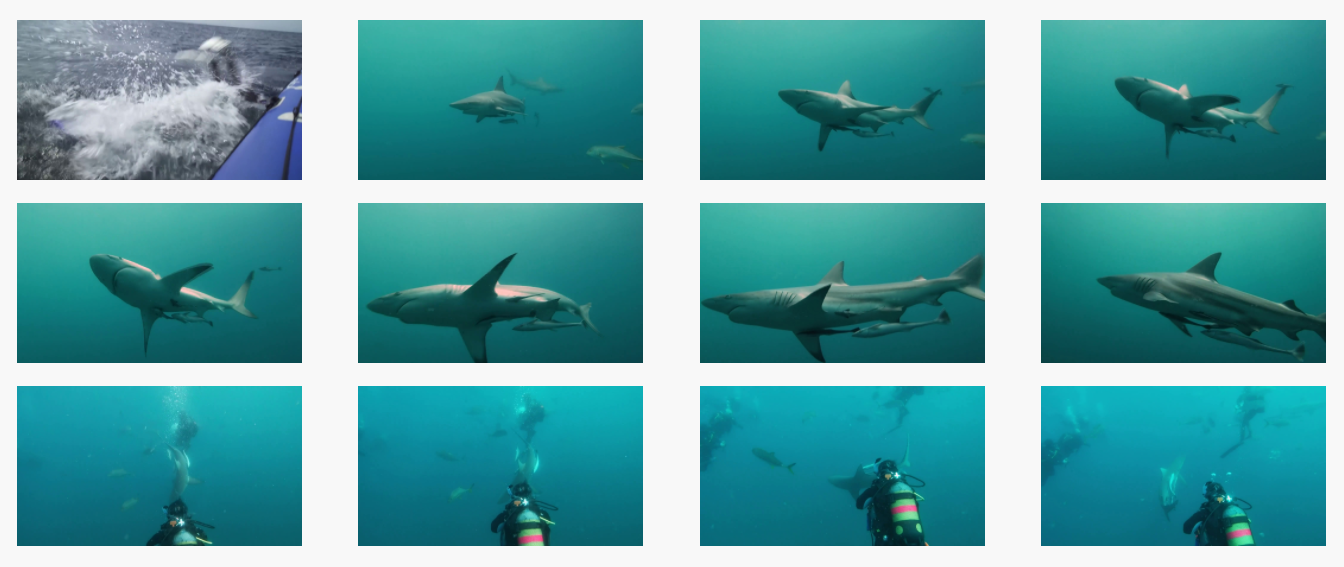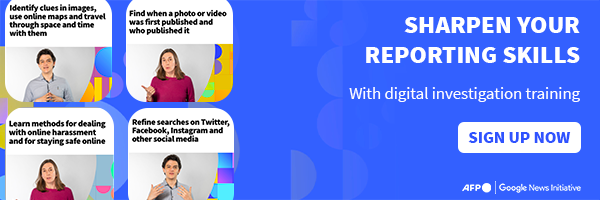How to find the source of a video (or, how to do a reverse video search)
Videos are often shared out of context on social media and can be used to make false claims. But there are tools that exist to help you verify them.
Imagine you come across a video that you have some doubts about. Maybe you’re wondering if it really shows what the description claims. Perhaps it’s an old video being passed off as a recent one. Or maybe it was cropped from a longer video, stripping out key context. How can you tell?
Luckily, there’s a relatively easy way to investigate the source of a video: you can run a reverse image search on still frames from the footage.
You might already know how to do a reverse image search on a photograph (if not, see our guide here). For videos, the process is slightly different.
There are several tools that can splice videos into still frames and then run reverse image searches on each of these frames. We’ll show you how to do this using InVID-WeVerify, a verification toolkit that AFP helped to develop.
How to use InVID-WeVerify
First, download the InVID-WeVerify browser plugin here. It’s free and available for Chrome and Firefox.
Next, open InVID-WeVerify and head to the “Keyframes” section.

Then you can either insert the URL of the video you want to verify, or, if you have it downloaded as a file, you can upload it (select “Local file”).
As an example, let’s take a video file that shows a cyclist riding through traffic while balancing a football on his head (you can download the file here if you want to try this yourself). Our goal is to figure out where and when it was filmed – and what exactly is going on.

InVID-WeVerify will think for a few seconds, and then show you a bunch of “keyframes” – which is just another way of saying stills from the video.

You can click on any of the keyframes to generate a reverse image search using Google. Google will then show you a list of links where the image has appeared before.
Note that if you don’t get any interesting results with the first keyframe, you shouldn’t give up – try another keyframe, and you will likely get different results. Usually, the keyframes with the most details in the image give you the best results.
If none of the keyframes work – which can happen, especially when a video hasn’t been shared very much – you can generate more keyframes (click “Show more keyframes”) and try those.
Sorting through the results
InVID-WeVerify doesn’t just give you the answer right away. Just like with a regular reverse image search, you have to do a little bit of investigation by combing through the results.
Let’s take a look at the results for our example video. Note that the results might change when you do this yourself, since Google is continually updating its search results.
Using the first keyframe, we get a bunch of links in French. A good start, but let’s move on and see if we can find any in English.

The next few keyframes give us either no links, or links in various languages, but still nothing in English. It seems this video has been shared around the world!
Finally, one of the keyframes gives us a link in English from a football news site called Foot the Ball.

Foot the Ball’s article embeds a video from AJ+, which includes the same footage as our mystery video – but with some additional onscreen text.
This Nigerian soccer player cycled 64 miles with a ball on his head. ⚽️
— AJ+ (@ajplus) November 21, 2016
Will he get into the Guinness Book of Records? pic.twitter.com/K3vXEs6gkb
The article and the AJ+ video report, which were both published in November 2016, explain that this man is Harrison Chinedu, a Nigerian amateur footballer who was attempting to get into the Guinness World Records by cycling 104 kilometres (65 miles) with a ball on his head.
If you then double-check by typing his name into Google, you’ll find articles about him from major media around the world.
So based on a video file alone, you’ve been able to figure out lots of information! And remember, you can do the same thing with a link to a video, for example a YouTube or Facebook link.
Apart from InVID-WeVerify, another good tool for video searches is Amnesty International’s YouTube DataViewer. It’s a site rather than a plugin. It works in the same way, but only with links to YouTube videos.